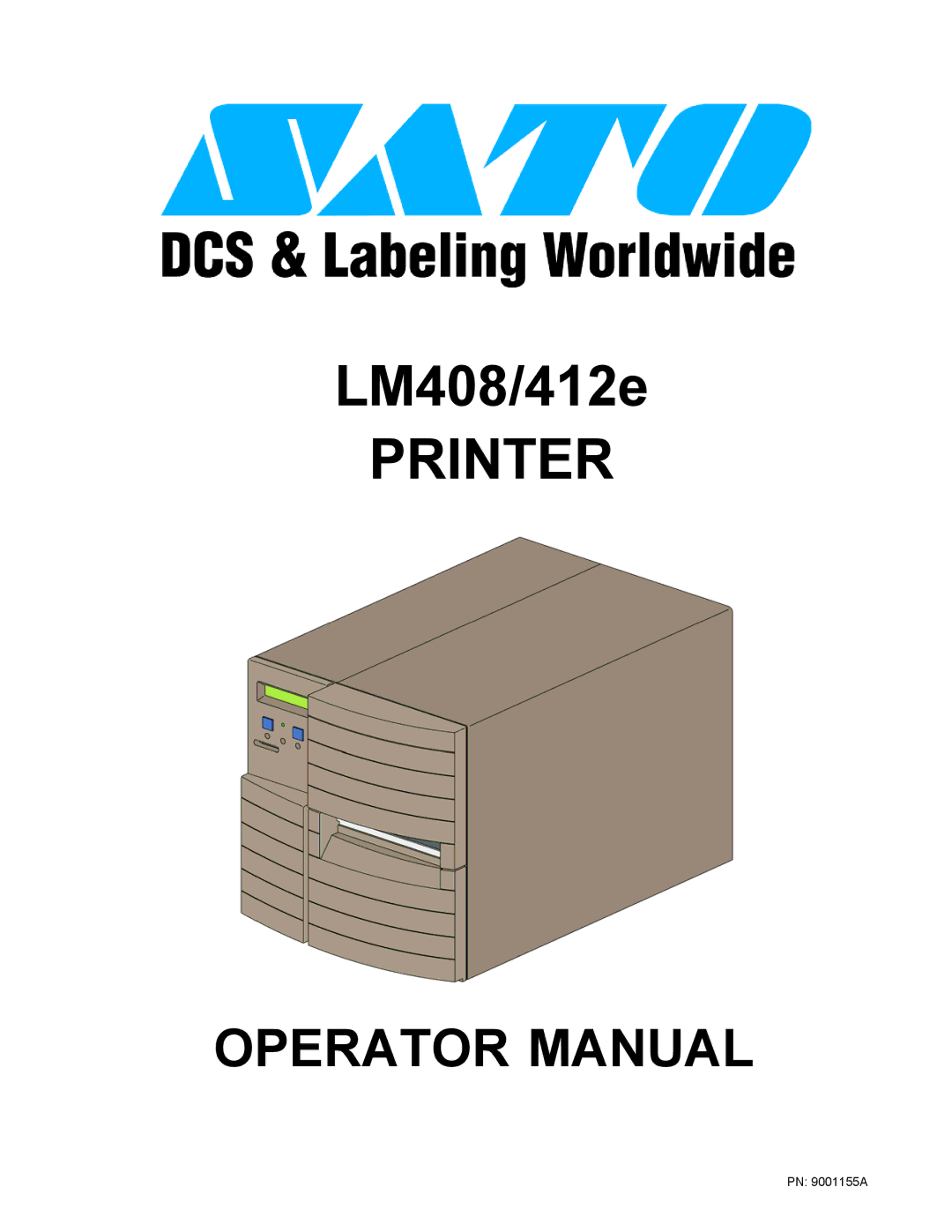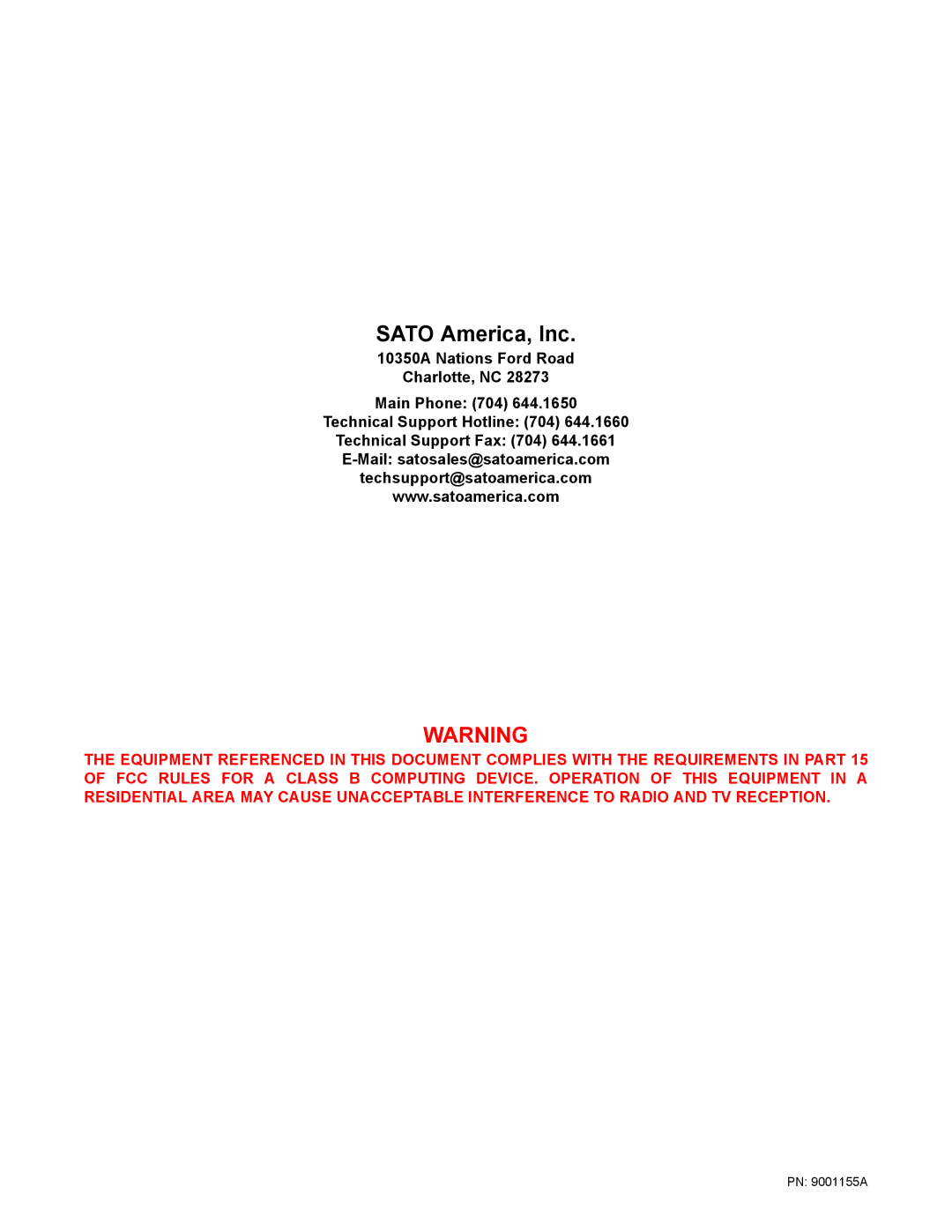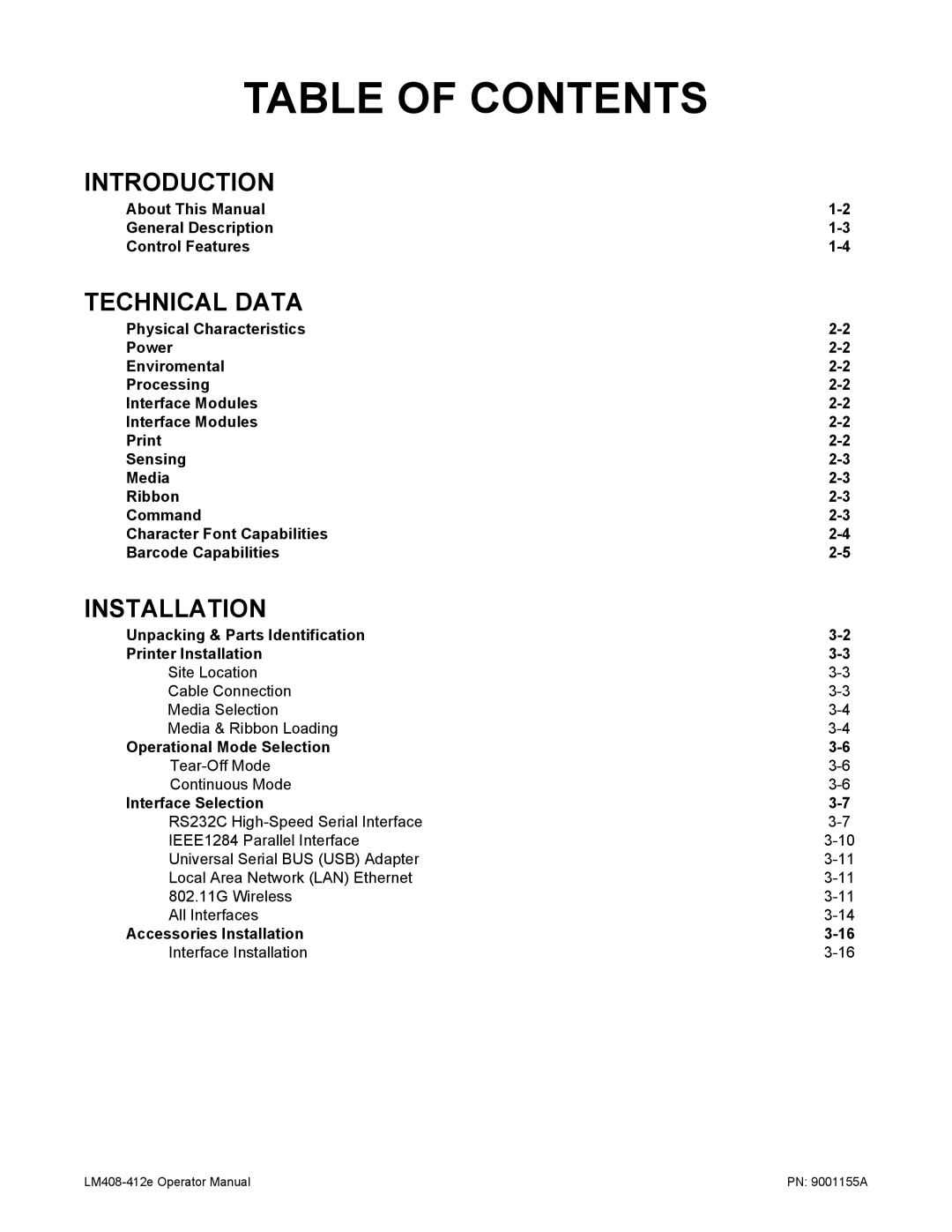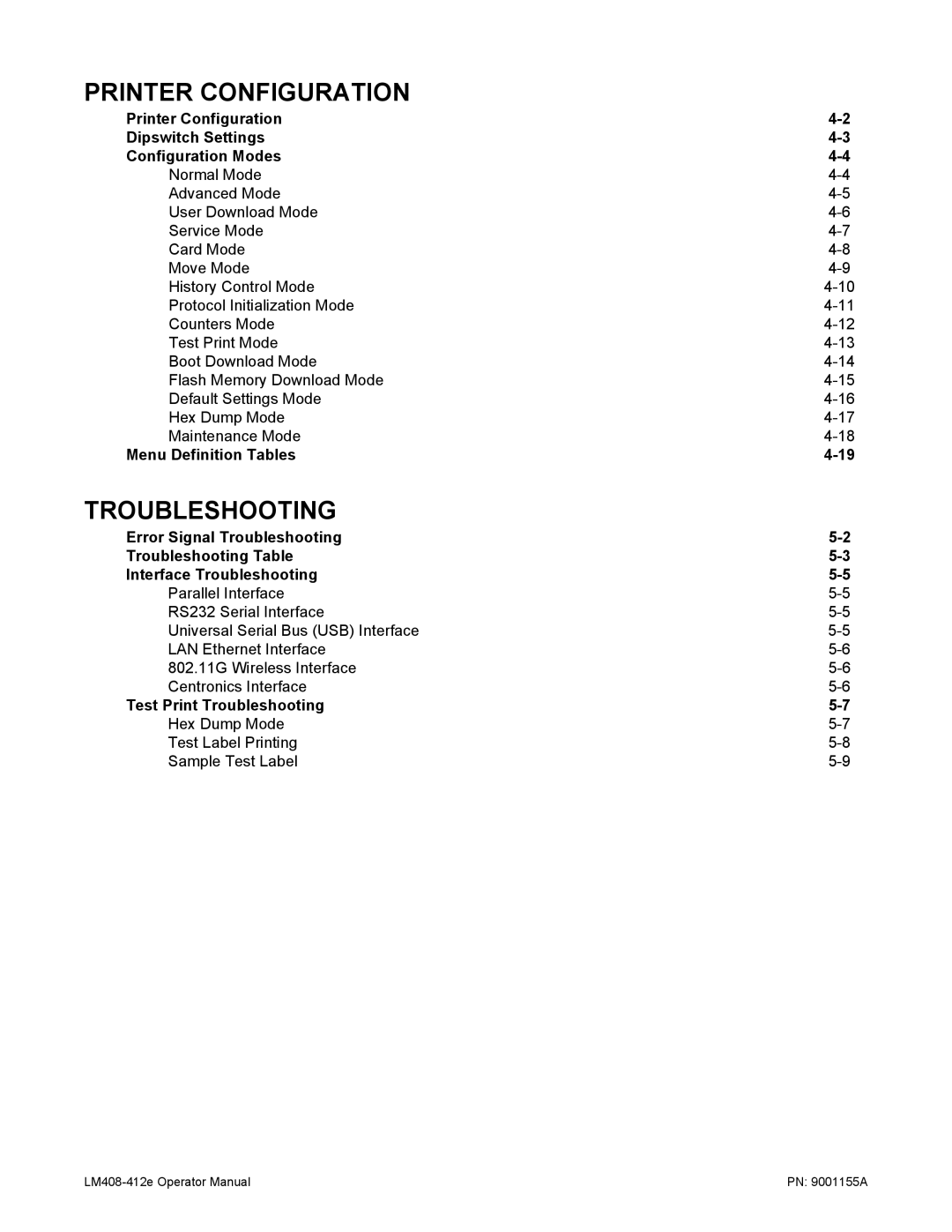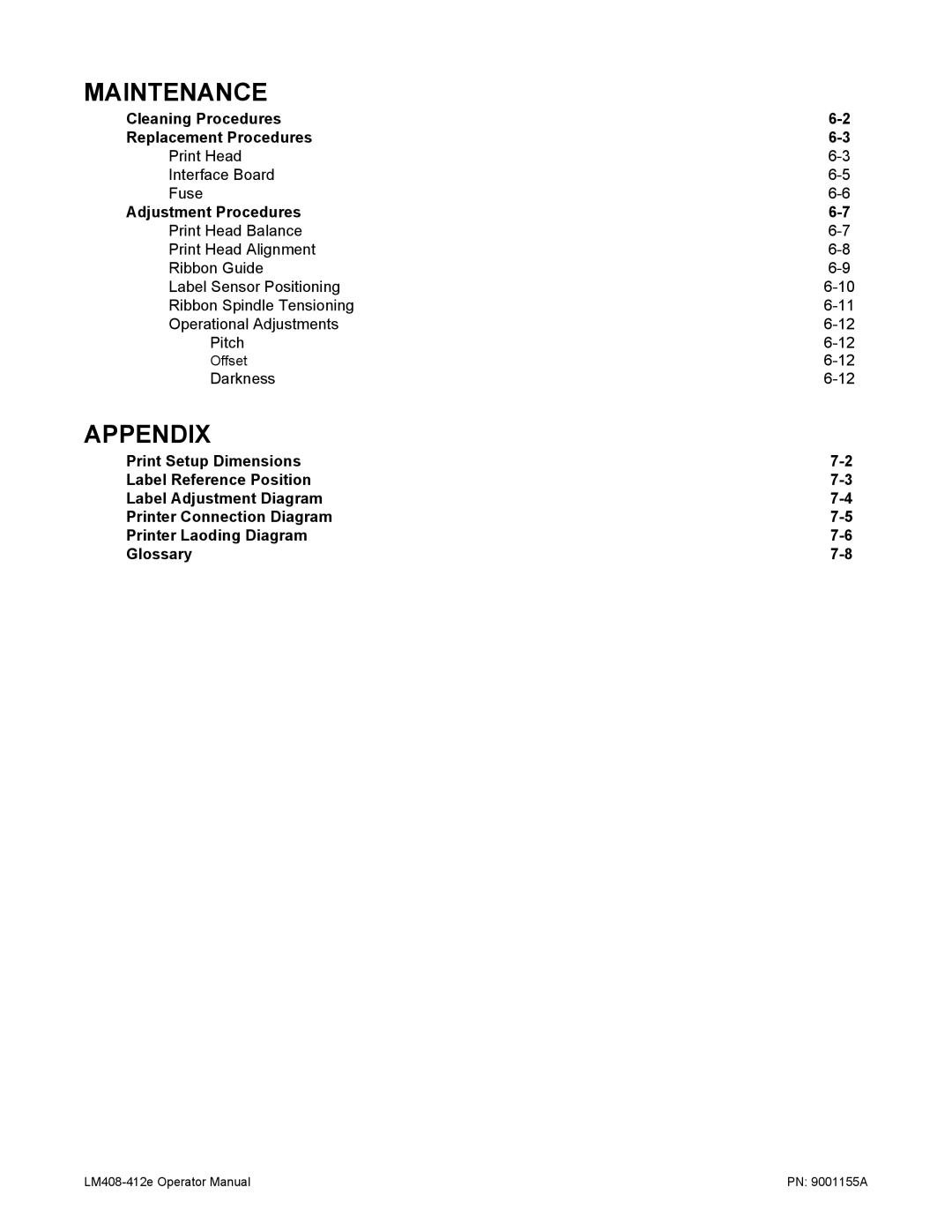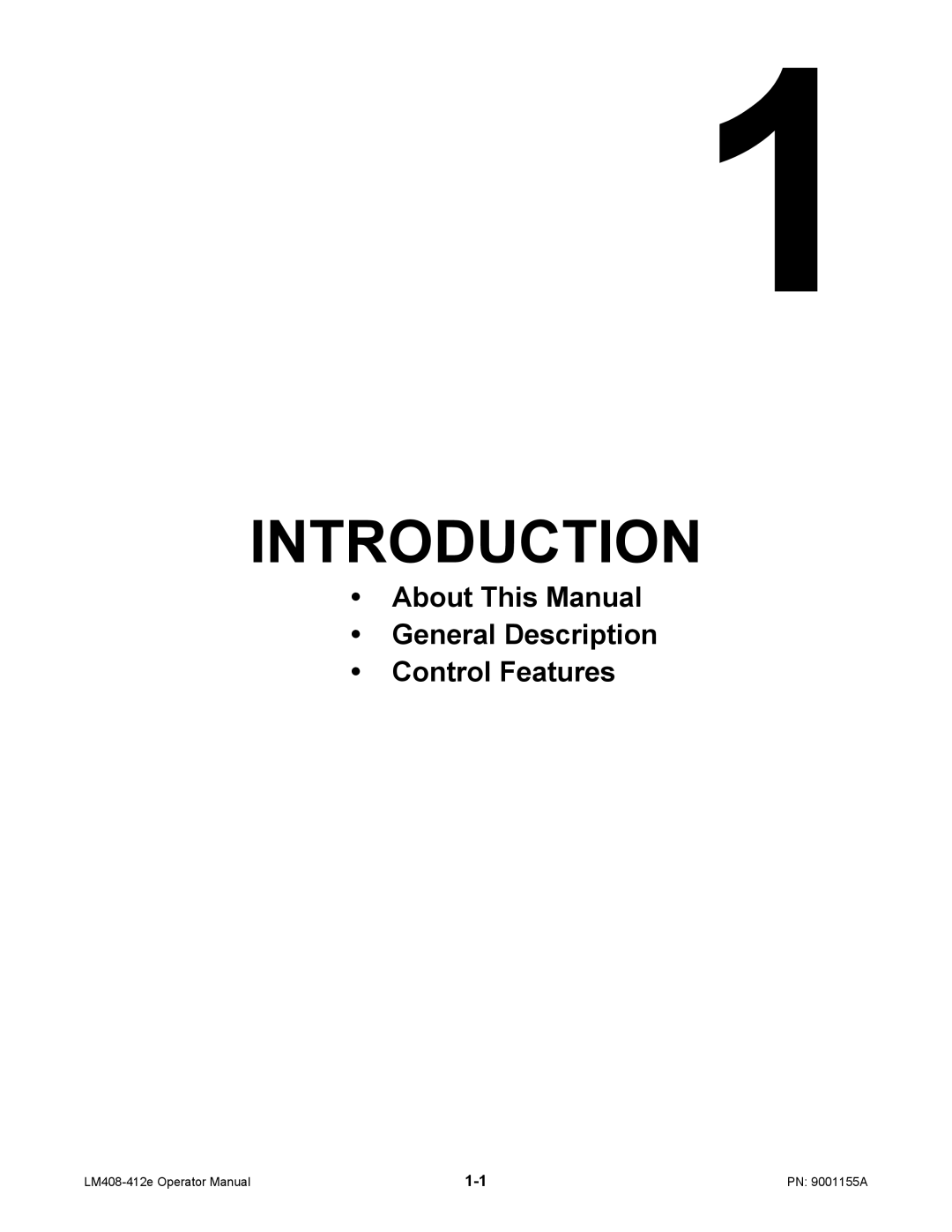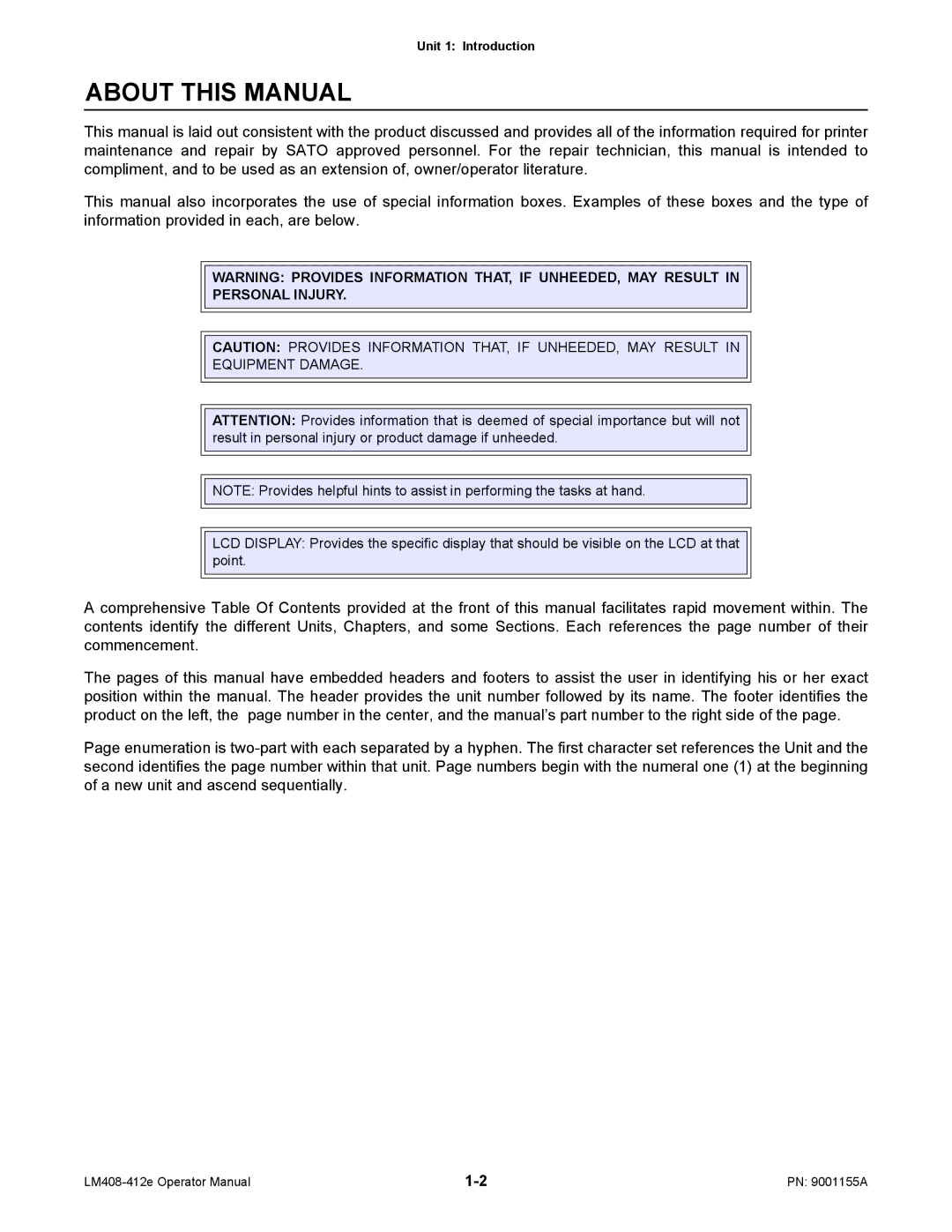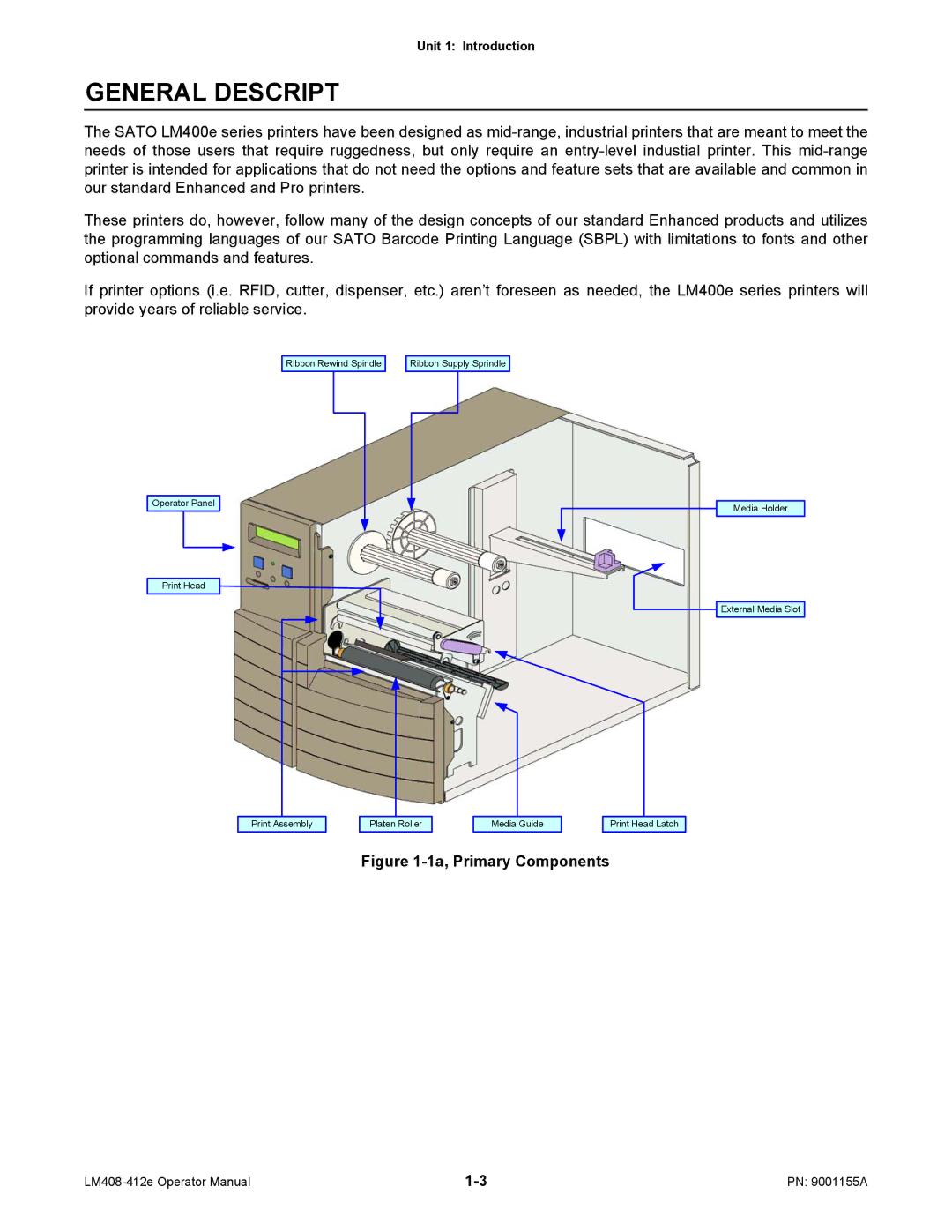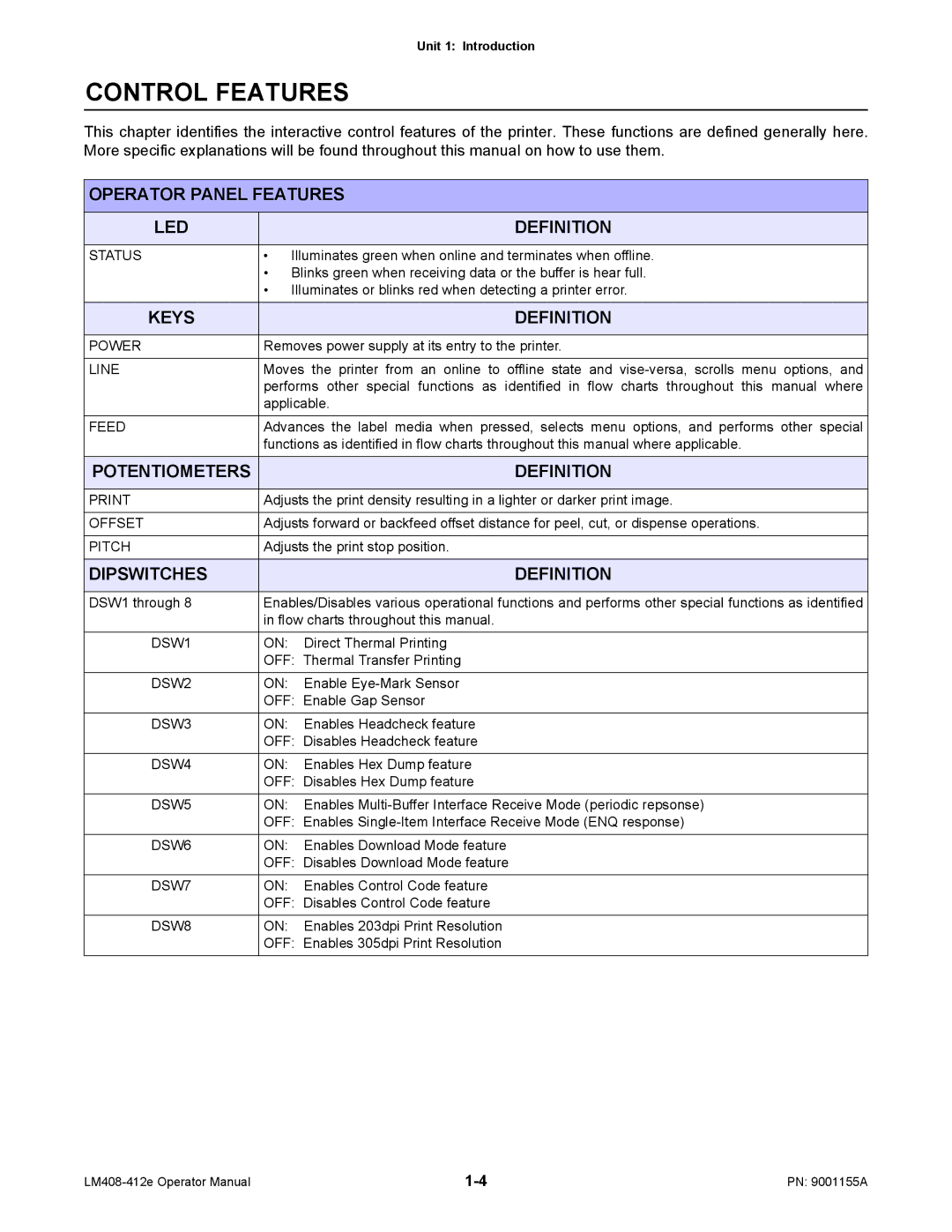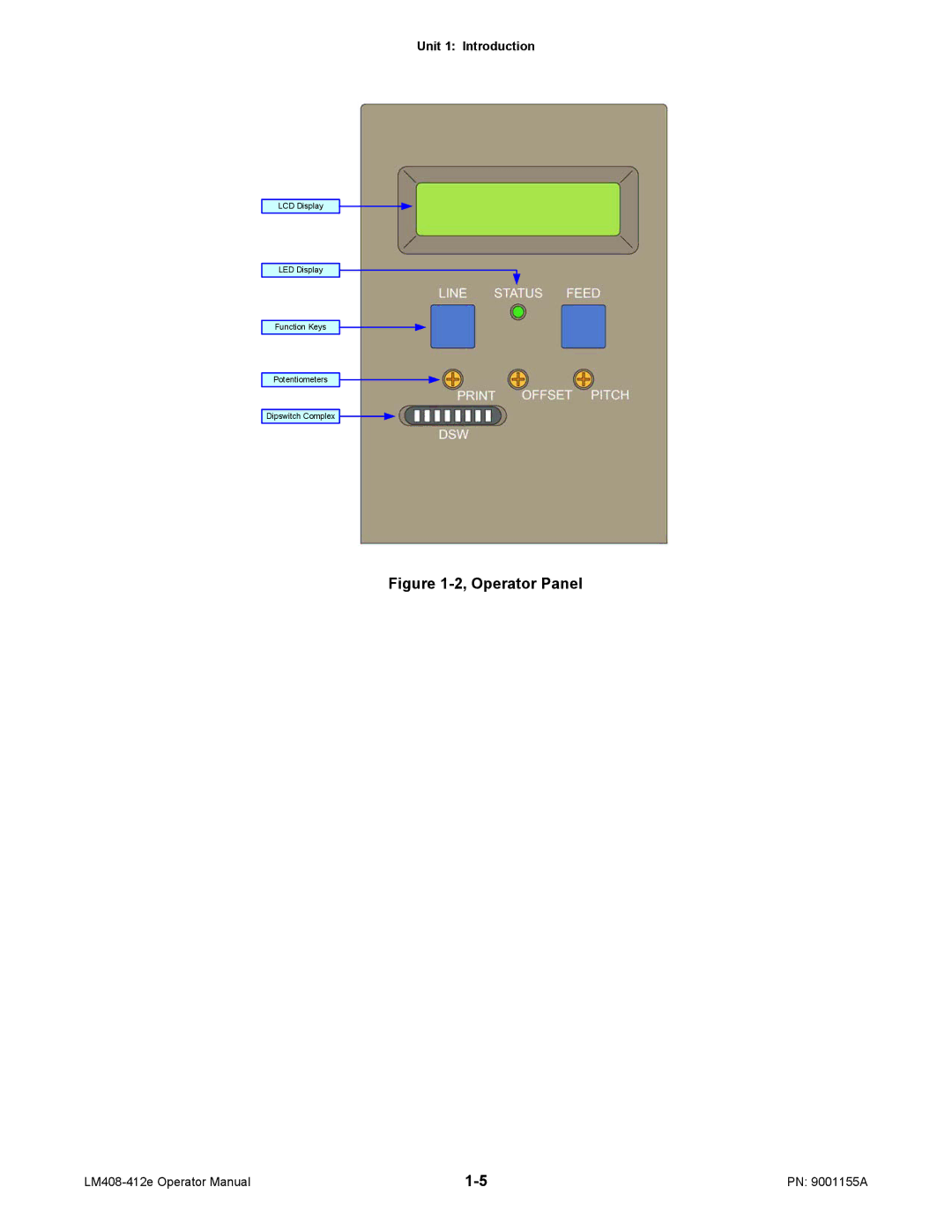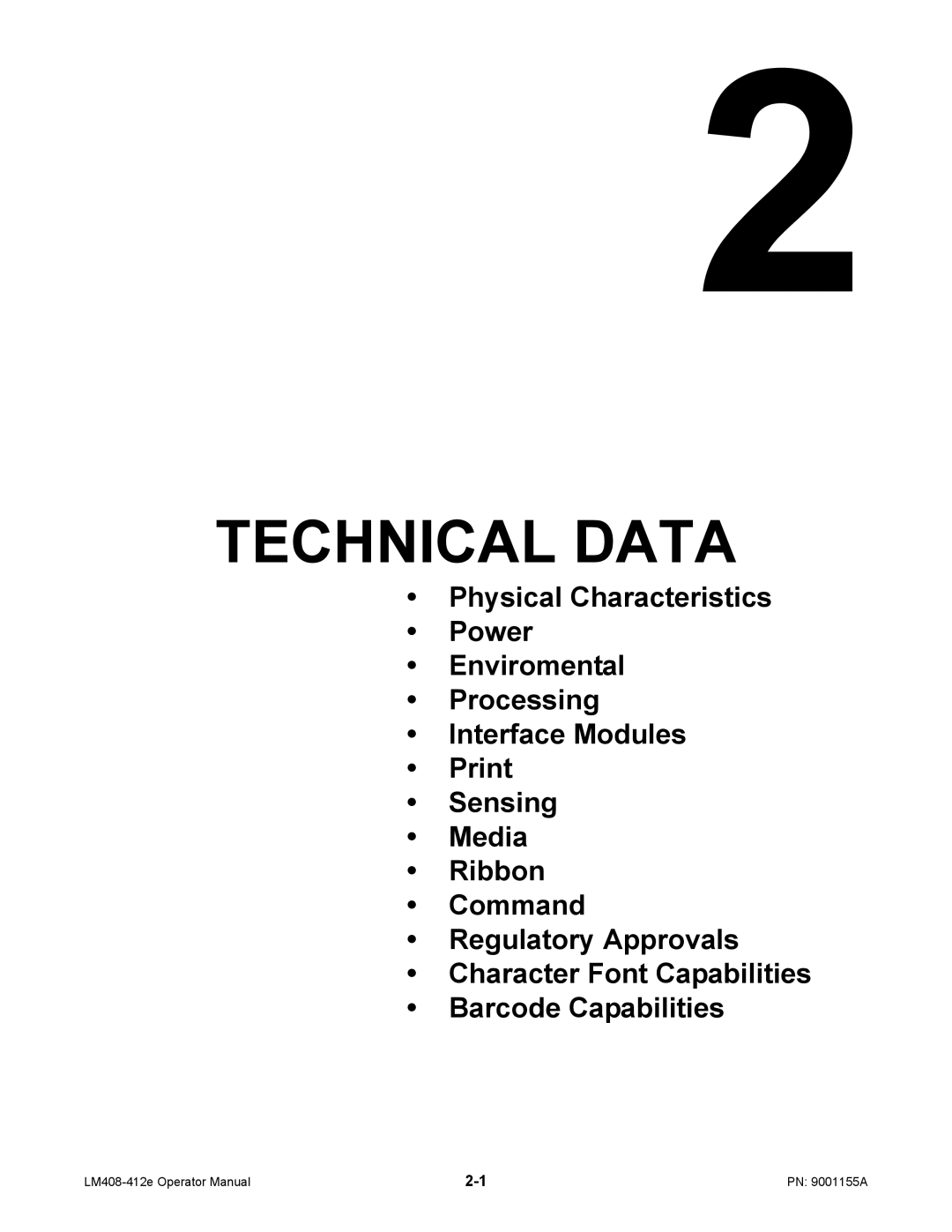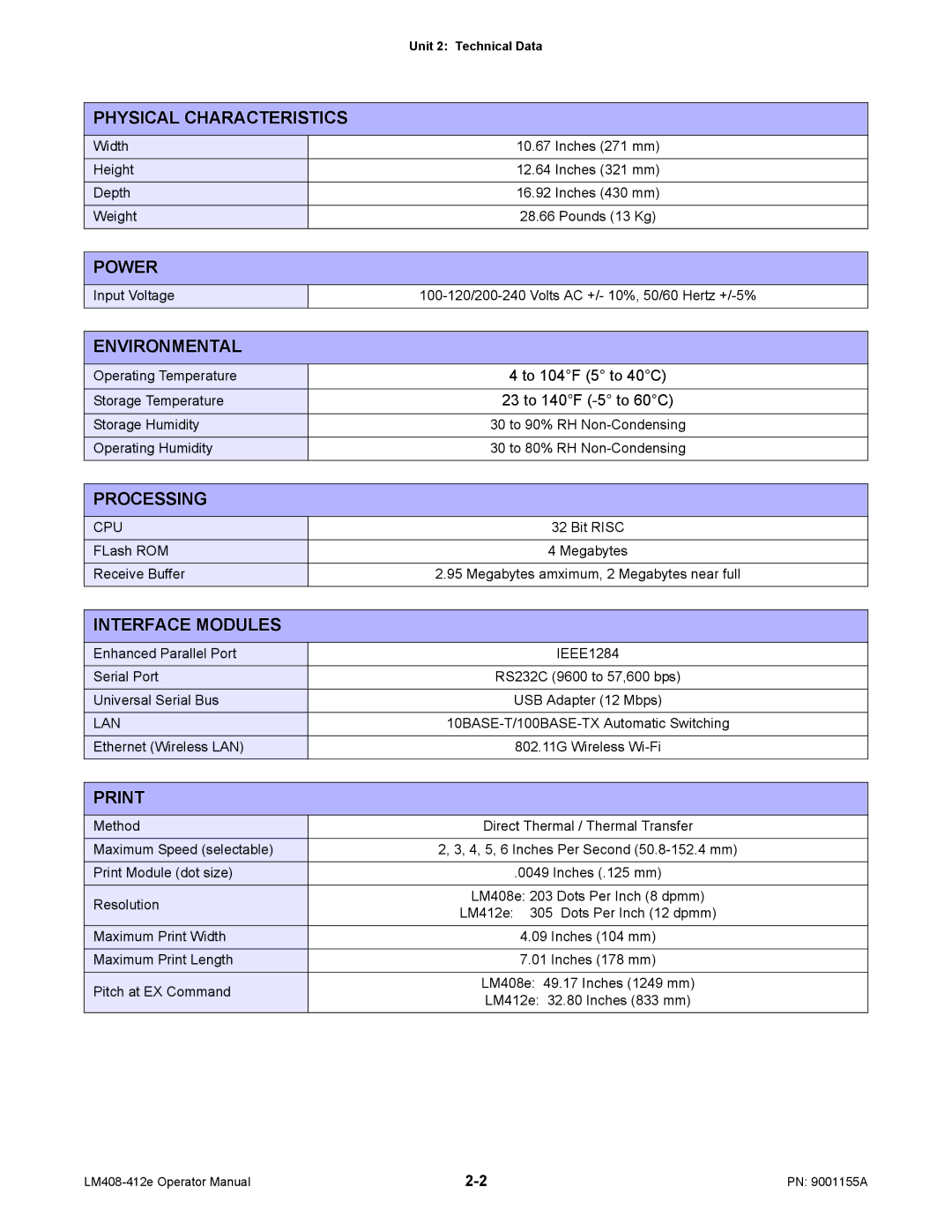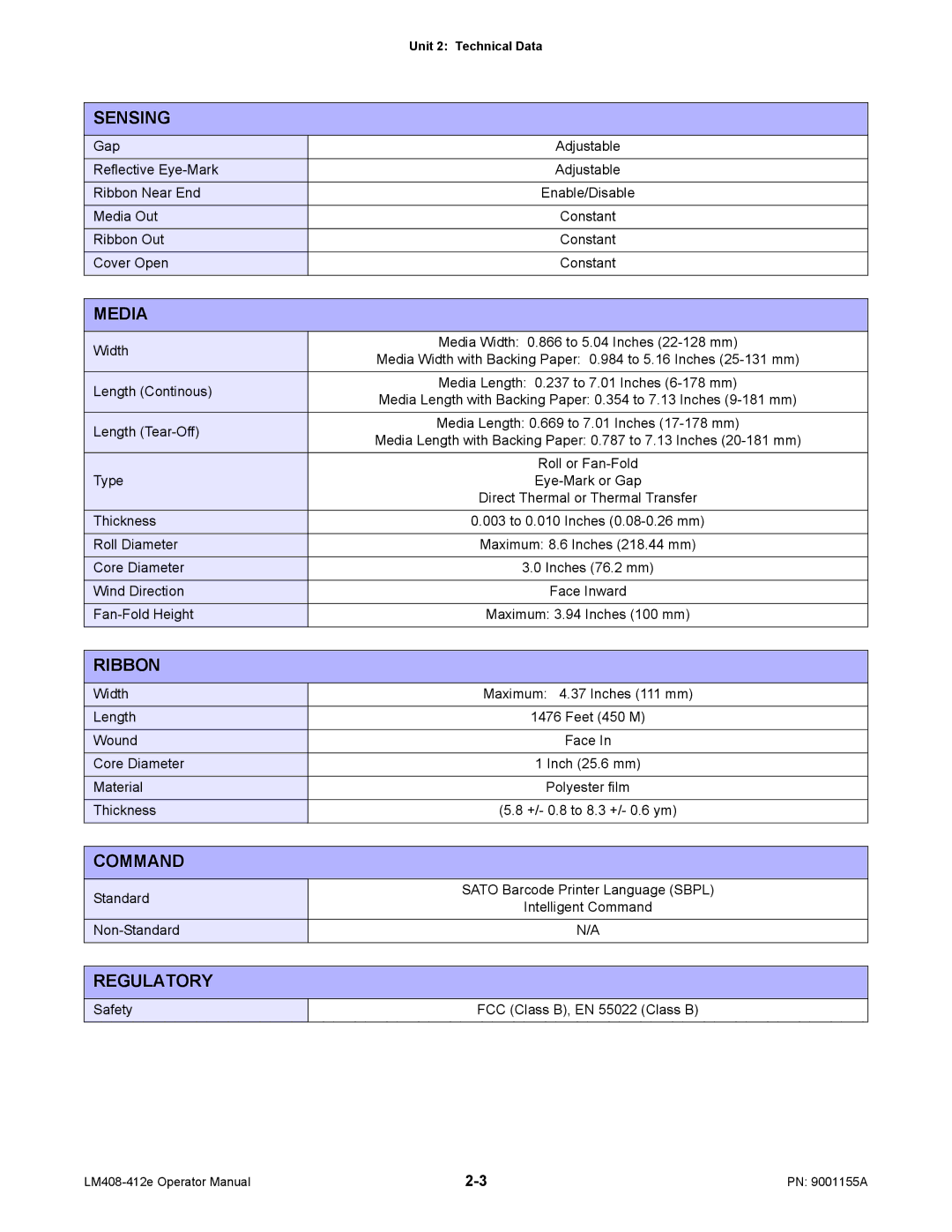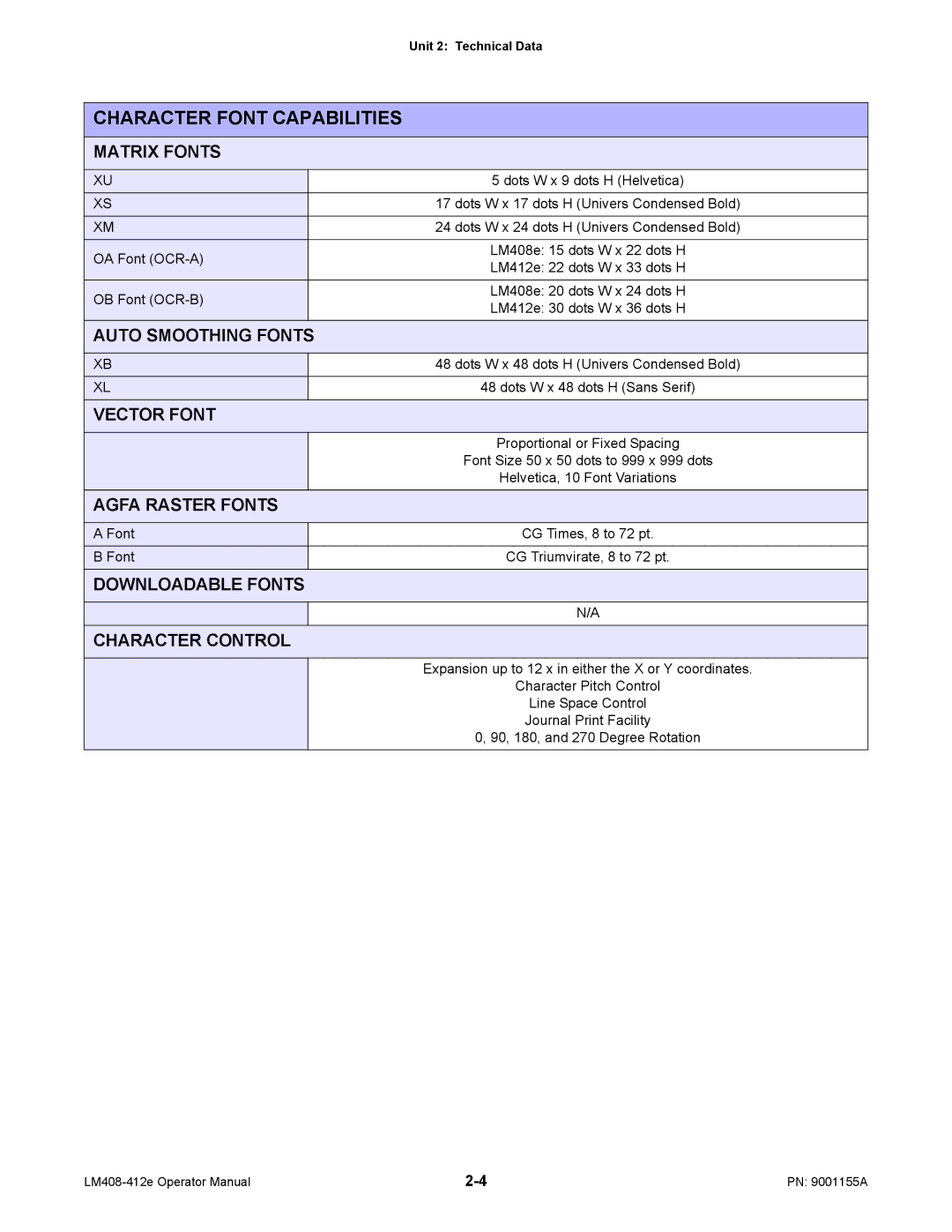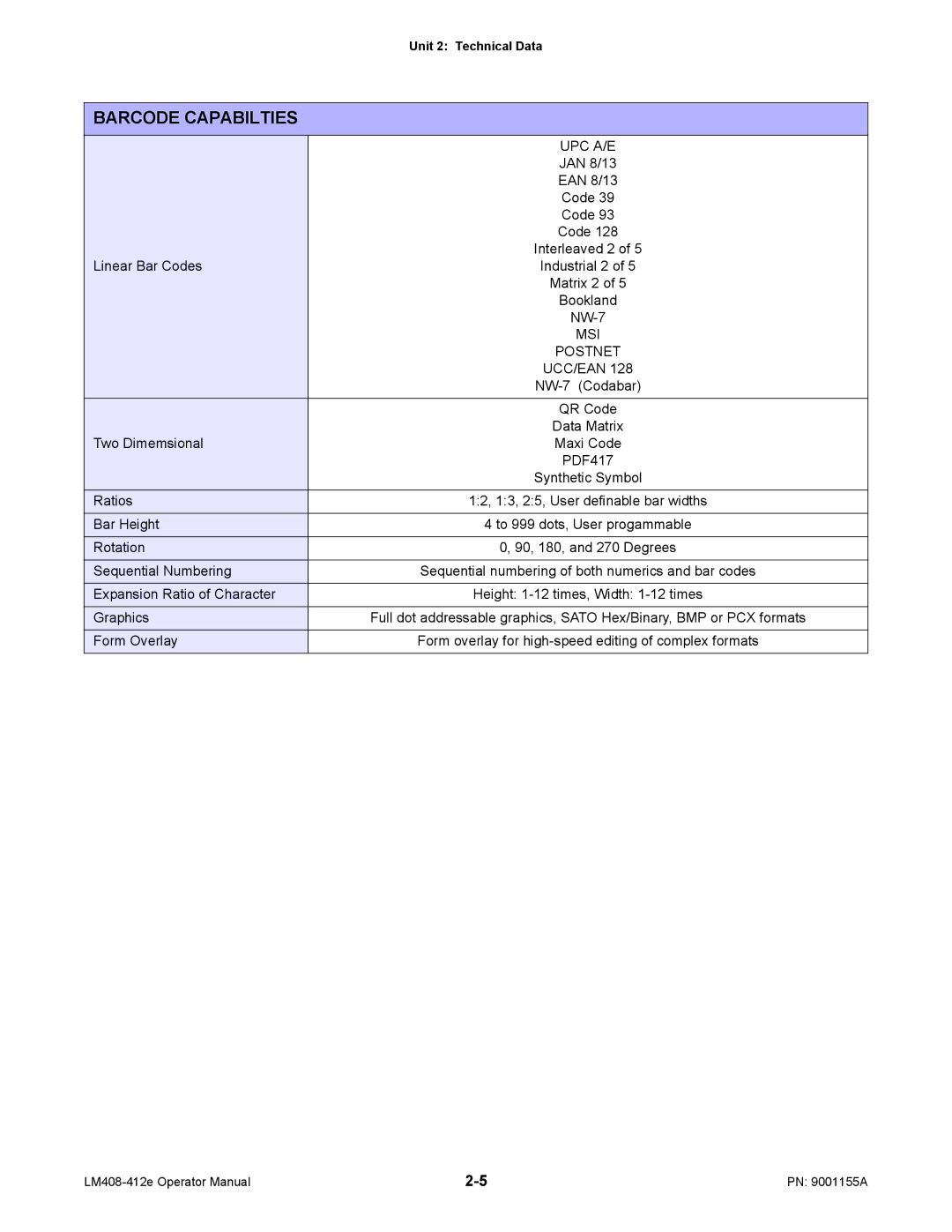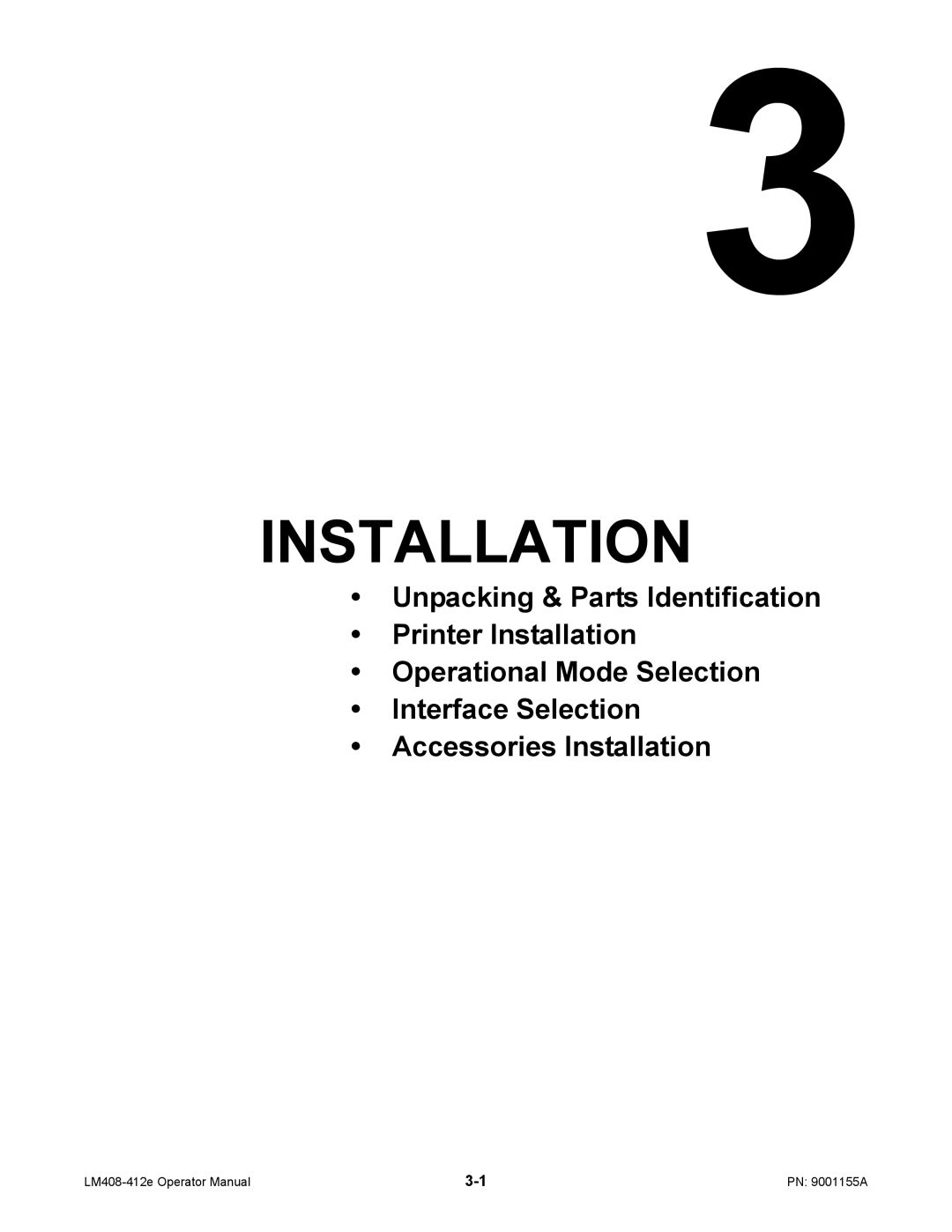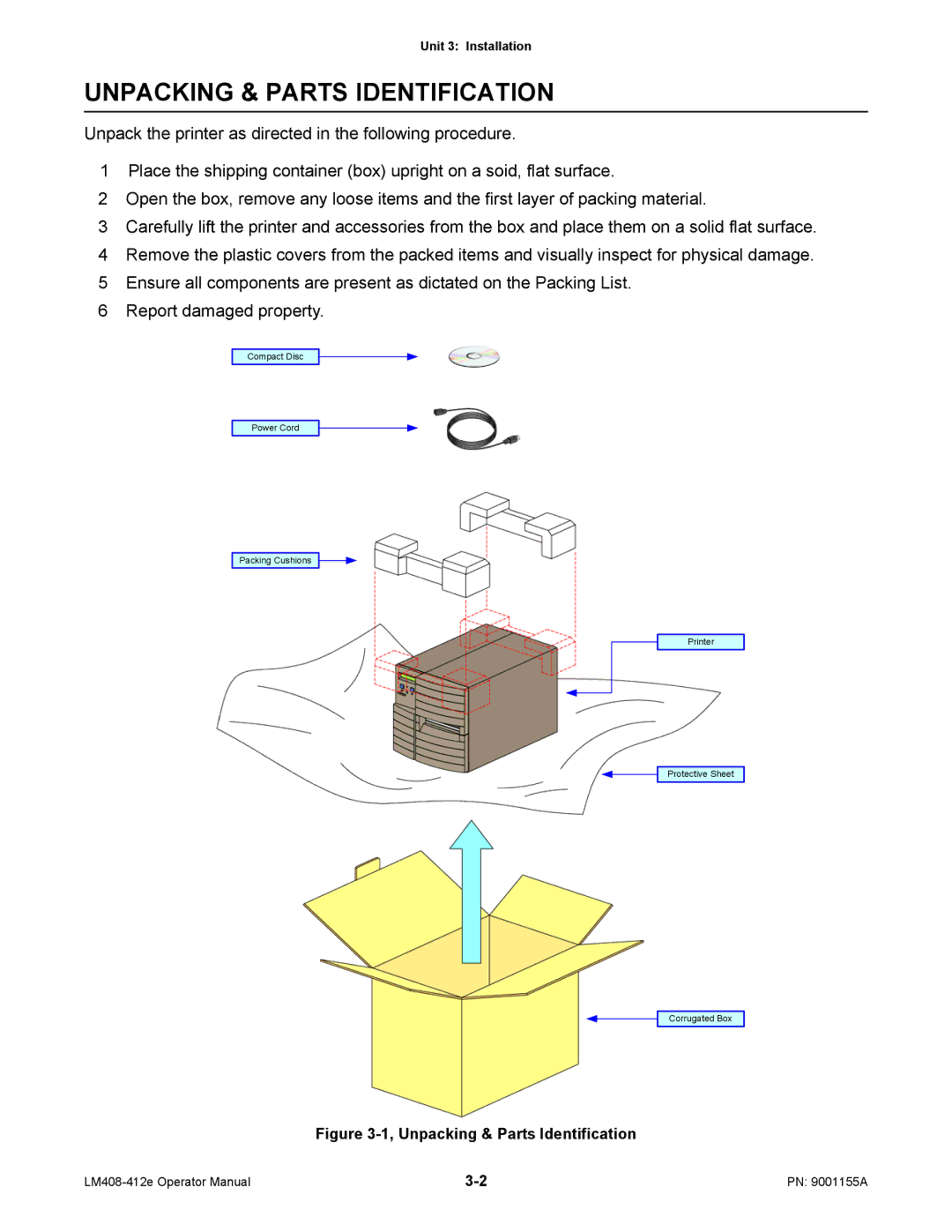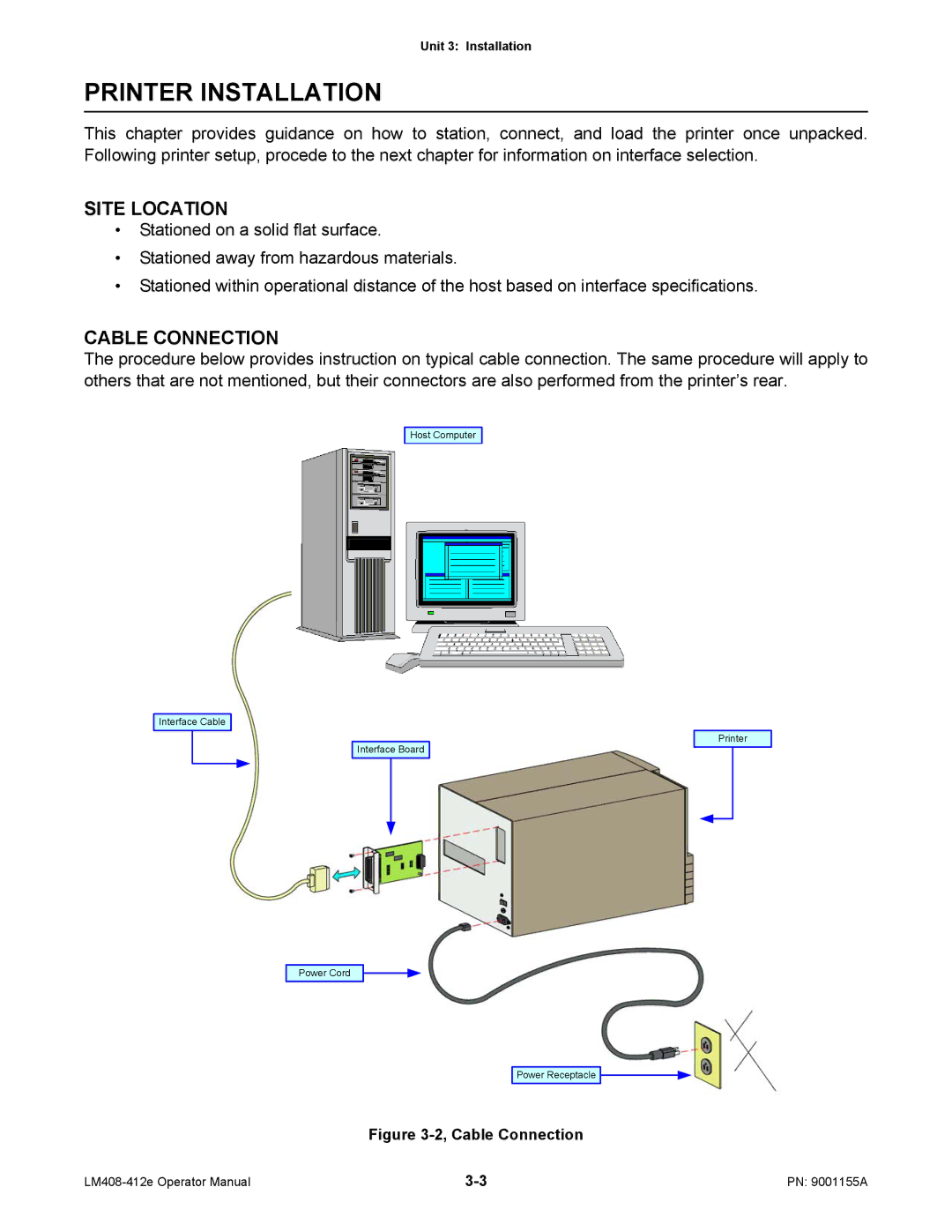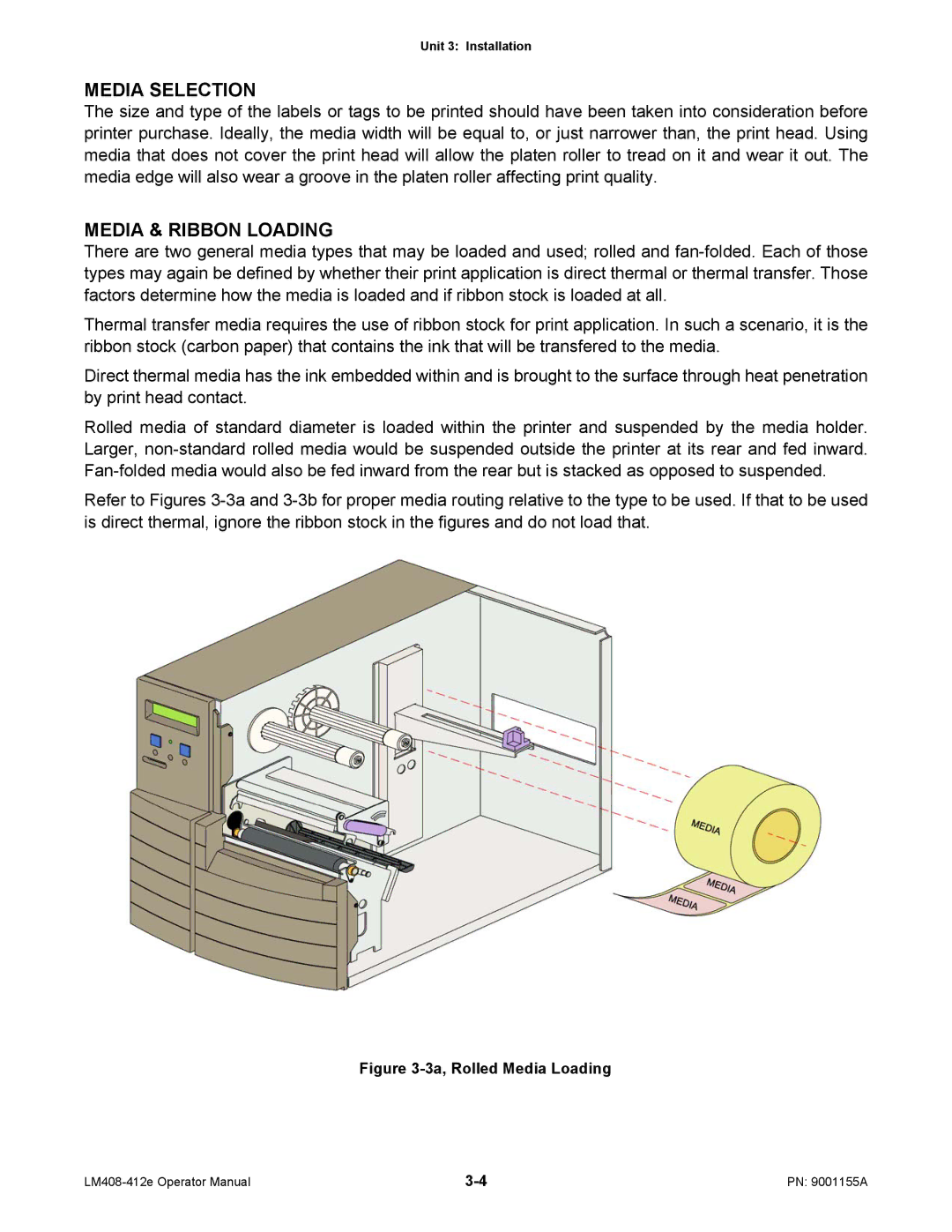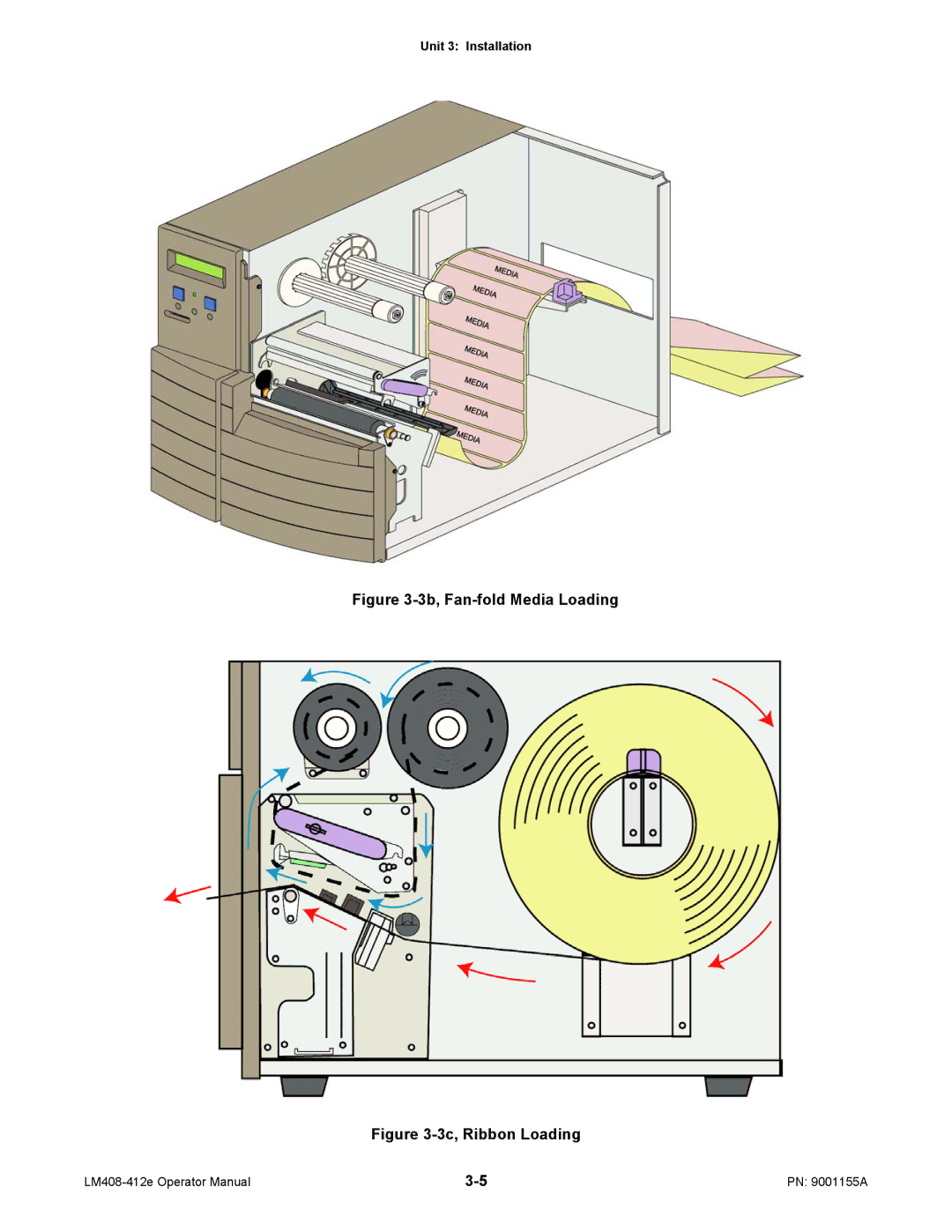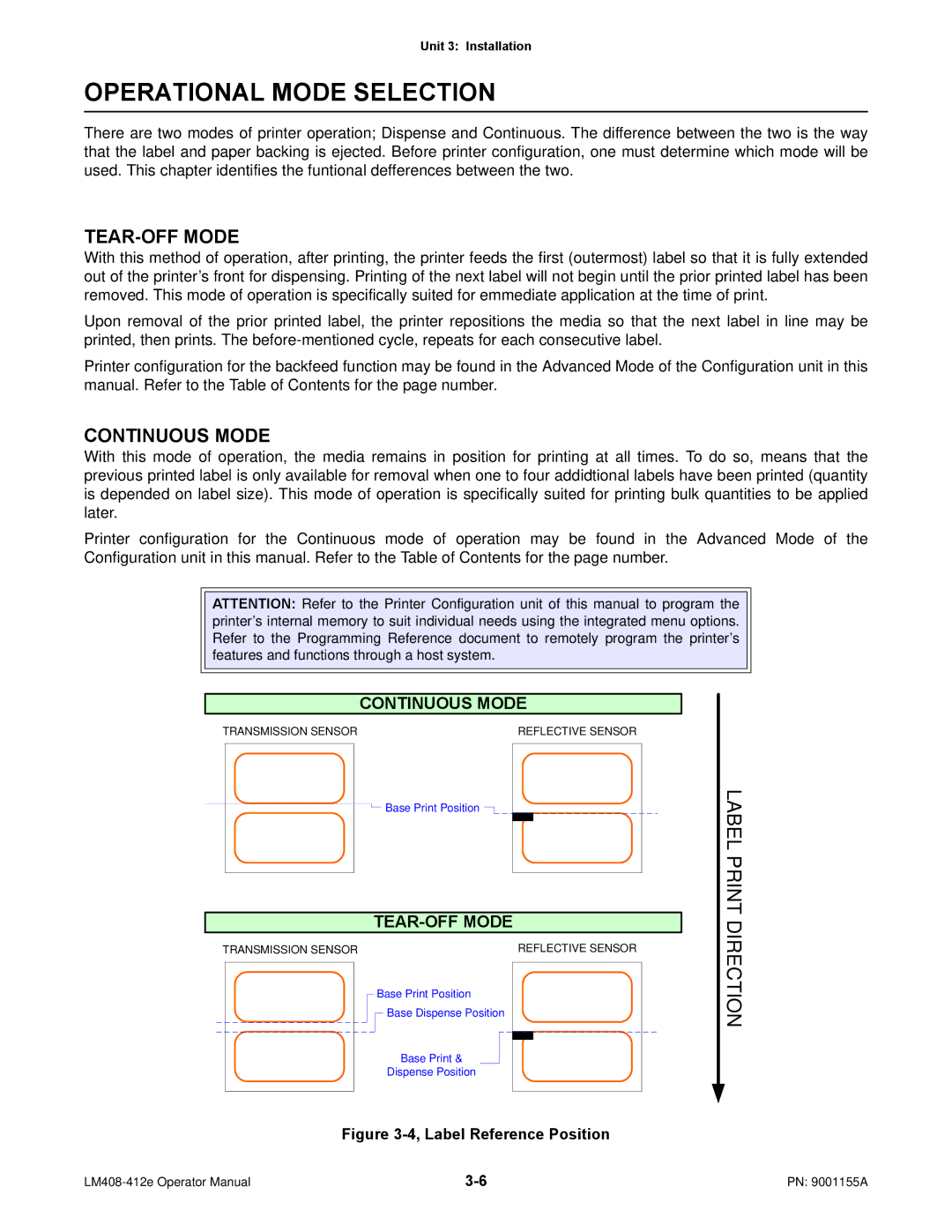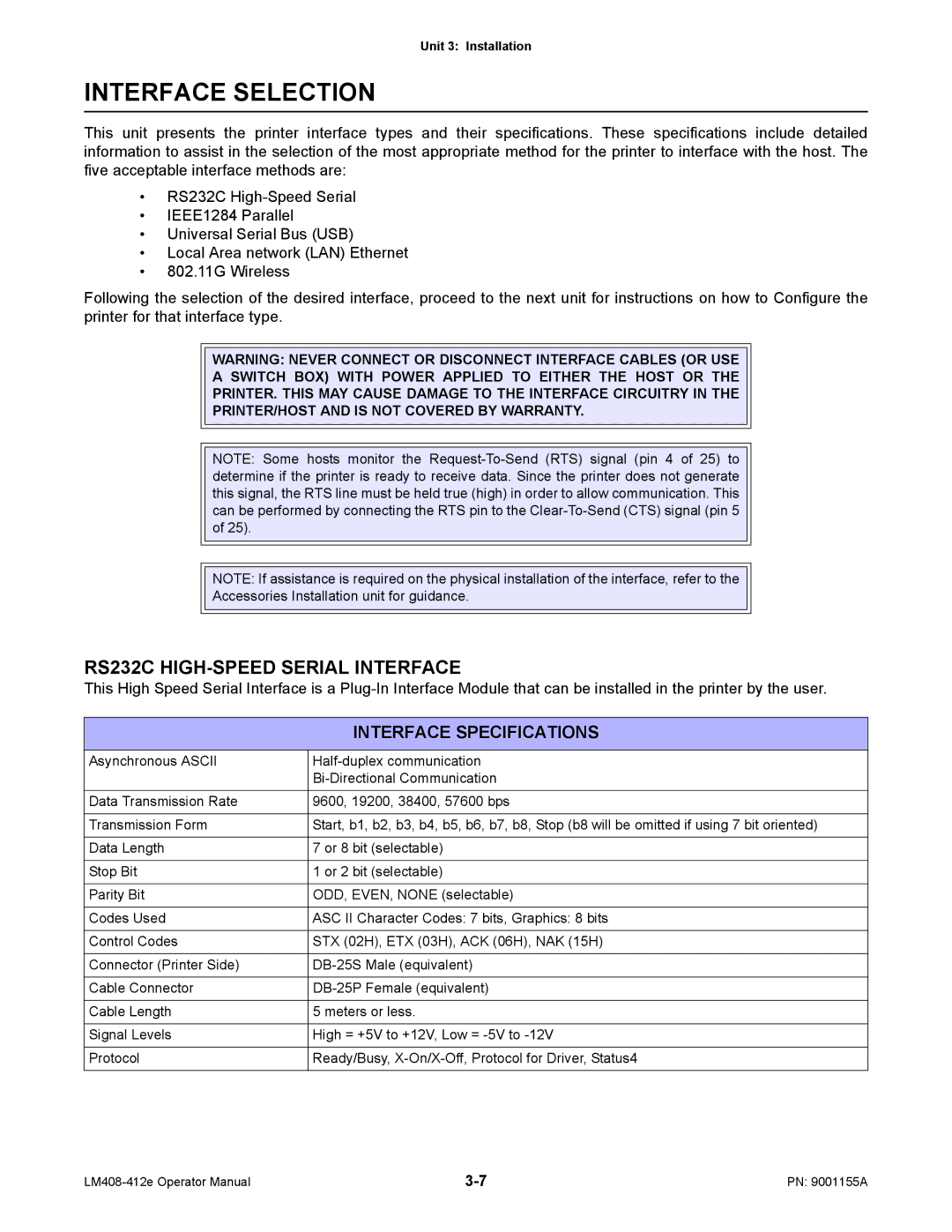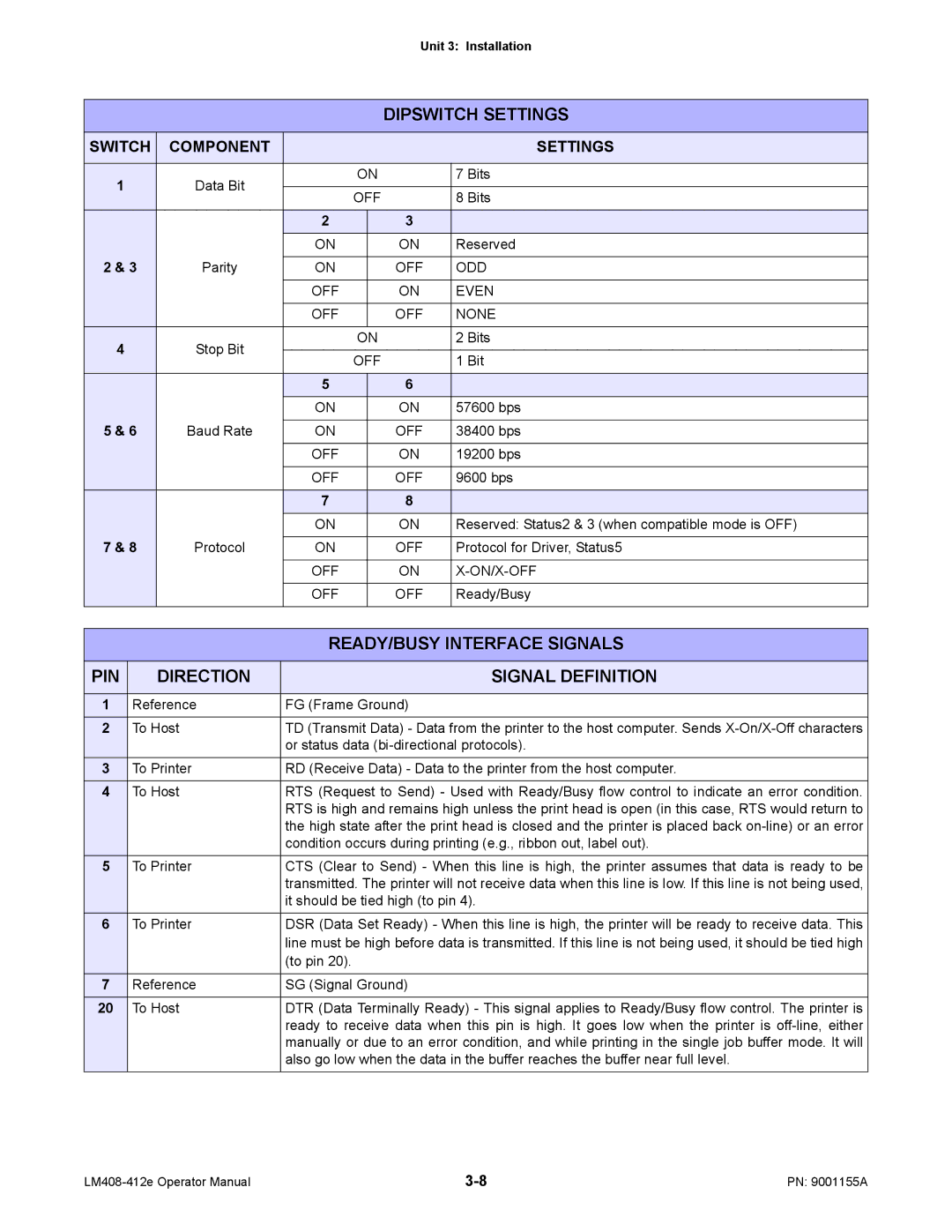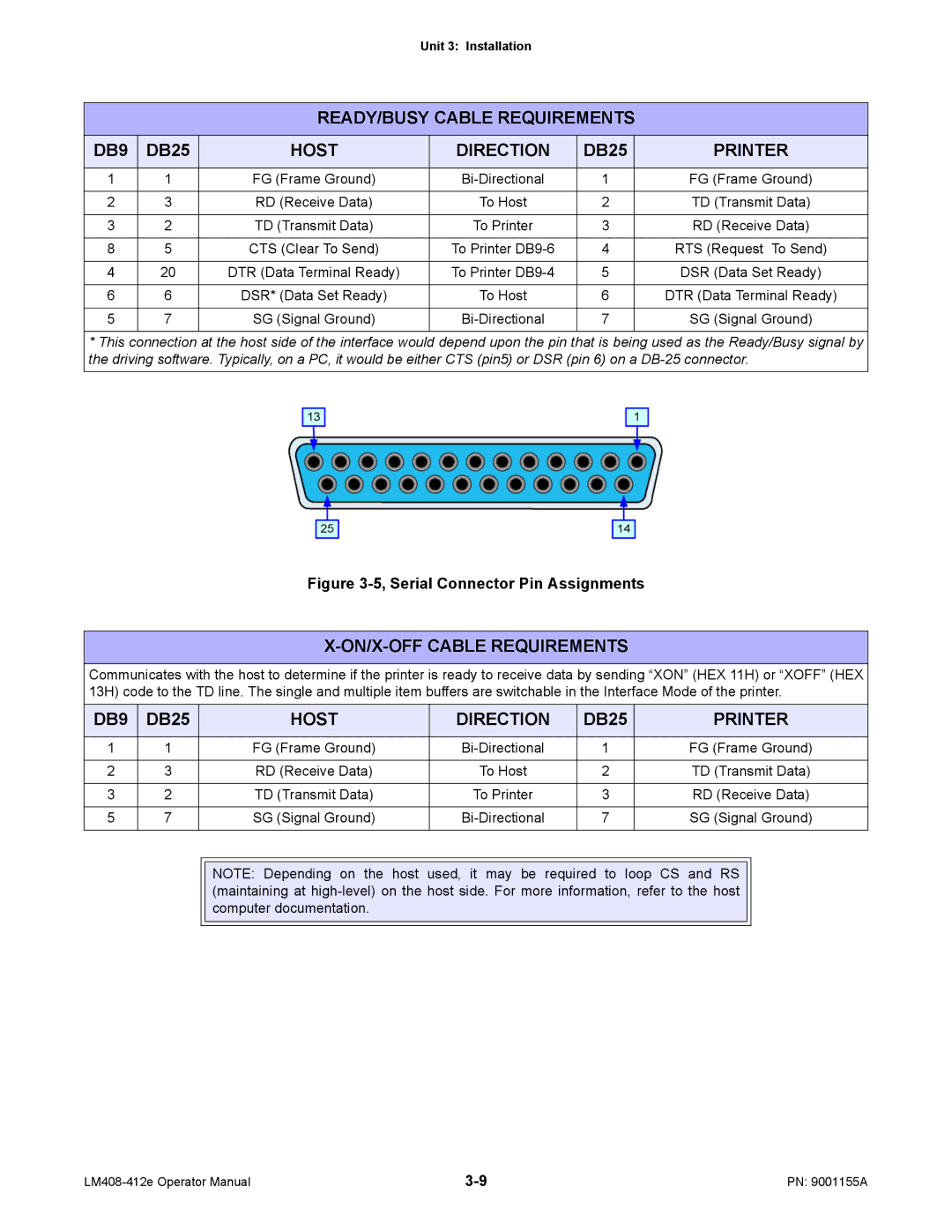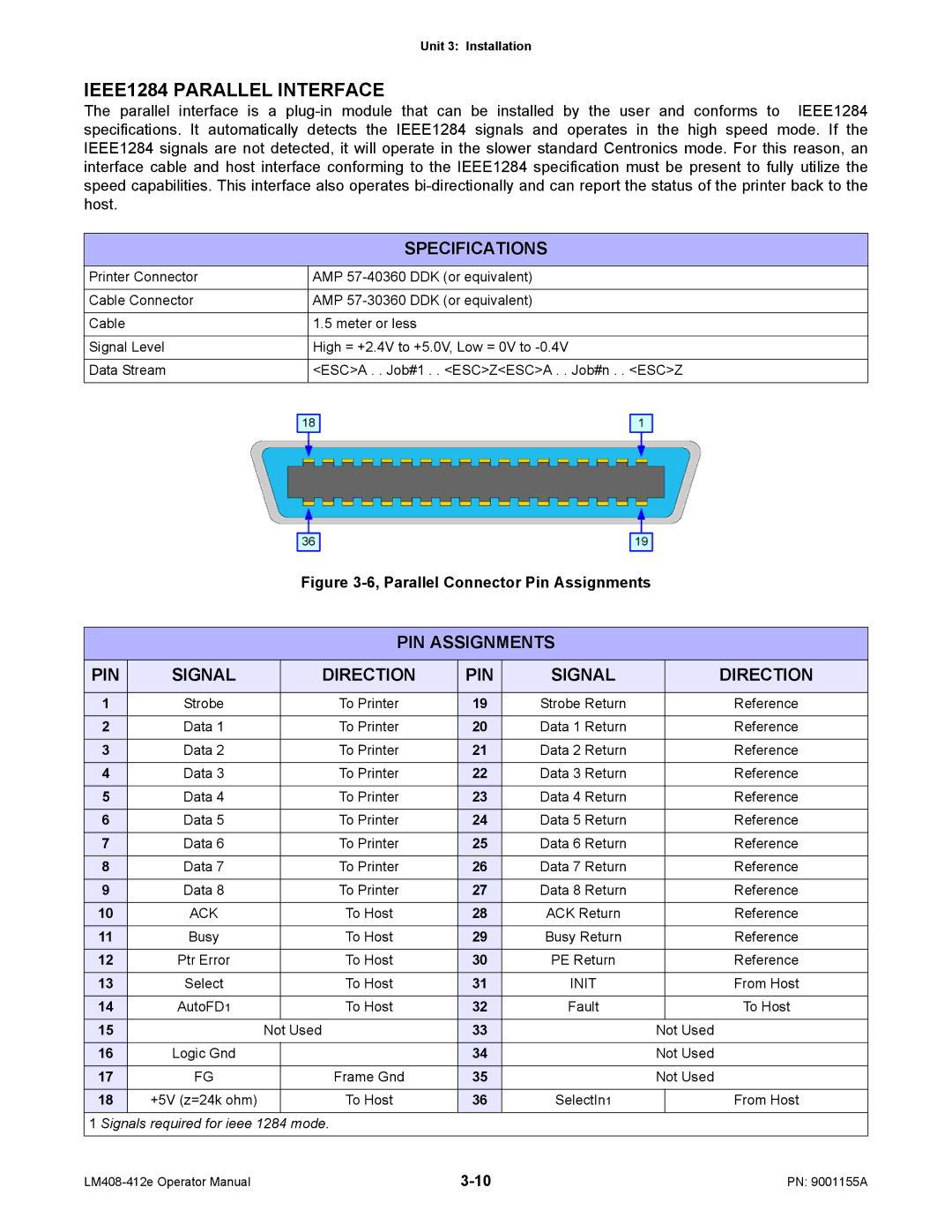Contents
Printer
Sato America, Inc
Table of Contents
Troubleshooting
Printer Configuration
Maintenance
Appendix
Offset
Introduction
Equipment Damage
About this Manual
1a, Primary Components
General Descript
Control Features
Operator Panel Features LED Definition
Dipswitches Definition
Operator Panel
Technical Data
Processing
Physical Characteristics
Power
Environmental
Ribbon
Command
Sensing
Media
Character Font Capabilities
Postnet
Barcode Capabilties
UPC A/E
MSI
Installation
Unpacking & Parts Identification
Unpacking & Parts Identification
Printer Installation
Site Location
Cable Connection
Media & Ribbon Loading
Media Selection
3b, Fan-fold Media Loading
Operational Mode Selection
TEAR-OFF Mode
Continuous Mode
RS232C HIGH-SPEED Serial Interface
Interface Specifications
Accessories Installation unit for guidance
Interface Selection
PIN Direction Signal Definition
OFF ODD Even None
OFF ON/X-OFF
ON/X-OFF Cable Requirements
READY/BUSY Cable Requirements DB9
Host Direction
Printer
ACK
Specifications
PIN Assignments Signal Direction
IEEE1284 Parallel Interface
Local Area Network LAN Ethernet
Dipswitch Settings
Setting
Universal Serial BUS USB
Software Specifications
802.11G Wireless Interface
LED Indicator Status Description
Switch Setting
Interface Signals
ALL Interfaces
Cable Requirements
50 of 500 items in the history buffer
Receive Buffer Control
Interface Installation
Accessories Installation
Printer Configuration
Unit 4 Printer Configuration
Dipswitch Functions Switch Setting Description
Dipswitch Settings
Normal Mode
Configuration Modes
Advanced Mode
Advanced Mode
No change
User Download Mode
ACK Signal XX.X
Service Mode
Card Mode
Card Mode
Motion Mode
Move Mode
History Control Mode
History Control Mode
DSW7 on Line + Feed + Power
Protocol Initialization Mode
Counters Mode
Counters Mode
10, Test Print Mode
Test Print Mode
11, Boot Download Mode
Boot Download Mode
12, Flash Memory Download Mode
Flash Memory Download Mode
Yes
Default Setting Mode
DSW4 on Power
HEX Dump Mode
15, Maintenance Mode
Maintenance Mode
Normal Mode Table
Menu Definition Tables
Menu Description
Advanced Mode Table
Transitional menu screen to access the Service Mode
Language options
VoltageThreshold low voltage + high voltage = 12 volts
Service Mode Table
Transitional menu screen to access the Move Mode
Is only a transitional menu screen for the Service Mode
Operator to the biginning of the Card Mode
Is only a transitional menu screen to access the Move Mode
Determined Continuous or Tear-Off
Without pause for application
Has been removed for application
Transitional menu screen to access the Counters Mode
Counters Mode Table
Font The contents of the installed fonts
Is the initial screen of the Test Print Mode
Configuration The printer’s configuration settings
Barcode The printer’s installed barcodes
To proceed to the Factory Mode
Maintenance Mode Table
Troubleshooting
Error Signal Troubleshooting
Troubleshooting Table
Smeared Print Images
No Printed Image
Printer Creates a Blank Label
Incorrect Label Positioning
CHK Troubleshooting Step
Interface Troubleshooting
LAN Ethernet Interface
DSW4 on Power
Test Print Troubleshooting
Feed
Test Label Printing
Sample Test Label
Maintenance
PRINTER, Excersize Care to Prevent Print Head Damage
Cleaning Procedures
Print Head Replacement
Replacement Procedures
1a, Print Head Replacement
Interface Board Replacement
Interface Board Replacement
Fuse Replacement
Fuse Replacement
Print Head Balance Adjustment
Adjustment Procedures
5a, Print Head Alignment
Print Head Alignment
Head Balance and Print Head Alignment
Ribbon Guide Alignment
Label Sensor Positioning
Label Sensor Positioning
Ribbon Spindle Tensioning
Ribbon Spindle Tensioning
Operational Adjustments
Potentiometer DESCRIPTION/PROCEDURE
Darkness
Label Print Direction
Appendix
Print Setup Dimensions
Print Setup Dimensions
Reflective Sensor
Label Reference Position
3a, Standard Position
Label Adjustment Diagram
Printer Connection Diagram
5a, Printer Loading Diagram
Printer Loading Diagram
5c, Printer Loading Diagram
Glossary
Glossary
Ascii
Half. The core is convexed and the cavity is concaved
Bytes Collection of 8 bits used in the binary system
Being its mating half
Is a plug male and the other is a socket female
Data transmission, seven additional bits are required
DPI
Dram
Eeprom
To attach two or more objects
Power
Tag would typically have to be removed from its object
Next label for printing
LED
LCD
Or voltage divider Primary
Potentiometer
Rfid
RAM
RF/AIS
RF/DC
Sbpl
ROM
RPM
SAM
Sram
Glossary