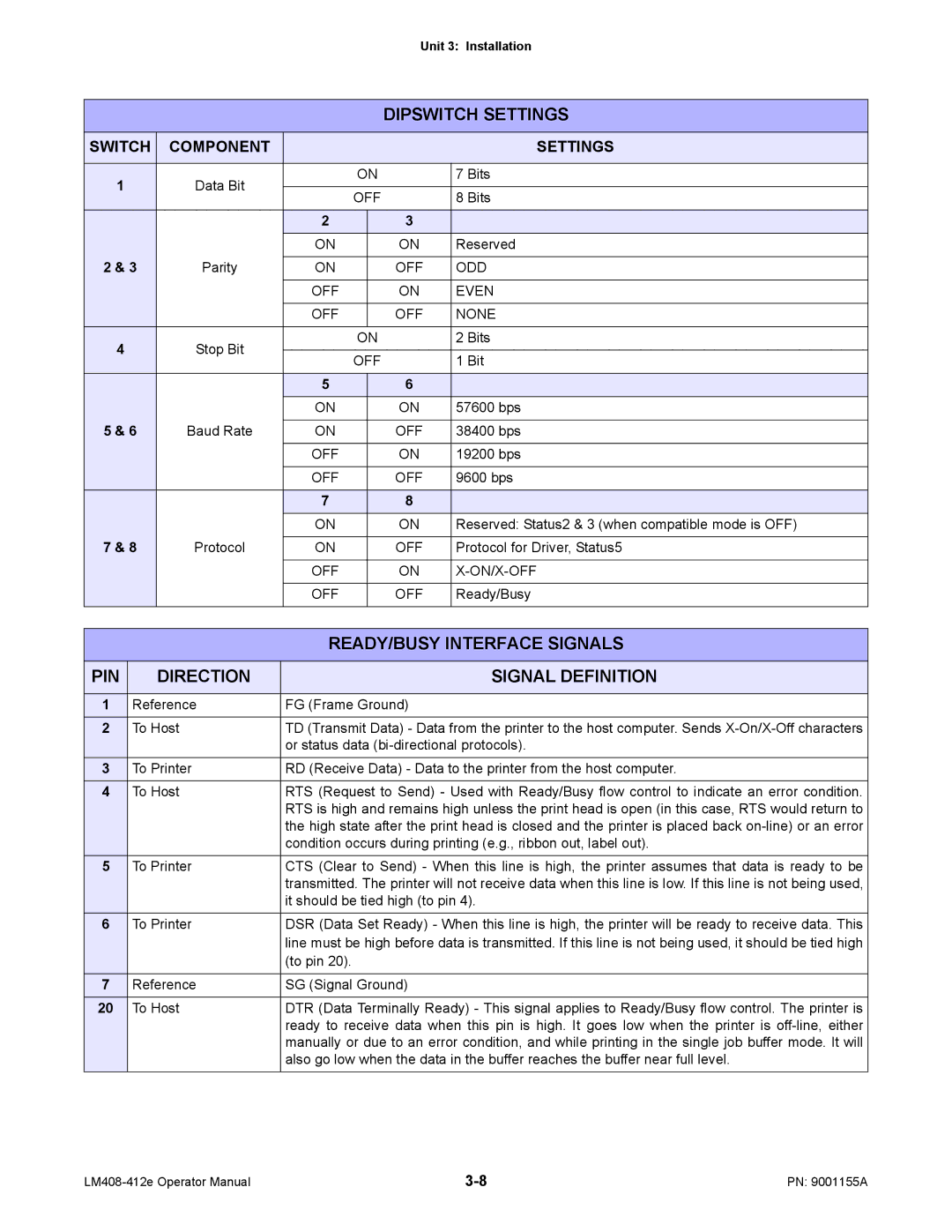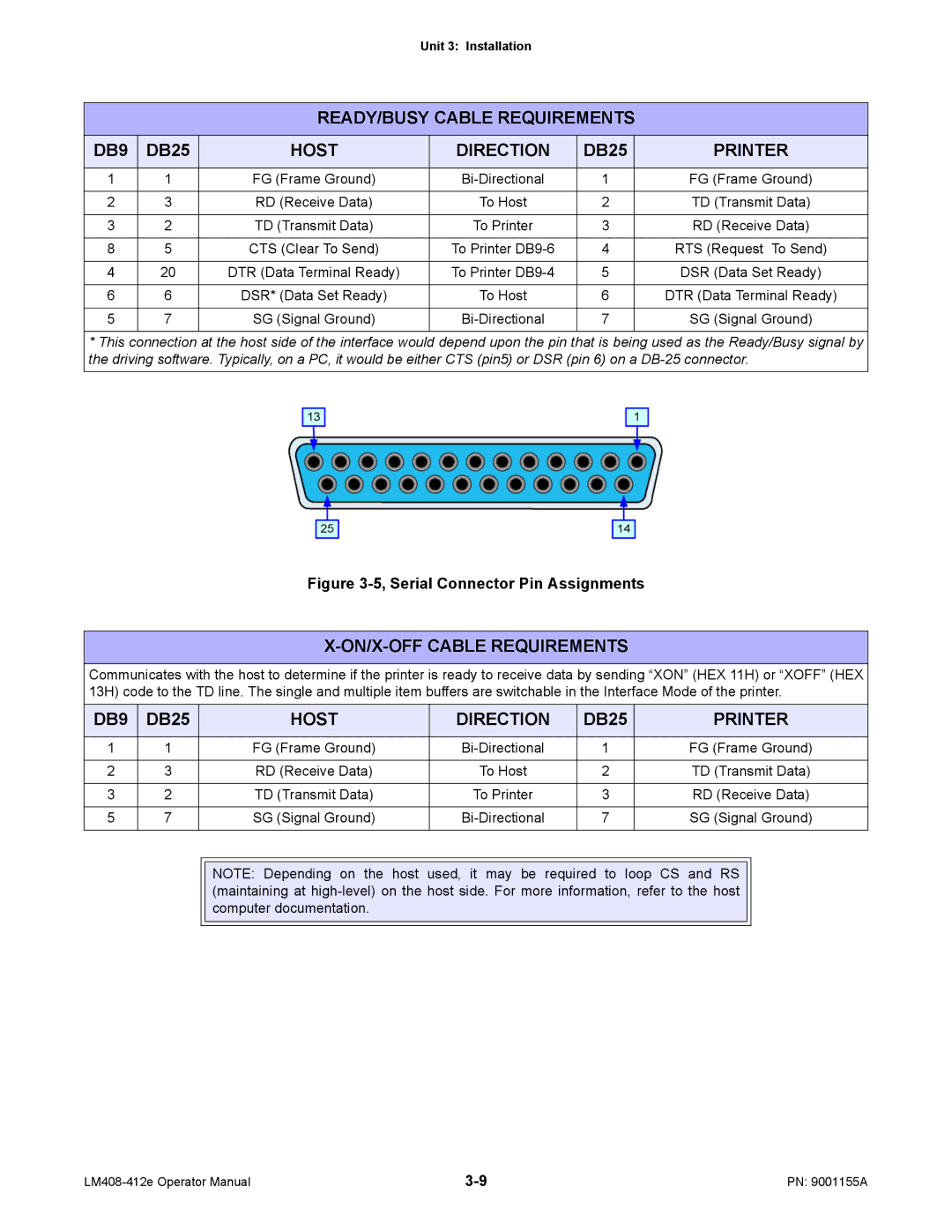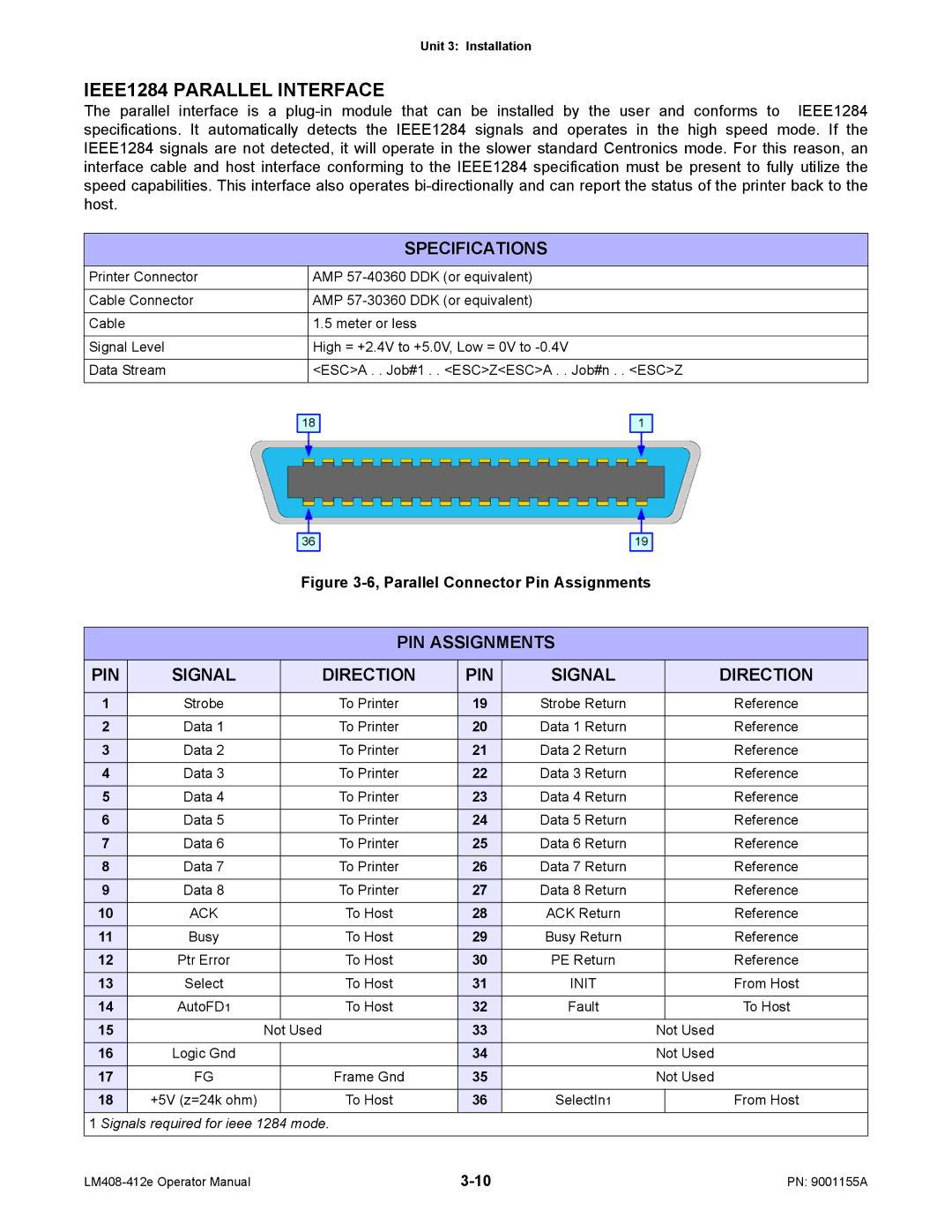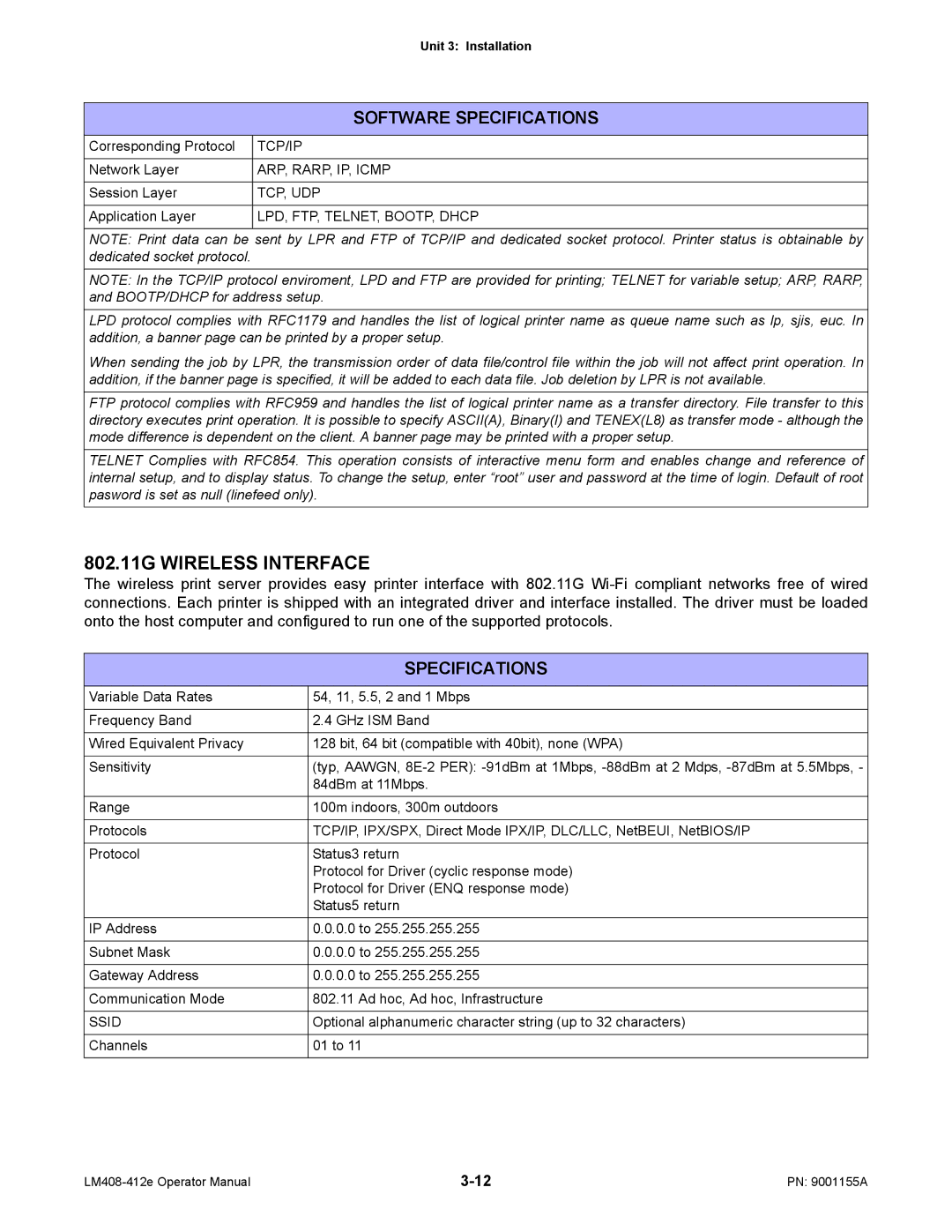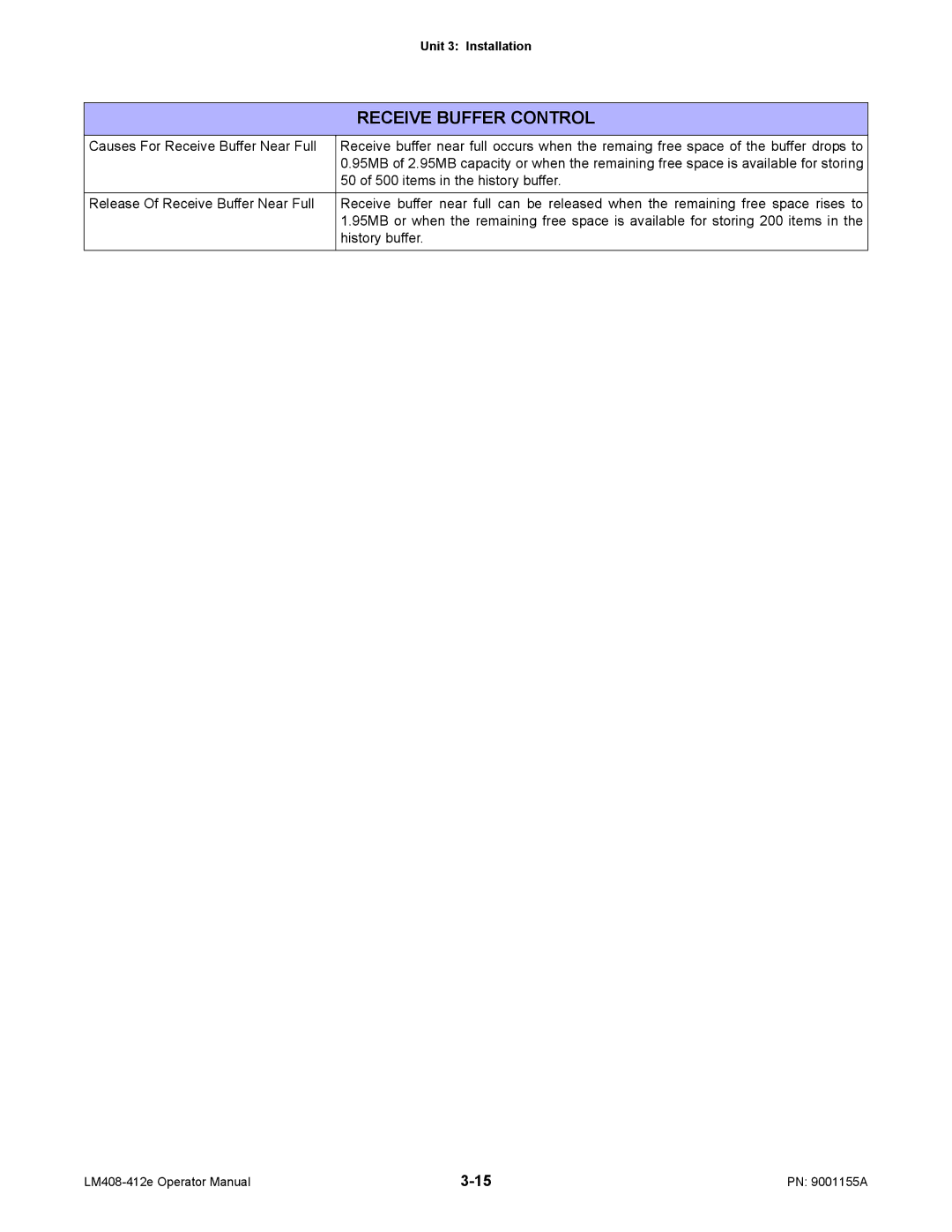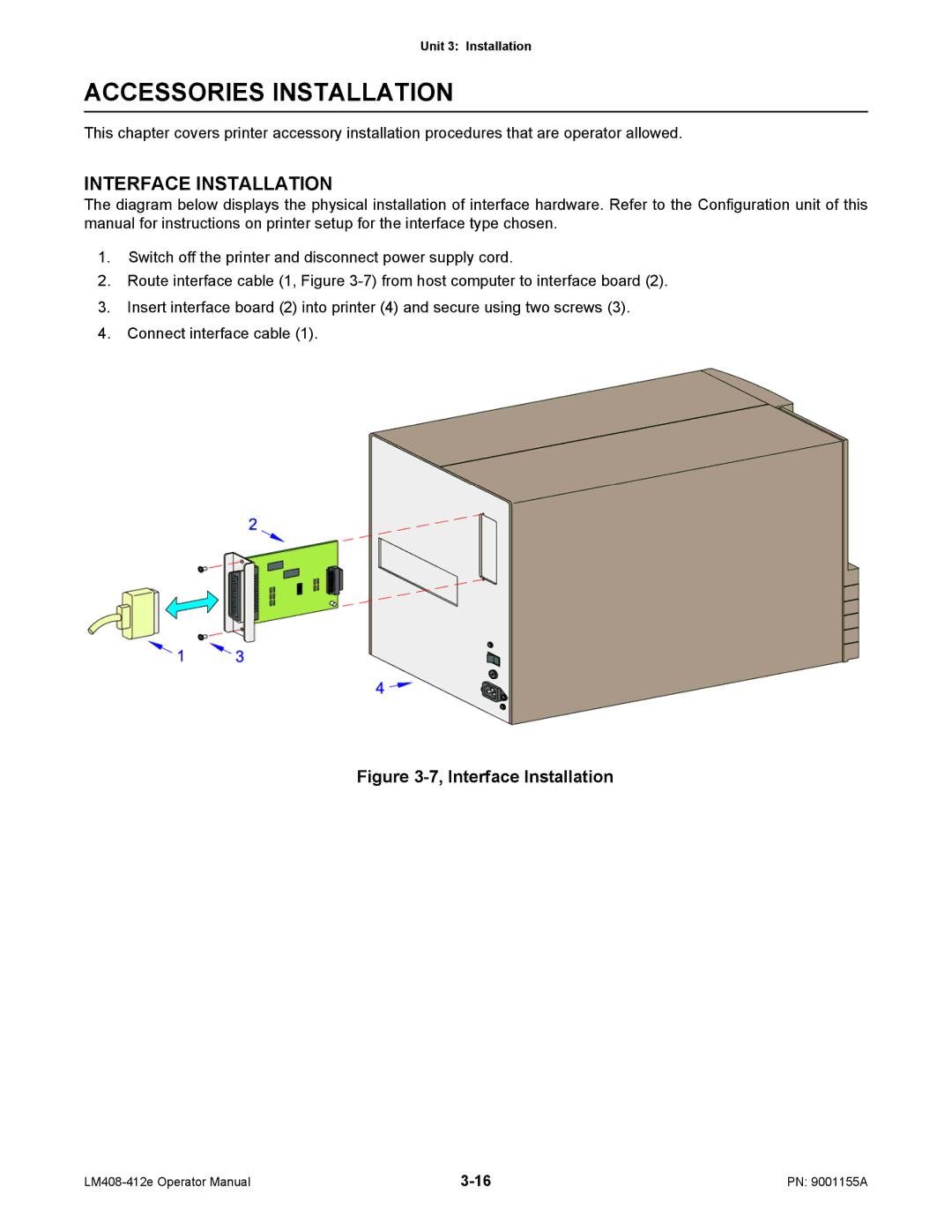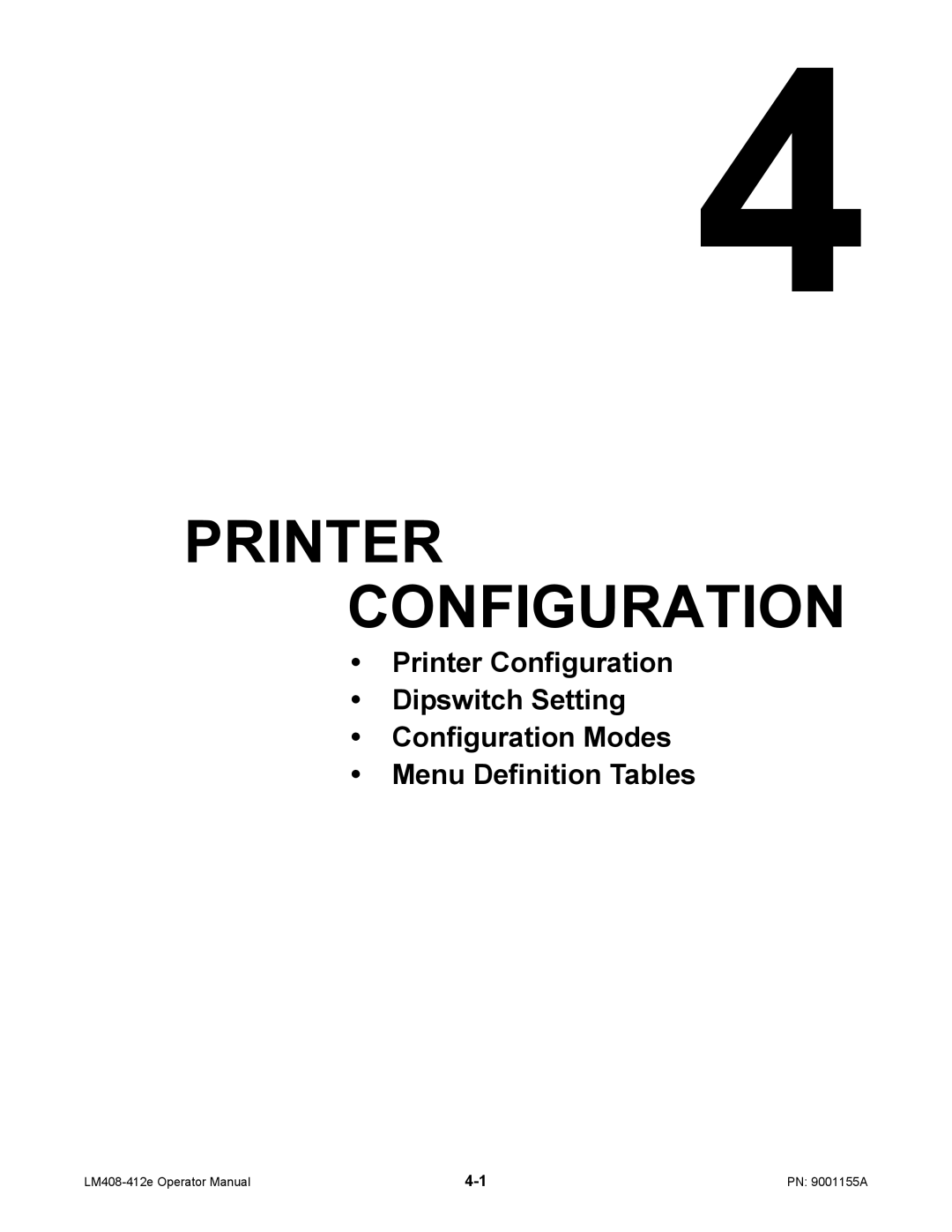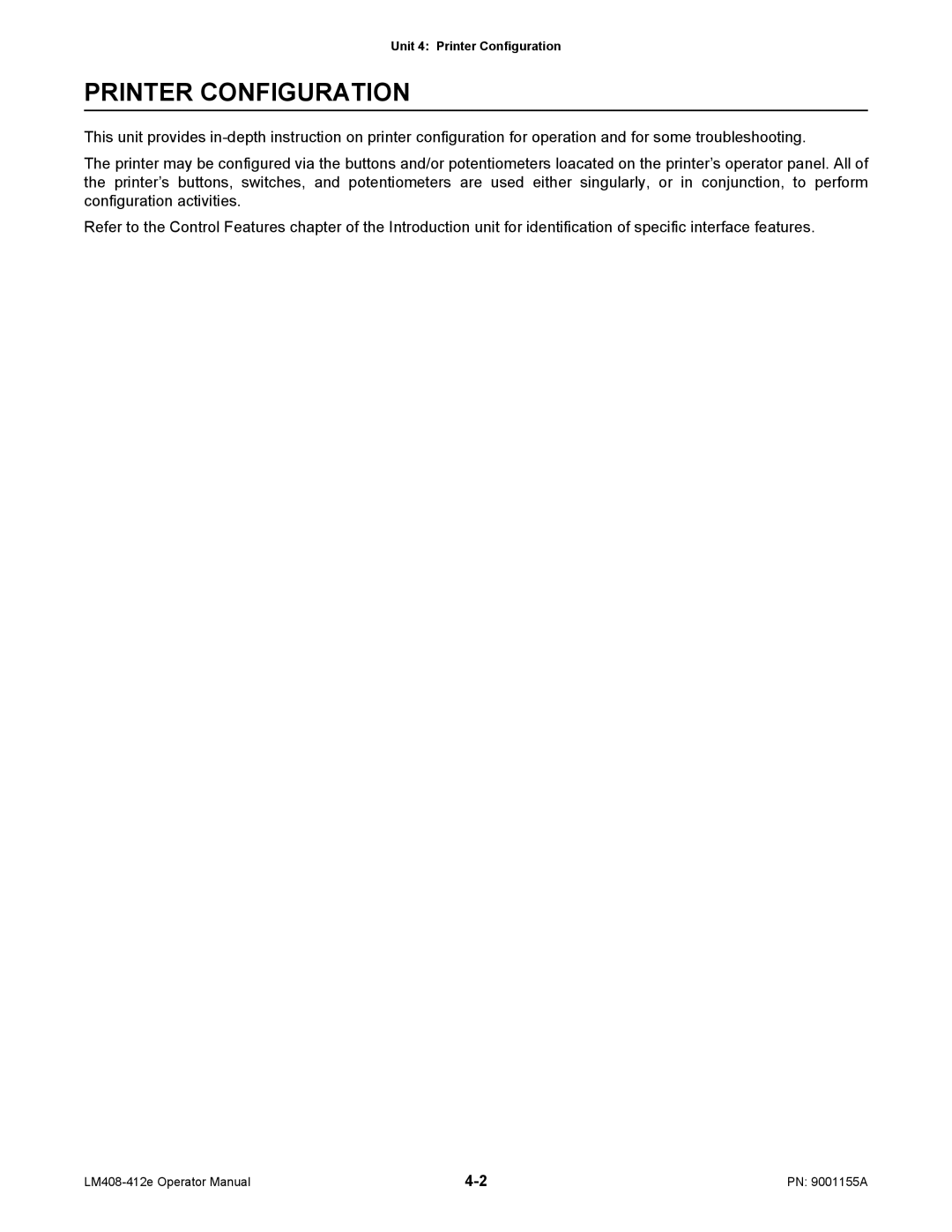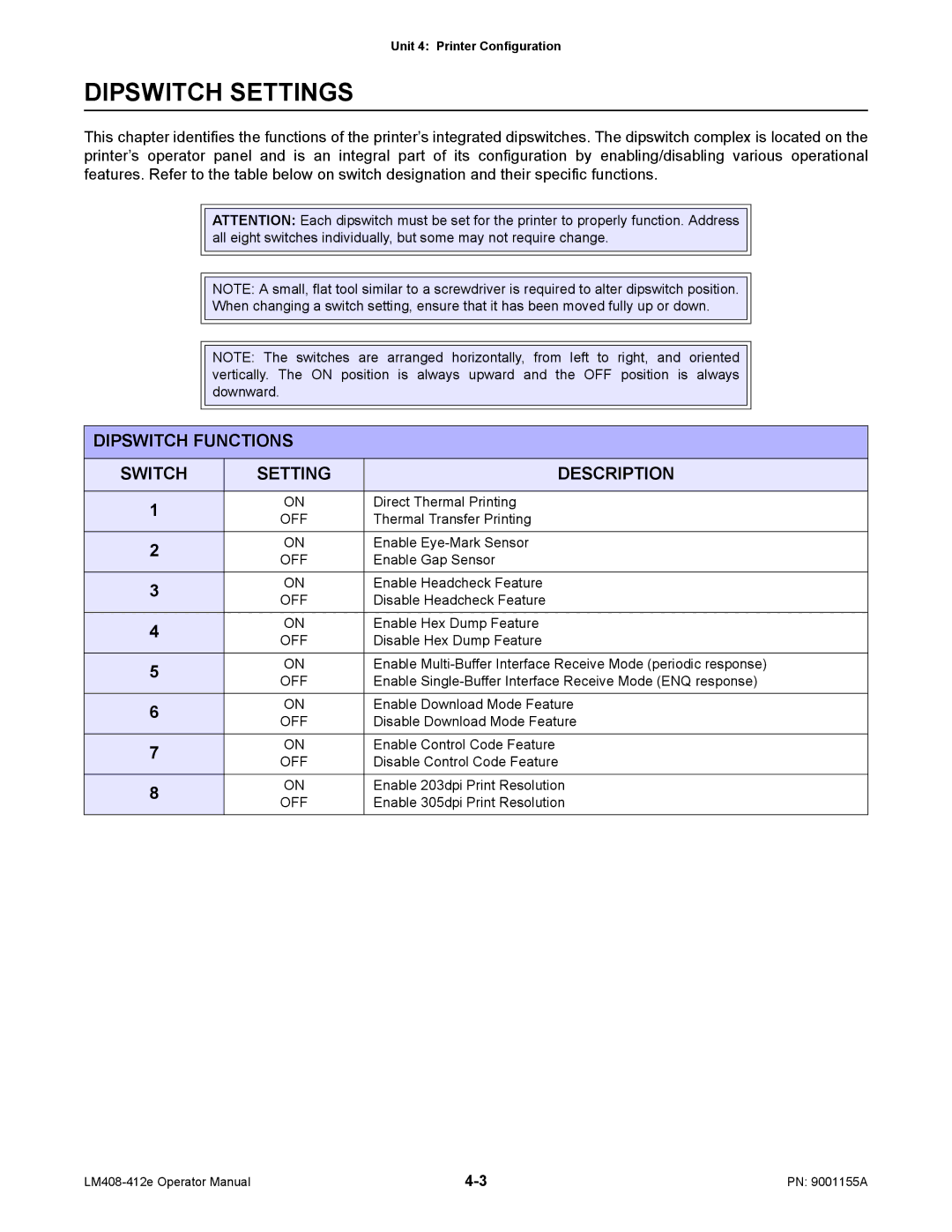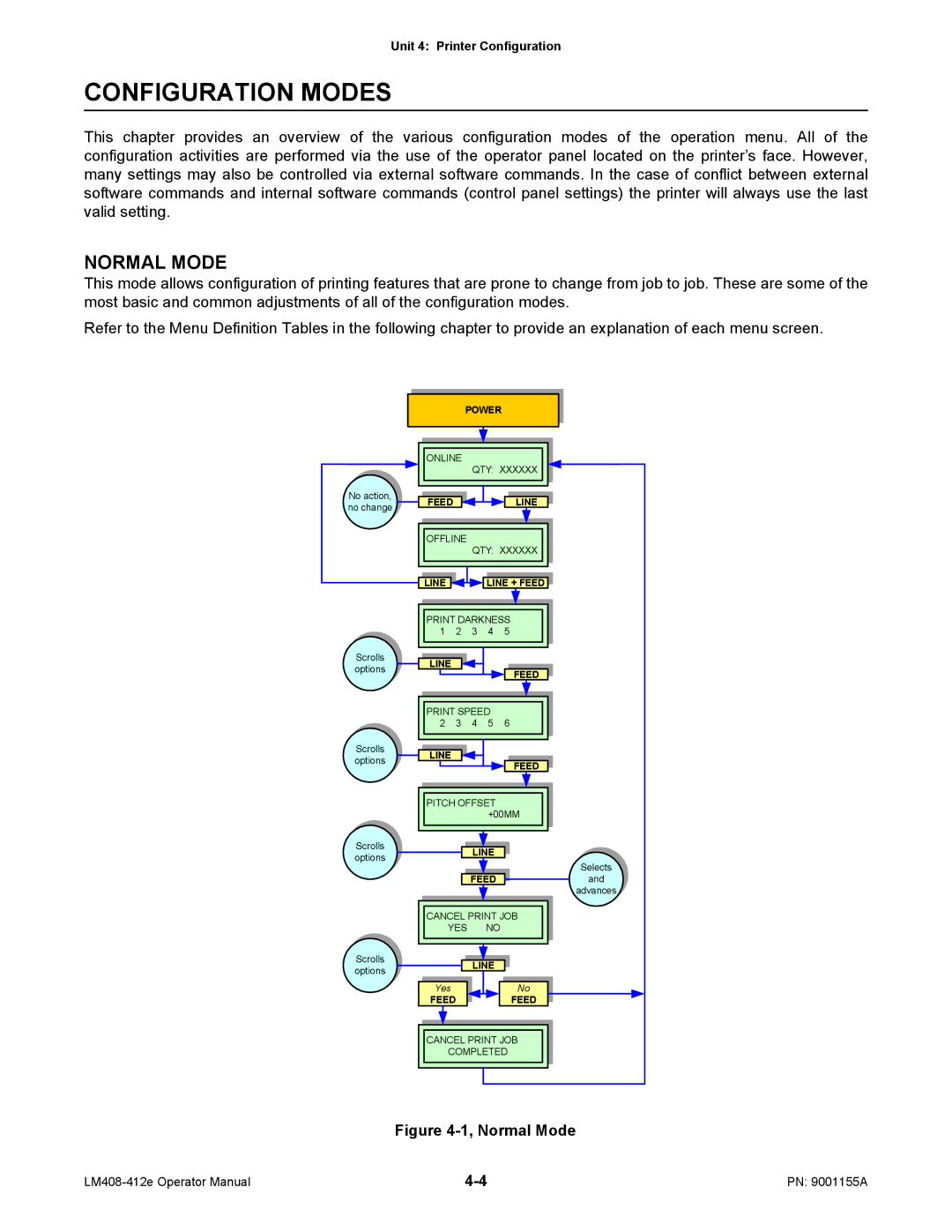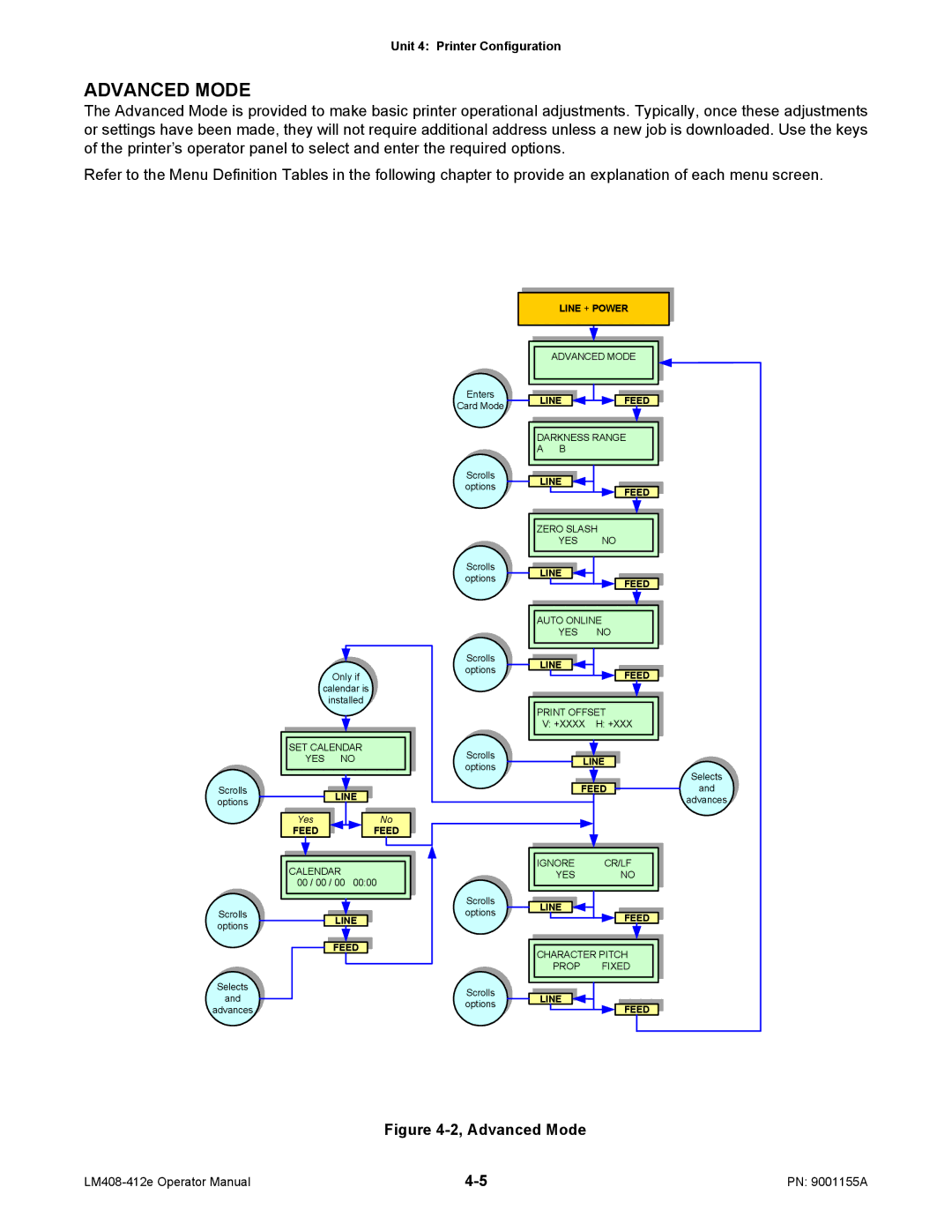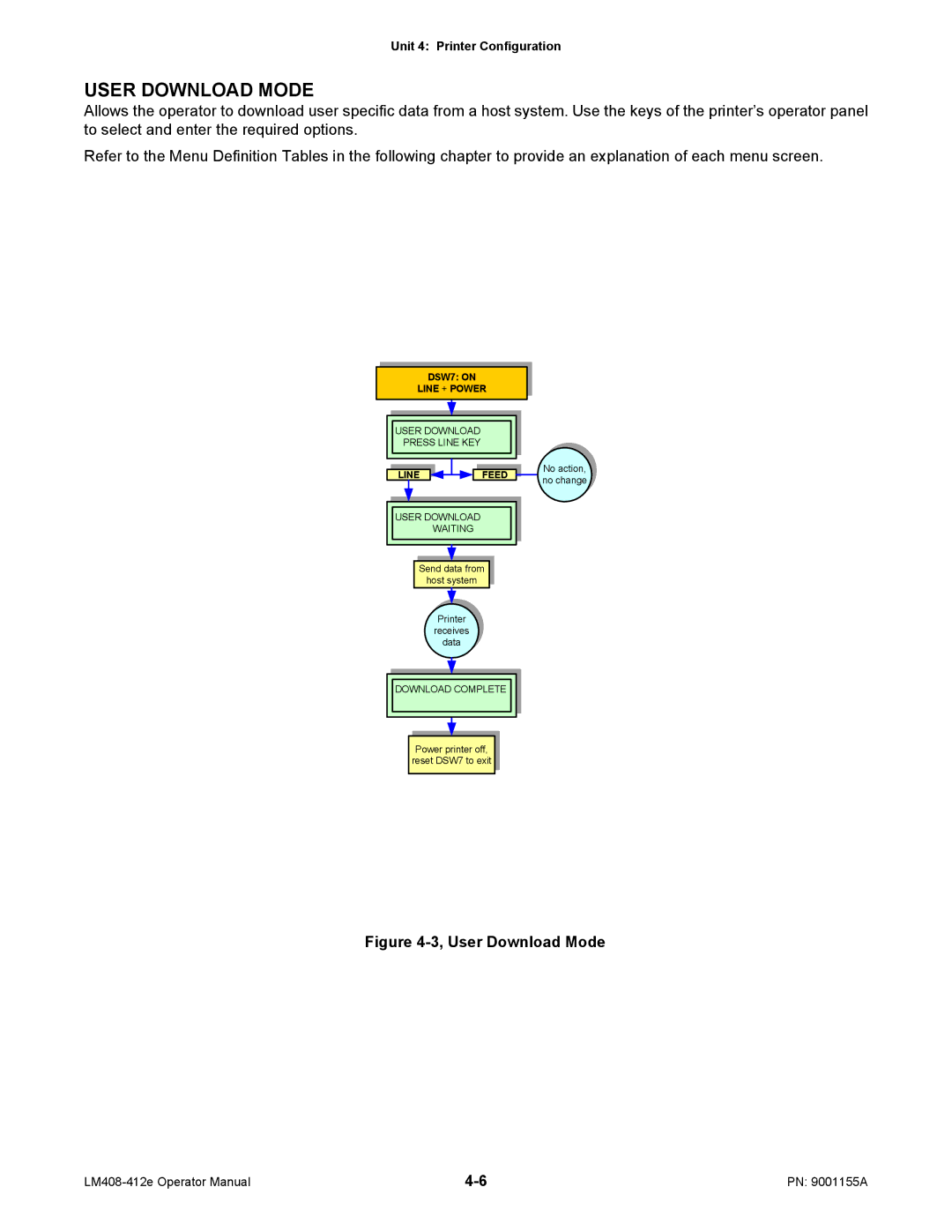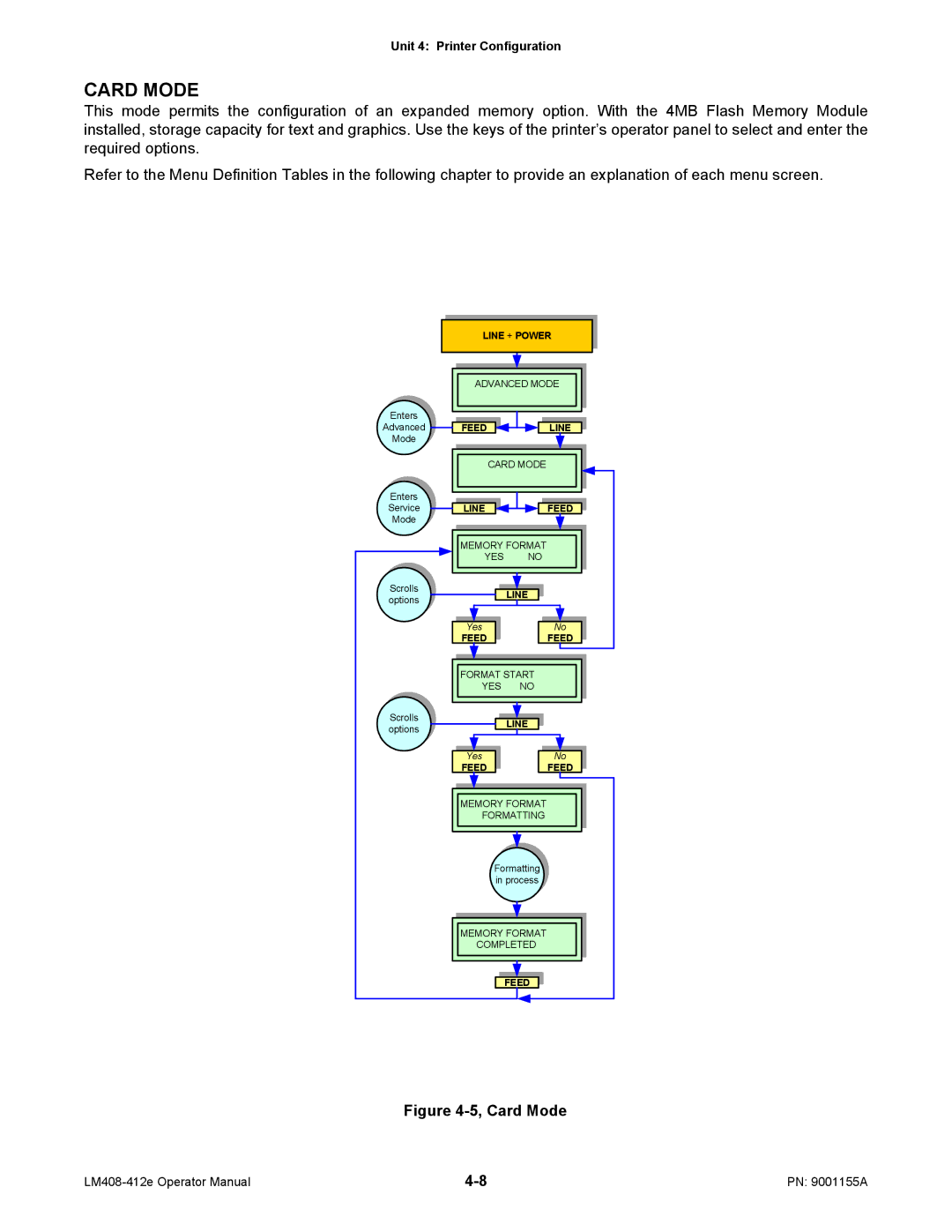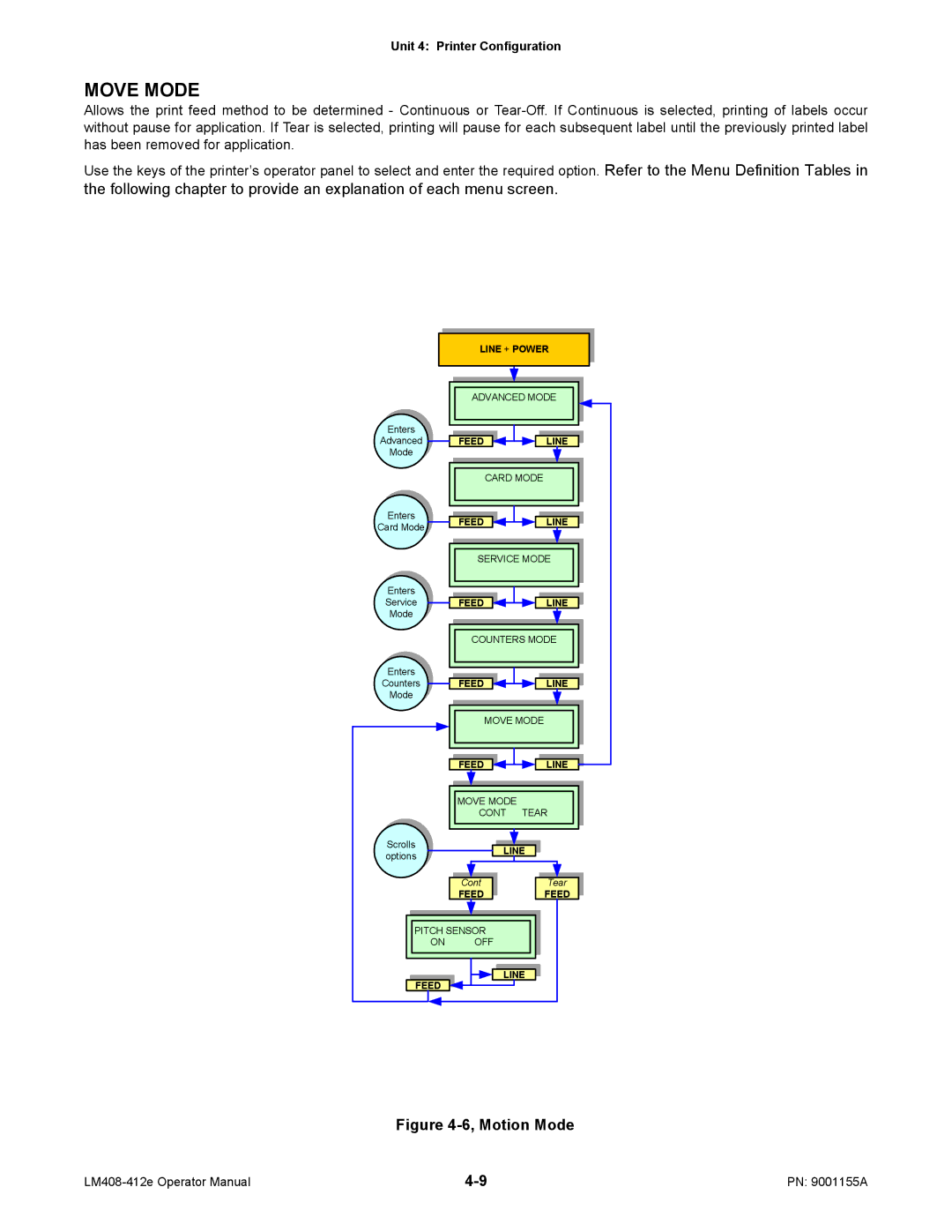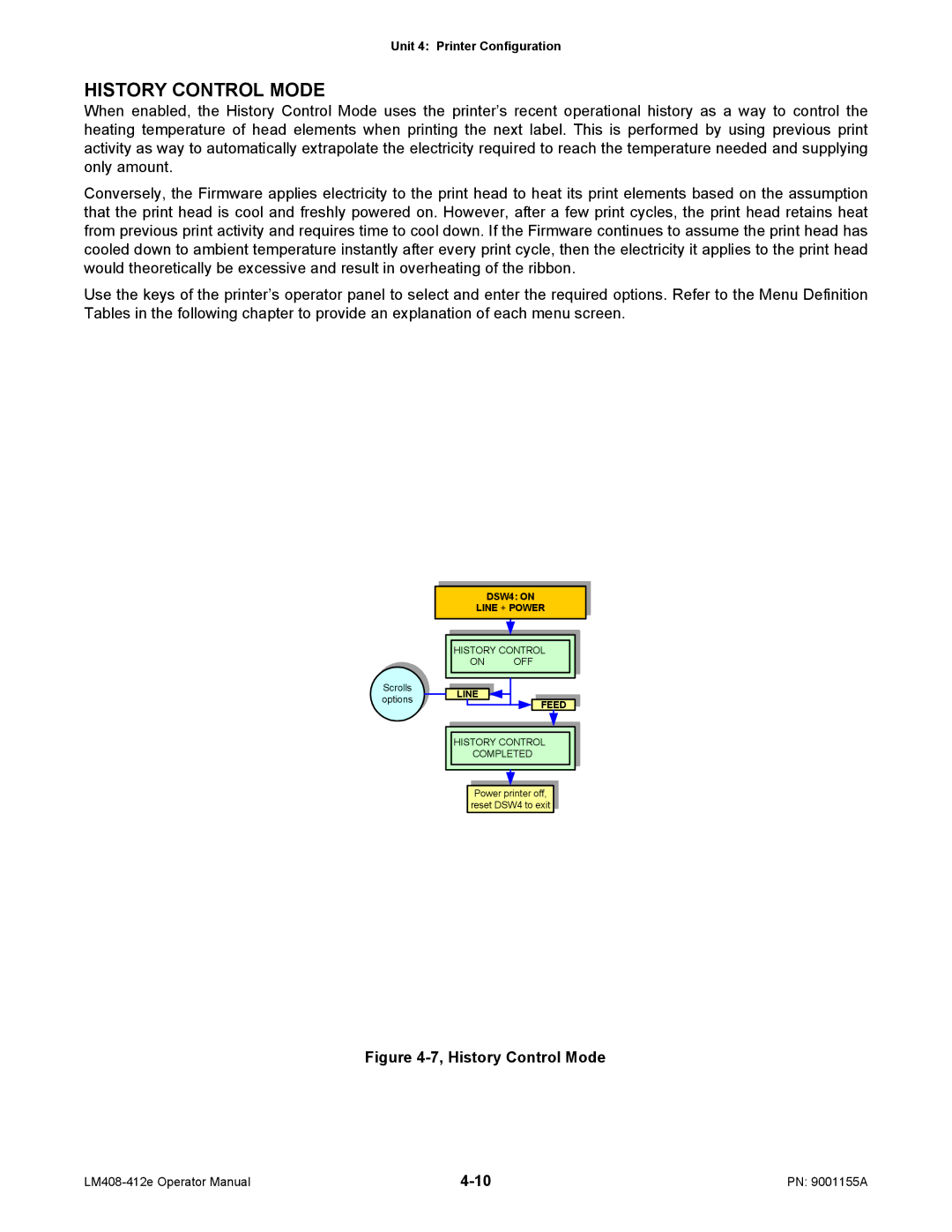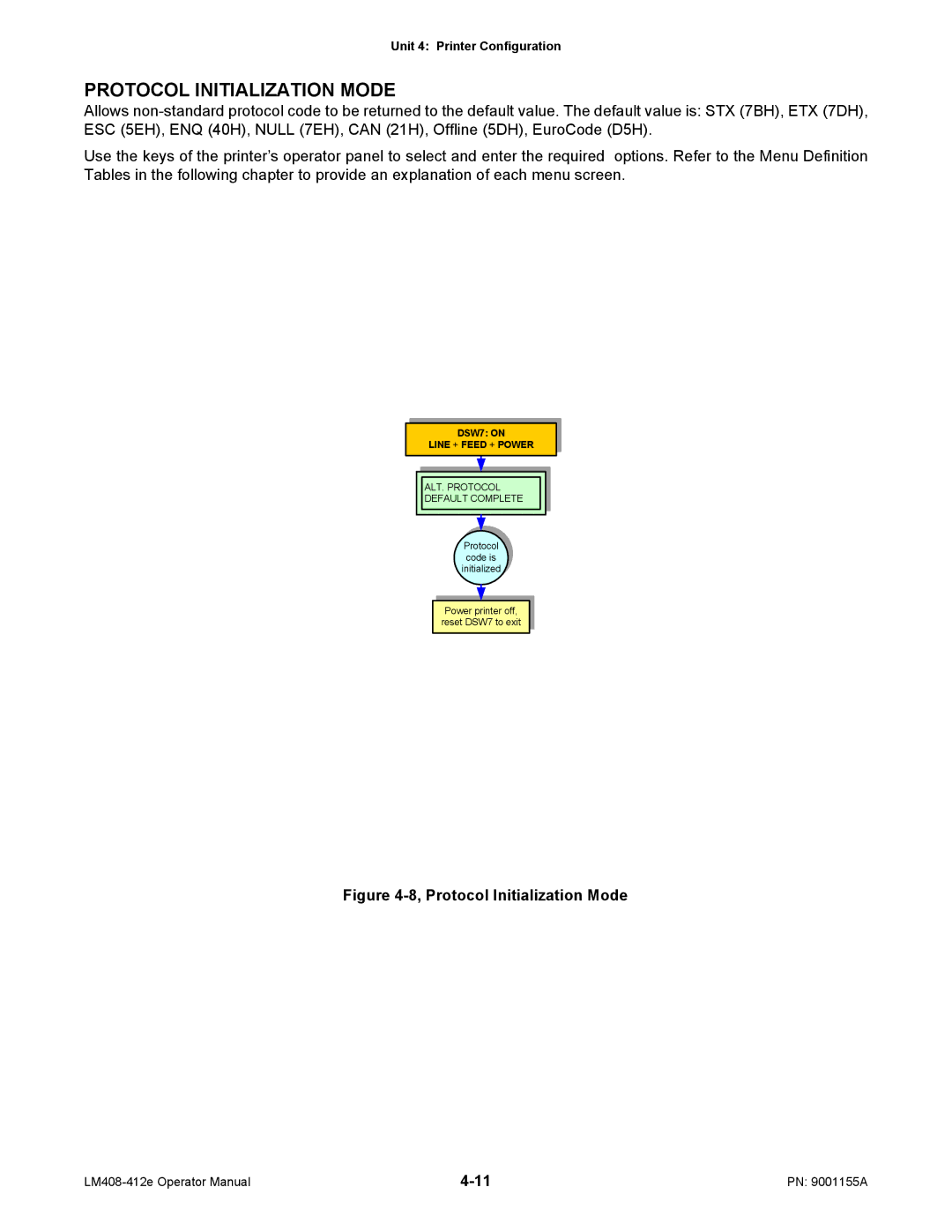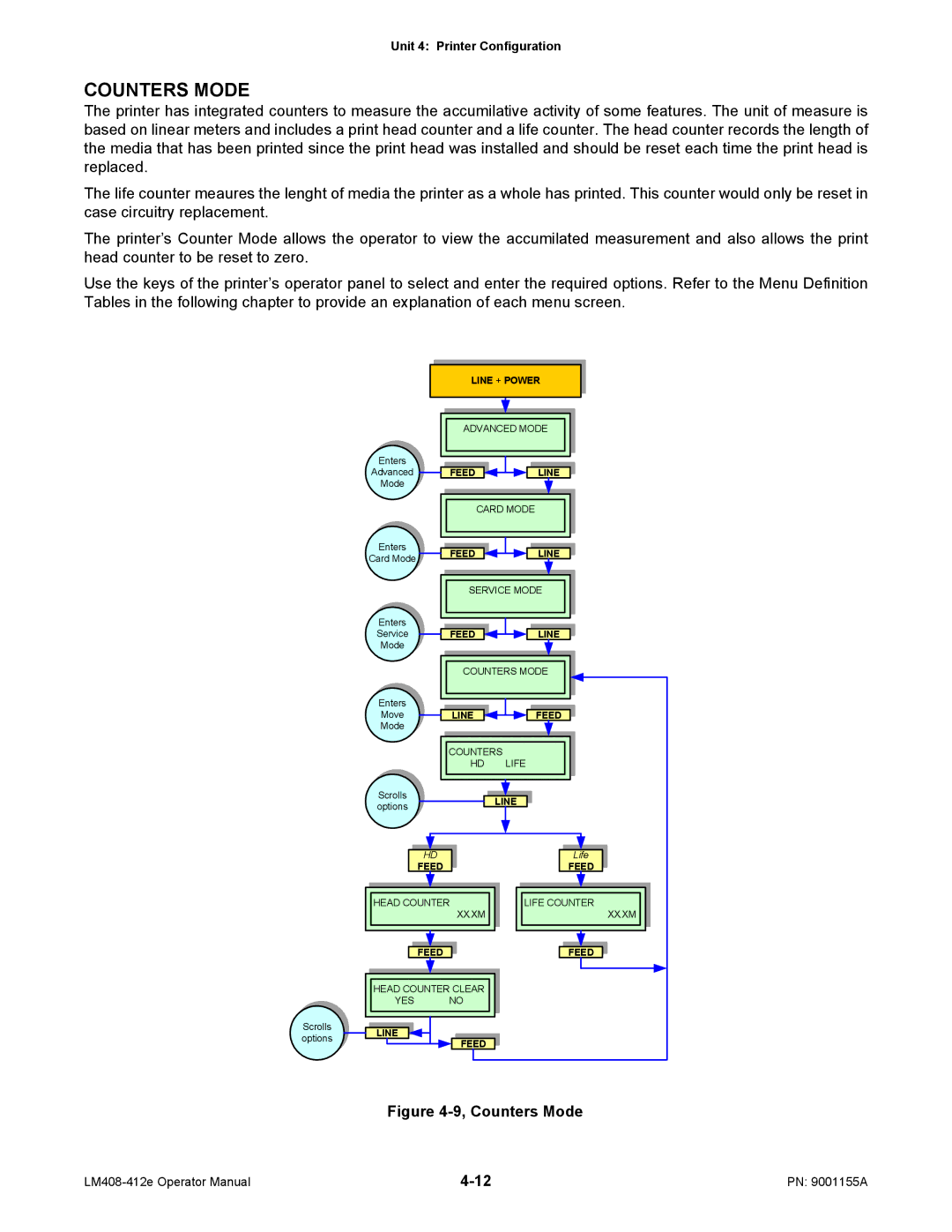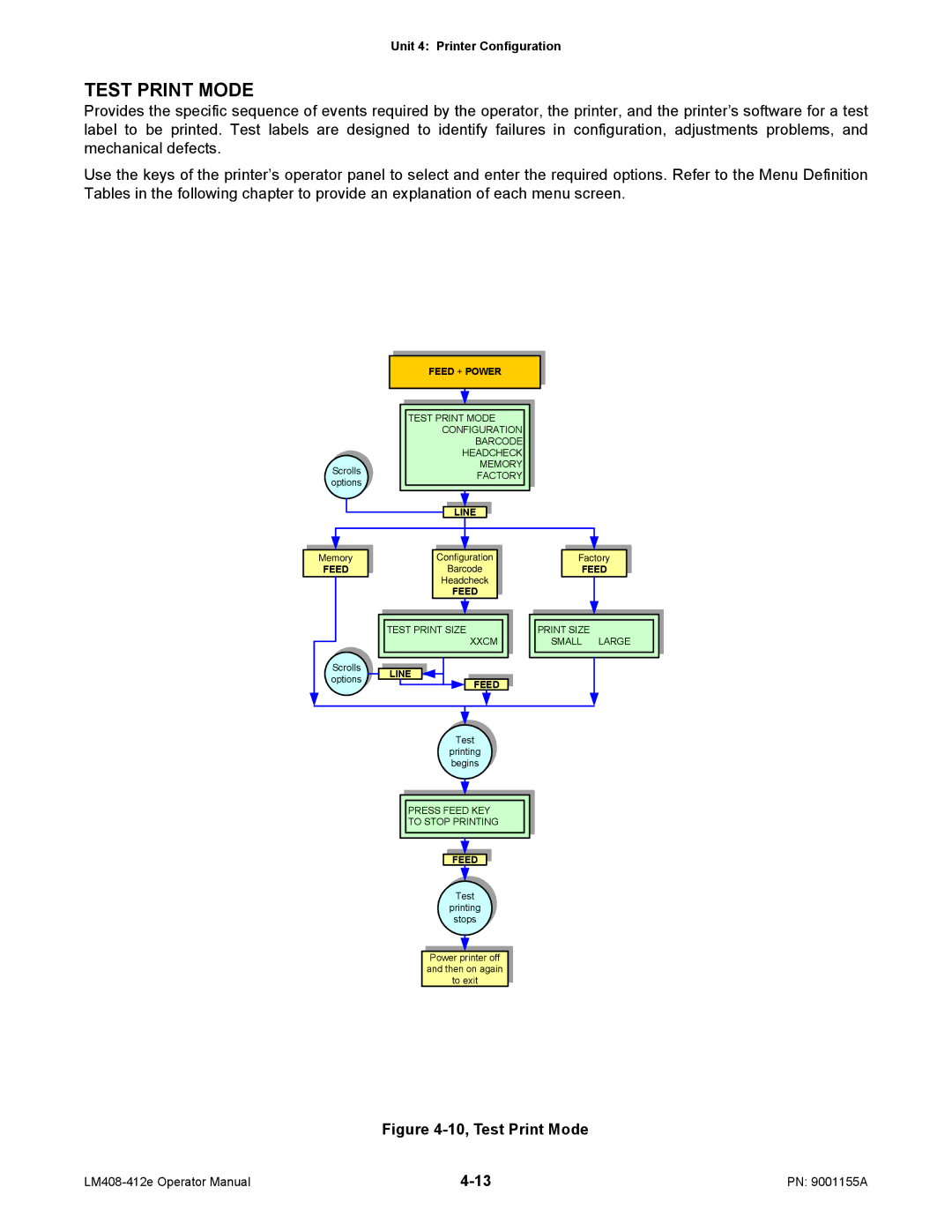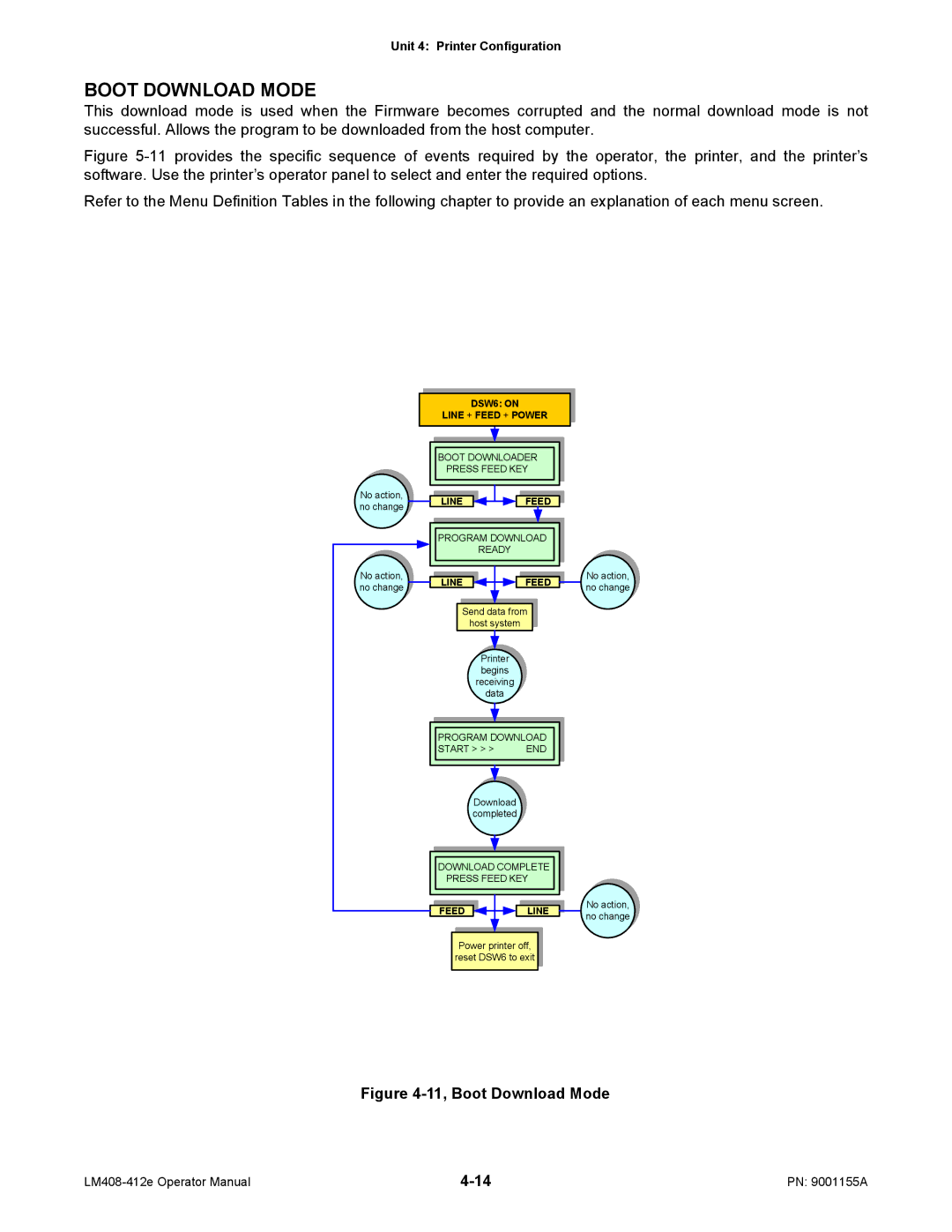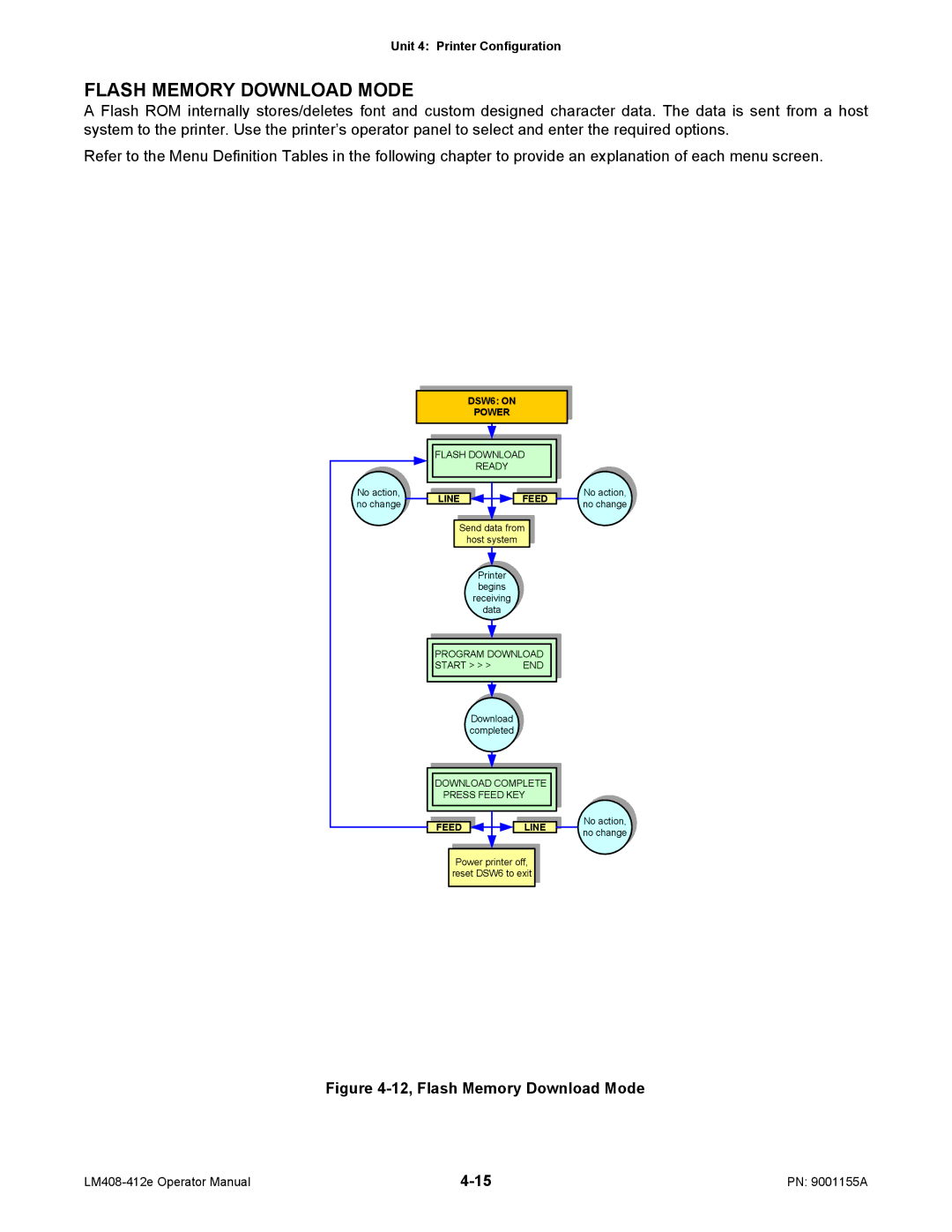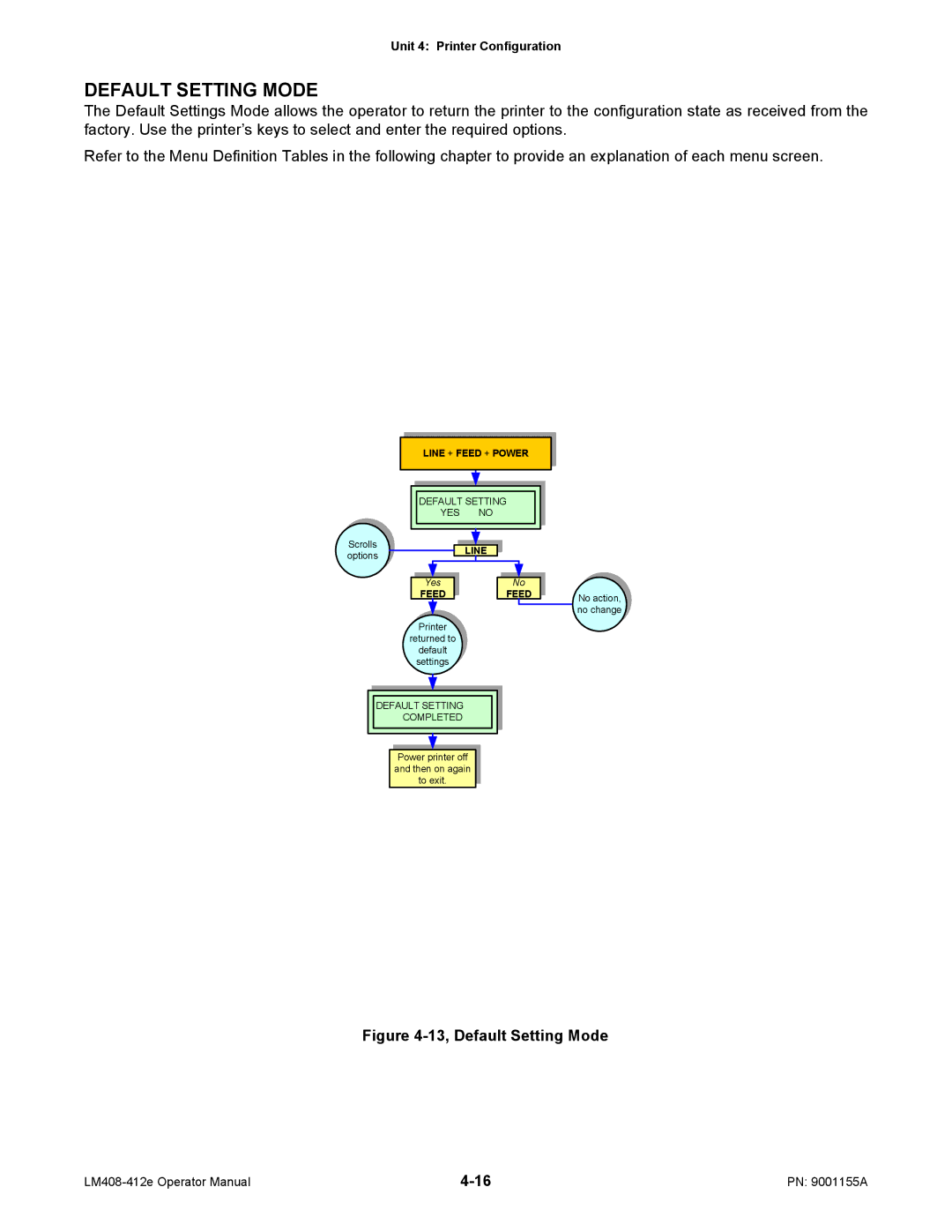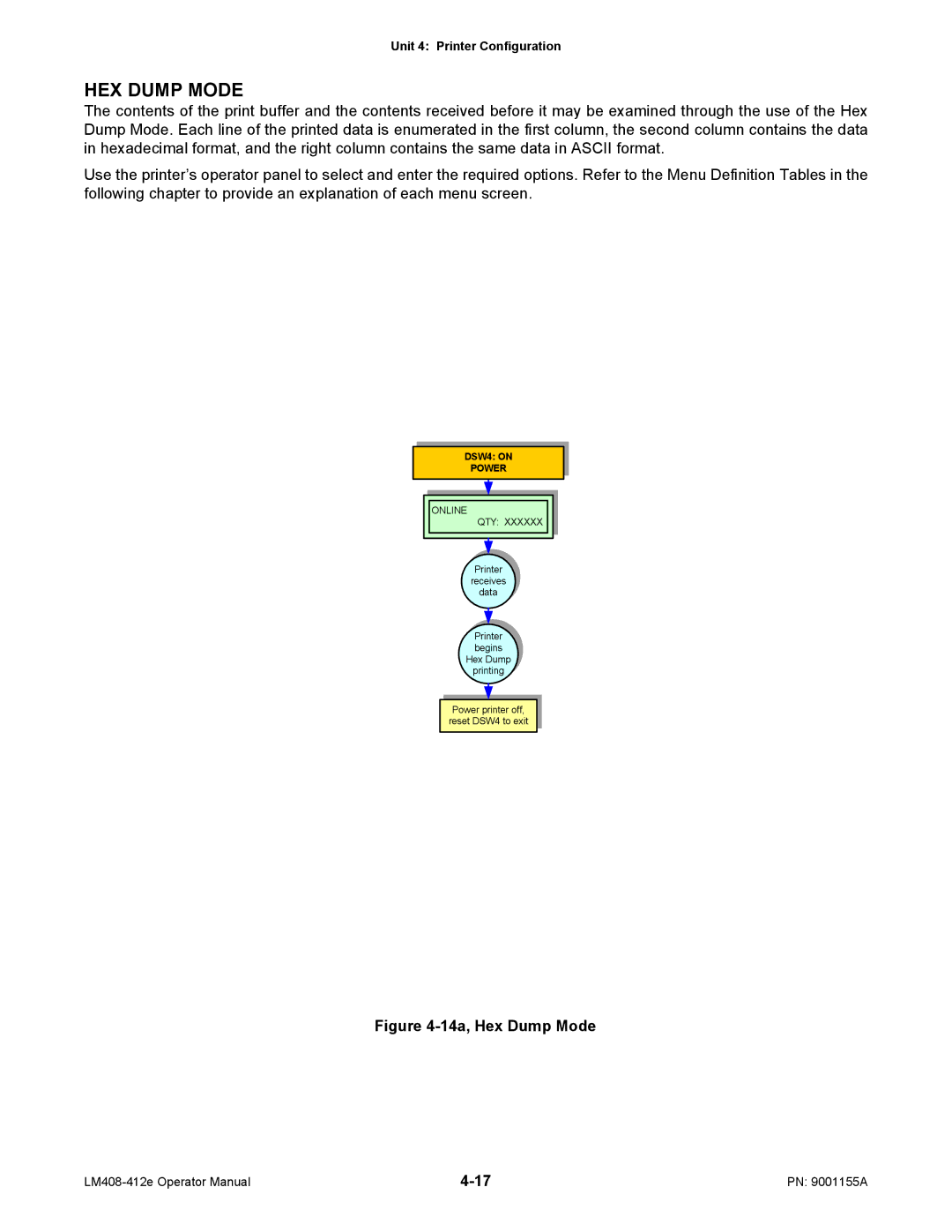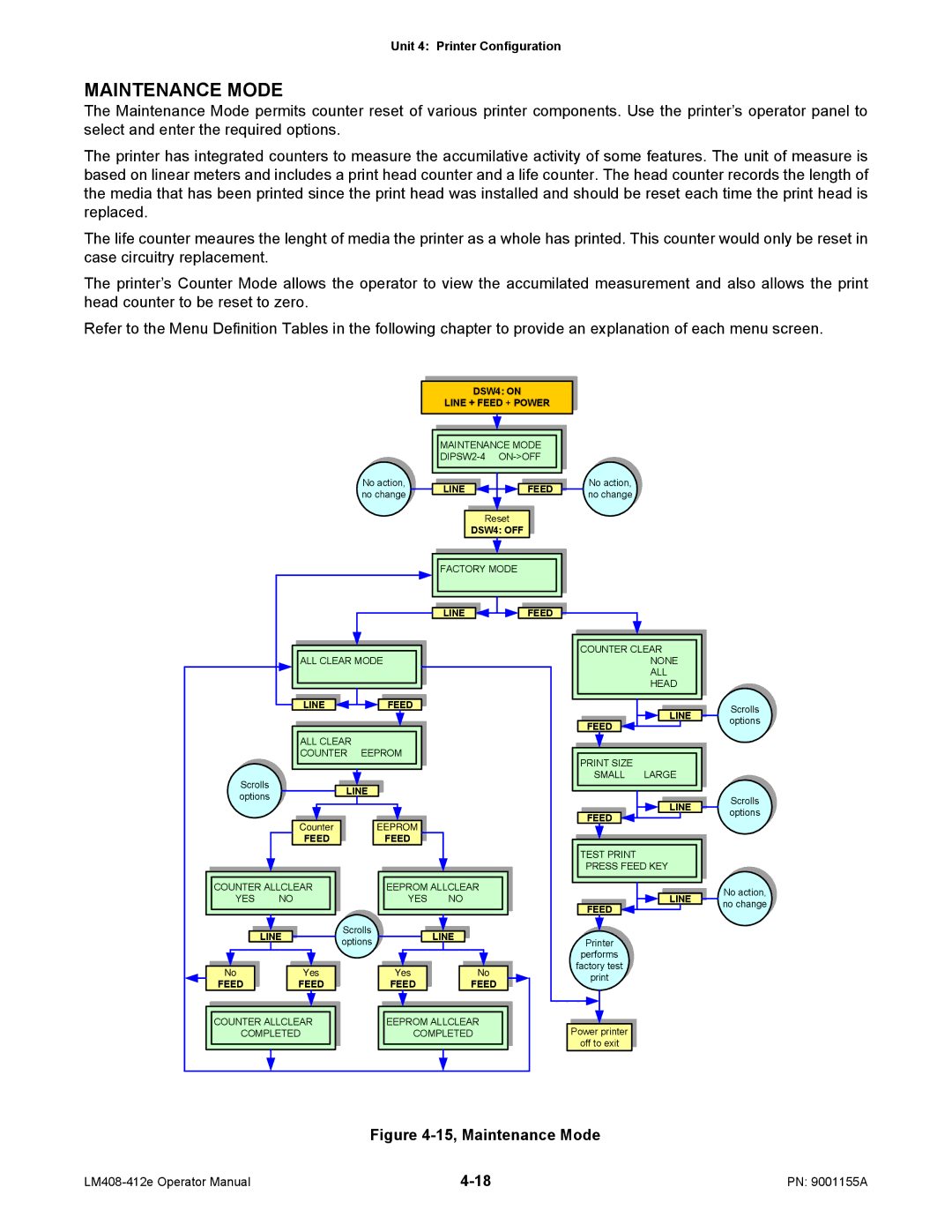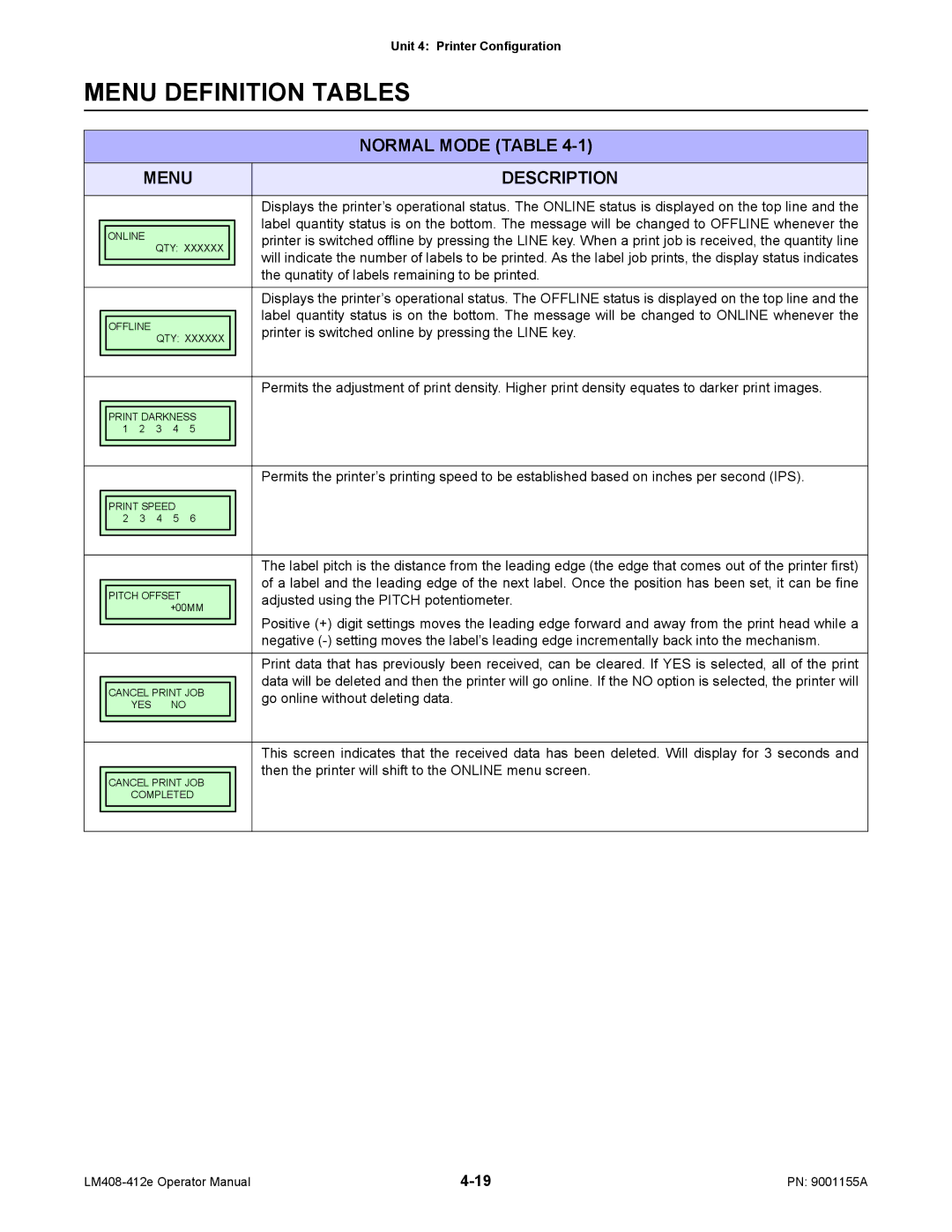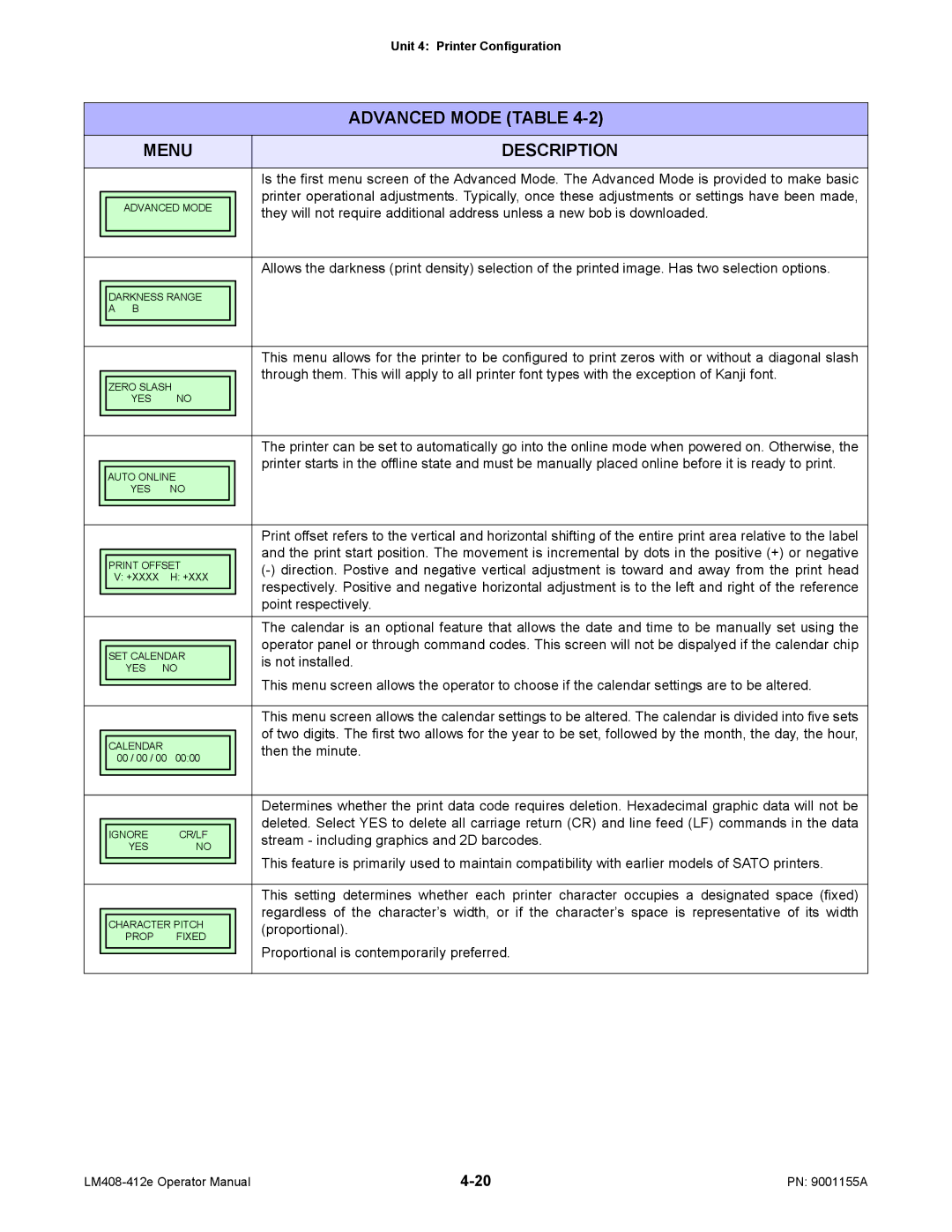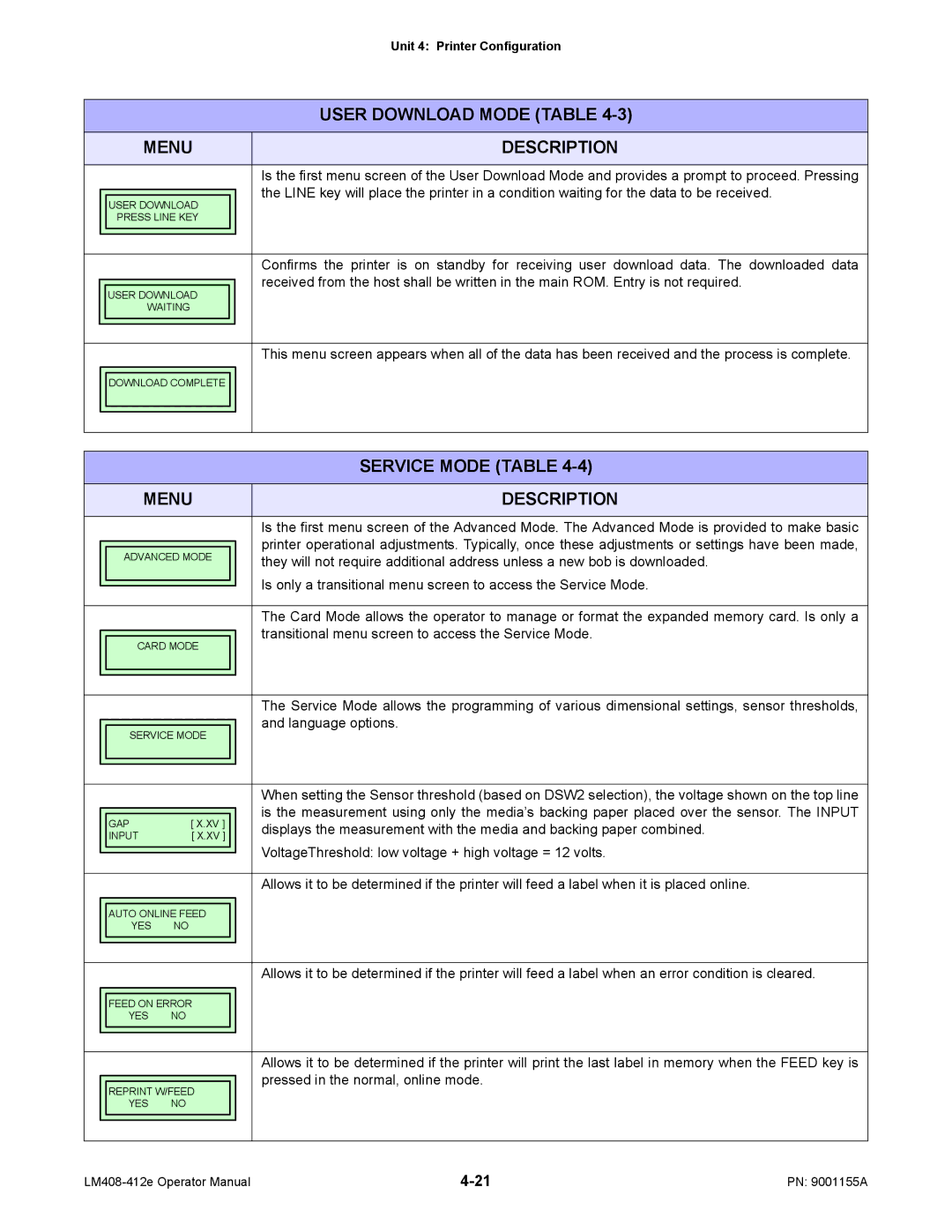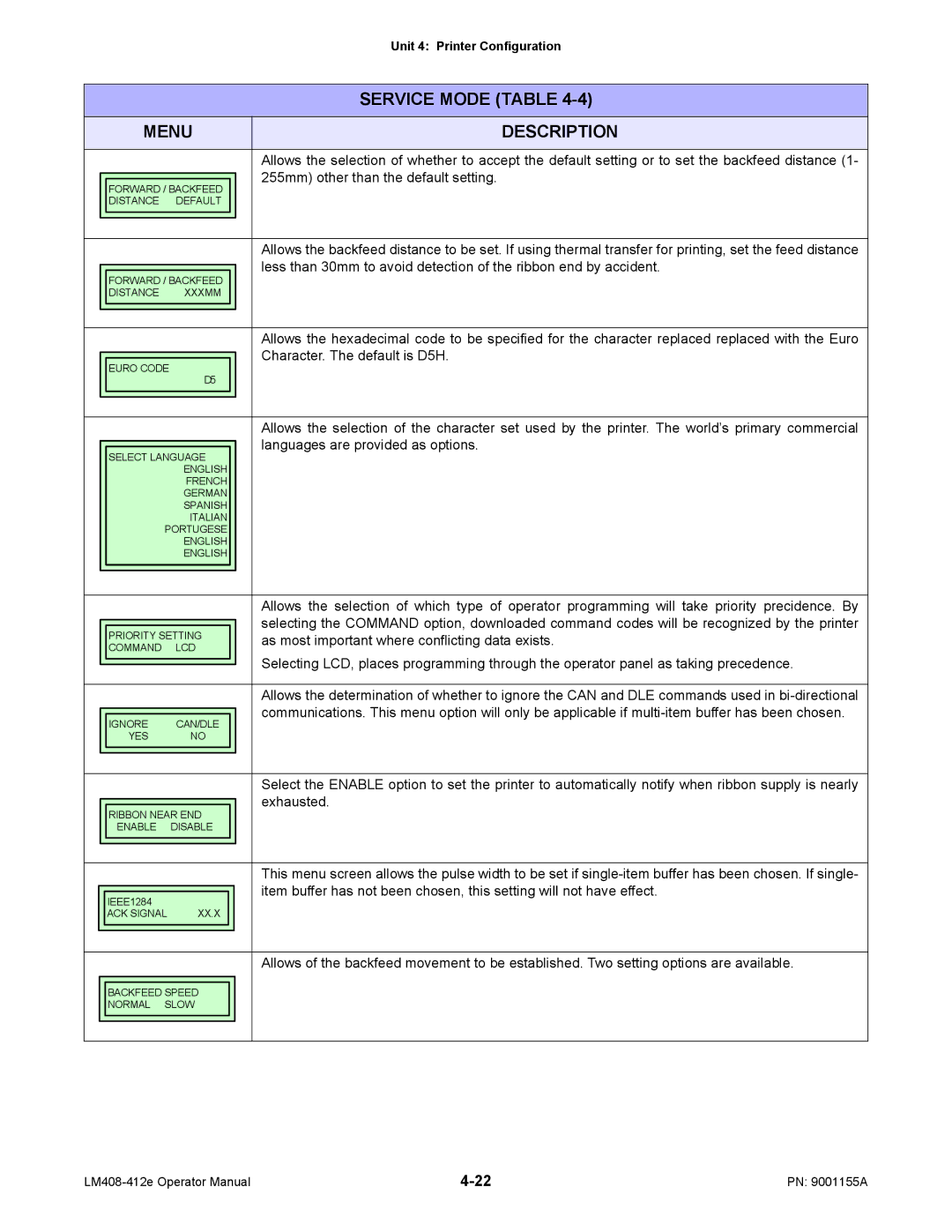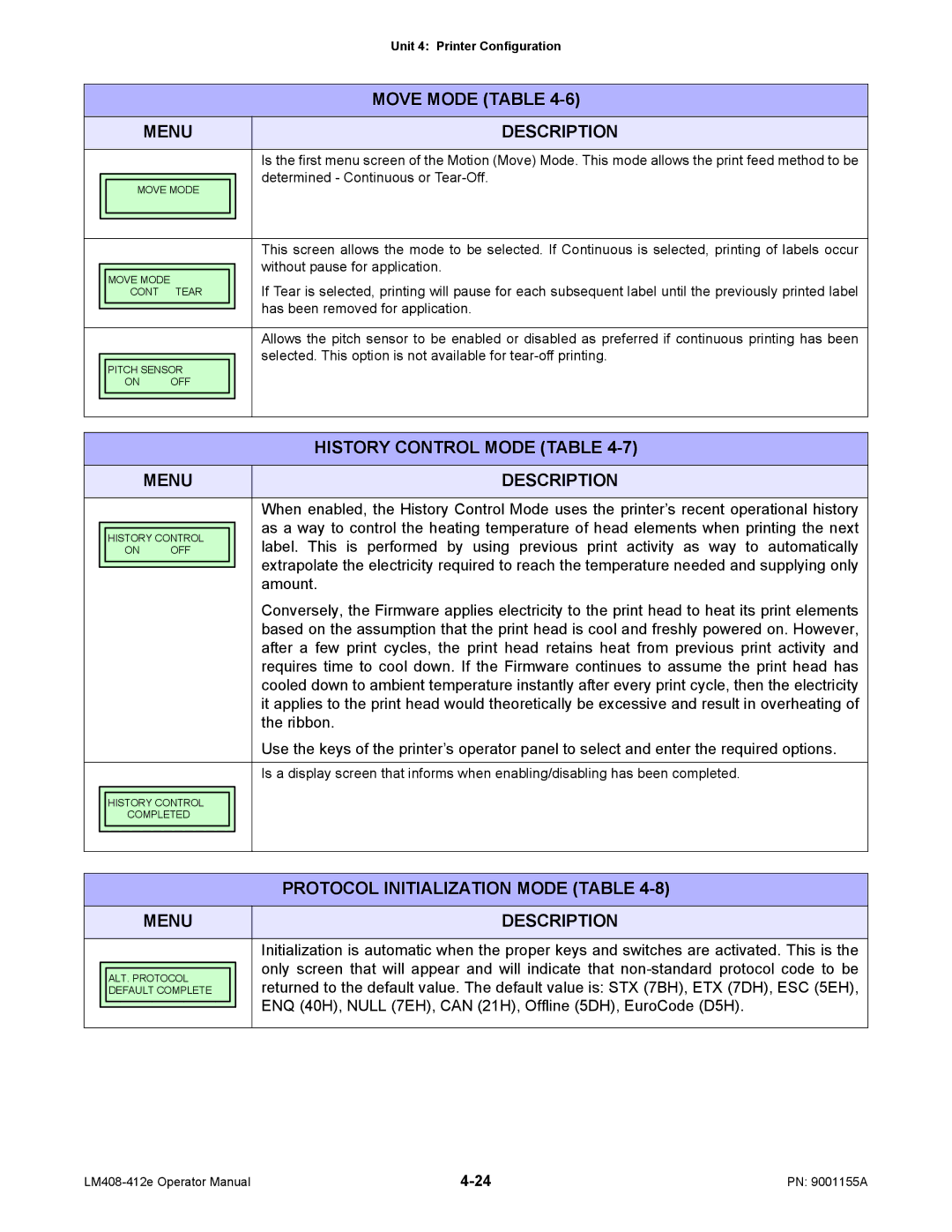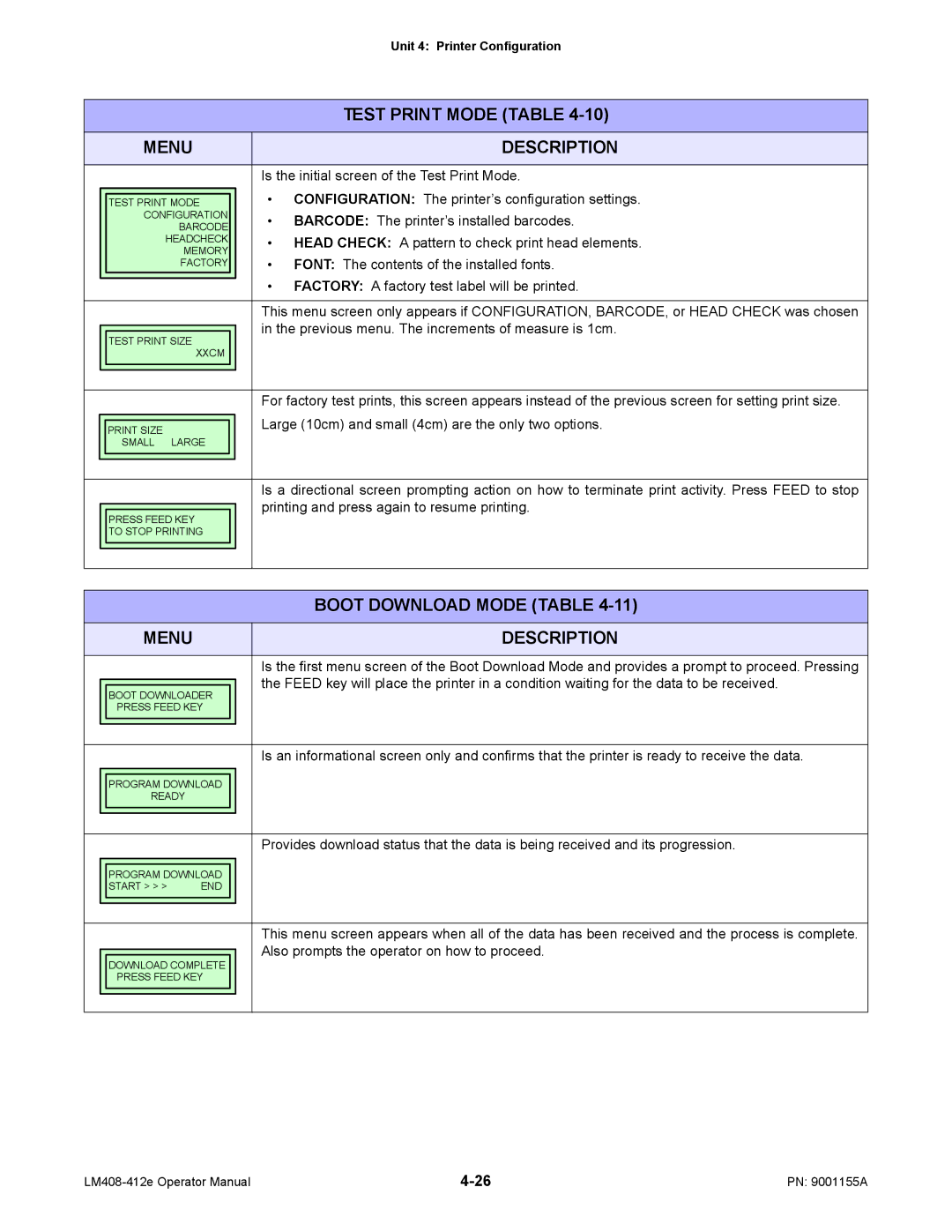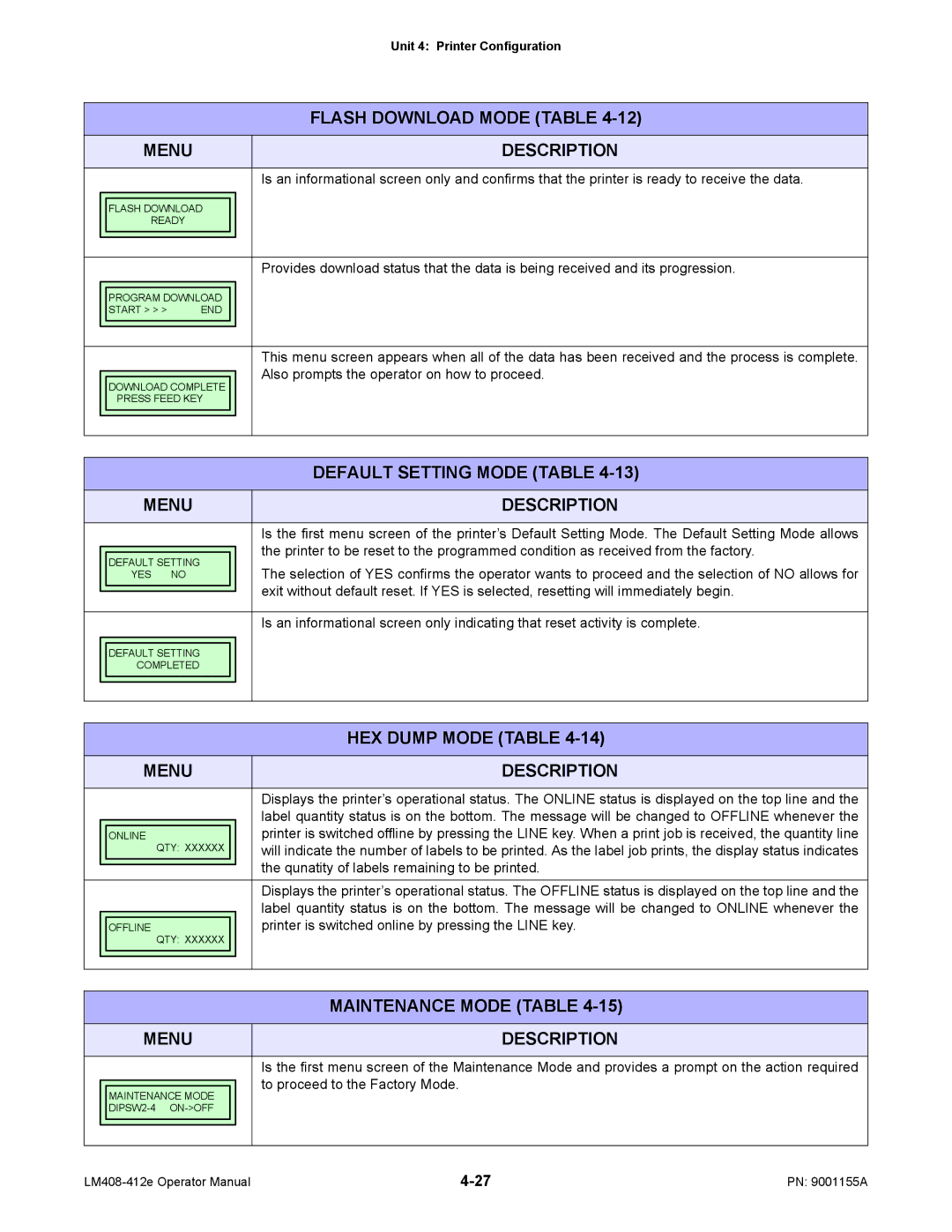Unit 4: Printer Configuration
CONFIGURATION MODES
This chapter provides an overview of the various configuration modes of the operation menu. All of the configuration activities are performed via the use of the operator panel located on the printer’s face. However, many settings may also be controlled via external software commands. In the case of conflict between external software commands and internal software commands (control panel settings) the printer will always use the last valid setting.
NORMAL MODE
This mode allows configuration of printing features that are prone to change from job to job. These are some of the most basic and common adjustments of all of the configuration modes.
Refer to the Menu Definition Tables in the following chapter to provide an explanation of each menu screen.
No action, no change
POWER
ONLINE
QTY: XXXXXX
FEED | LINE |
OFFLINE
QTY: XXXXXX
LINE ![]()
![]()
![]()
LINE + FEED ![]()
![]()
Scrolls options
Scrolls options
PRINT DARKNESS 1 2 3 4 5
LINE |
FEED |
PRINT SPEED
2 3 4 5 6
LINE |
FEED |
PITCH OFFSET +00MM
Scrolls
optionsLINE
Selects
FEED ![]() and advances
and advances
CANCEL PRINT JOB
YES NO
Scrolls options
Yes
FEED
LINE
No
FEED
CANCEL PRINT JOB
COMPLETED
Figure 4-1, Normal Mode
PN: 9001155A |