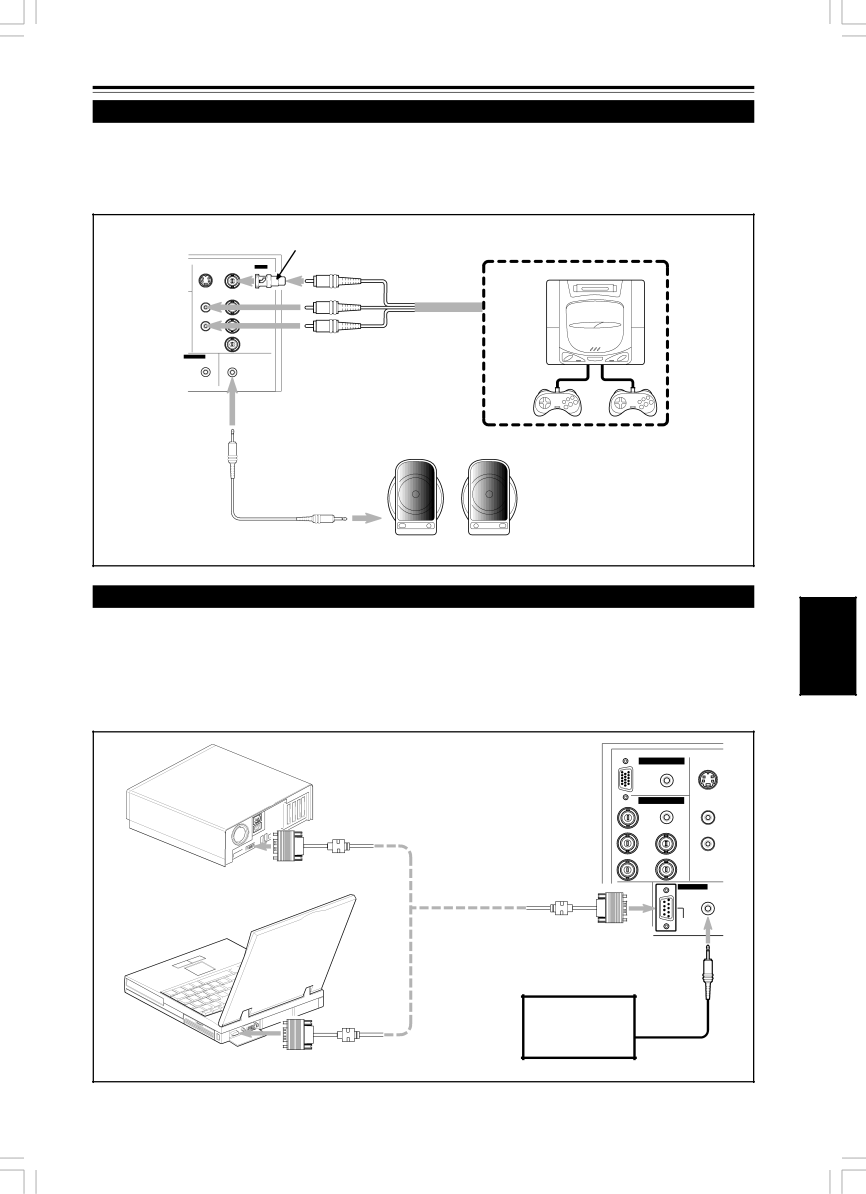
Connecting to Various Devices (Cont.)
Connecting to Other Devices
Before connection, be sure to turn off both the projector and other devices to be connected.
•Read the manual thoroughly which comes with the device to be connected.
•Speakers with a
Y/CVIDEO
AUDIO
L | Y |
RPB/B-Y
REMOTE | AUDIO OUT |
To VIDEO
To AUDIO (L)
To AUDIO (R)
Cable supplied with the game device, or supplied AV connection cable
To AUDIO OUT | • Speakers with a |
Audio cable (supplied) (or stereo
Connecting to Devices which Control the Projector
Before connection, be sure to turn off both the projector and devices to be connected.
•Read the manual thoroughly which comes with each device to be connected.
•By connecting a computer to the
*Obtain connection cables as required.
*For details, consult your authorized dealer or service center.
• Desktop type |
|
|
|
|
|
|
|
|
|
| Y/C |
|
|
|
| AUDIO |
|
|
|
| PC |
|
|
|
|
|
| AUDIO | AUDIO |
|
|
|
|
| |
|
|
| R |
| L |
|
| To |
|
|
|
|
|
| G | H/CS | R |
|
| B | V |
| |
|
| COMPUTER |
|
| |
|
| cable (separately available) |
|
| |
|
| OUT |
|
| |
• Note type |
|
|
| REMOTE | |
|
|
|
| ||
|
|
|
|
| |
|
|
|
|
| |
|
| To |
|
| |
|
| To REMOTE terminal |
| ||
|
| Infrared remote |
|
|
|
|
| sensor extension unit |
|
|
|
|
| To |
|
|
|
|
| (Needs to be made) |
|
|
|
|
|
|
|
| 21 |
G1000S | 21 | 98.9.21, 9:50 AM |
|
|
|