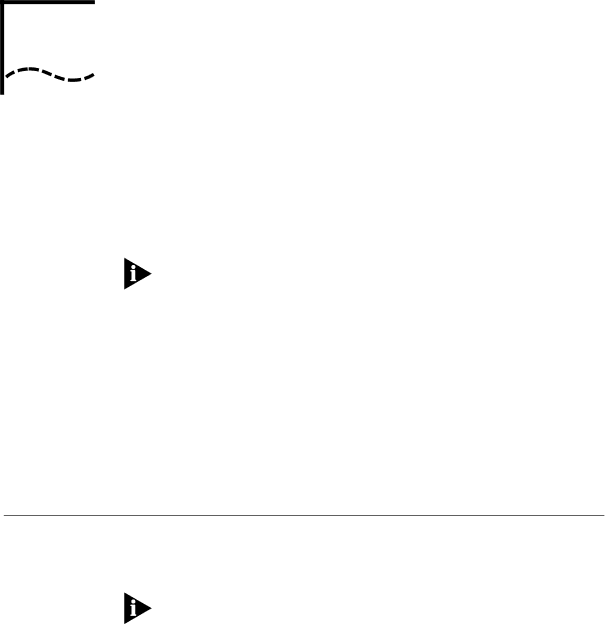
3 STARTUP
Once you have installed the server hardware as described in Chapter 2, “Installation,” you are ready to start your server. You can start from software stored on a 3Com Remote Boot and Configuration Services (RBCS) server, from a generic TFTP/FTP server, or from a diskette inserted in the local drive (CS/2600 only).
Although some multiprotocol communications software packages include Network Control Server (NCS) software for backward compatibility, 3Com no longer provides technical support for NCS software or servers.
You can follow these procedures for most hardware configurations without changing the default firmware configuration. If you want to change the firmware configuration, do so before booting the server. For more information, refer to Chapter 4, “Configuration.”
If you plan to use a console to access the monitor, you must first make sure the console is operating correctly. Refer to “Cabling a Console” on page
Booting from the The CS/2500, which has no diskette drive, can boot only from the
Networknetwork. The CS/2600 can boot either from the network or from a local diskette.
To boot a CS/2600 from the network, you must configure the initial boot source to “Network” or “Network then Floppy.” For information on changing the initial boot source, refer to “Initial Boot Source” on
page