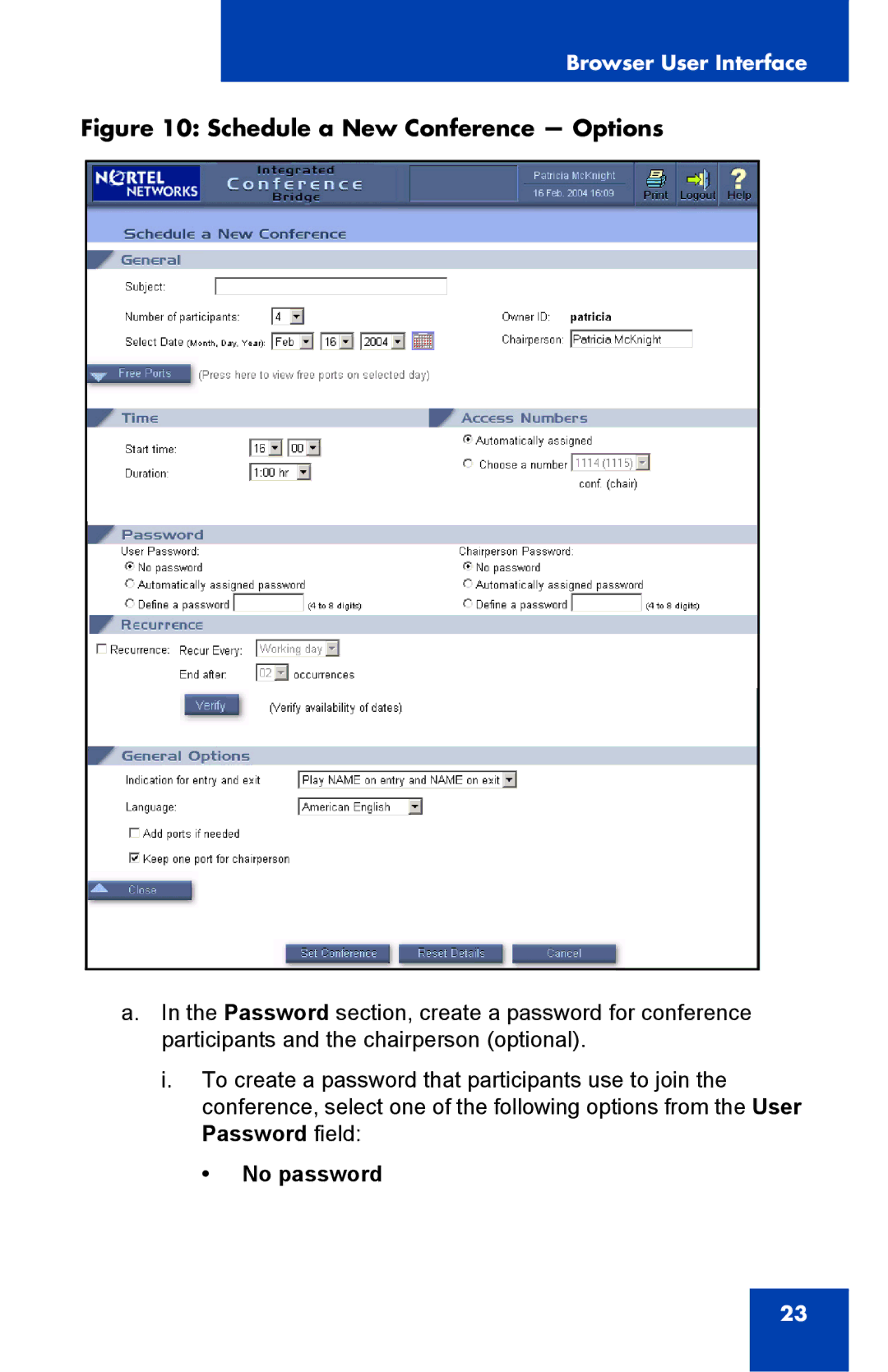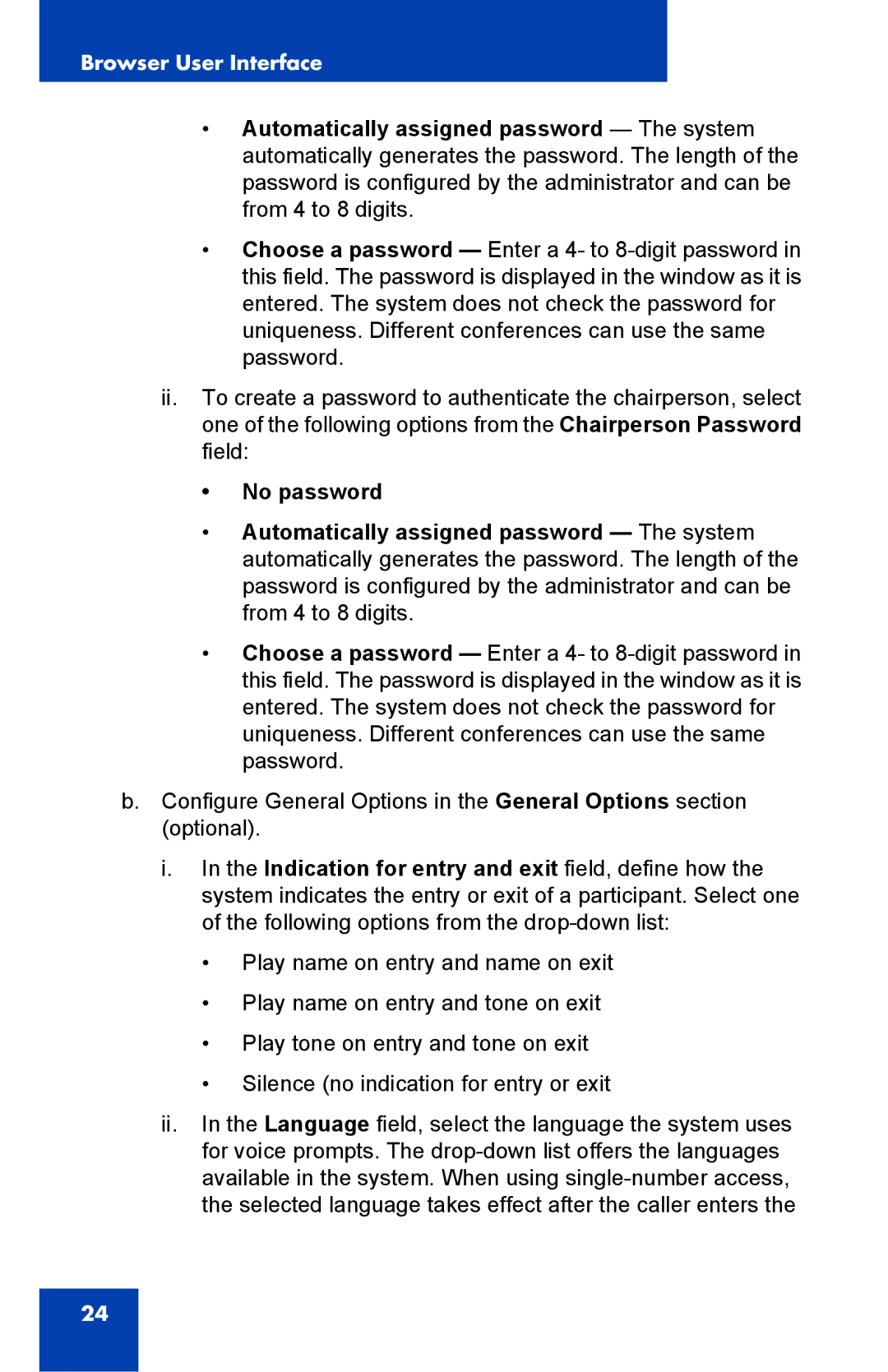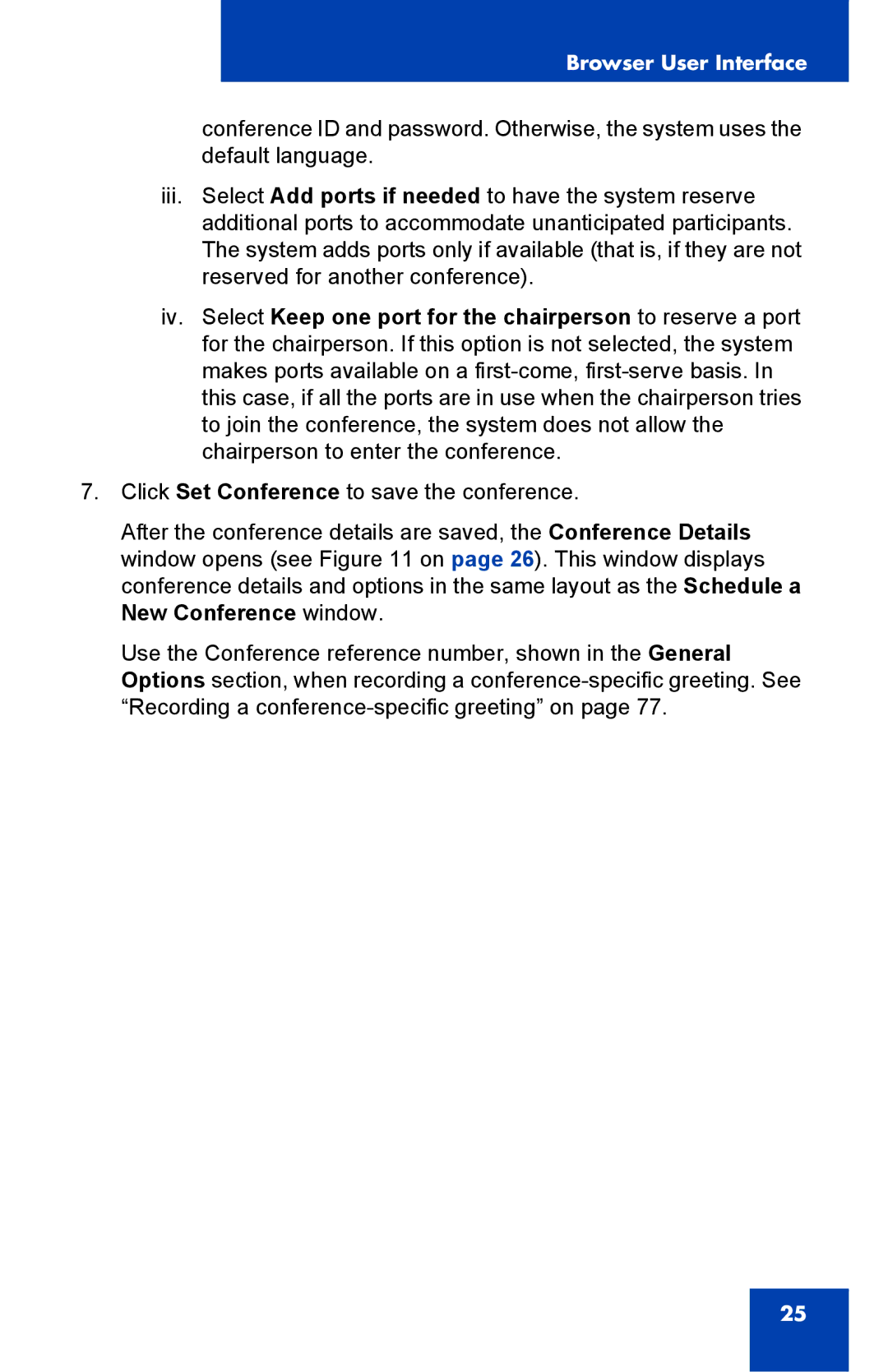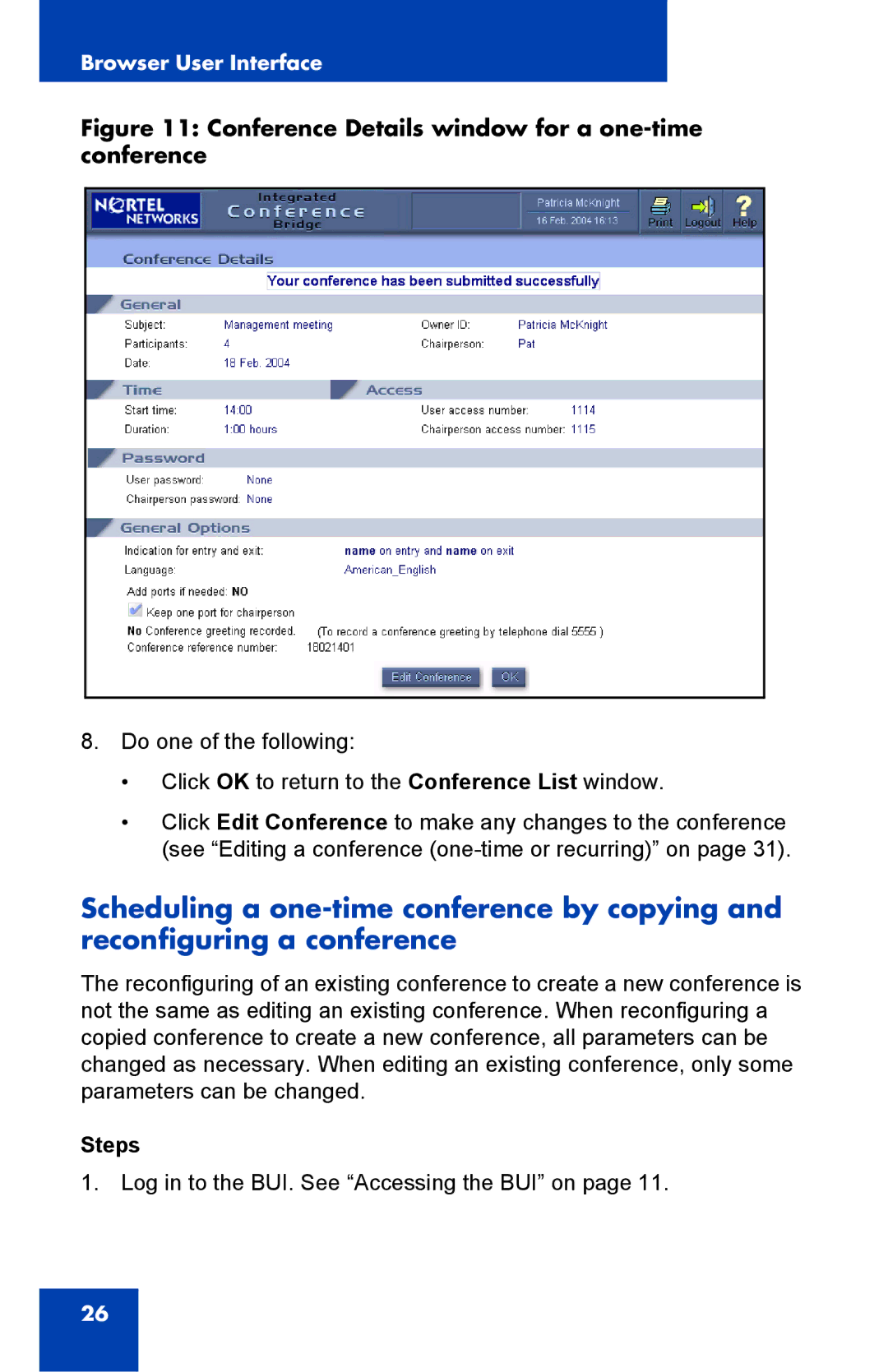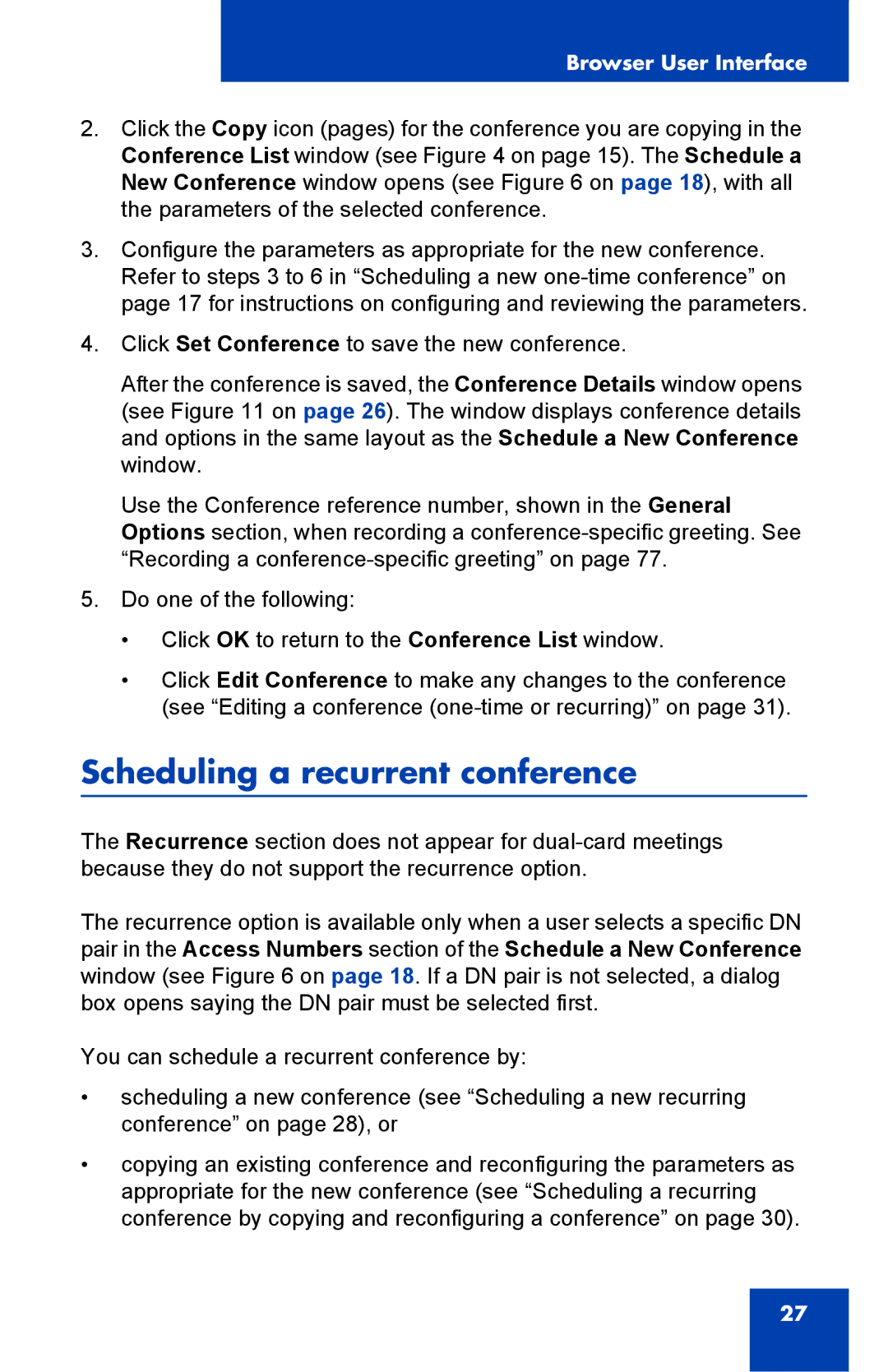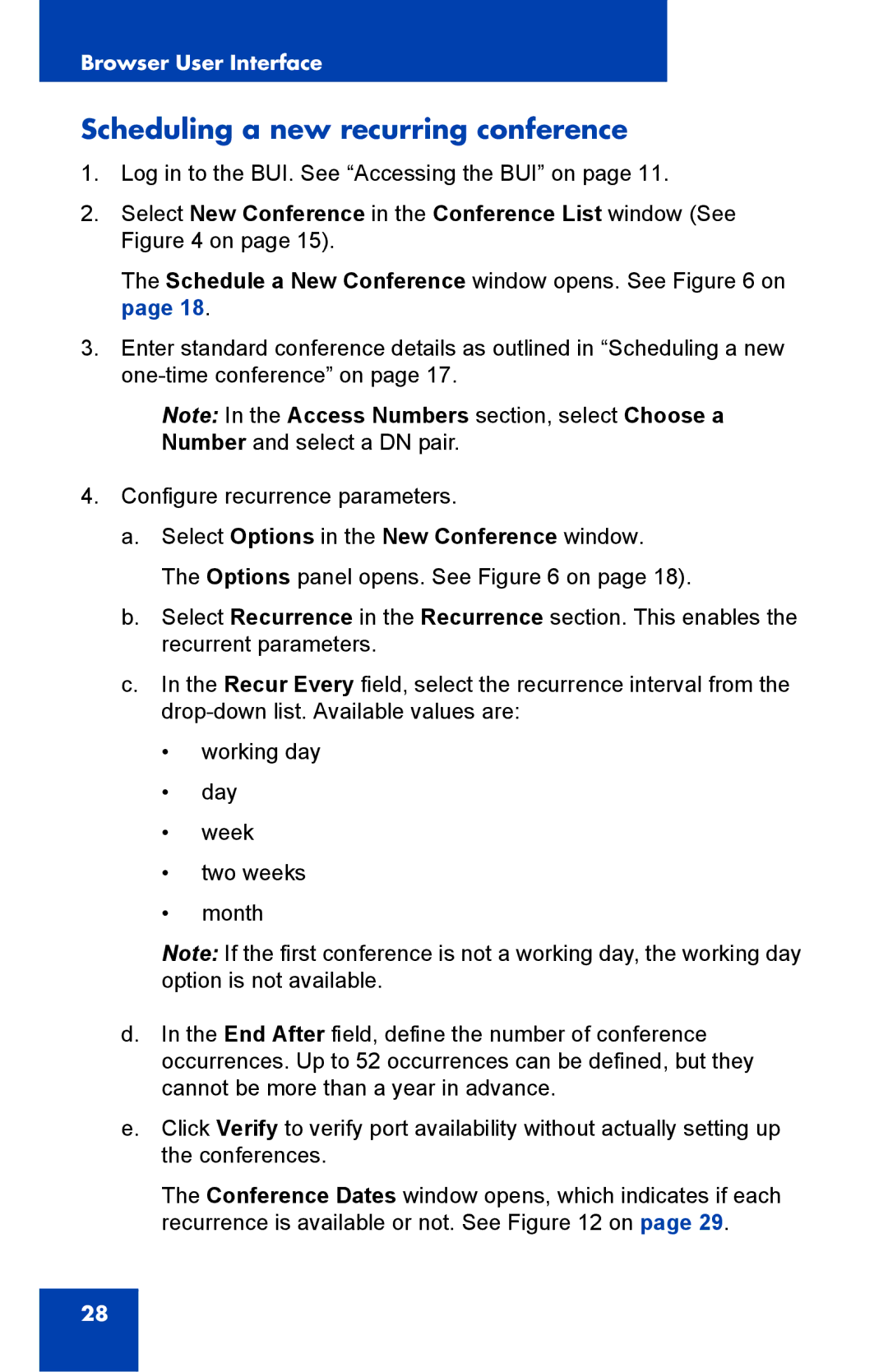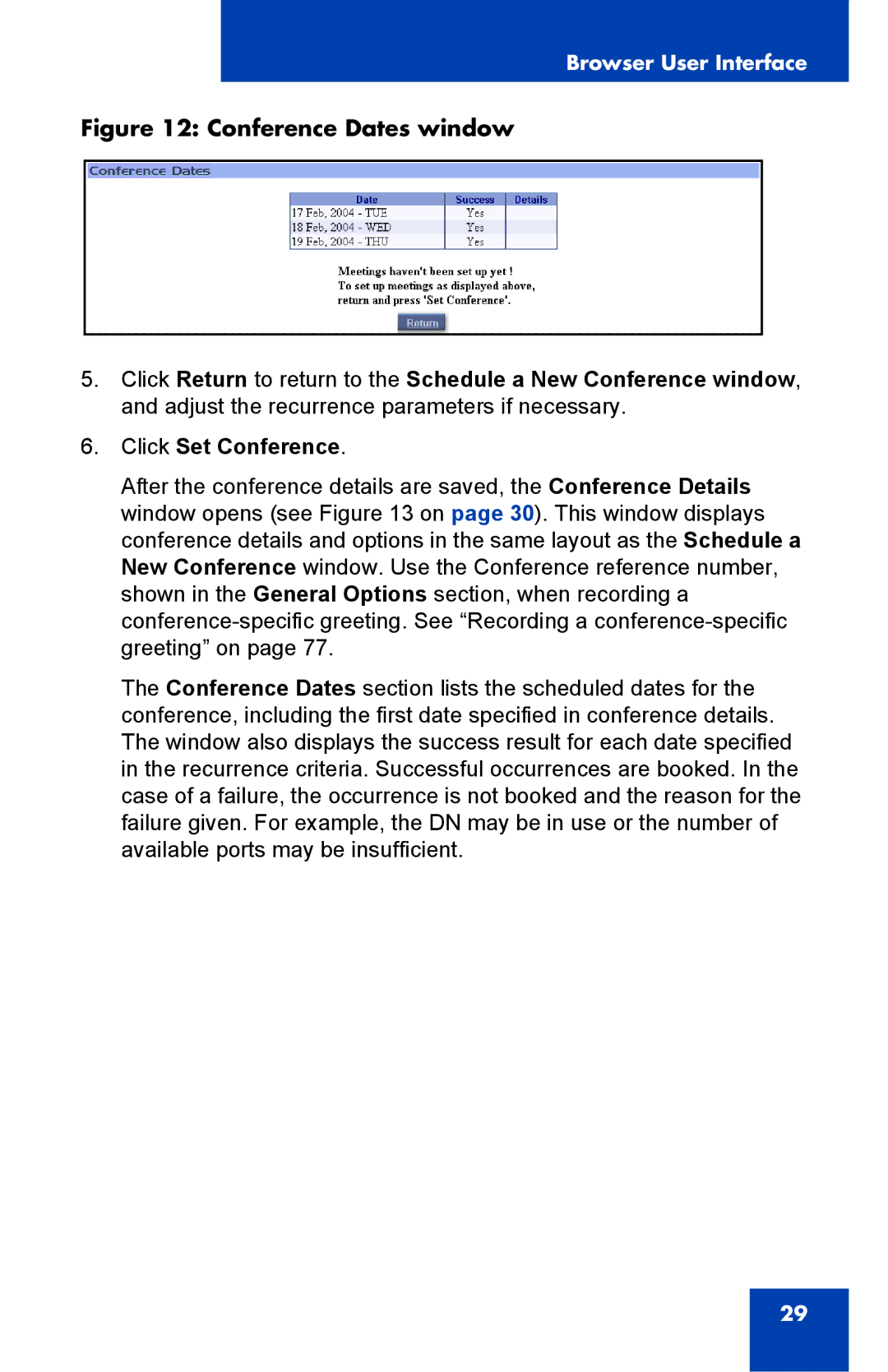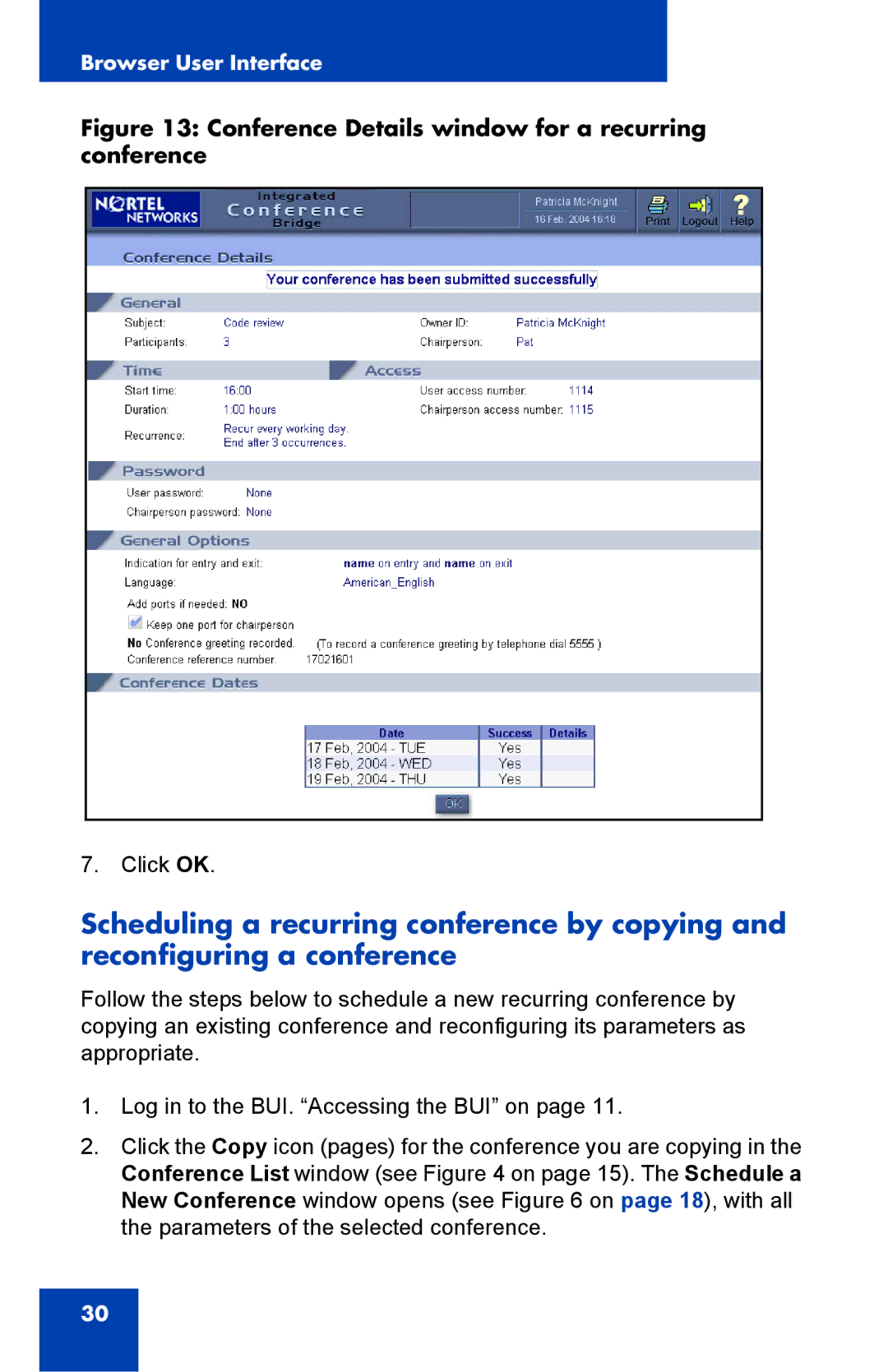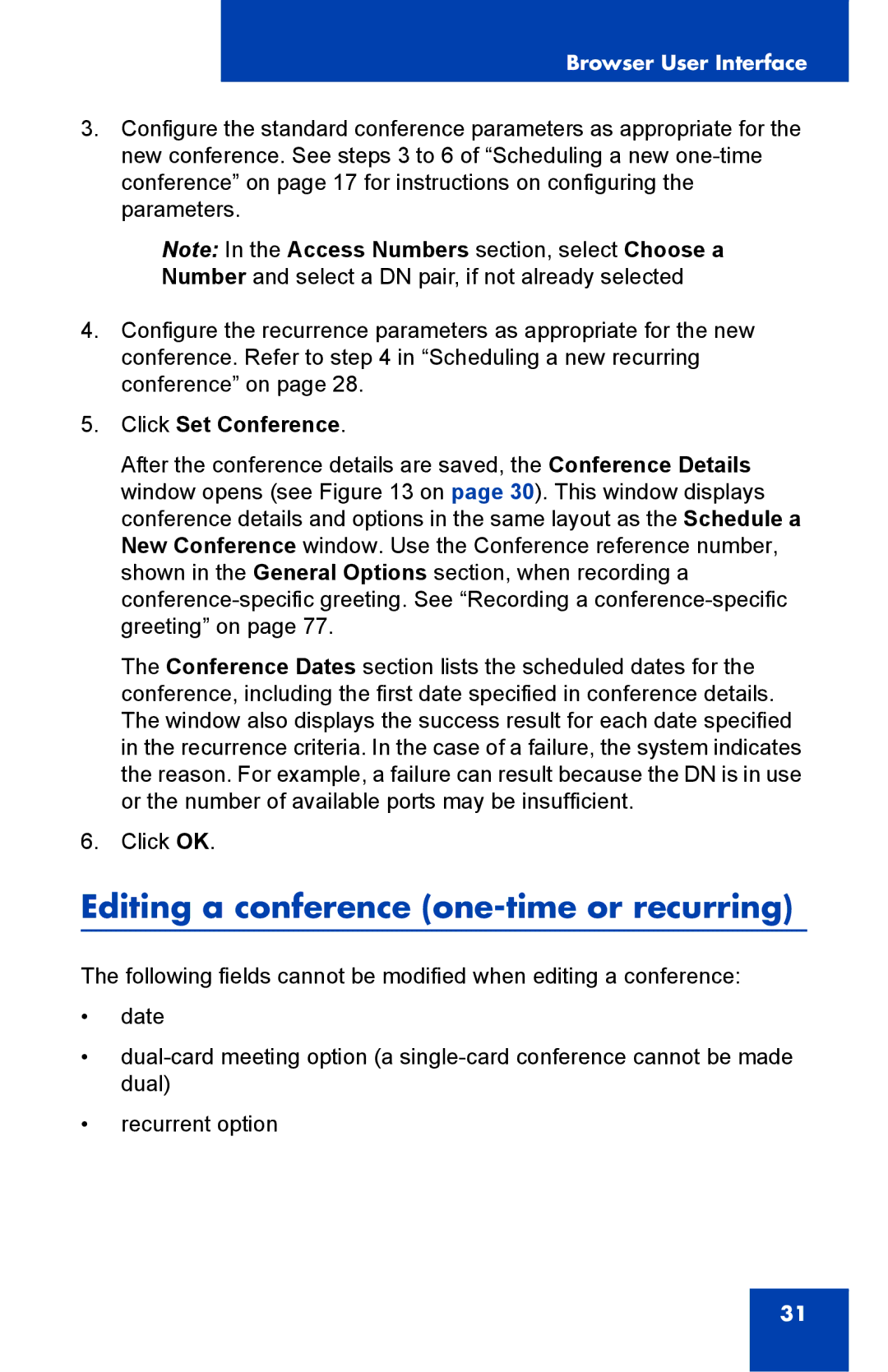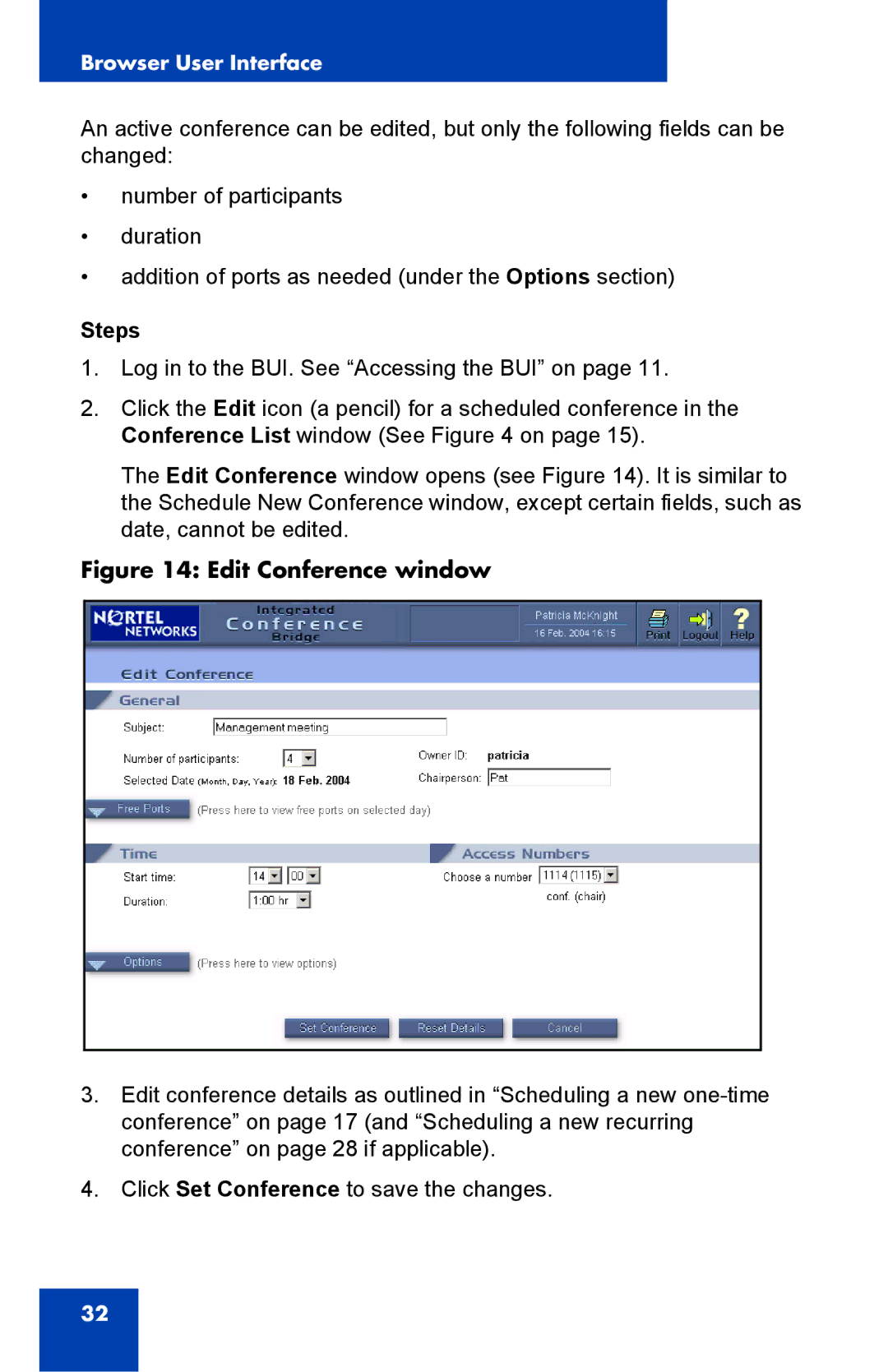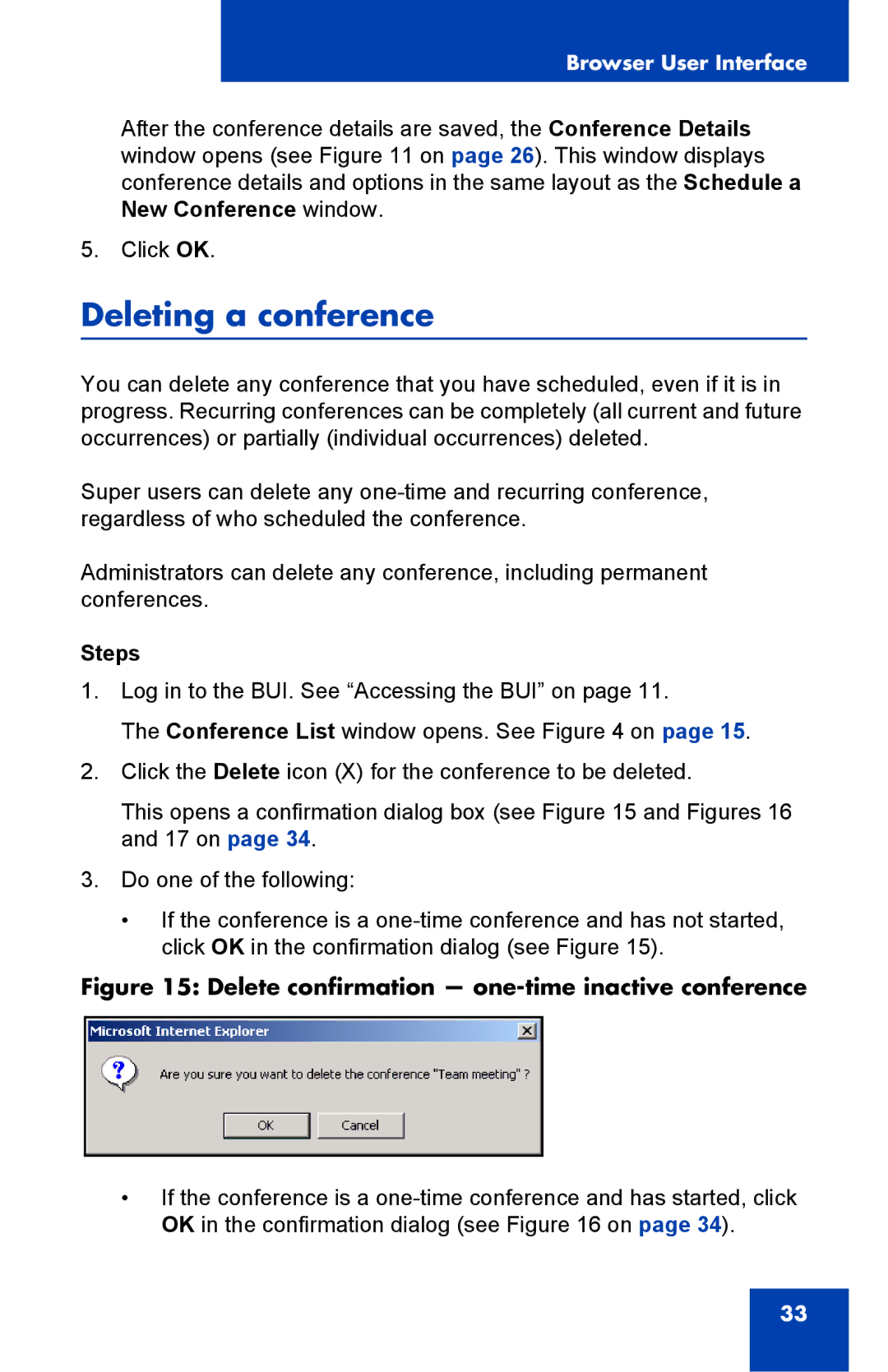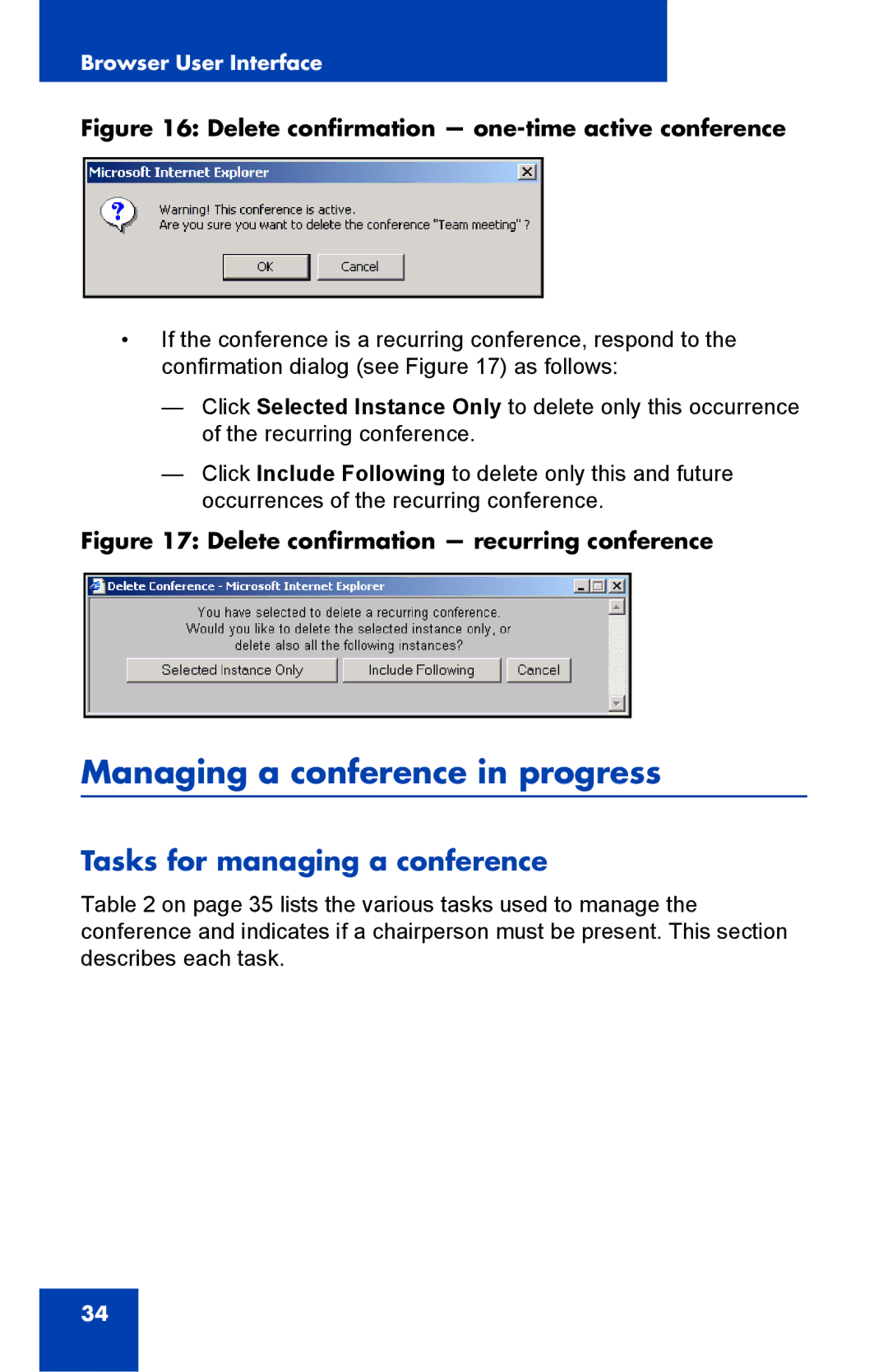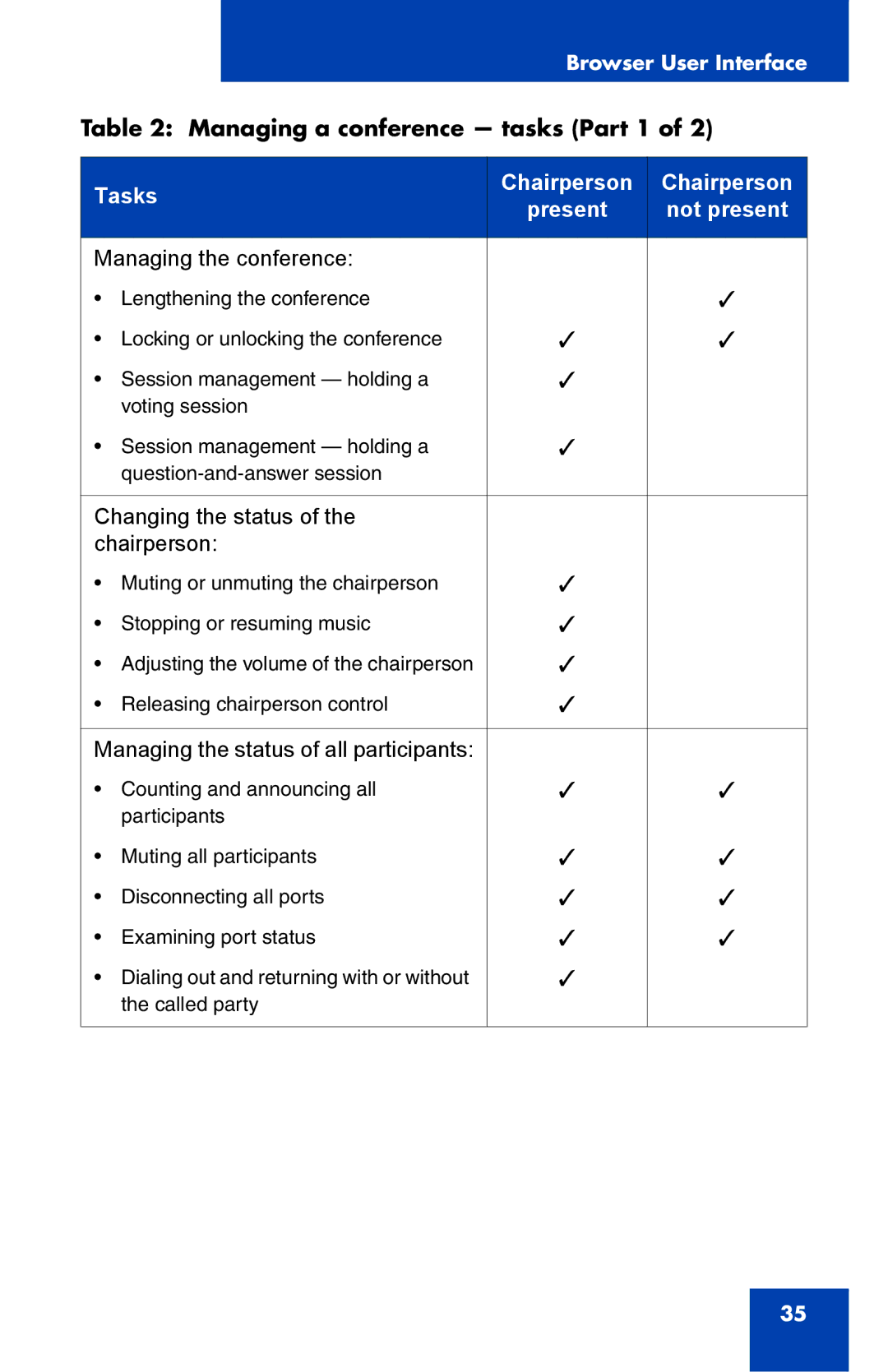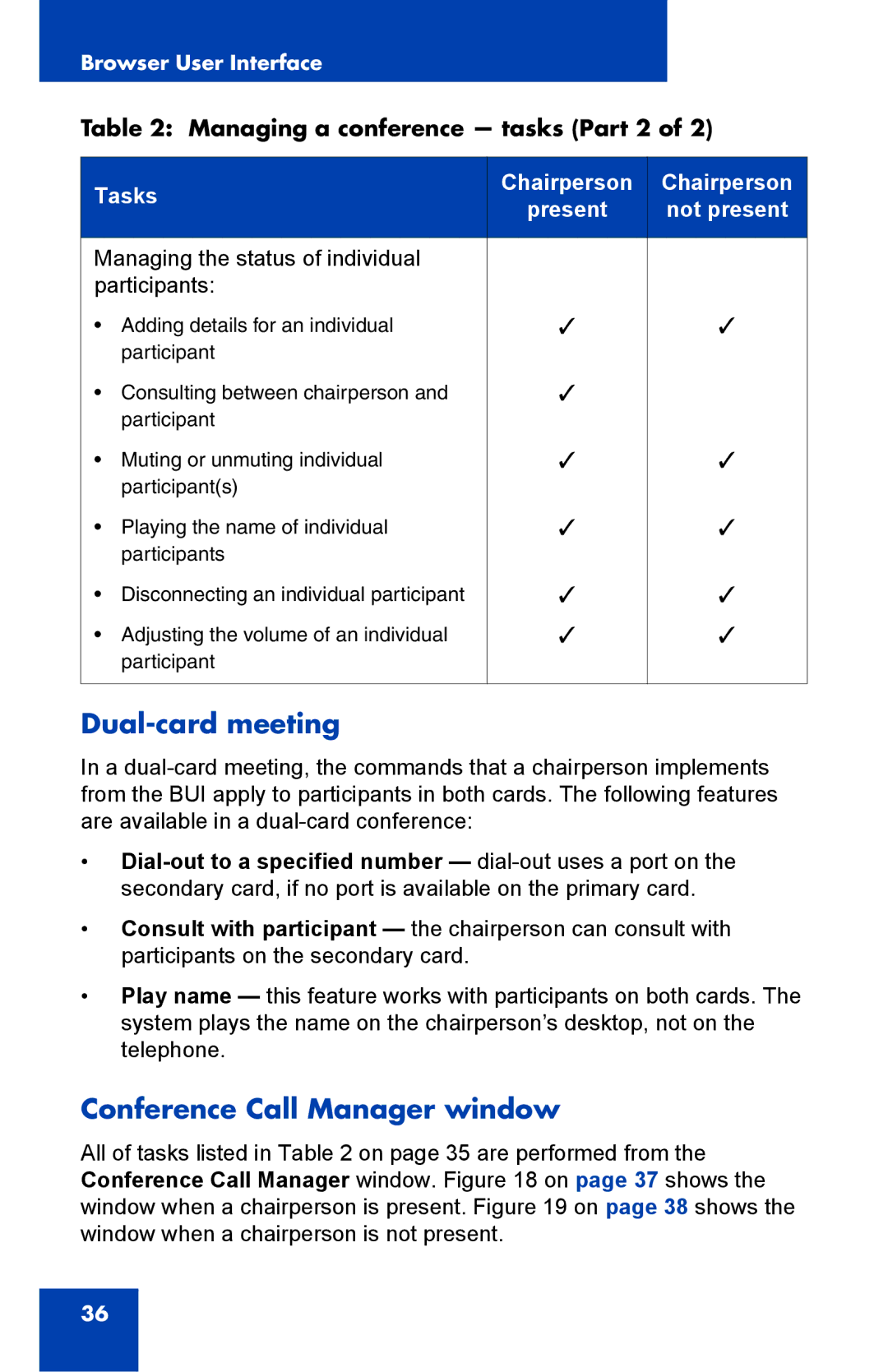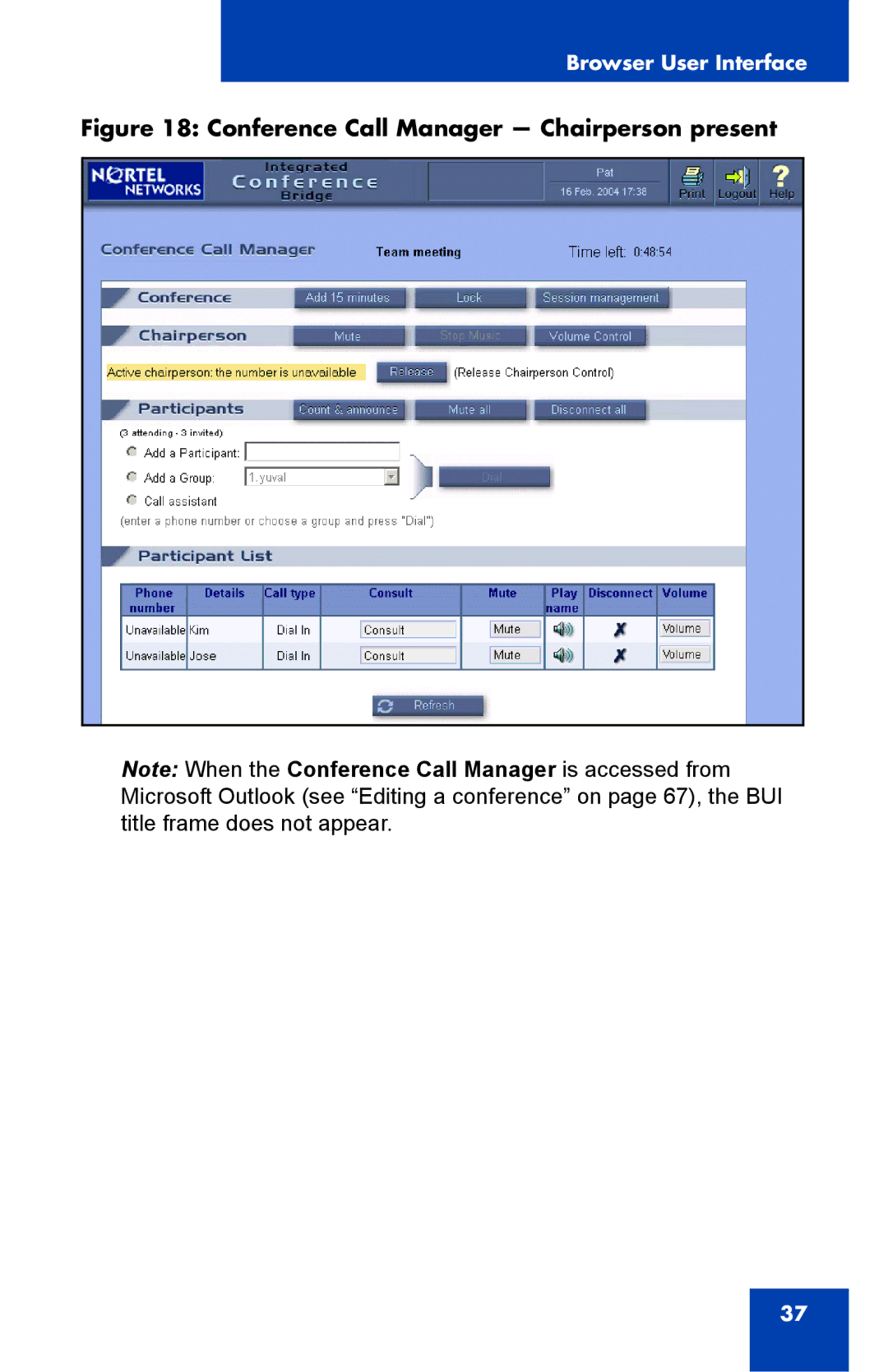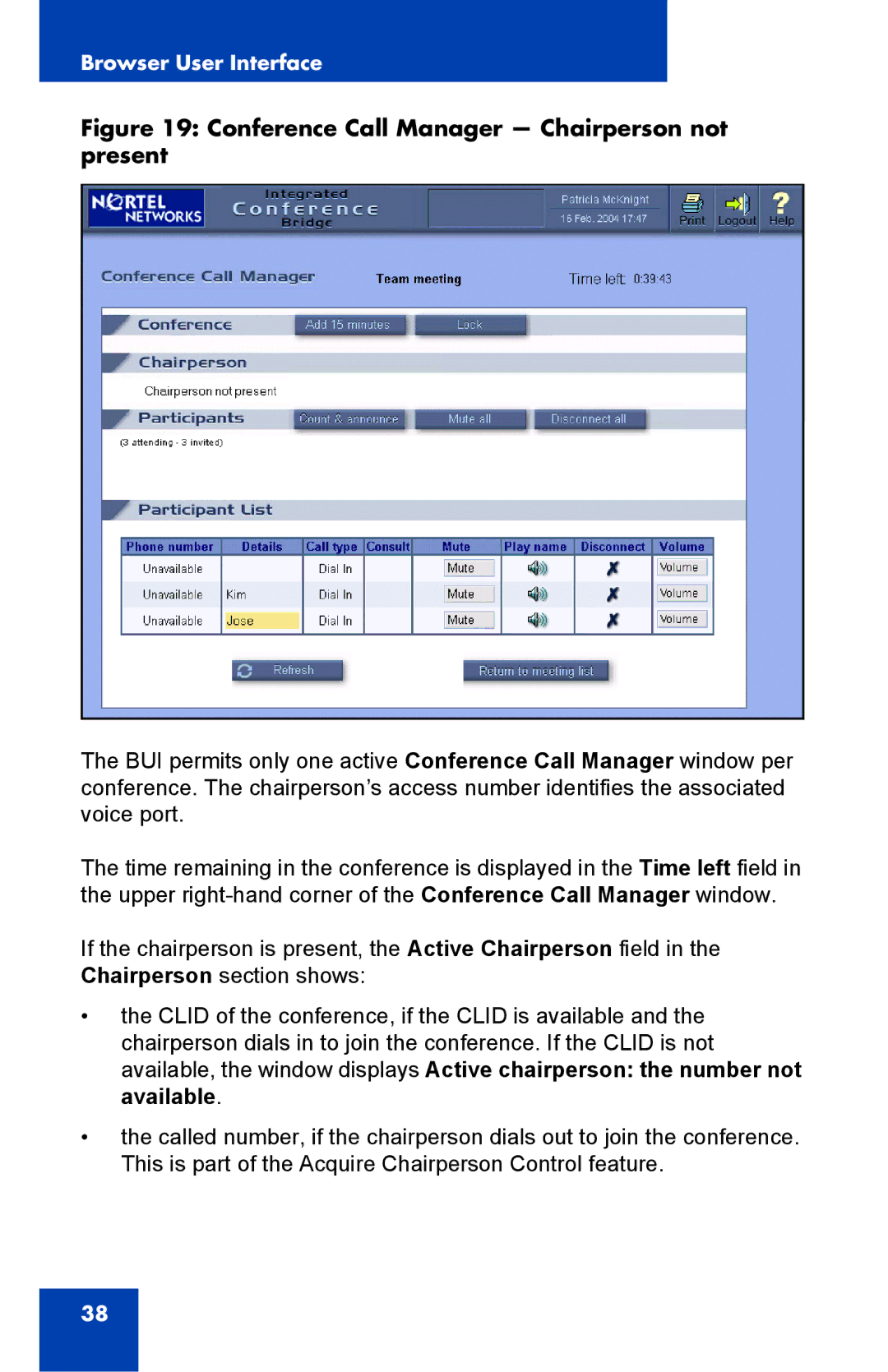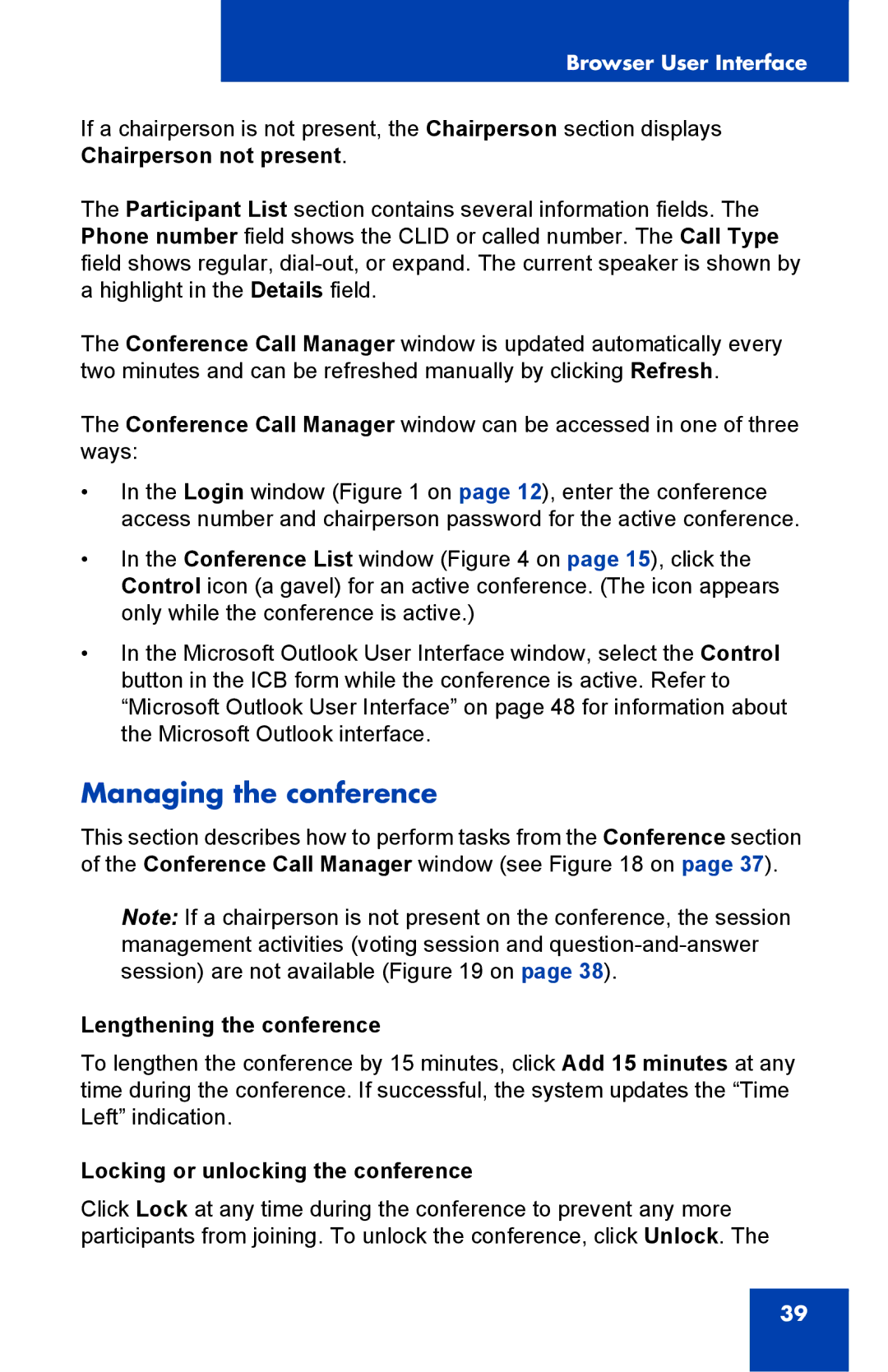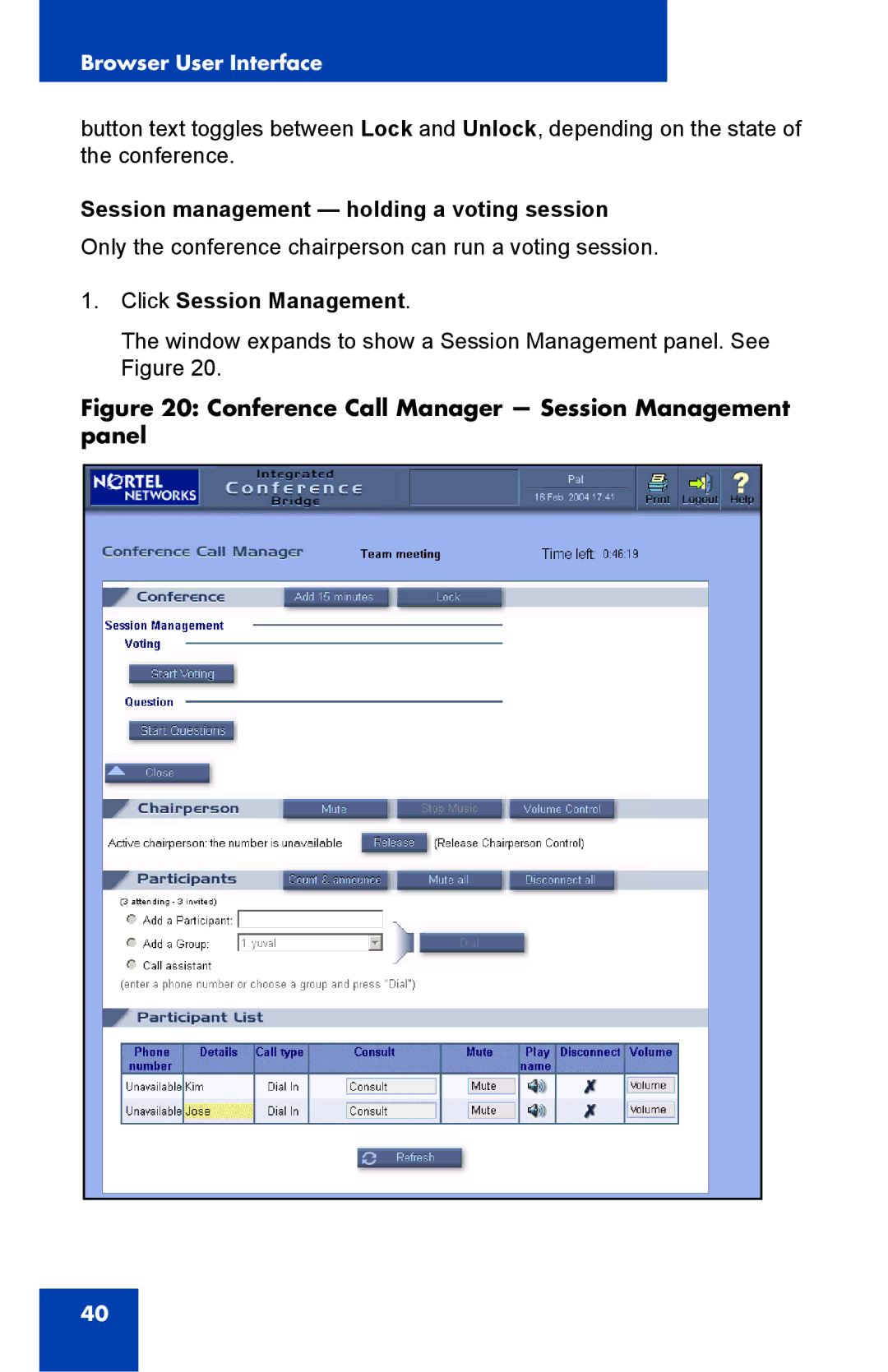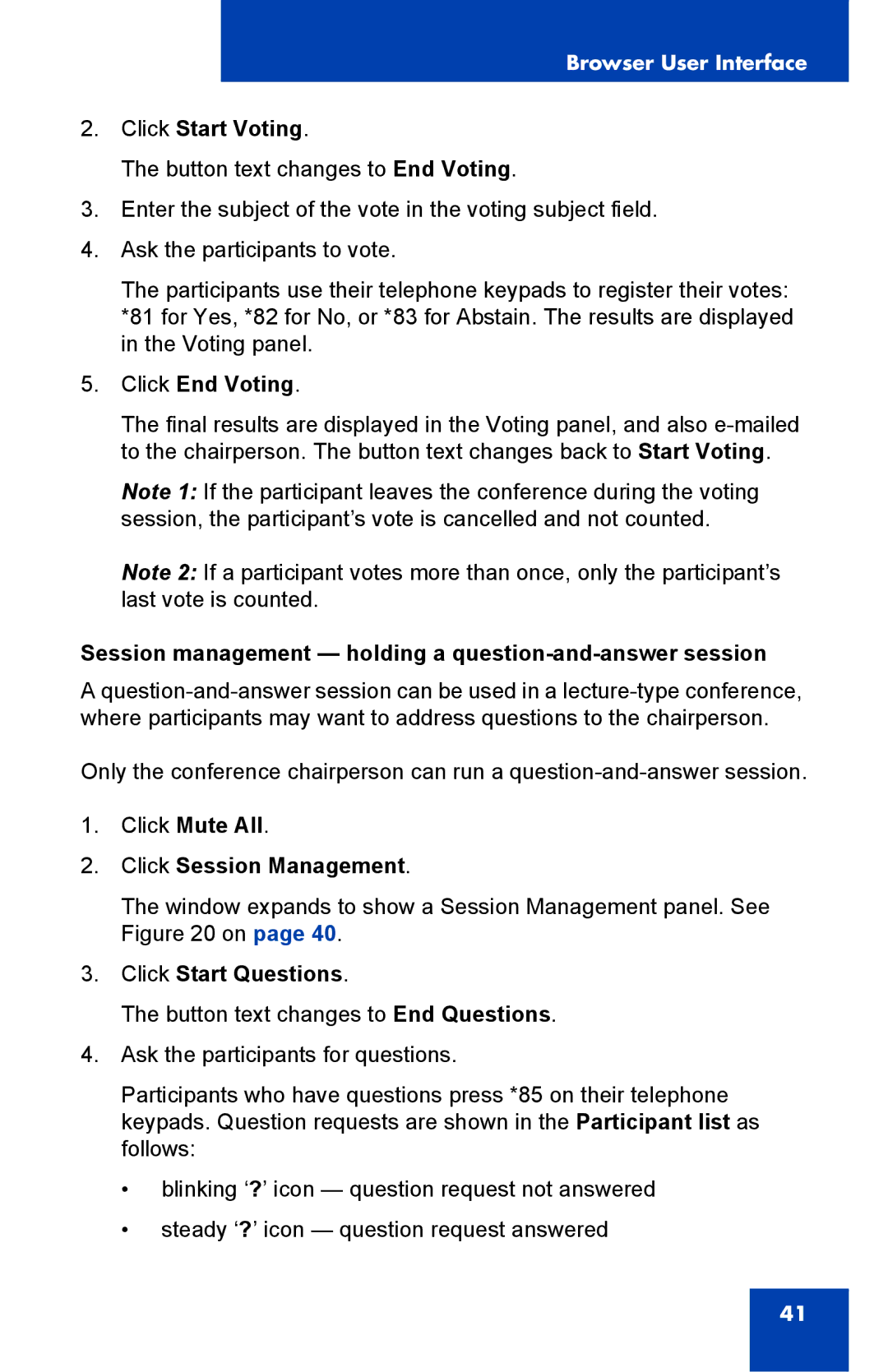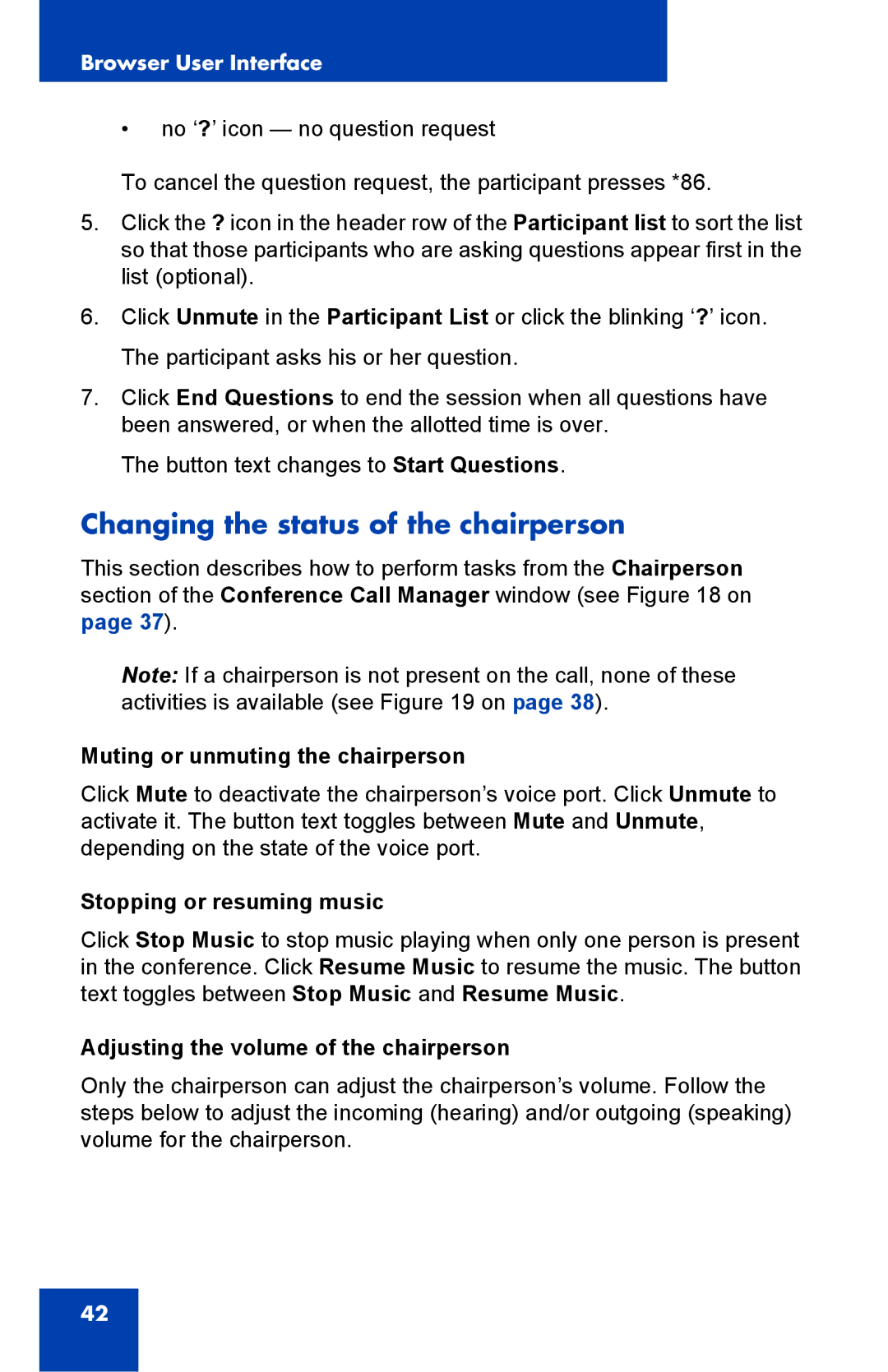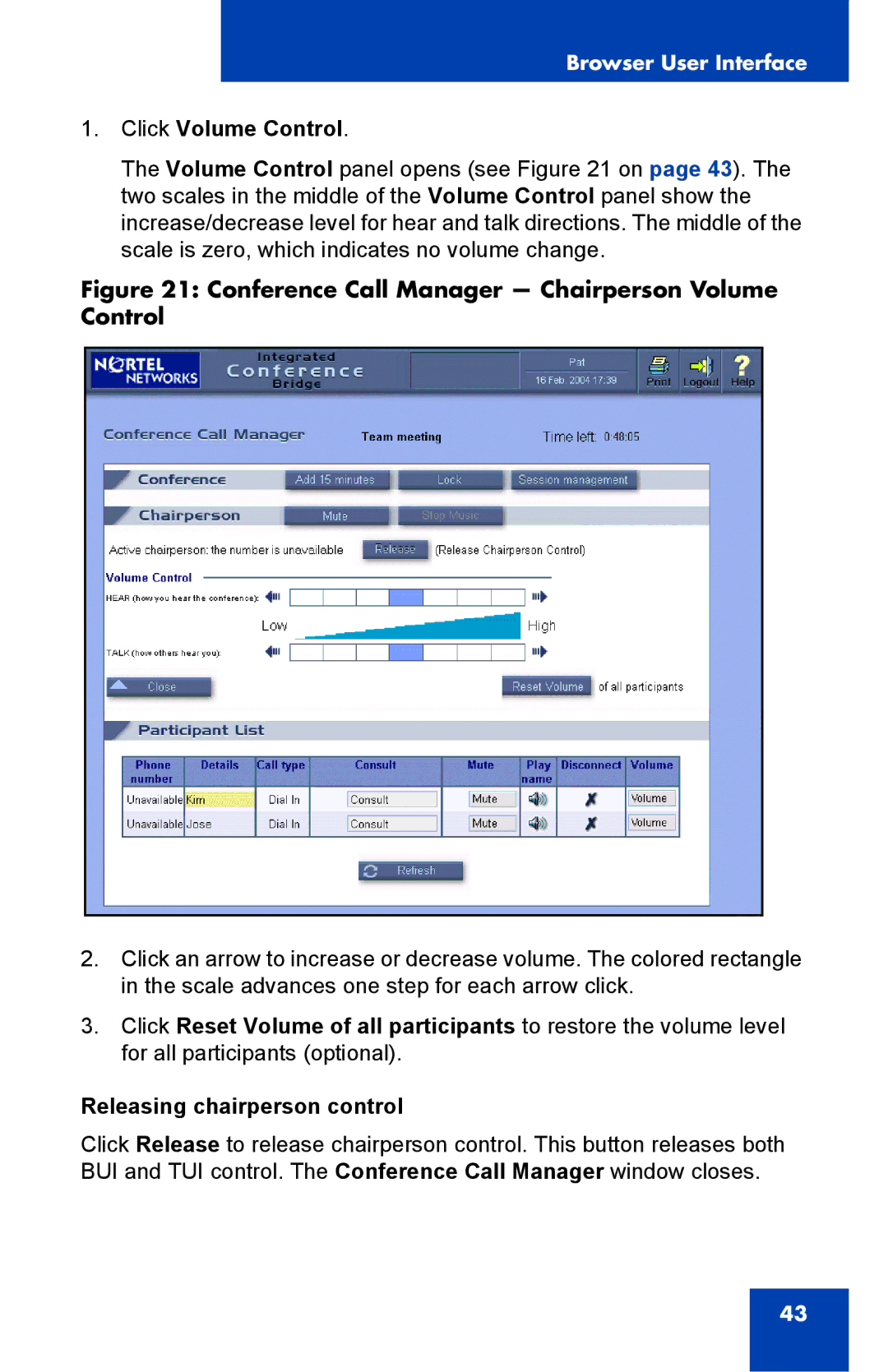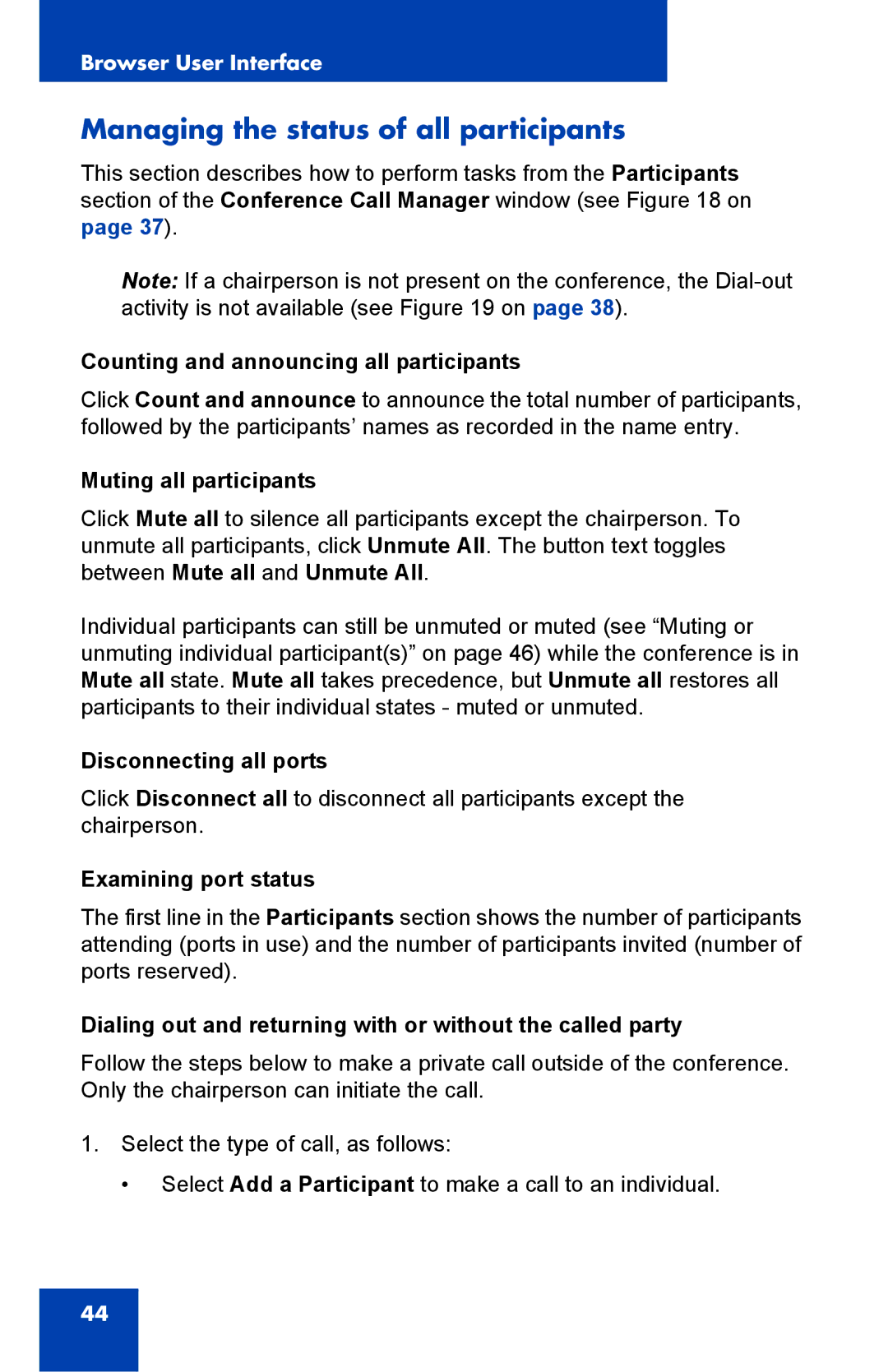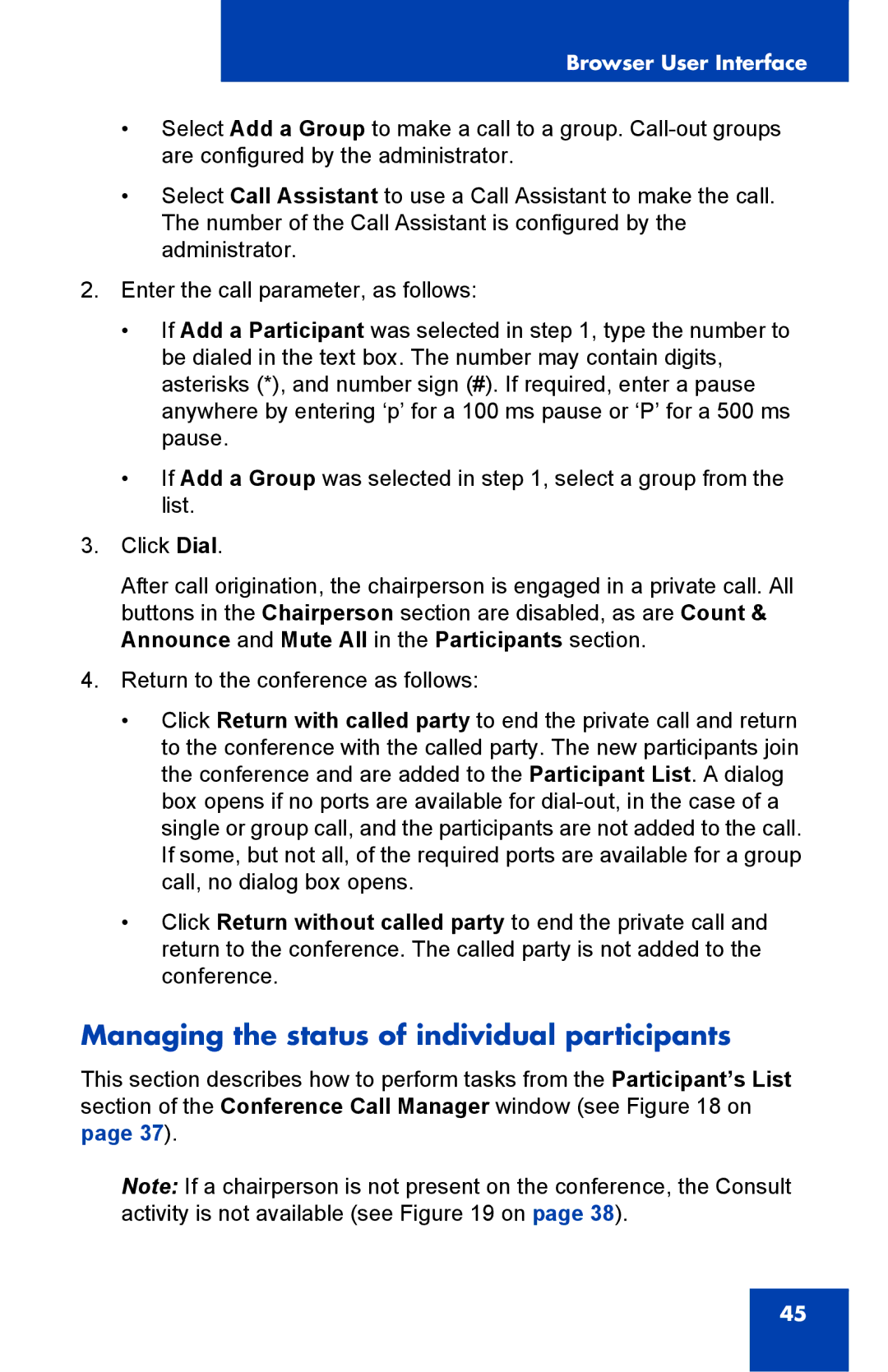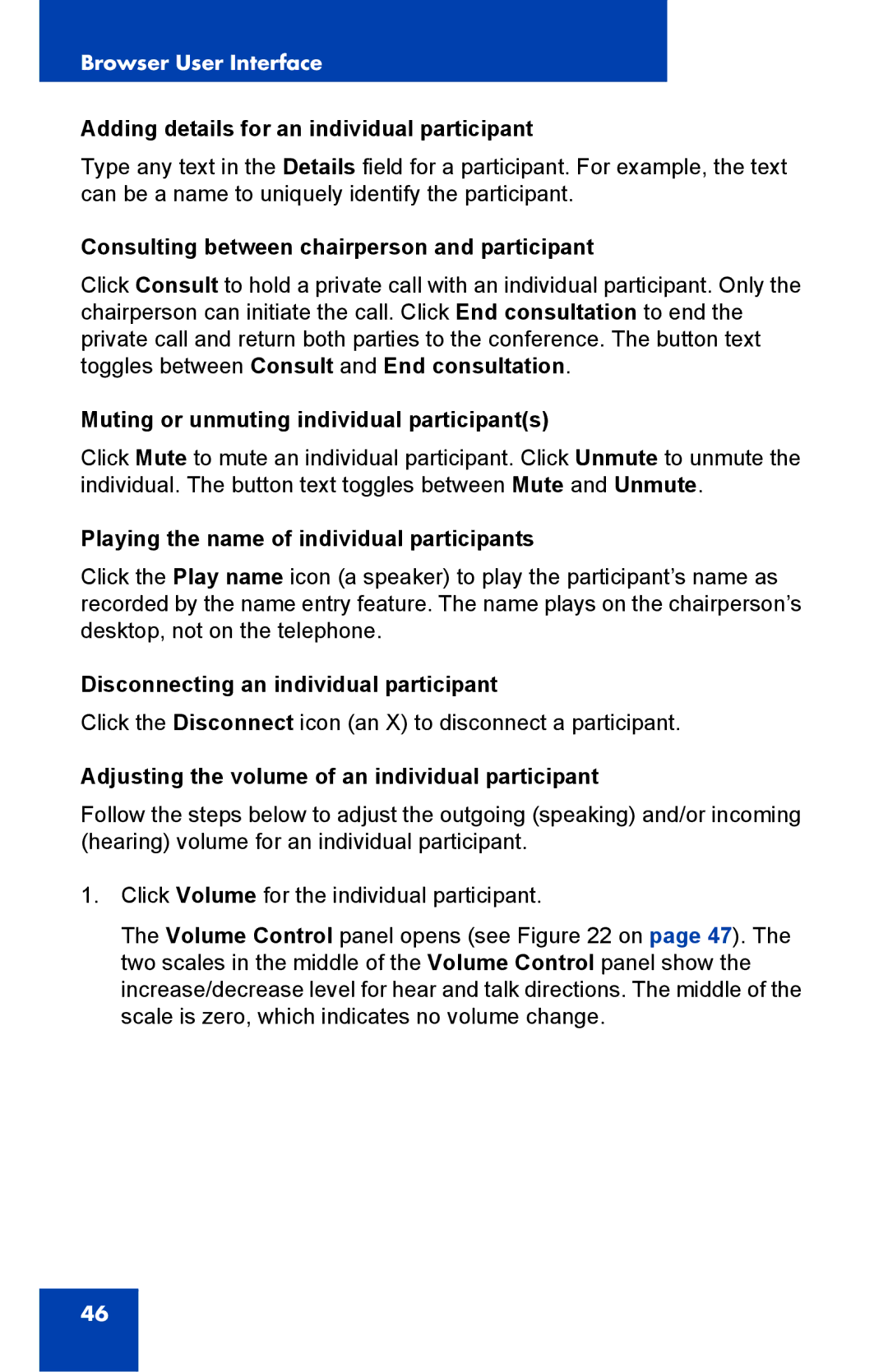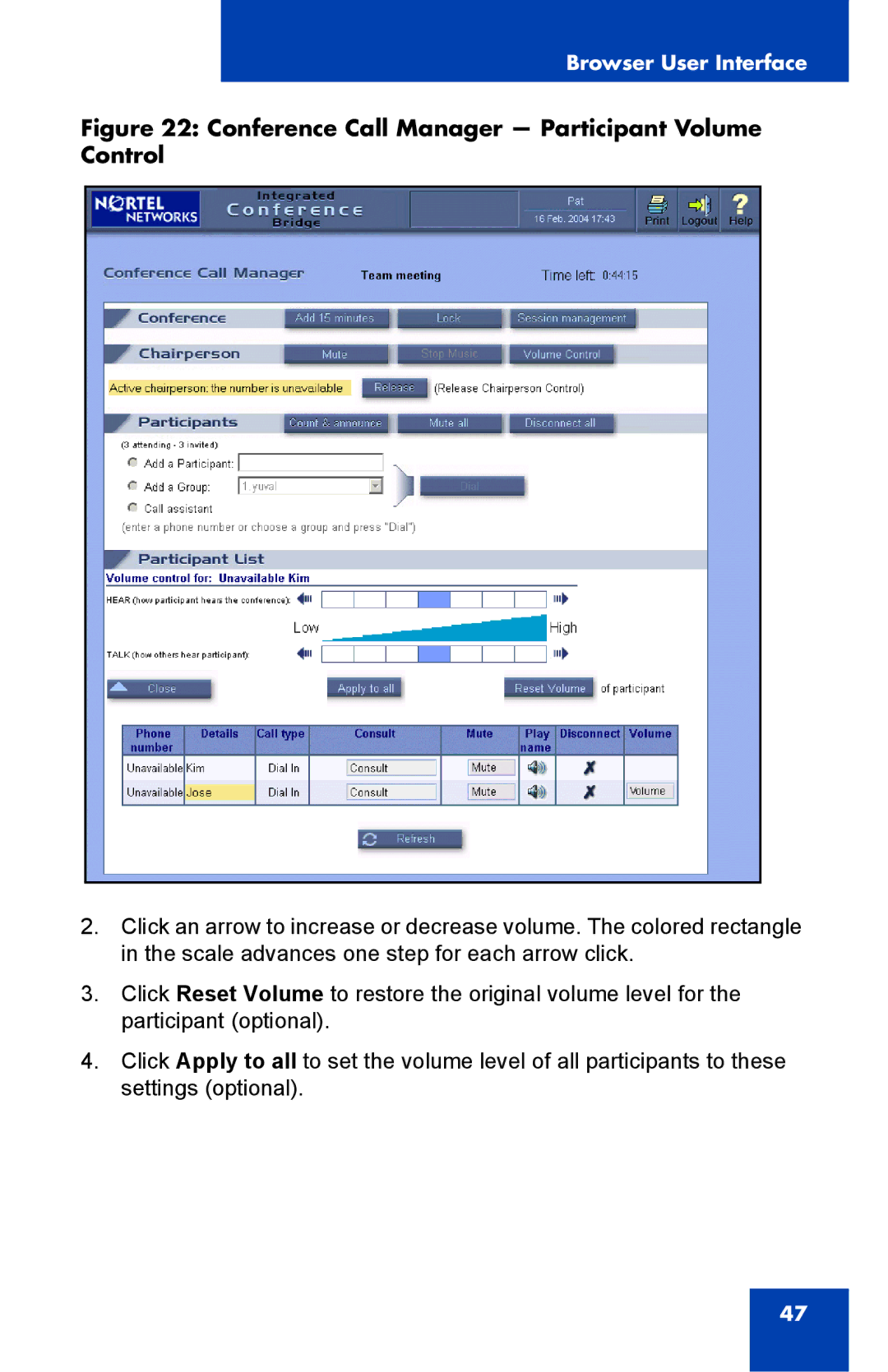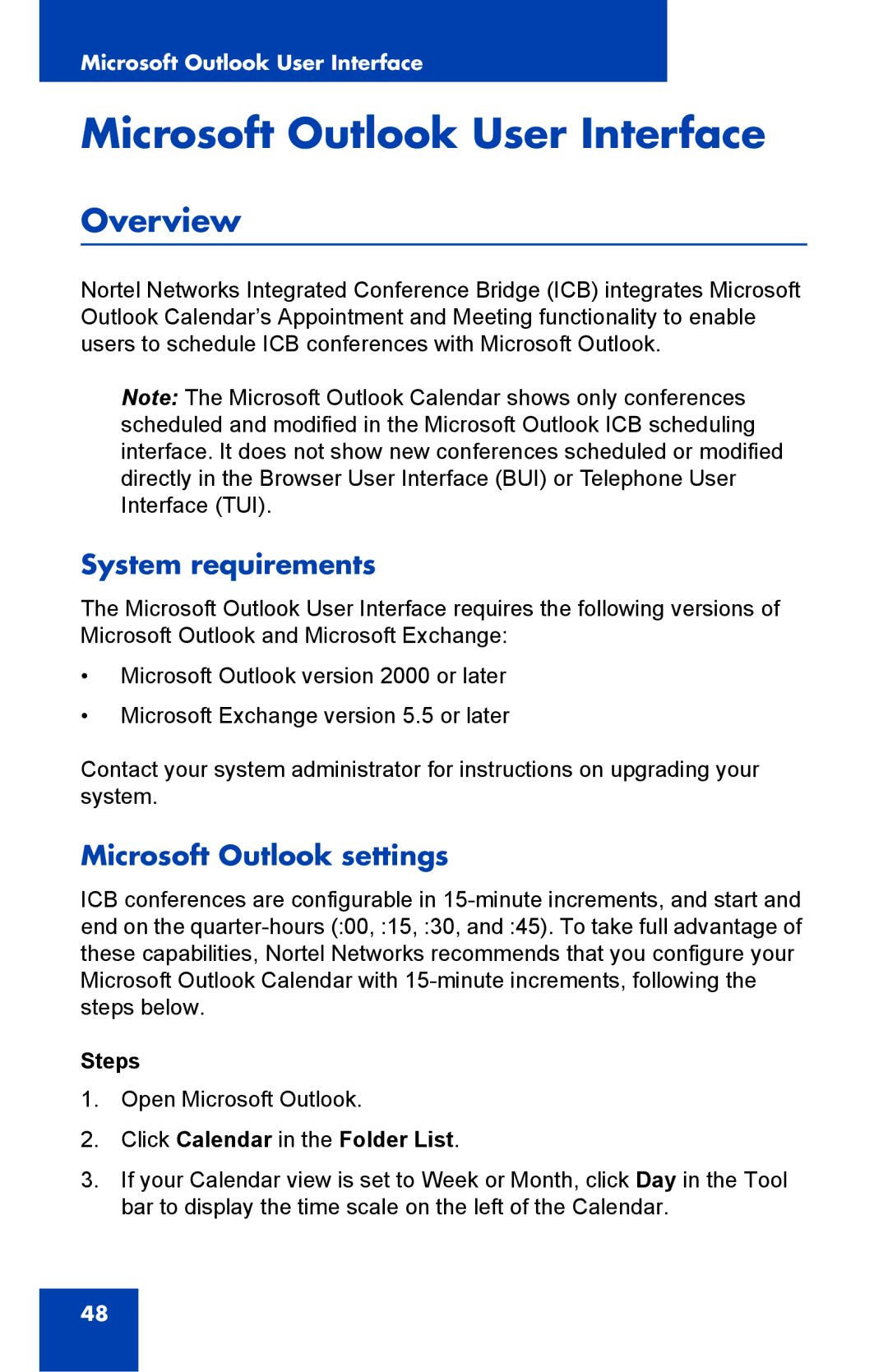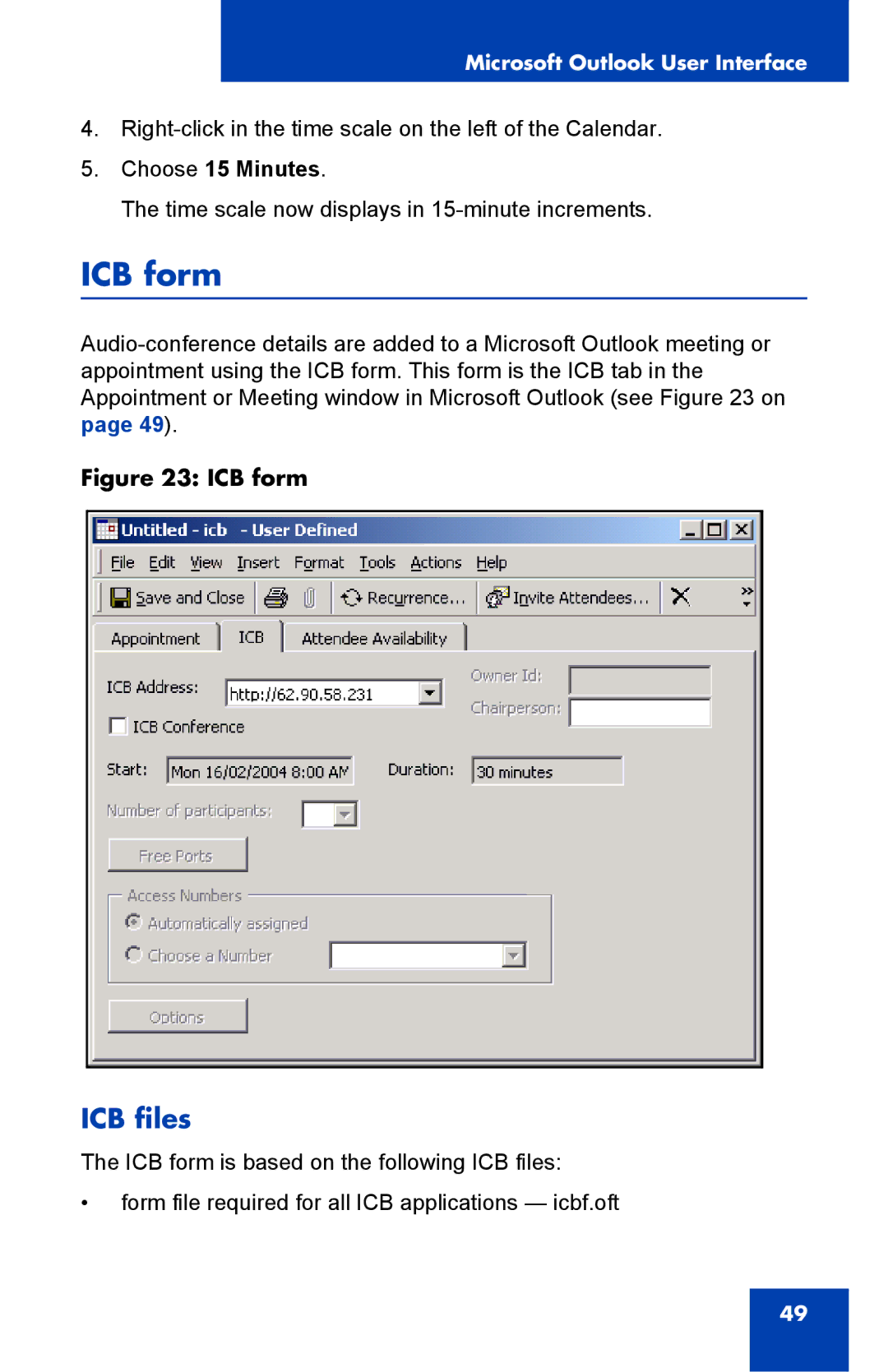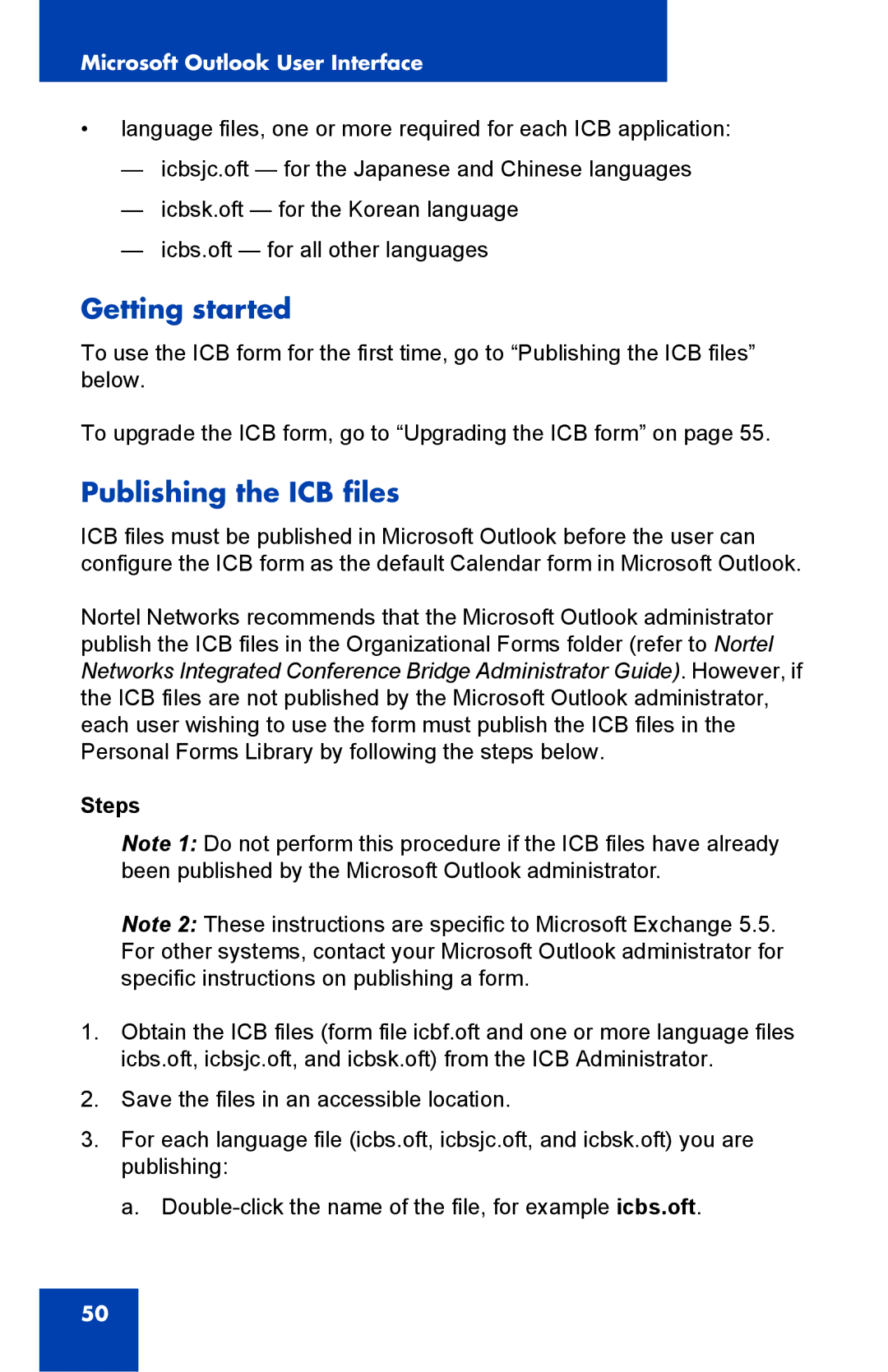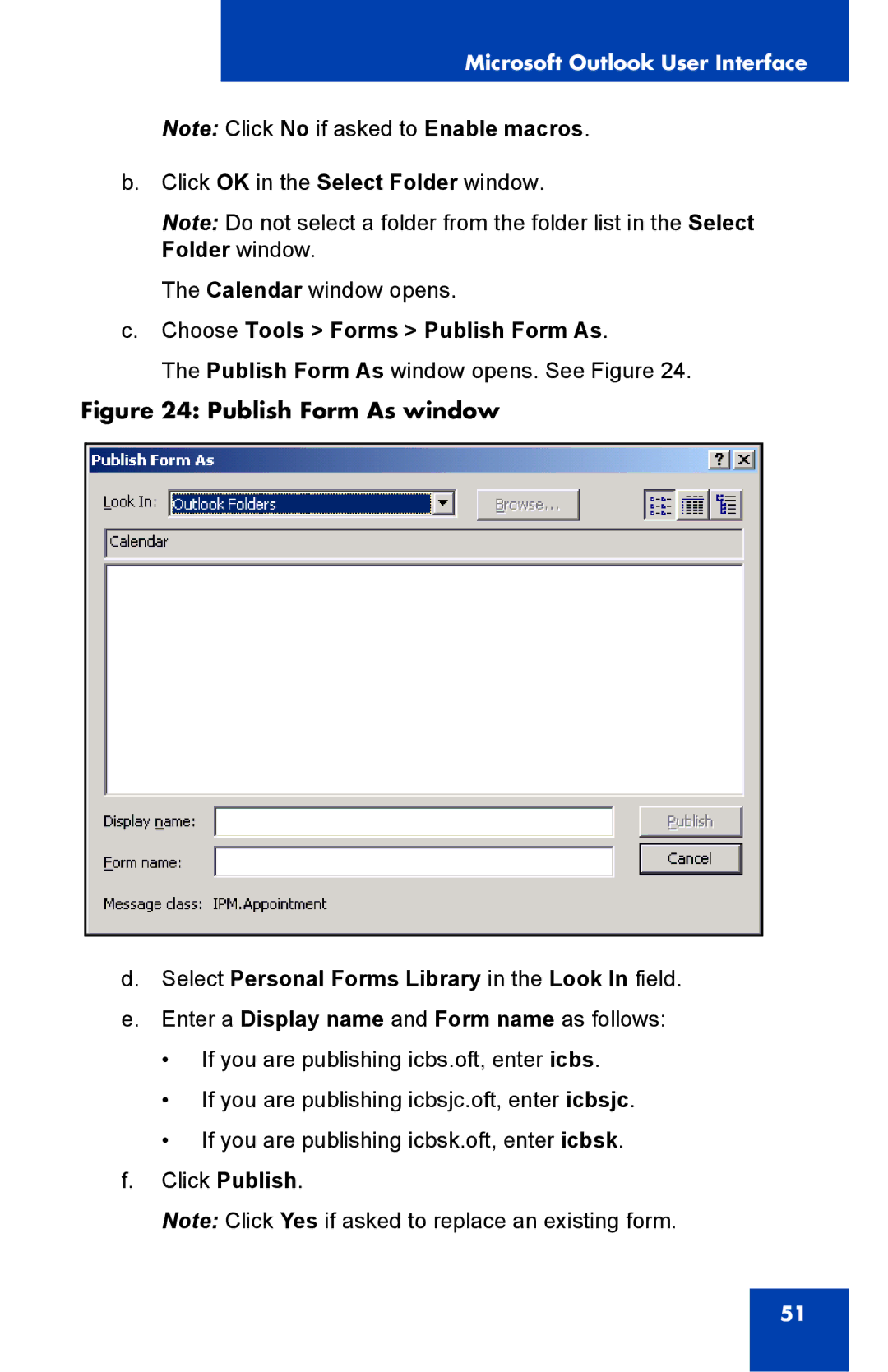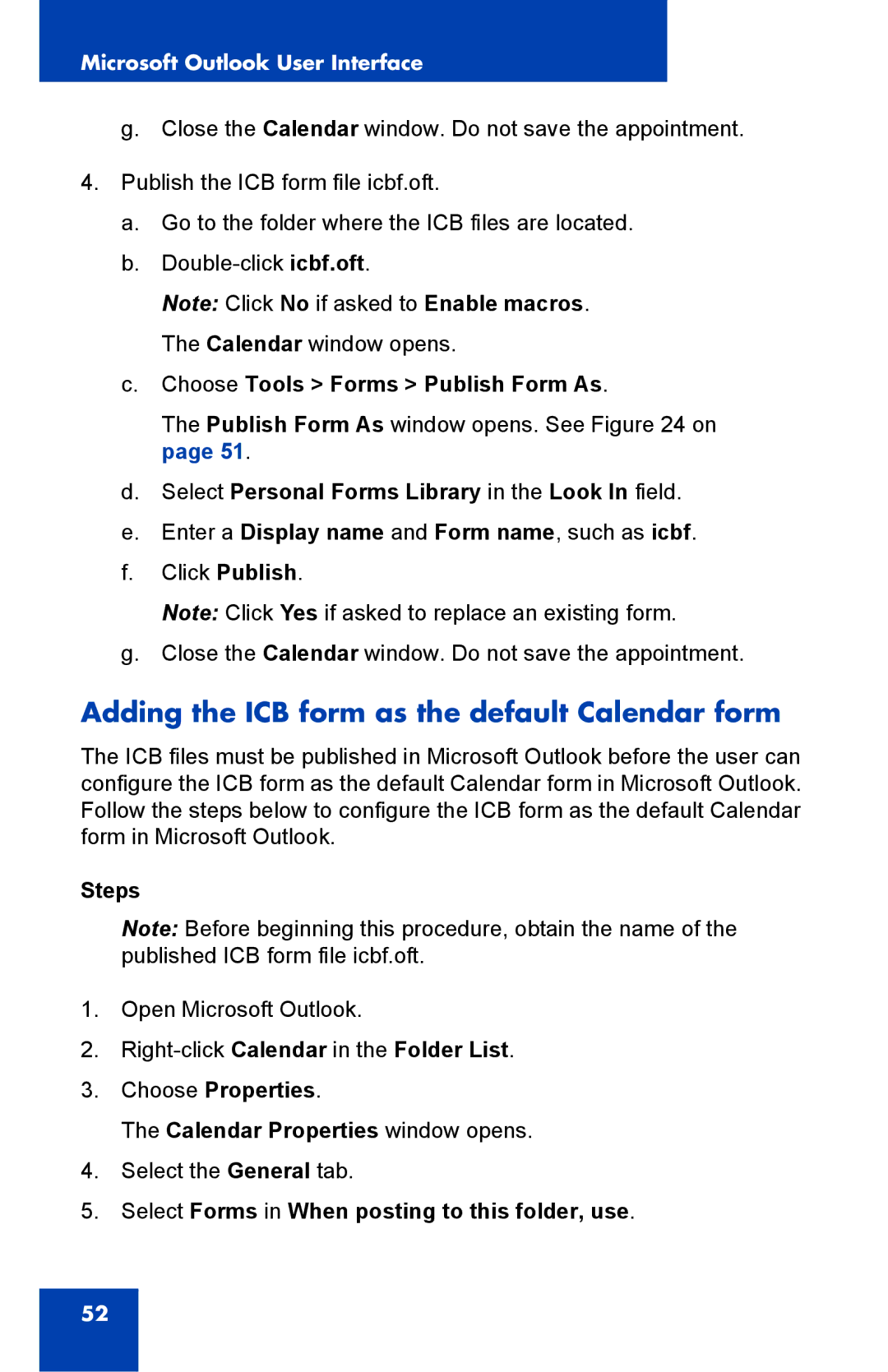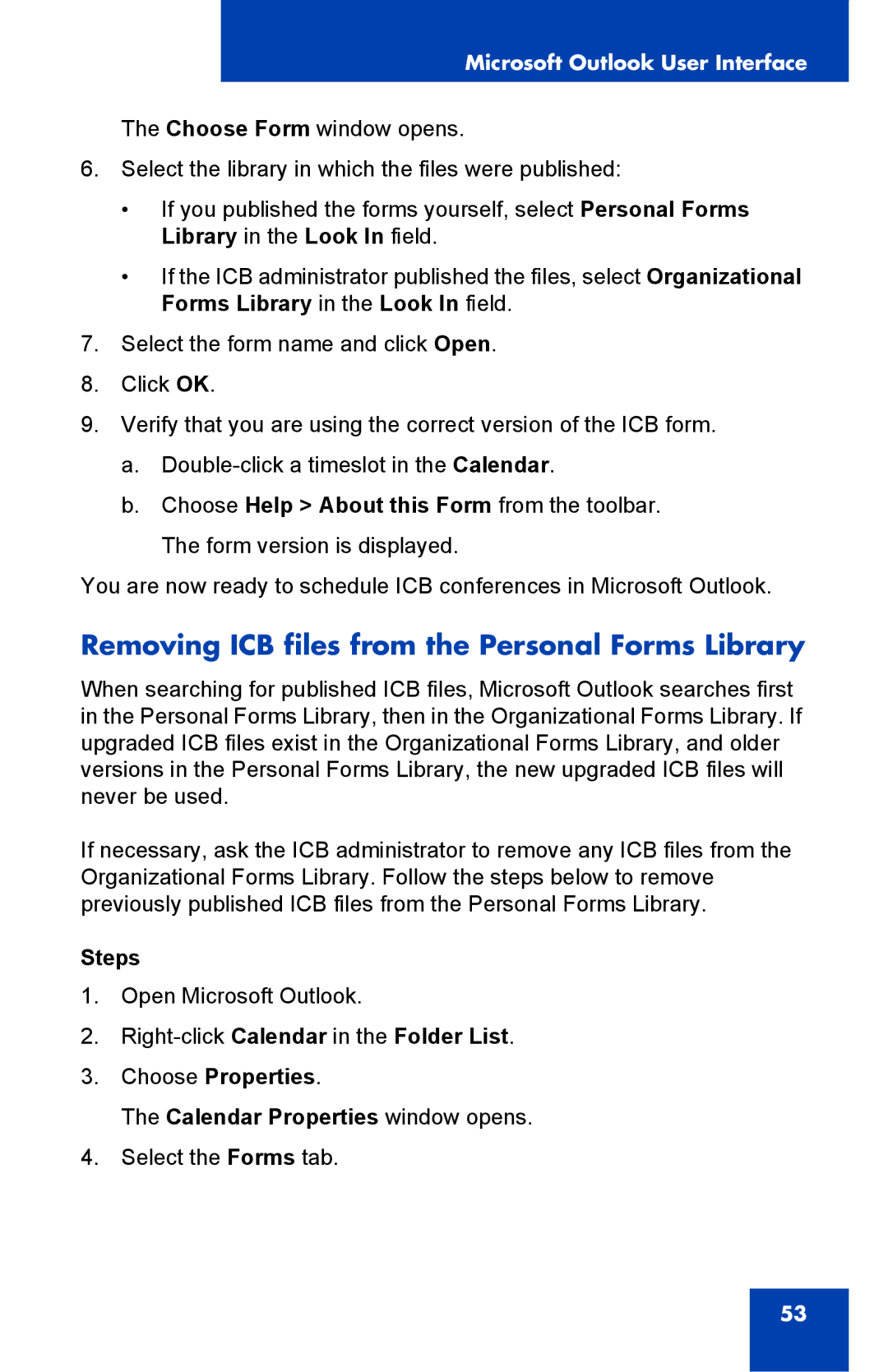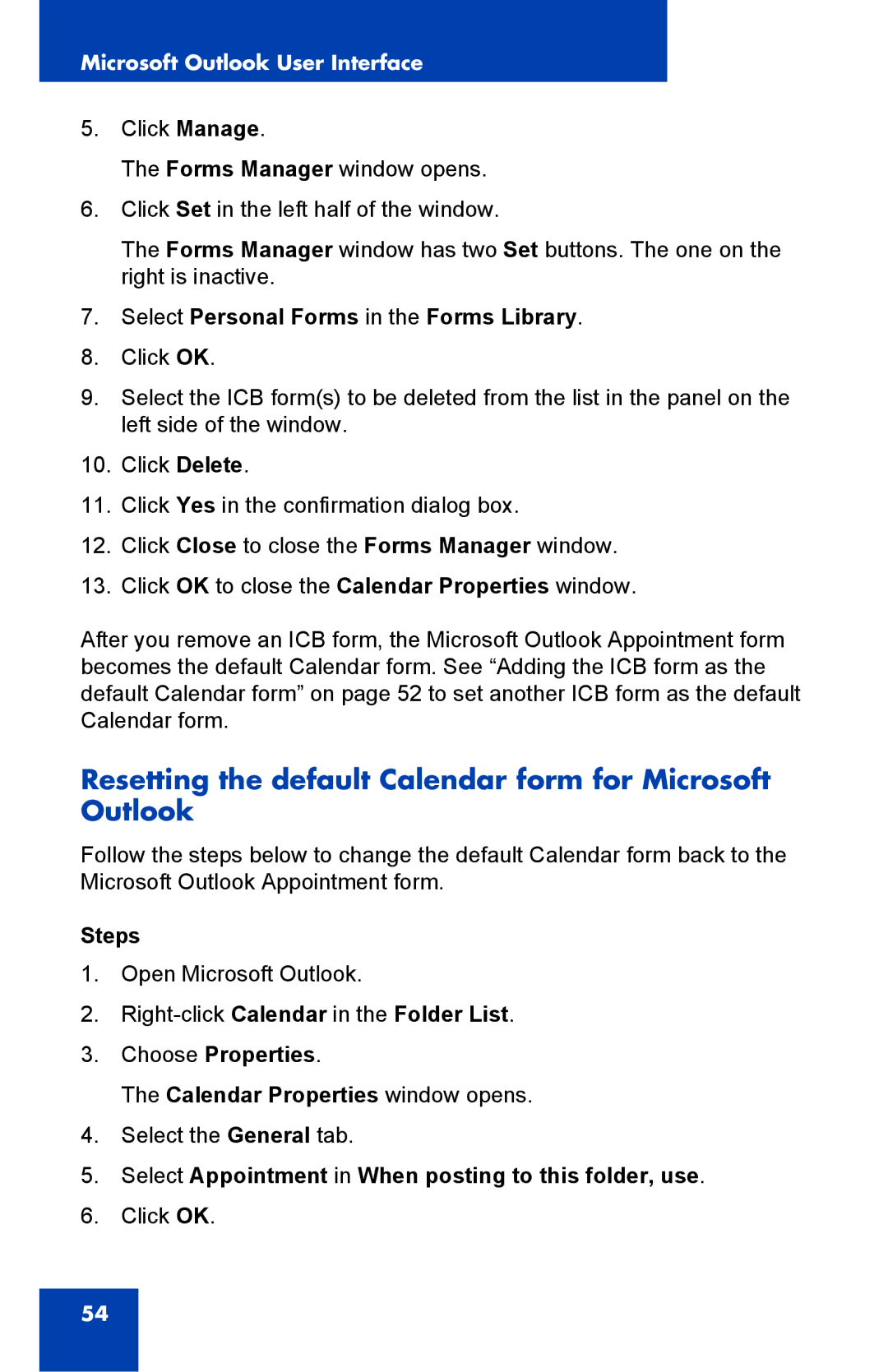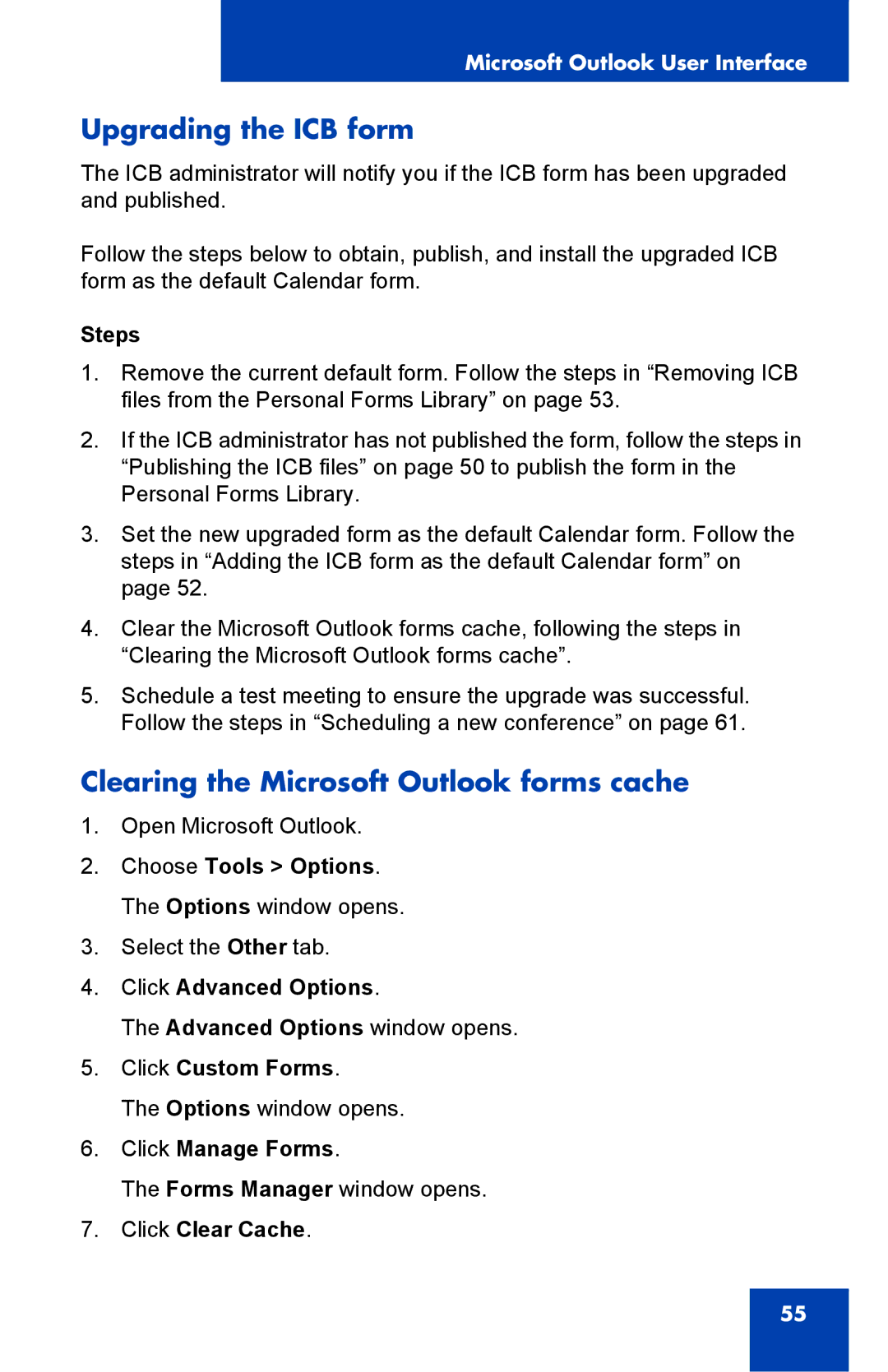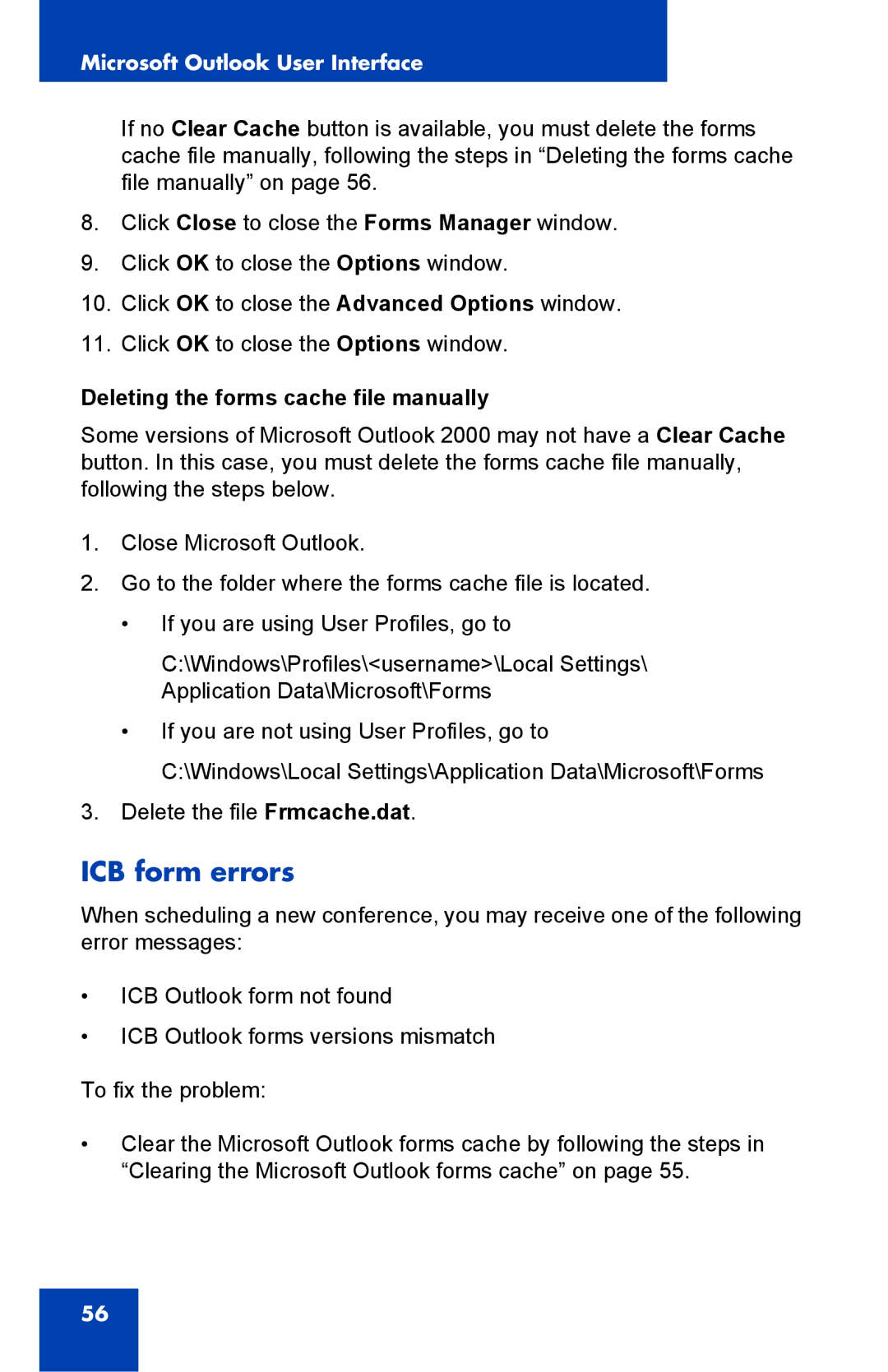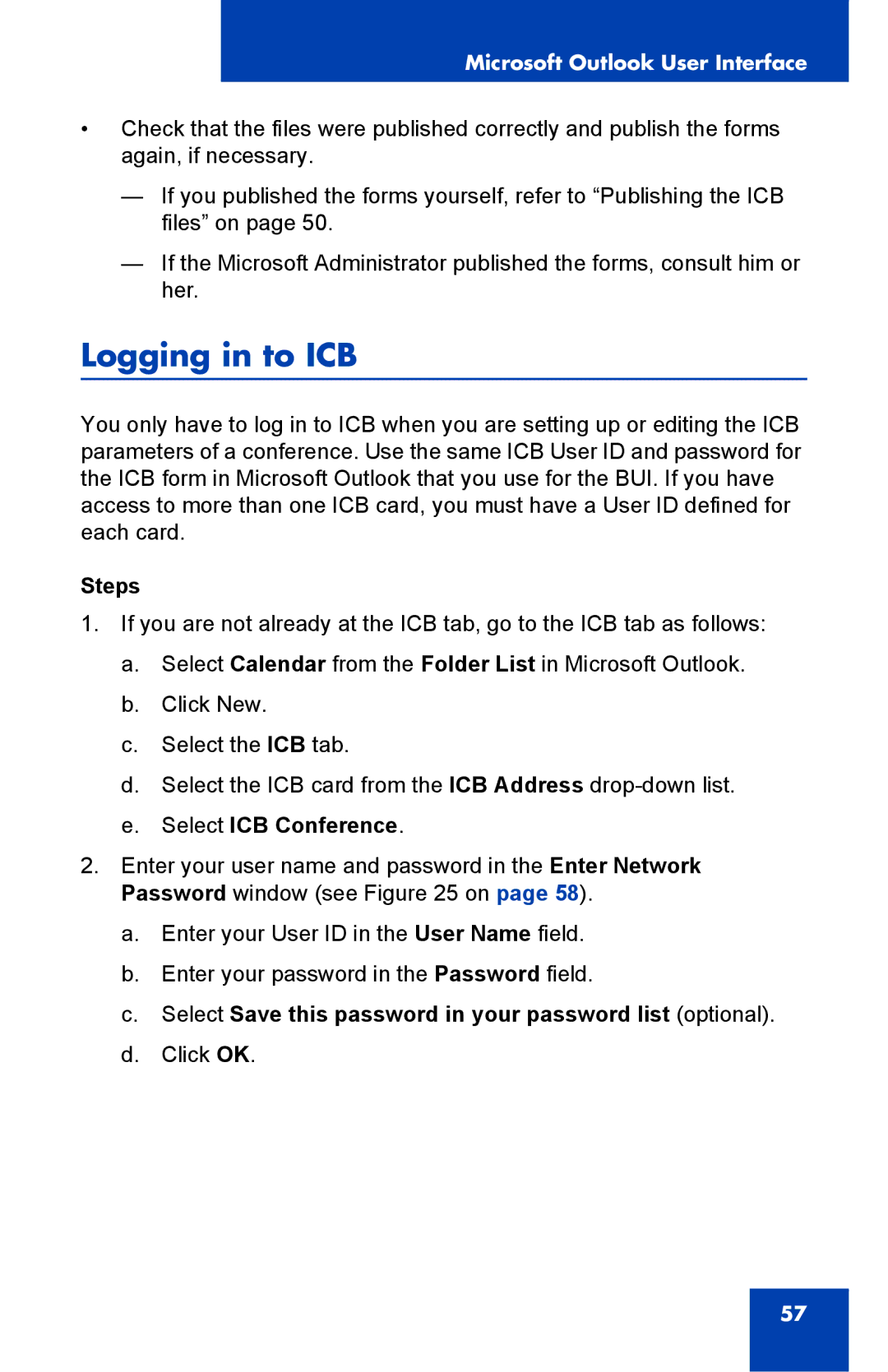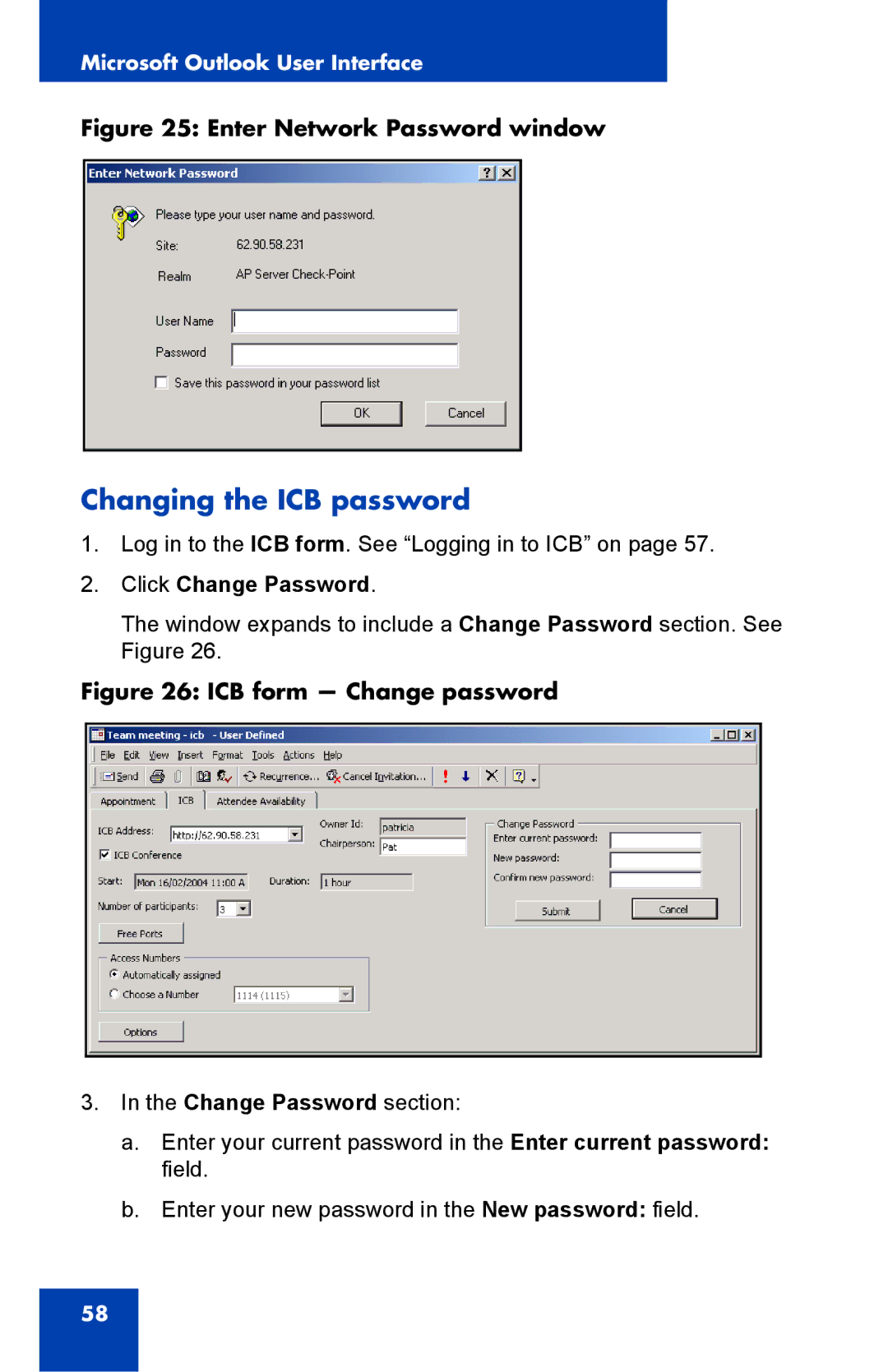Browser User Interface
Table 2: Managing a conference — tasks (Part 1 of 2)
Tasks | Chairperson | Chairperson | ||
present | not present | |||
|
| |||
|
|
| ||
Managing the conference: |
|
| ||
• | Lengthening the conference |
| ✓ | |
• Locking or unlocking the conference | ✓ | ✓ | ||
• Session management — holding a | ✓ |
| ||
| voting session |
|
| |
• Session management — holding a | ✓ |
| ||
|
|
| ||
|
|
| ||
Changing the status of the |
|
| ||
chairperson: |
|
| ||
• Muting or unmuting the chairperson | ✓ |
| ||
• Stopping or resuming music | ✓ |
| ||
• Adjusting the volume of the chairperson | ✓ |
| ||
• | Releasing chairperson control | ✓ |
| |
|
|
| ||
Managing the status of all participants: |
|
| ||
• Counting and announcing all | ✓ | ✓ | ||
| participants |
|
| |
• | Muting all participants | ✓ | ✓ | |
• | Disconnecting all ports | ✓ | ✓ | |
• | Examining port status | ✓ | ✓ | |
• Dialing out and returning with or without | ✓ |
| ||
| the called party |
|
| |
|
|
|
| |
35