32Making a call
Redialing a number
Enterprise Edge Personal Call Manager keeps a list of the last ten telephone numbers you called. The most recent call is at the top of the list and the oldest call is at the bottom. When there are ten calls on the list and you make another call, the new call is added to the top of the list and the oldest call is deleted. If you call a number that is on the list, the number does not appear on the list a second time. The number is moved from its previous location to the top of the list.
To redial one of the last ten telephone numbers:
1.Click the Enterprise Edge Personal Call Manager icon or the Calls menu and then point to Redial List.
2.Click the number you want to redial.
Returning a call
Enterprise Edge Personal Call Manager keeps a list of the telephone numbers of the last ten people who called you. The Callers List shows both the calls you answered and the calls you were unable to answer. You can use this list to return the calls.
The calls on the Callers List are numbered from one to ten. Call number one is the most recent call and is stored at the top of the list. Call number ten is the oldest call and is stored at the bottom of the list. When there are ten calls on the list and you receive another call, the new call is added to the top of the list and the oldest call is deleted. If you receive a call from a number that is on the list, the number does not appear on the list twice. The number is moved from its previous location to the top of the list.
Telephone numbers appear on the Callers List if:
•you subscribe to a Caller ID (CLID) service. or
•you receive an internal call through Enterprise Edge.
To return a call:
1.Click the Enterprise Edge Personal Call Manager task tray icon or the Calls menu and then point to Callers List.
2.Click the number of the person you want to call.
Enterprise Edge 2.0 Personal Call Manager User Guide | P0911958 Issue 01 |