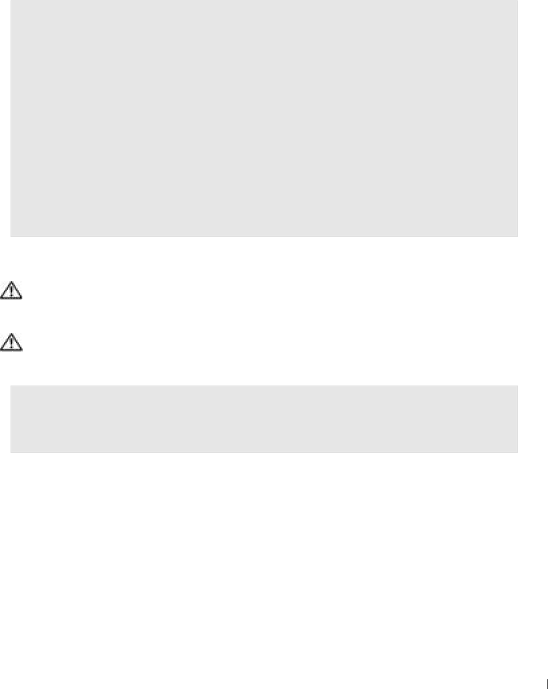
Finding Help Information
TO ACCESS THE TELL ME HOW HELP FILE —
1 Click the Start button and click Help and Support.
2 Click User and system guides and click User’s guides. 3 Click Tell Me How.
TO ACCESS WINDOWS HELP —
1 Click the Start button and click Help and Support.
2 Type a word or phrase that describes your problem and click the arrow icon. 3 Click the topic that describes your problem.
4 Follow the instructions shown on the screen.
TO LOCATE ADDITIONAL INFORMATION FOR YOUR COMPUTER — See page 9.
Battery Problems
CAUTION: There is a danger of a new battery exploding if it is incorrectly installed. Replace the battery only with the same or equivalent type recommended by the manufacturer. Discard used batteries according to the manufacturer's instructions.
CAUTION: Before you begin any of the procedures in this section, follow the safety instructions in the Product Information Guide.
REPLACE THE BATTERY — If you have to repeatedly reset time and date information after turning on the computer, or if an incorrect time or date displays during
(see page 79). If the battery still does not work properly, contact Dell (see page 83).
Solving Problems
25