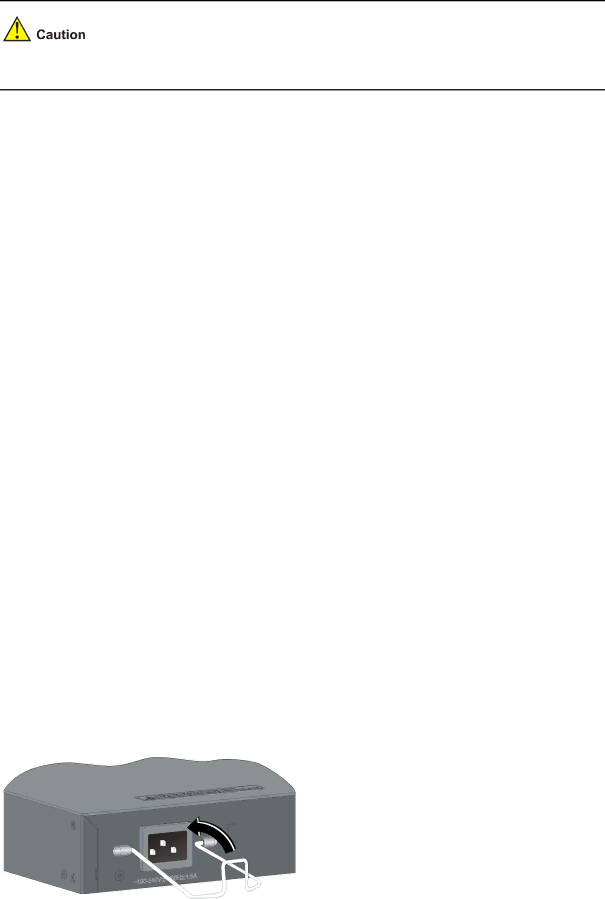
Connecting the Power Cords
Make sure that the ground wire has been properly connected before powering on the switch.
Table
|
| Switch module |
|
| Power supply |
|
| Connection method |
| |
|
|
|
| mode |
|
|
| |||
|
|
|
|
|
|
|
|
|
| |
|
|
|
|
|
|
|
|
|
|
|
|
| Switch 4210G |
| AC power supply |
| Connecting the AC Power Cord | ||||
|
| Switch 4210G |
|
|
|
|
|
| ||
|
|
|
|
|
| Connect RPS power cords of the Switch 4210G | ||||
|
| Switch 4210G | NT |
|
|
|
| |||
|
|
| RPS power supply |
| (excluding Switch 4210G PWR | |||||
|
| Switch 4210G | NT |
|
|
|
| Switch 4210G PWR | ||
|
|
|
|
|
|
|
|
| ||
|
|
|
|
|
| AC power supply |
| Connecting the AC Power Cord | ||
|
| Switch 4210G PWR |
|
|
|
|
|
| ||
|
|
|
|
|
| Connecting the RPS Power Cord of the Switch | ||||
|
| Switch 4210G PWR |
|
|
|
| ||||
|
|
| RPS power supply |
| 4210G PWR | |||||
|
|
|
|
|
|
|
|
| ||
|
|
|
|
|
|
|
|
|
|
|
Connecting the AC Power Cord
Step1 Wear an
Step2 Install the bail latch to prevent the AC power cord from accidentally falling off. Fix the bail latch into the holes located at the two sides of the AC power receptacle. Then pull the bail latch upwards (see in Figure
Step3 Connect one end of the AC power cord to the AC receptacle on the switch (see callout 1 in Figure
Step4 Pull the bail latch down to secure the plug to the AC receptacle (see callout 2 in Figure
Step5 Connect the other end of the AC power cord to the external AC power supply system.
Step6 Check whether the system status LED (PWR) on the front panel of the switch is ON. If the LED is ON, it shows the power cord is properly connected.