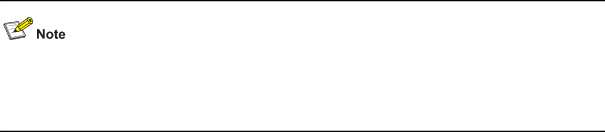
Table
Item | Specification |
Connector type | |
|
|
Compliant standard | |
|
|
Transmission baud rate | 9600 bps to 115200 bps (defaulting to 19200 bps) |
|
|
Service | z It can be connected to an ASCII terminal. |
z It can be connected to a serial port of a local or remote (through a | |
| pair of modems) PC running terminal emulation program. |
10/100/1000Base-T Ethernet Port
Each Switch 4210G provides
Table
| Item |
| Specification |
| Connector type |
| |
|
|
|
|
|
|
| z 10 Mbps, full duplex |
| Interface standard |
| z 100 Mbps, full duplex |
|
| z 1000 Mbps, full duplex | |
|
|
| |
|
|
| z |
| Max transmission distance |
| 100 m (328.08 ft.) |
|
|
|
|
| Transmission medium |
| |
|
|
|
|
| Standard |
| IEEE 802.3i, 802.3u, 802.3ab |
|
|
|
|
1000Base-X SFP Port
The SFP ports on the front panel of Switch 4210G supports fiber Gigabit Ethernet
All SFP transceivers are hot swappable and optional. Therefore, networking is more flexible.
z
z
You are recommended to use SFP transceivers of 3Com on the Switch 4210G.
The types of SFP transceivers may update with time. For information about transceivers, contact 3Com technical support or marketing staff.