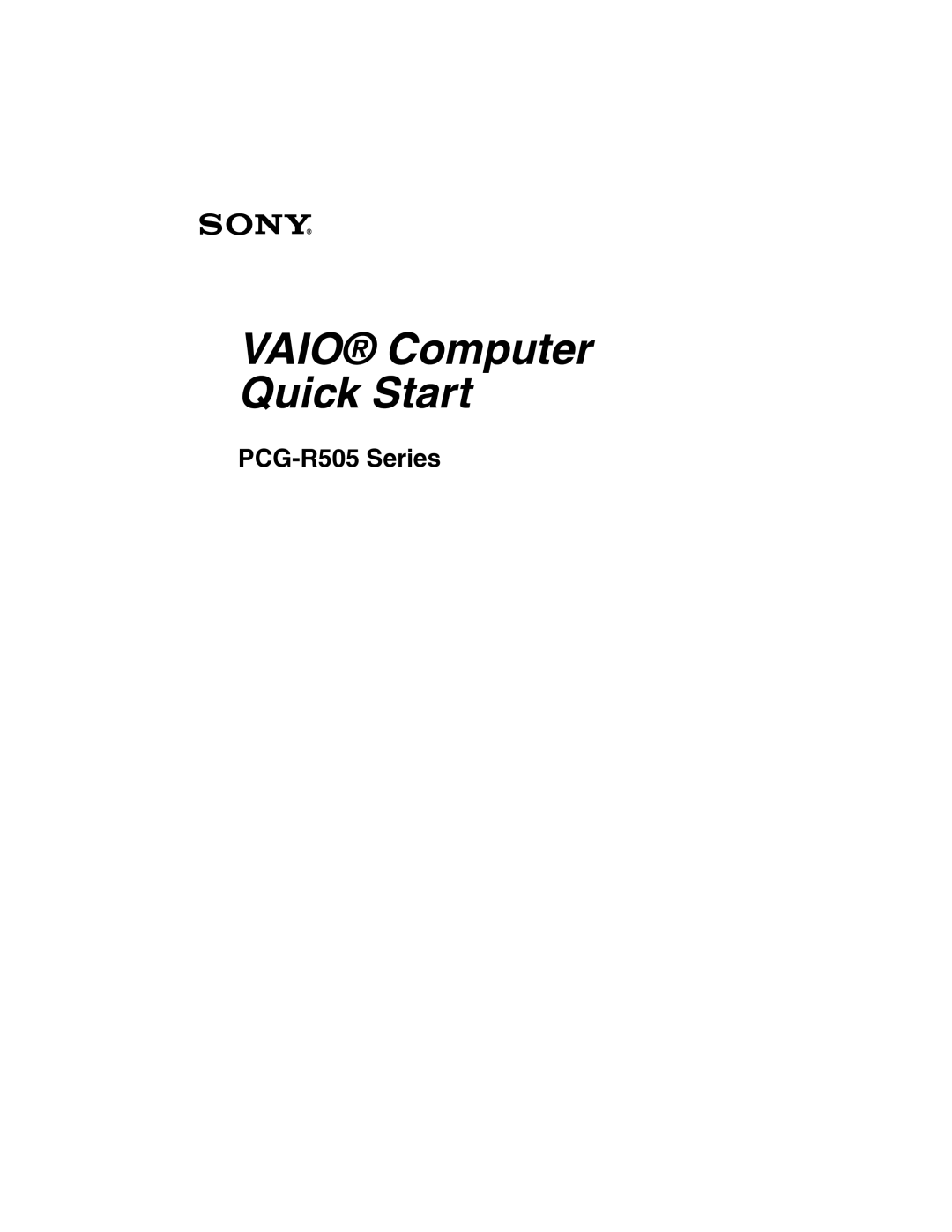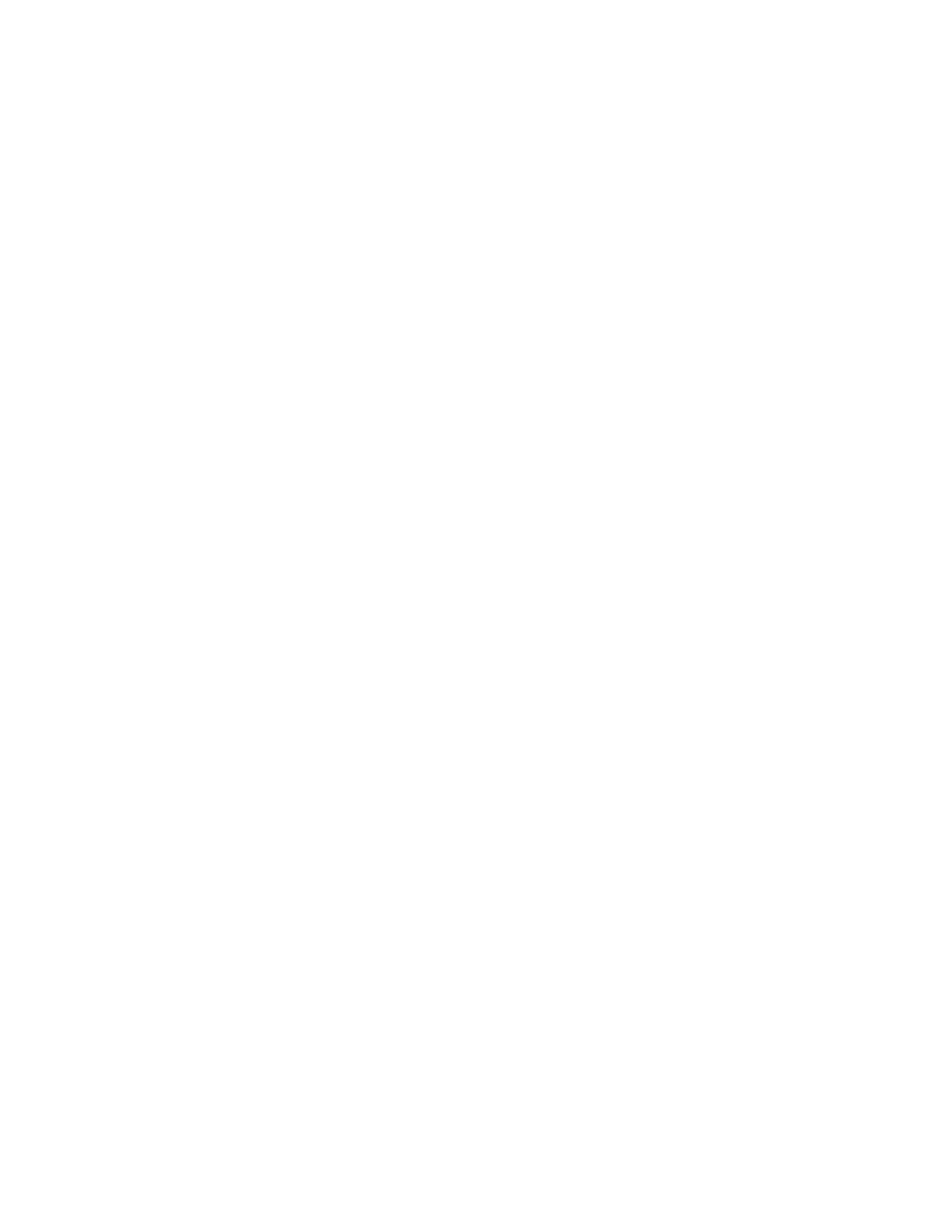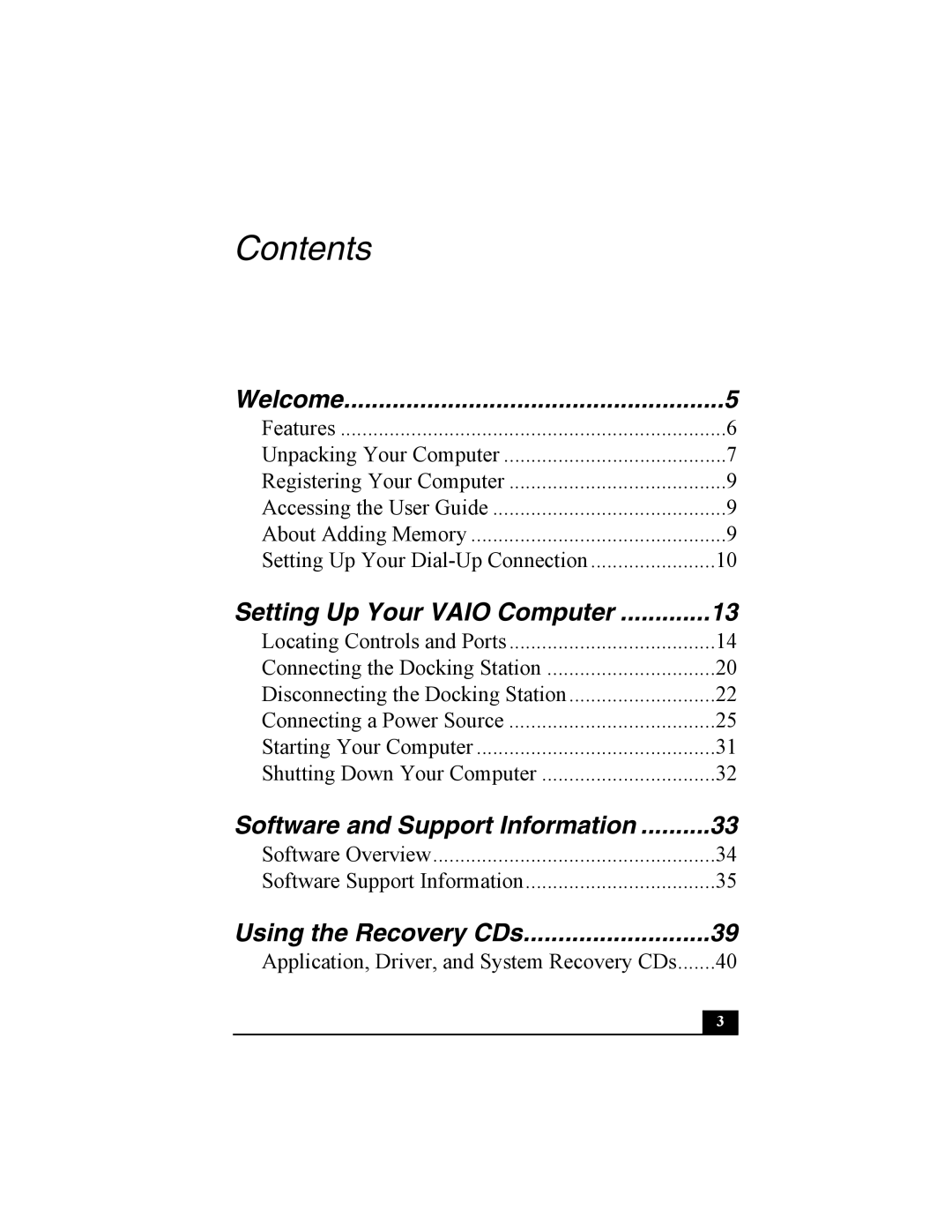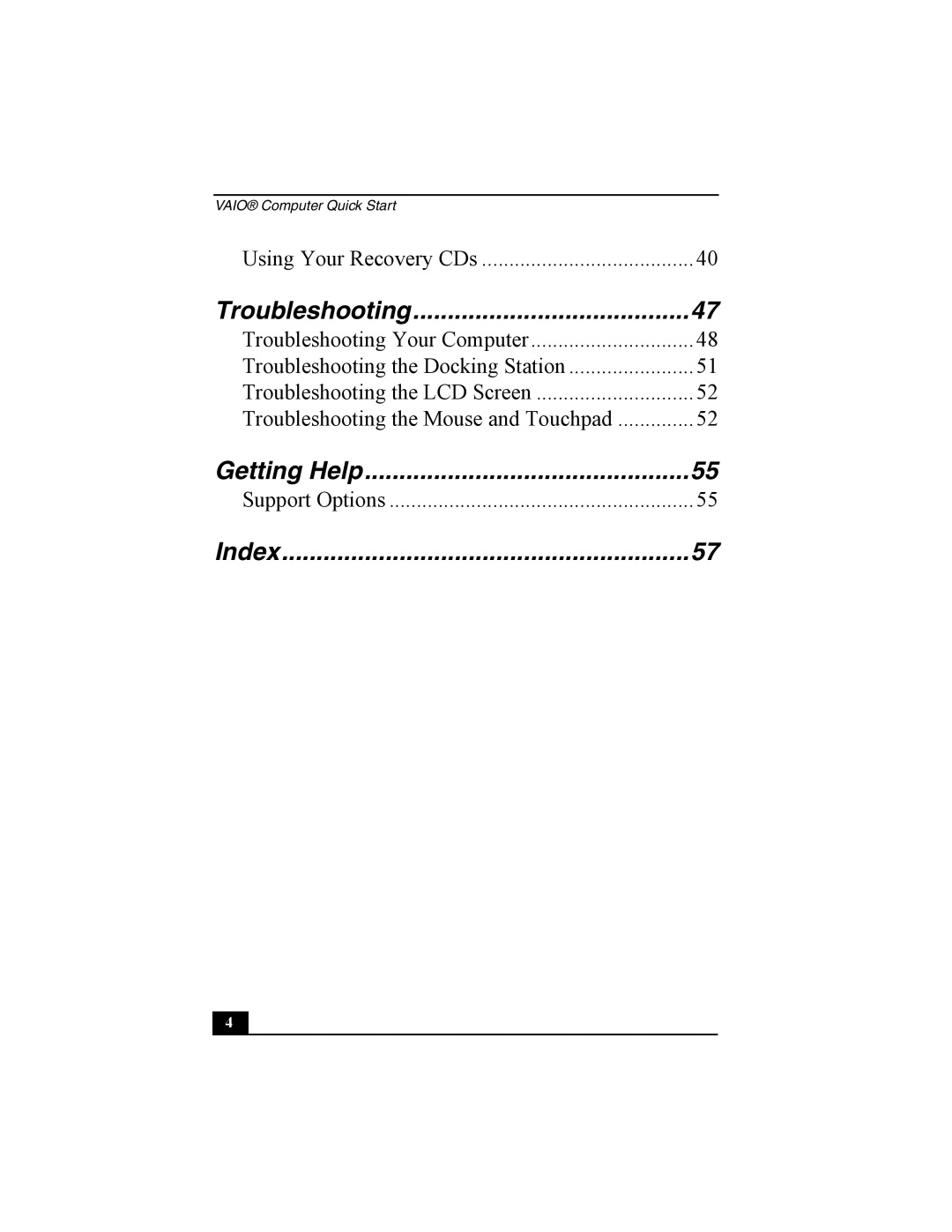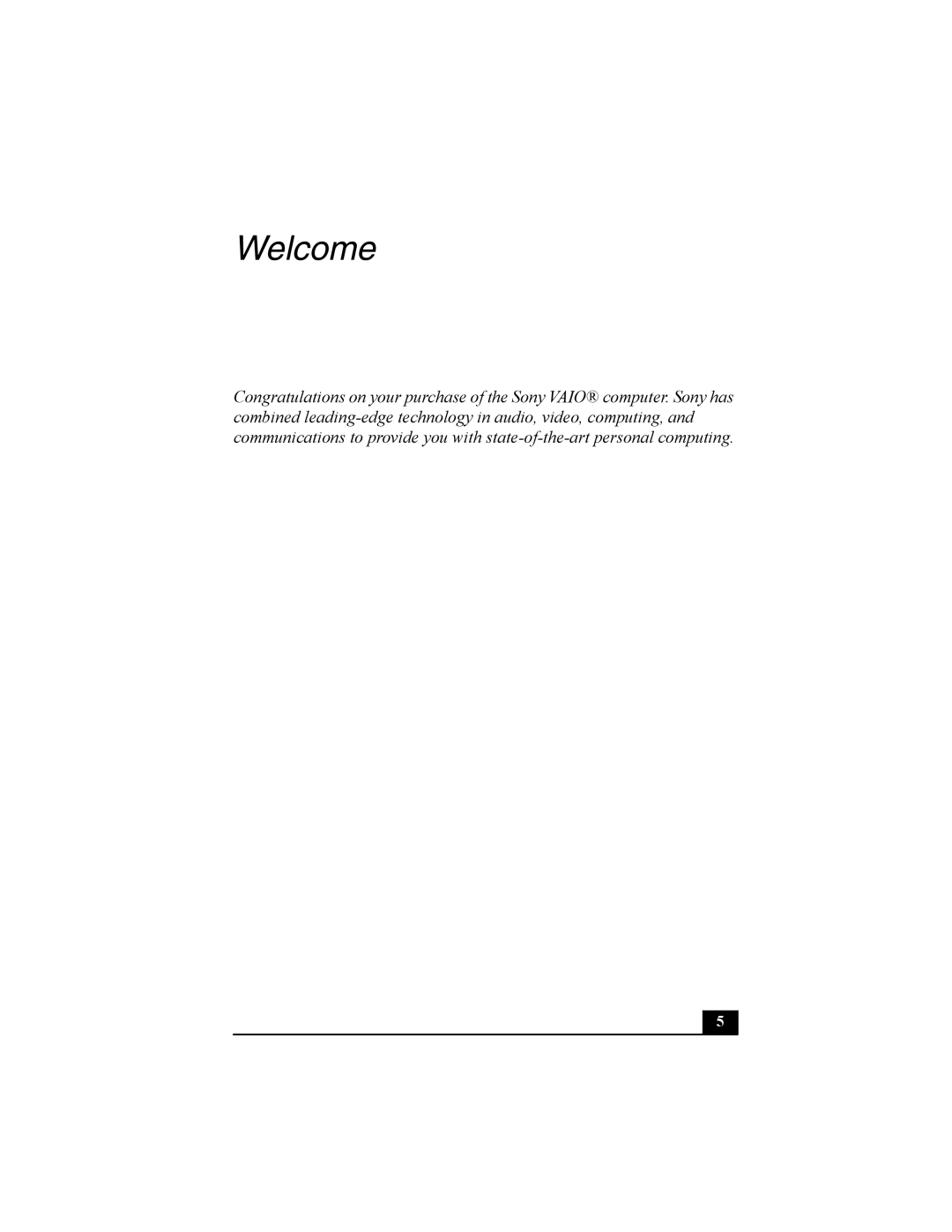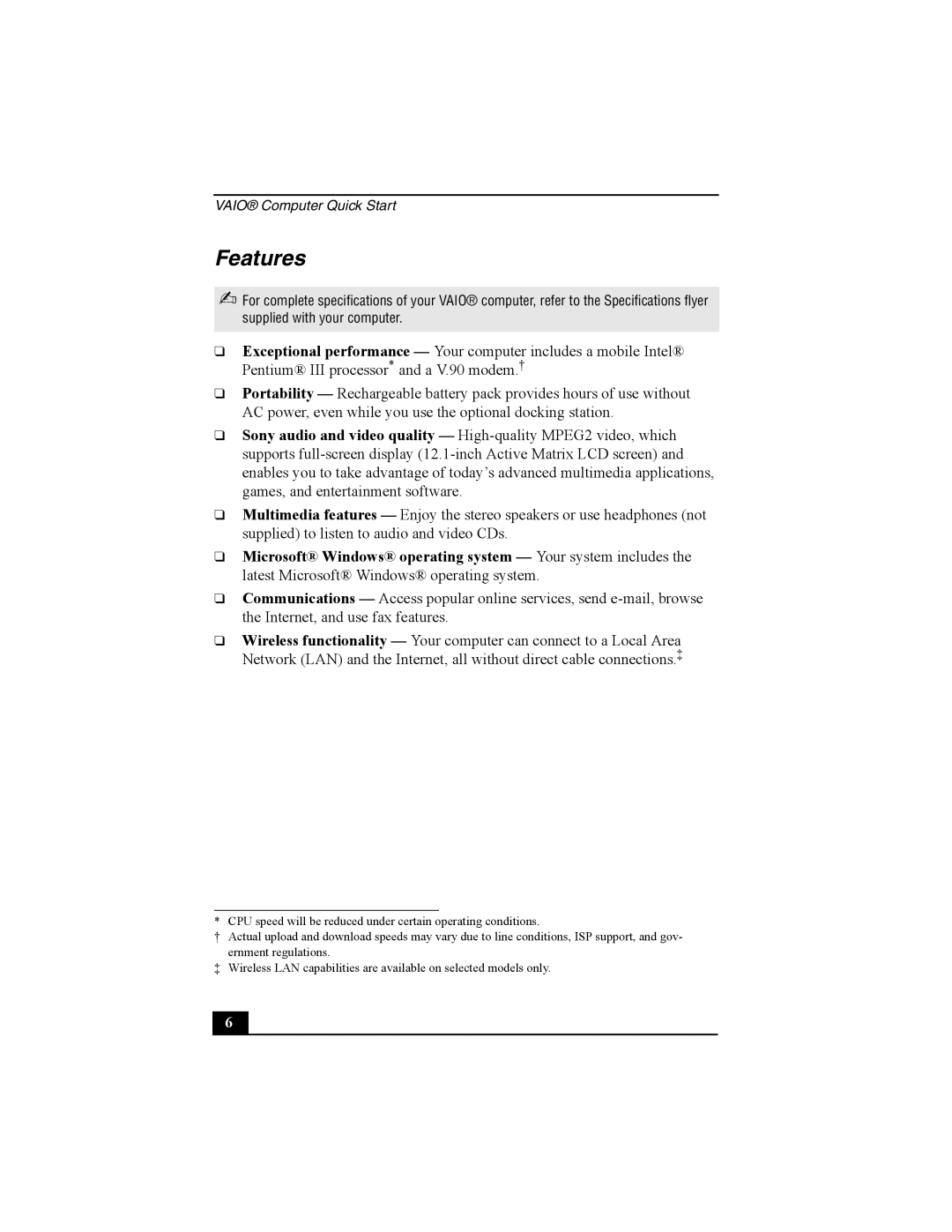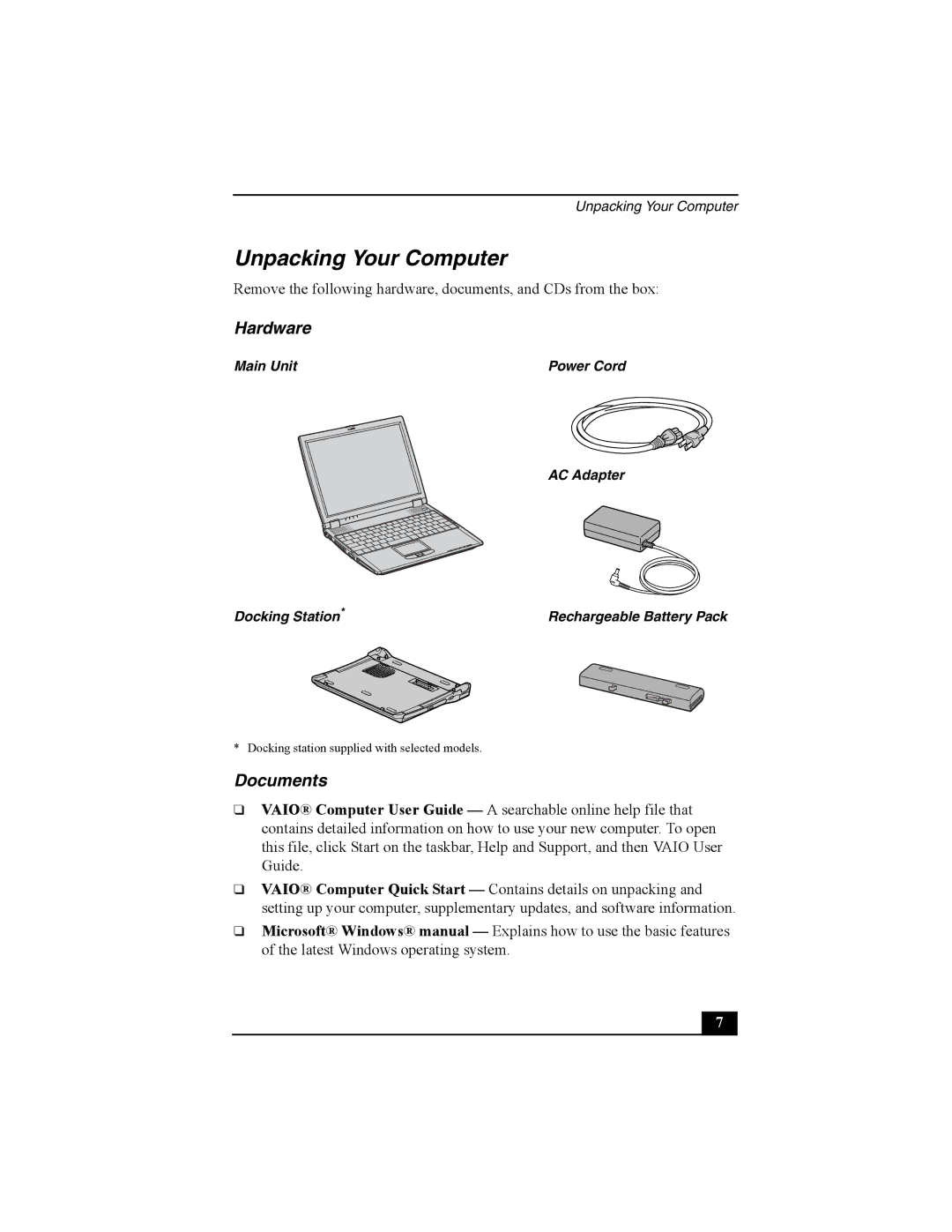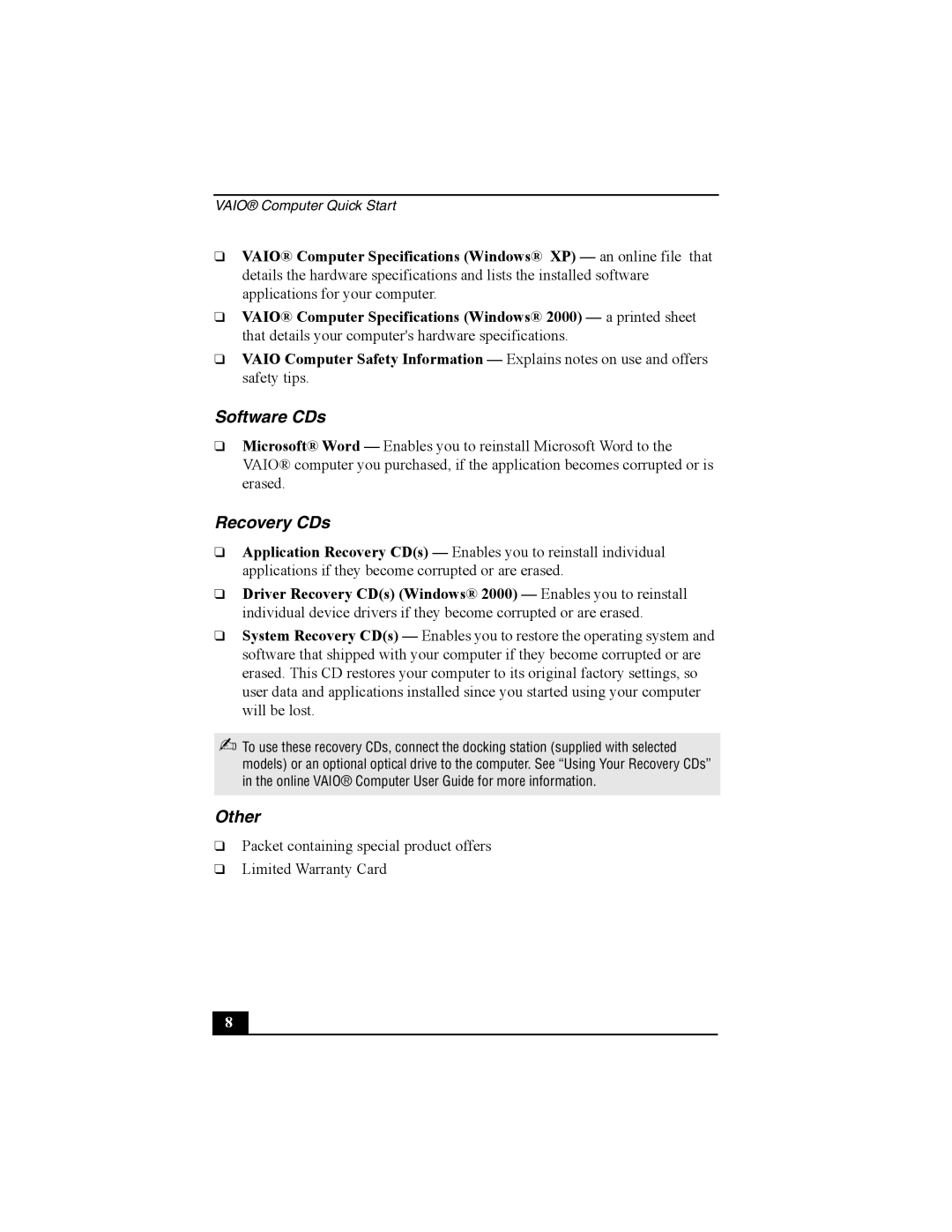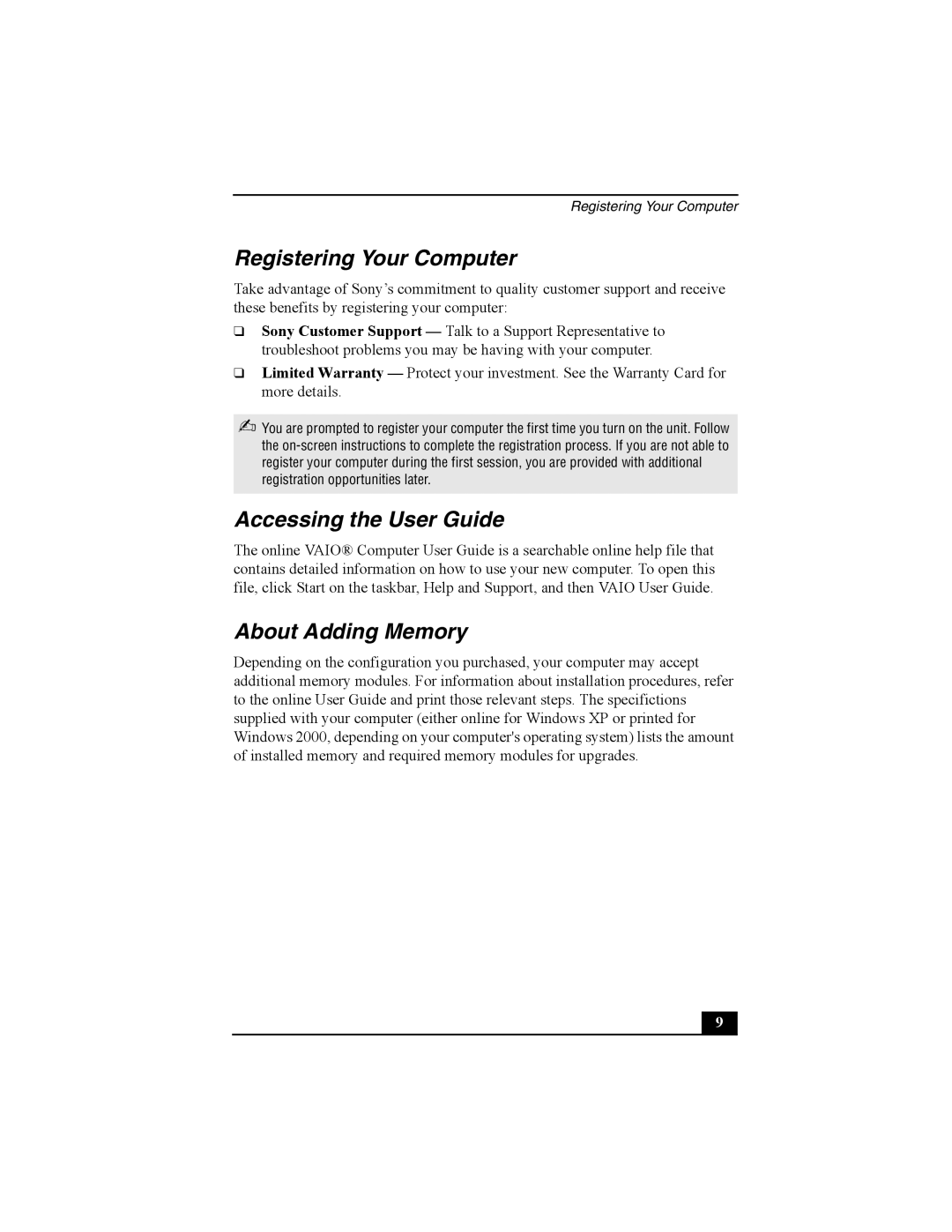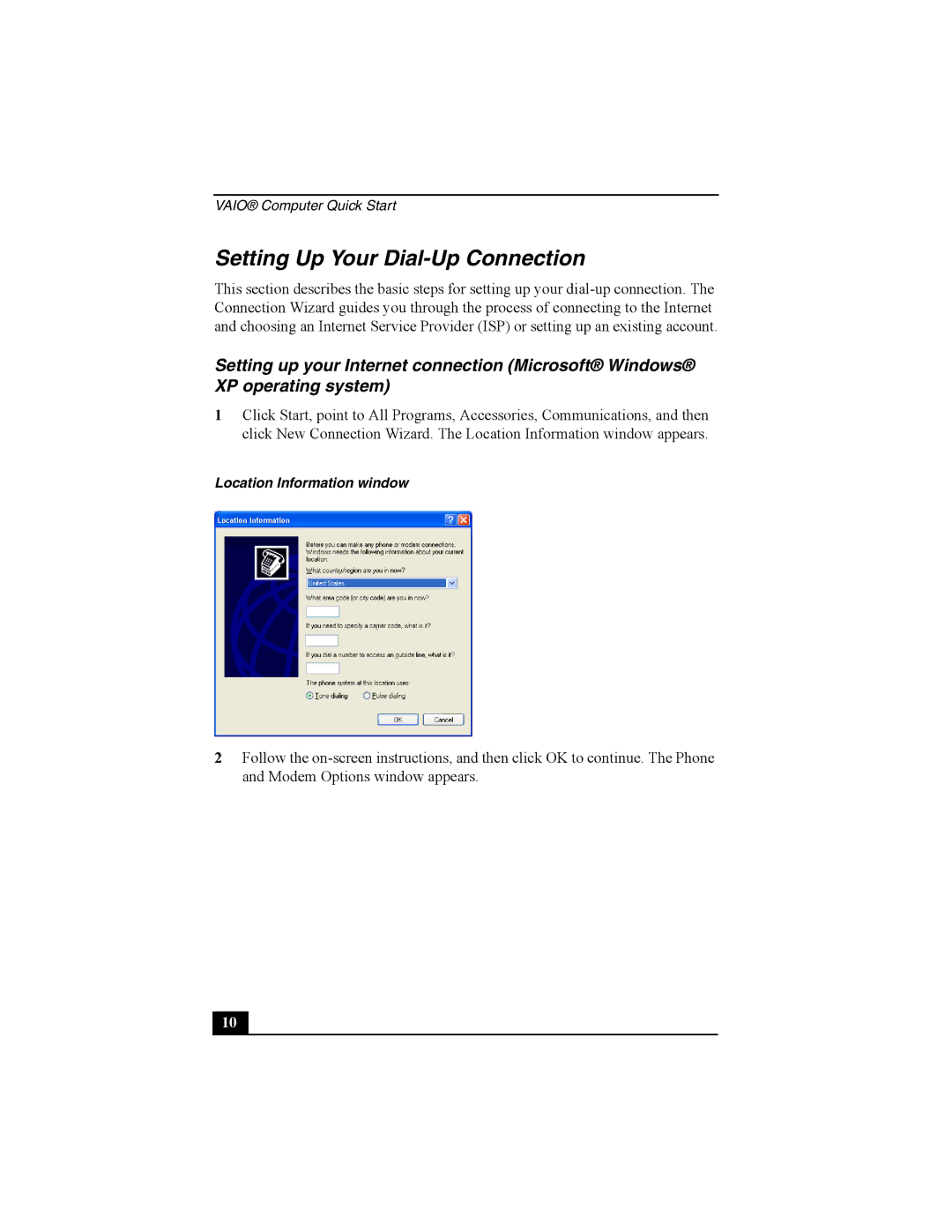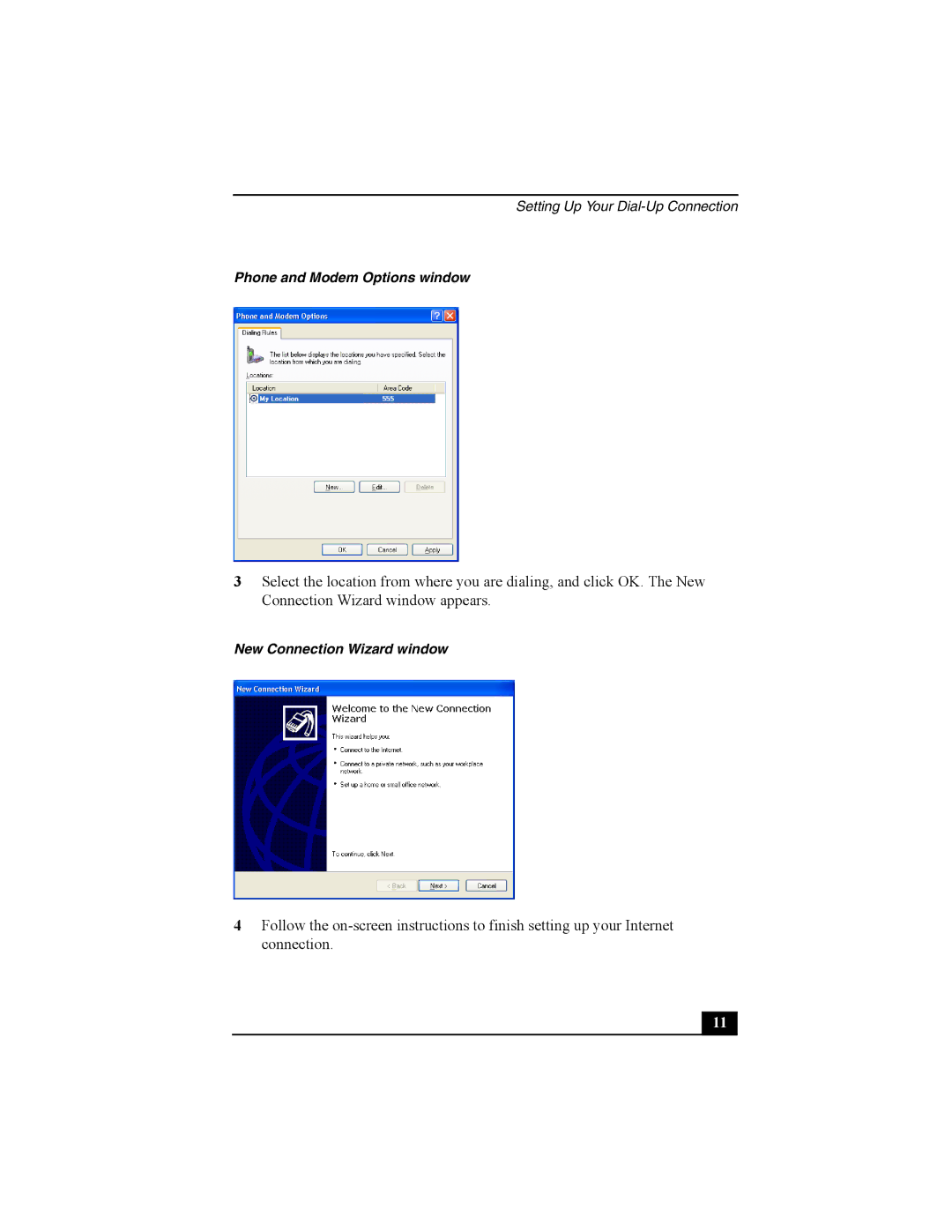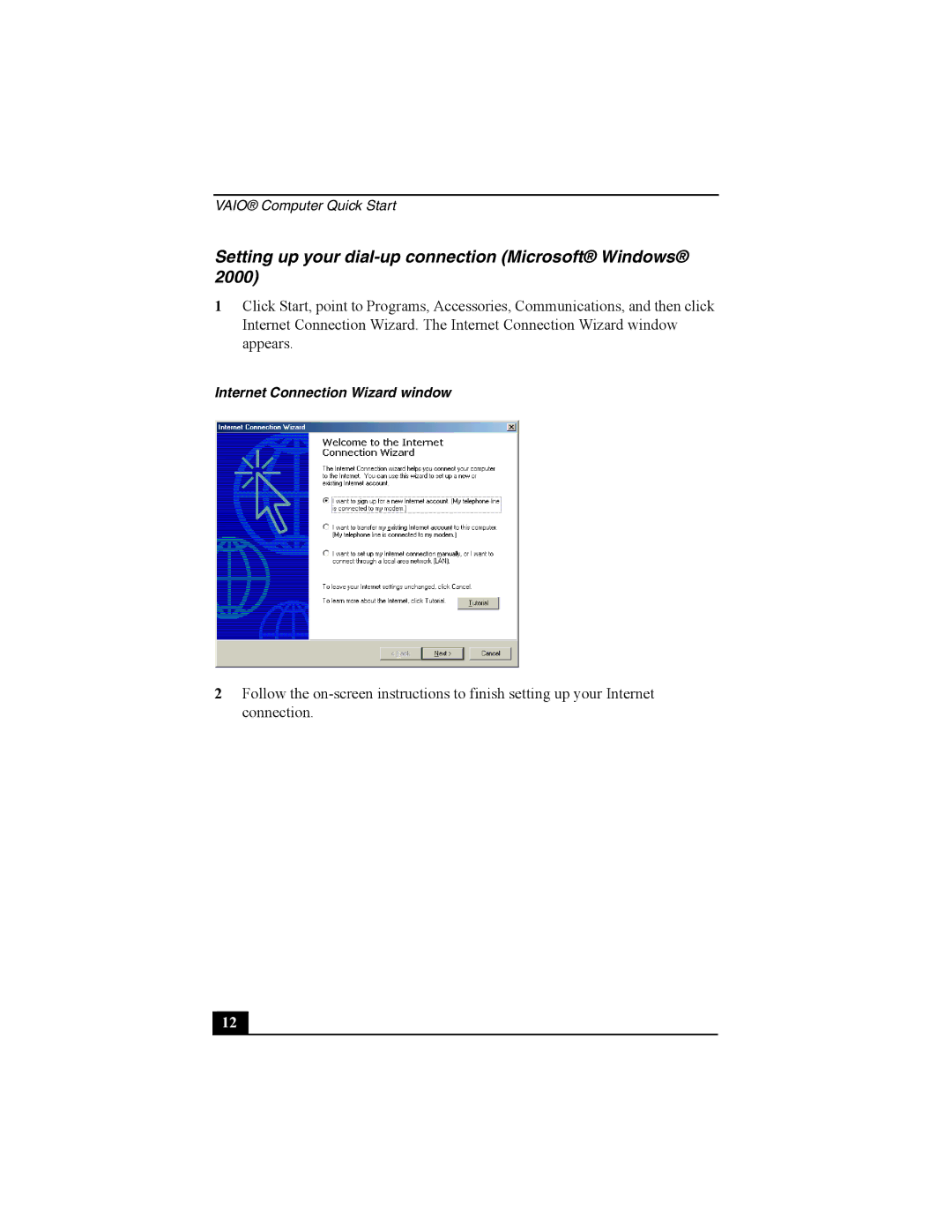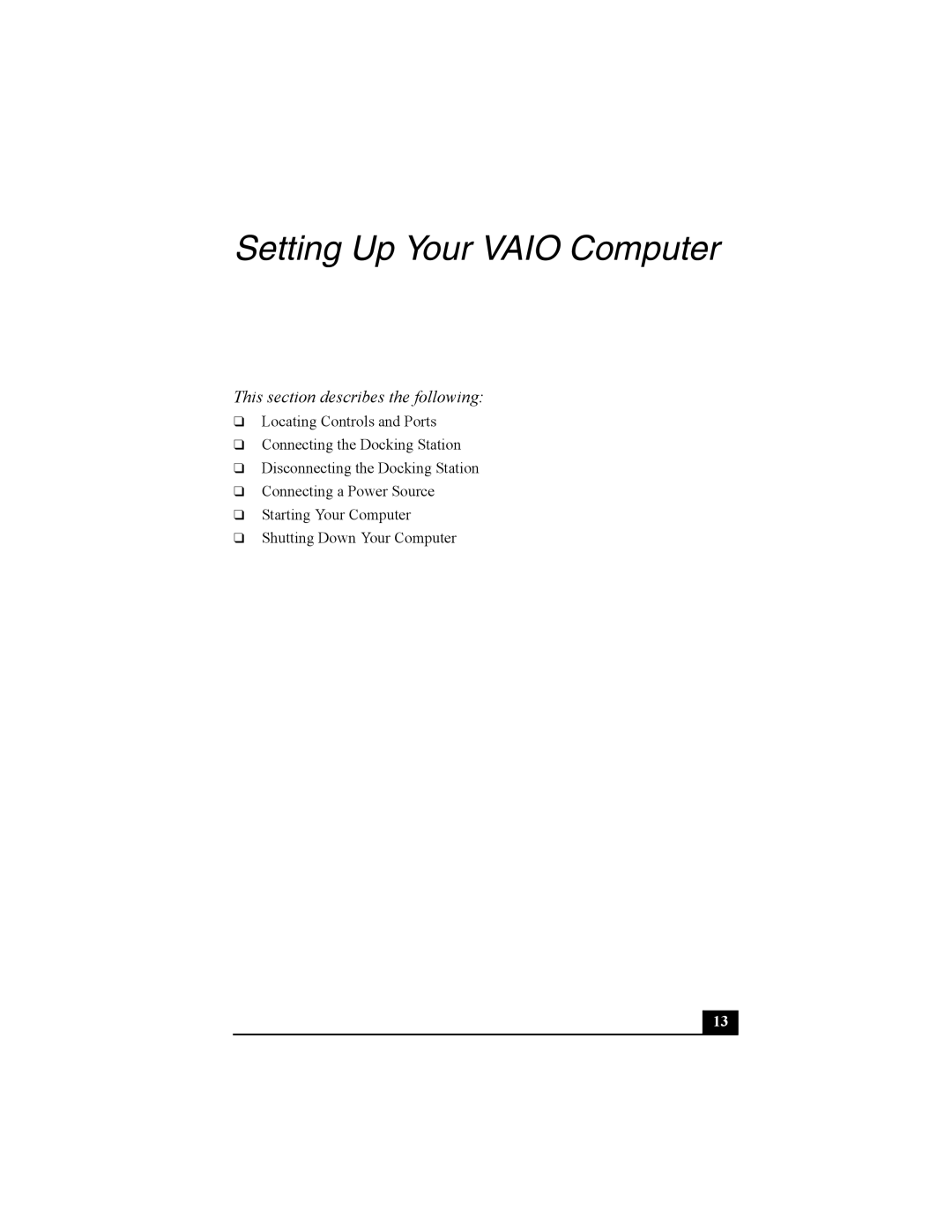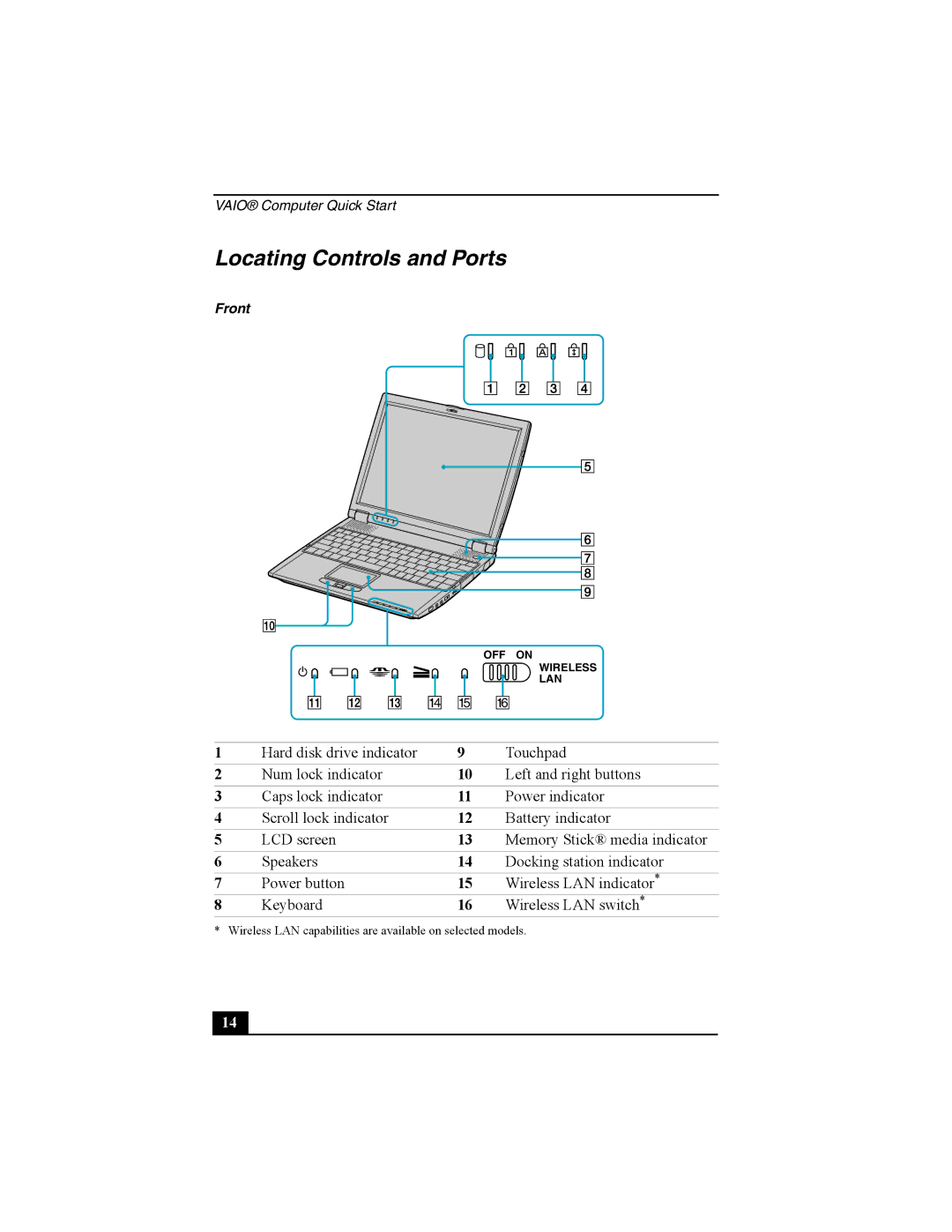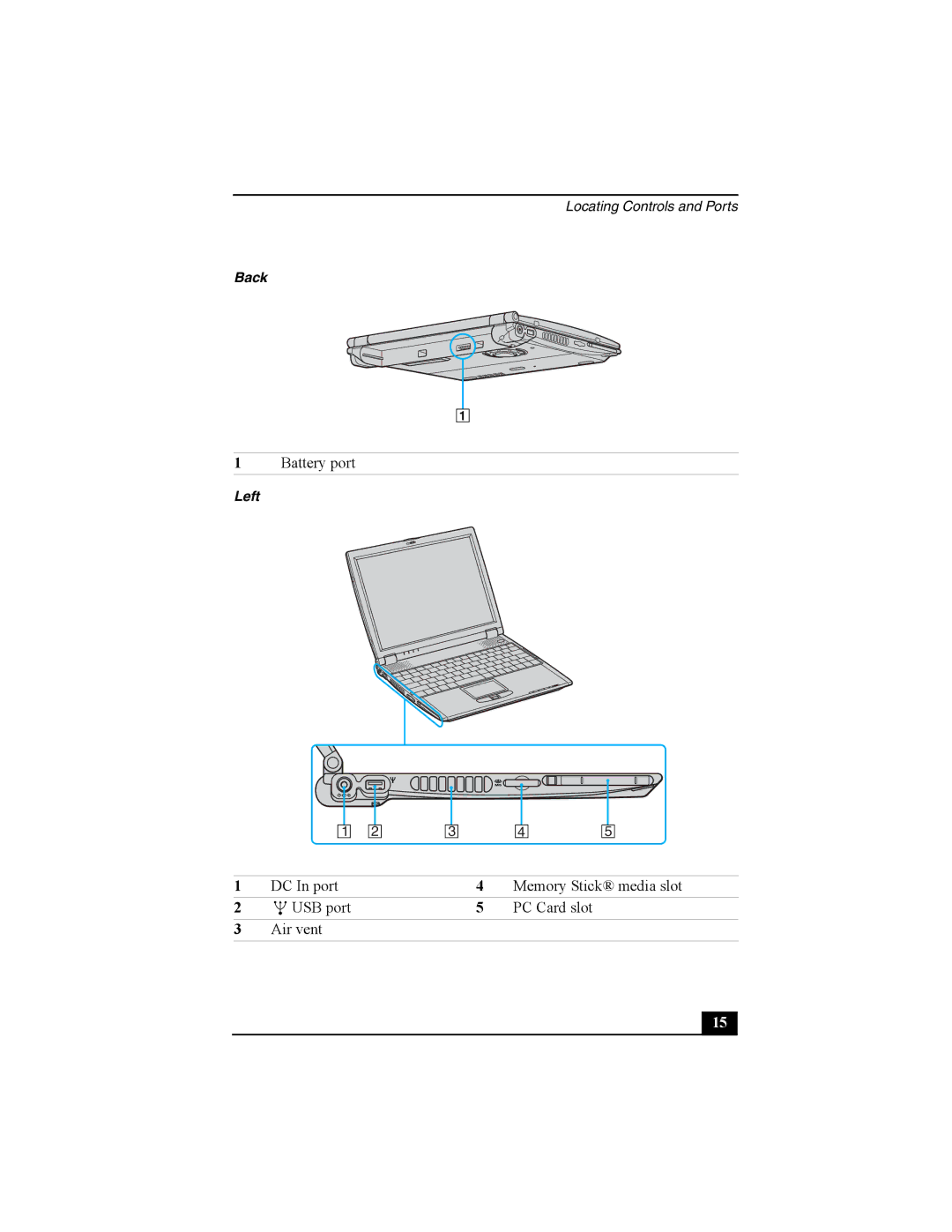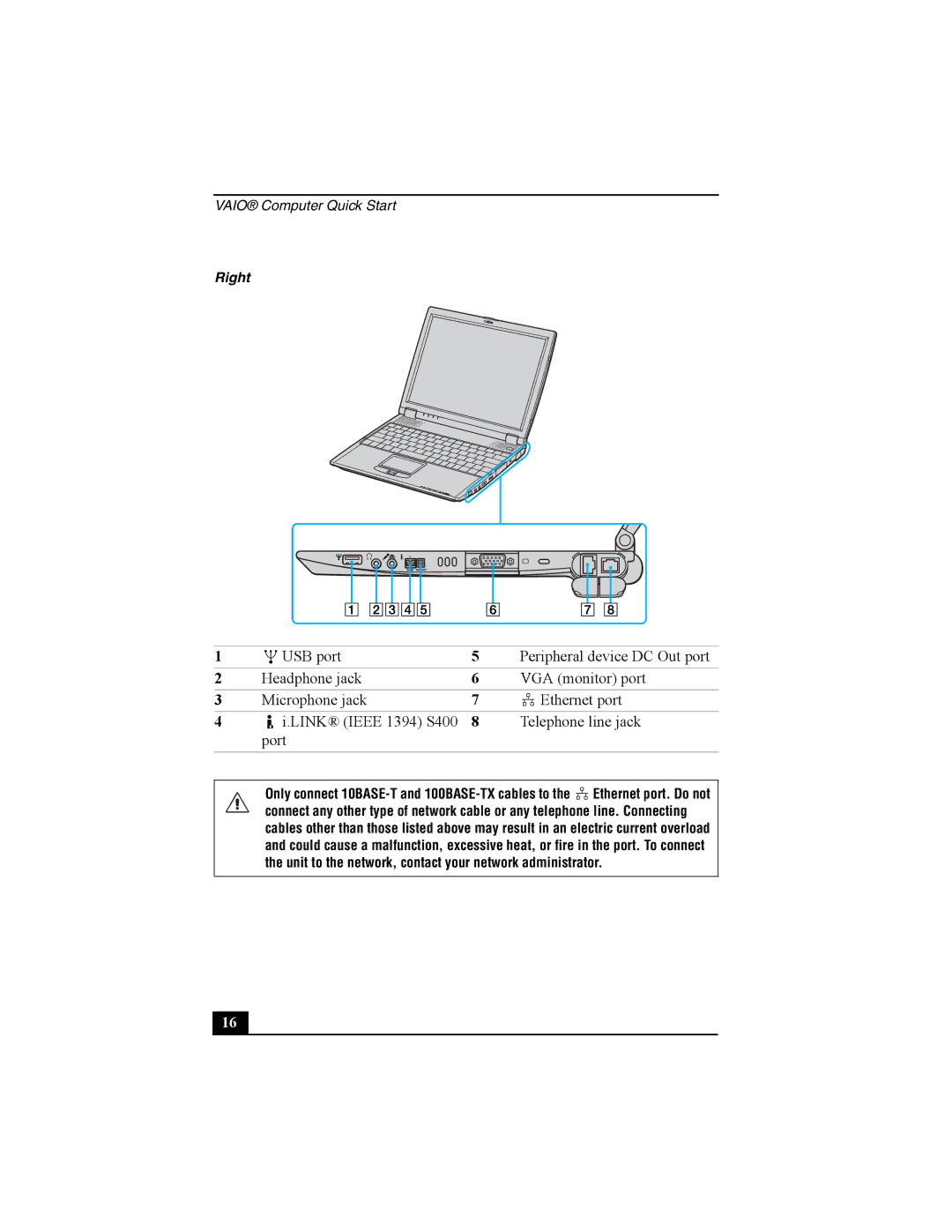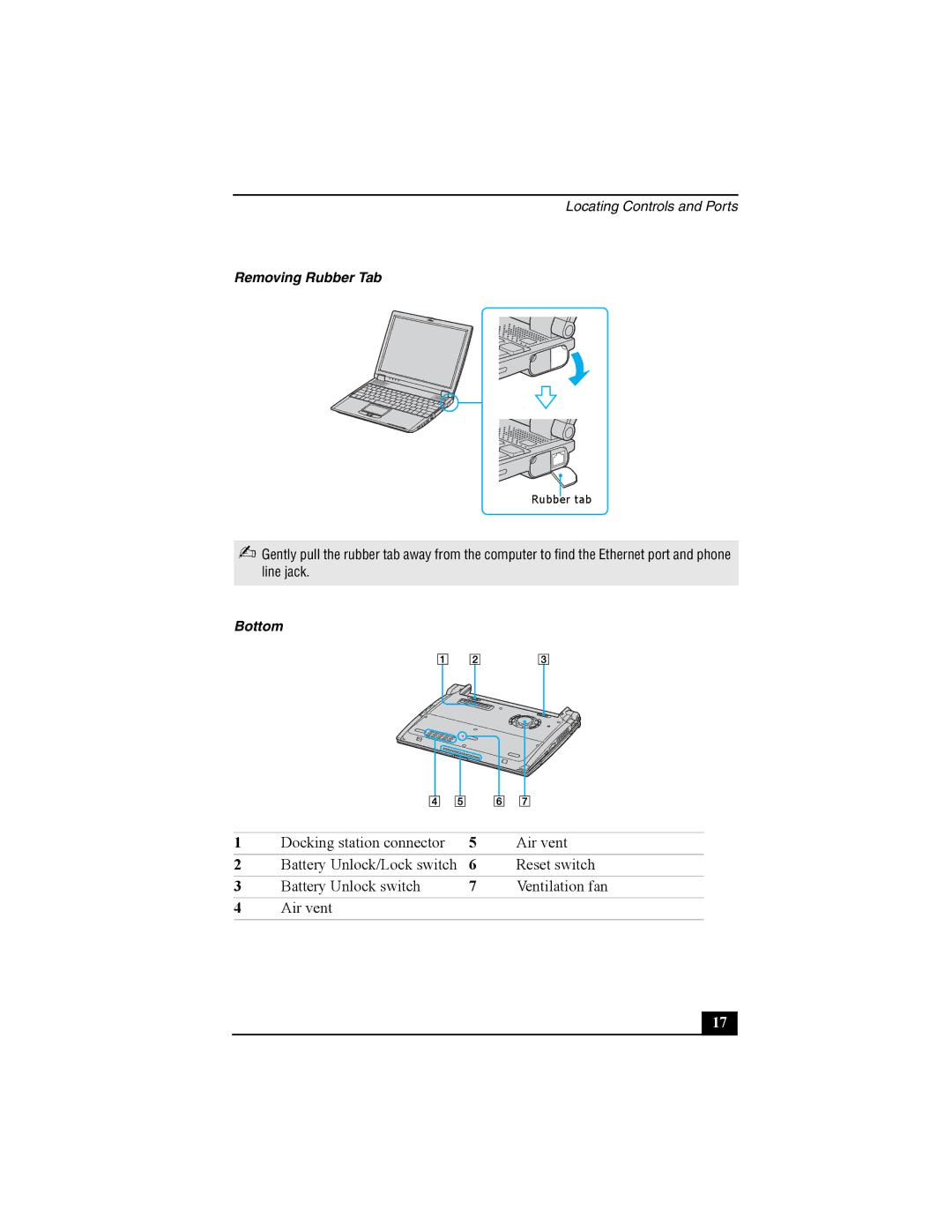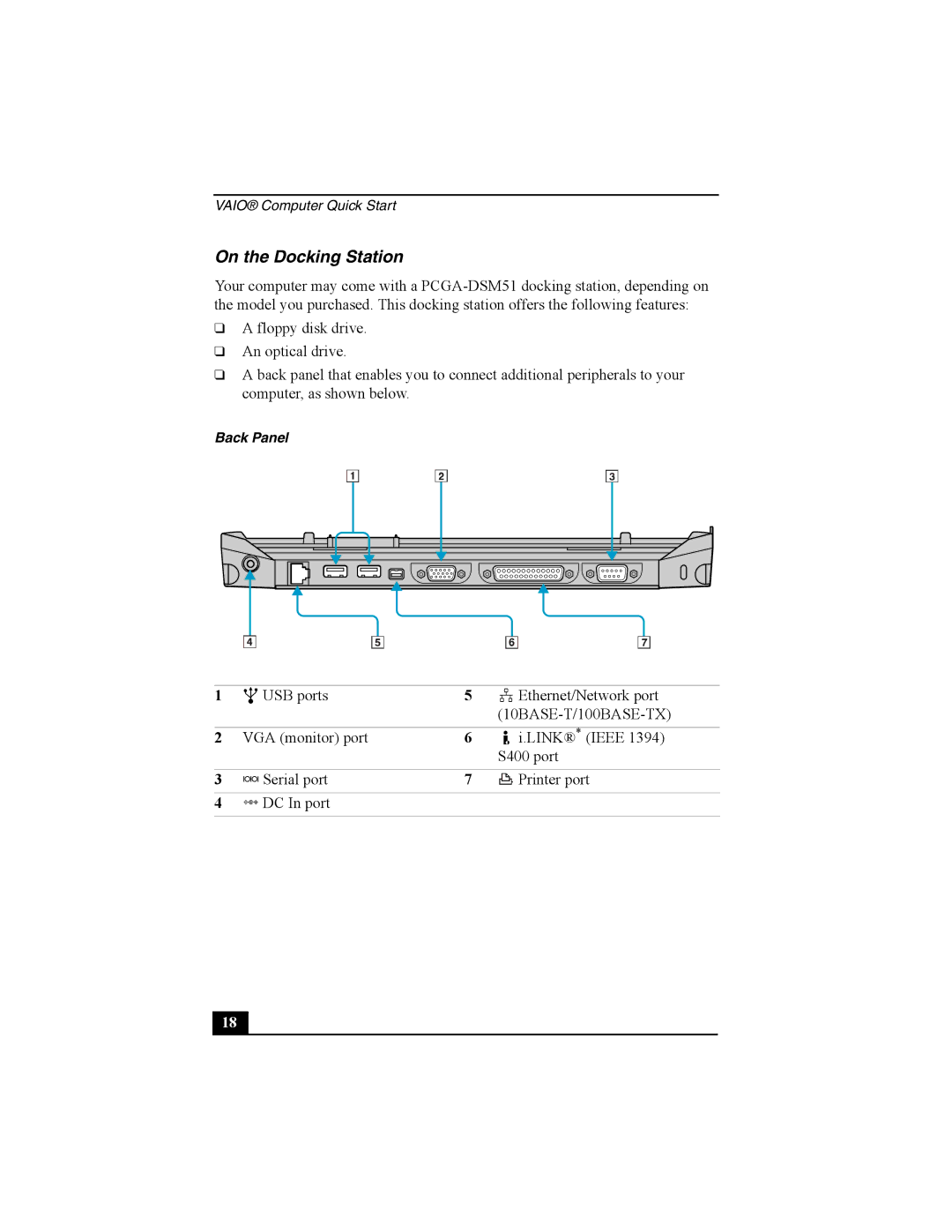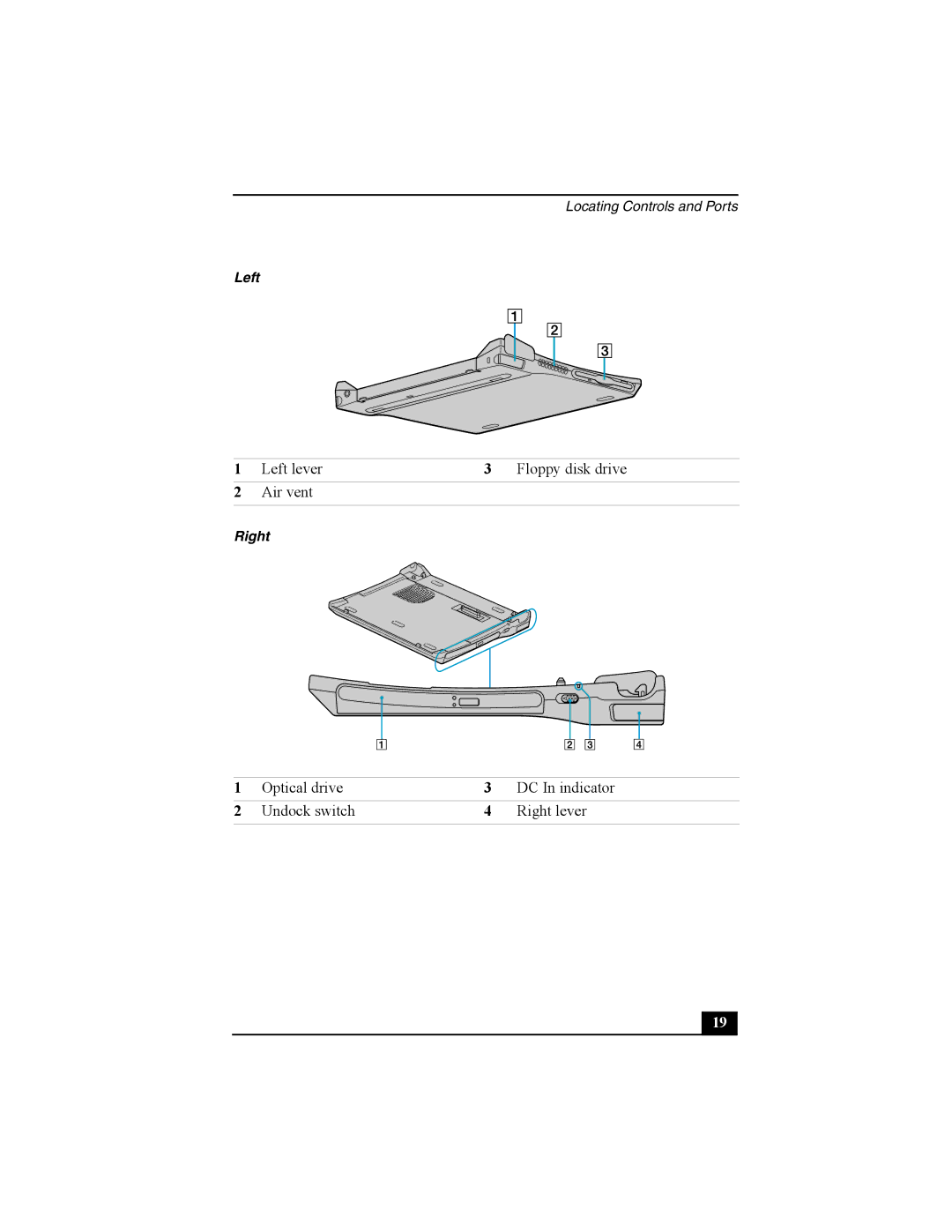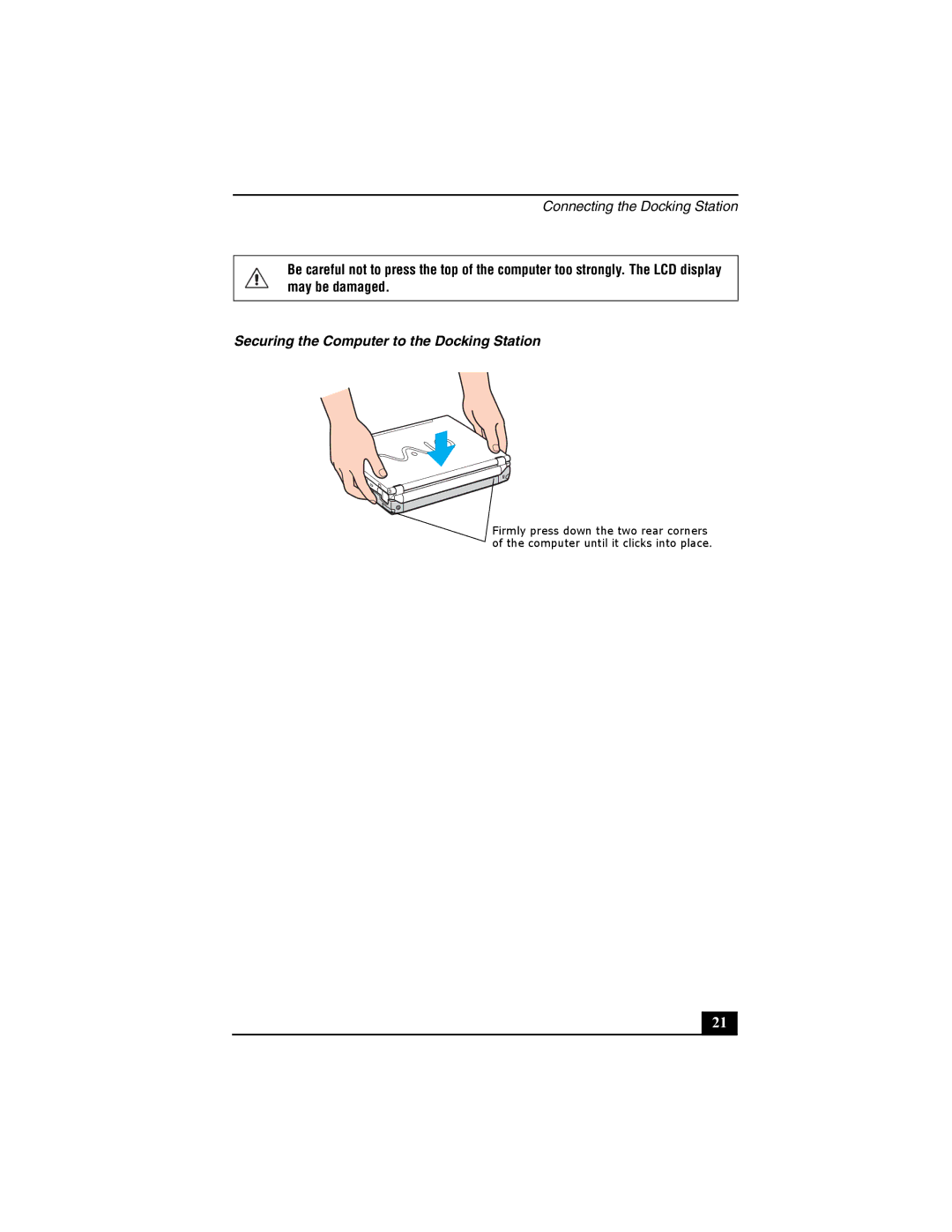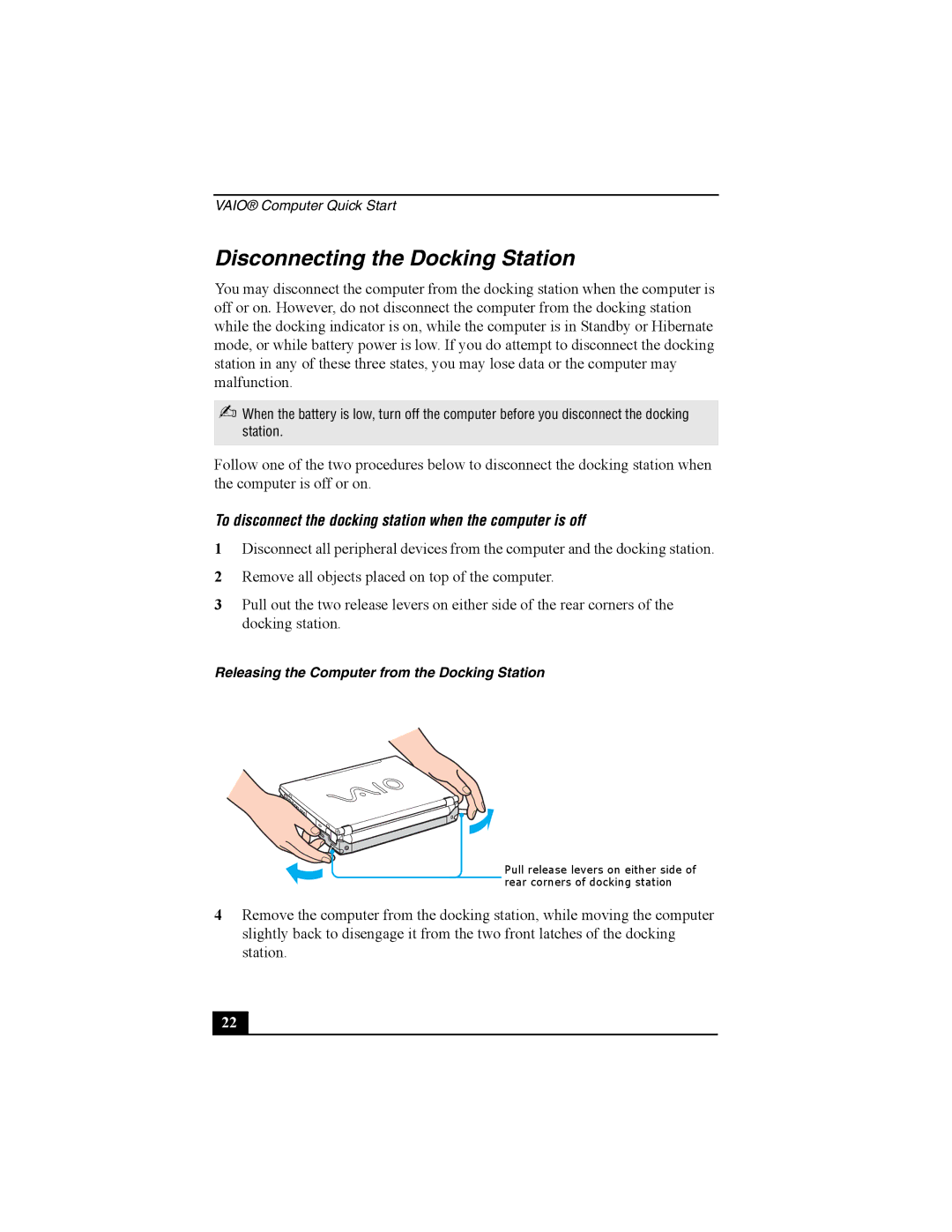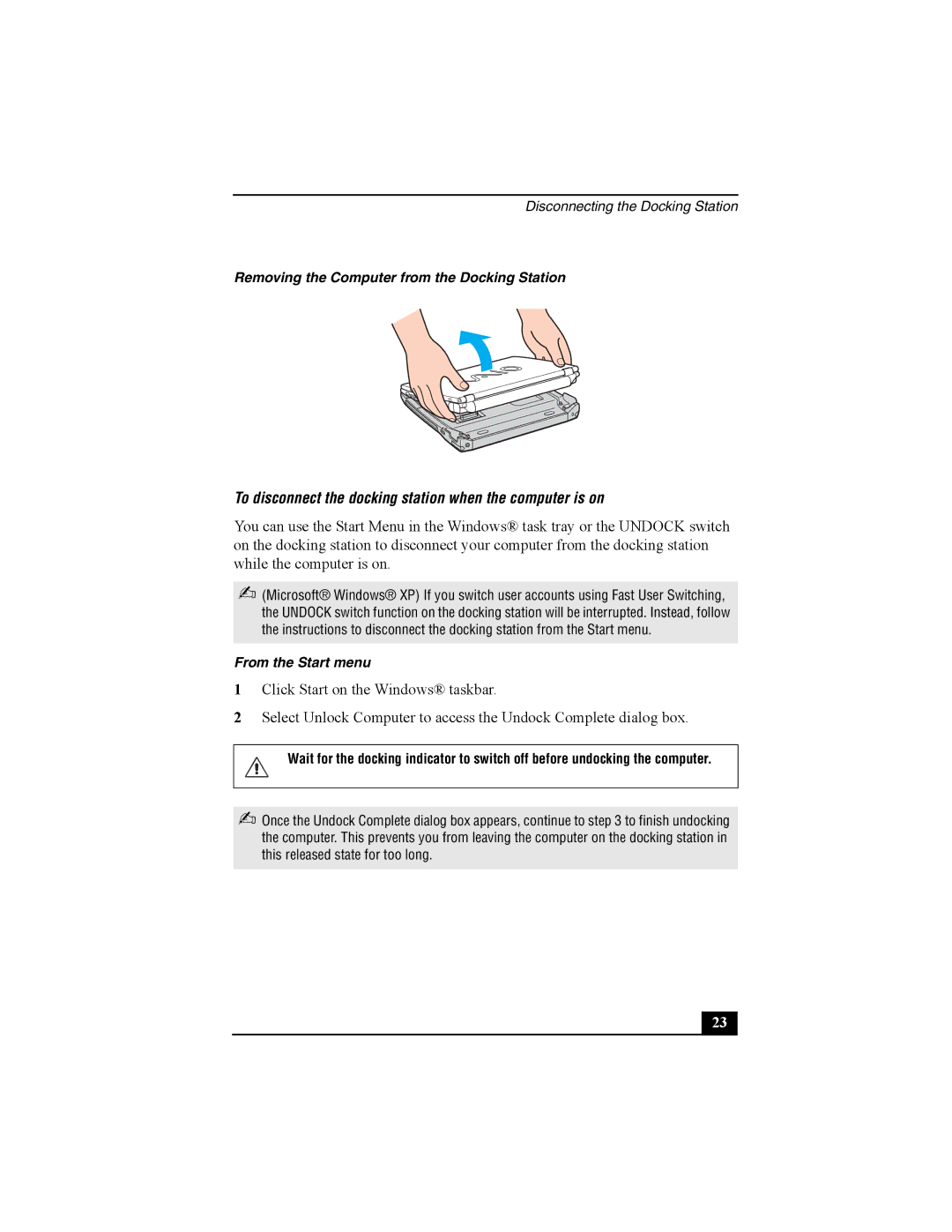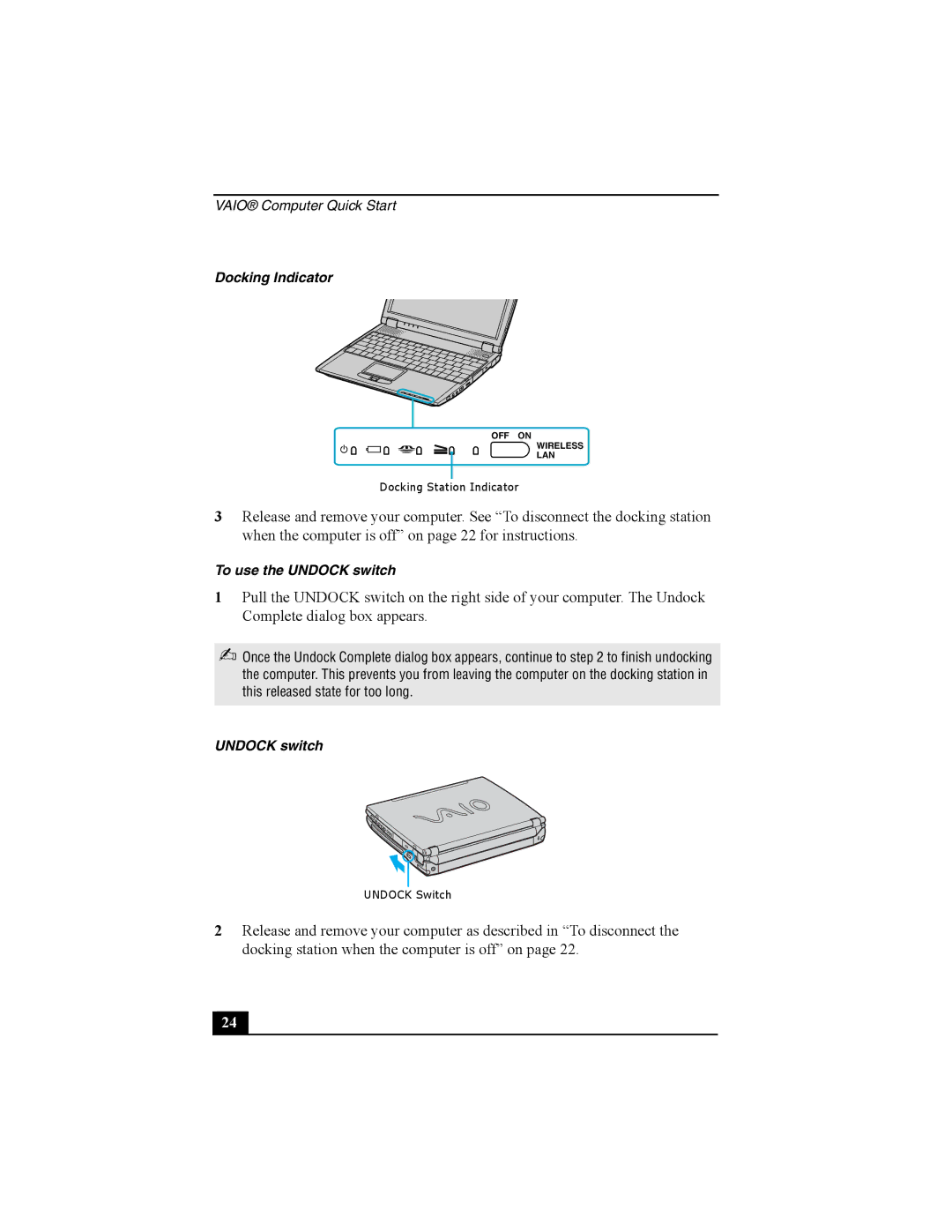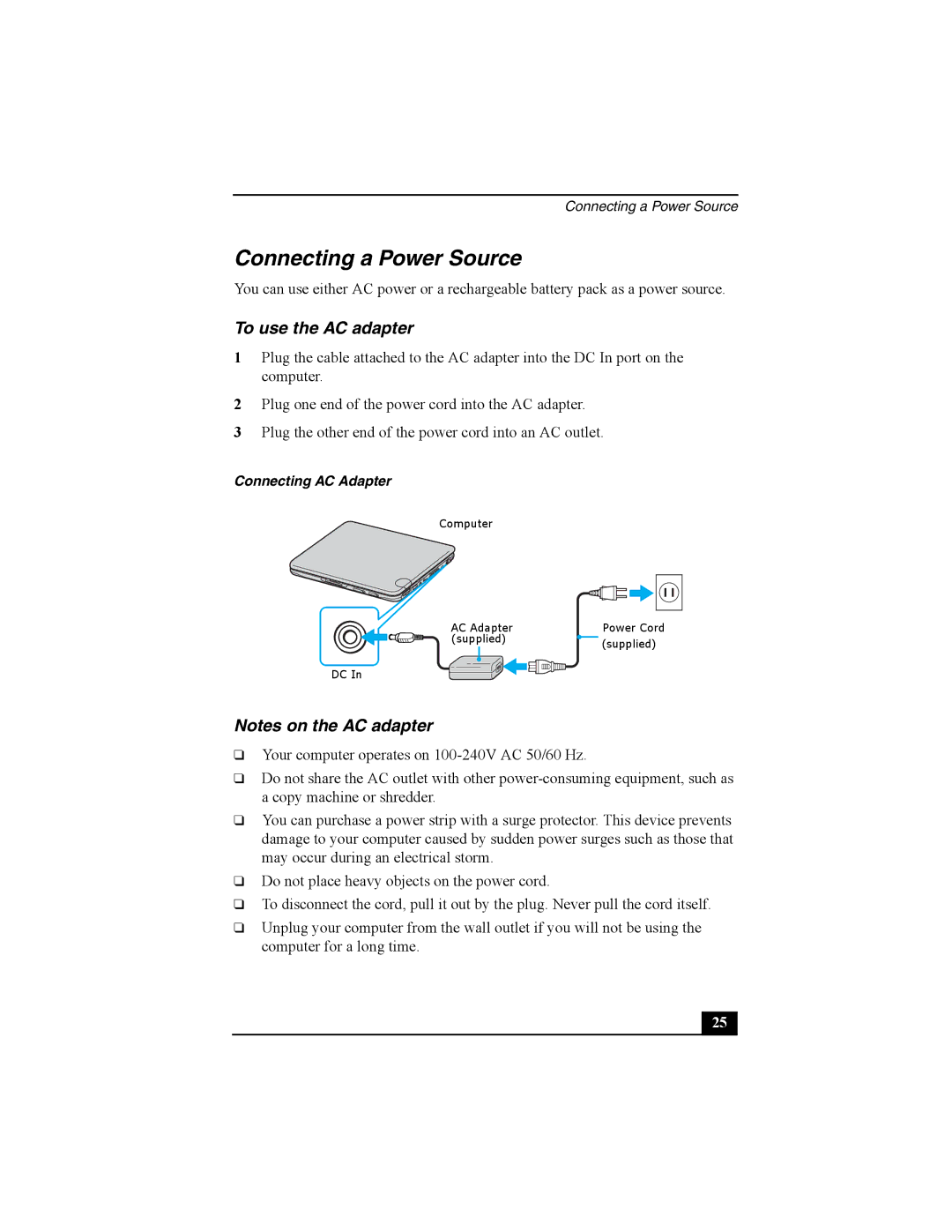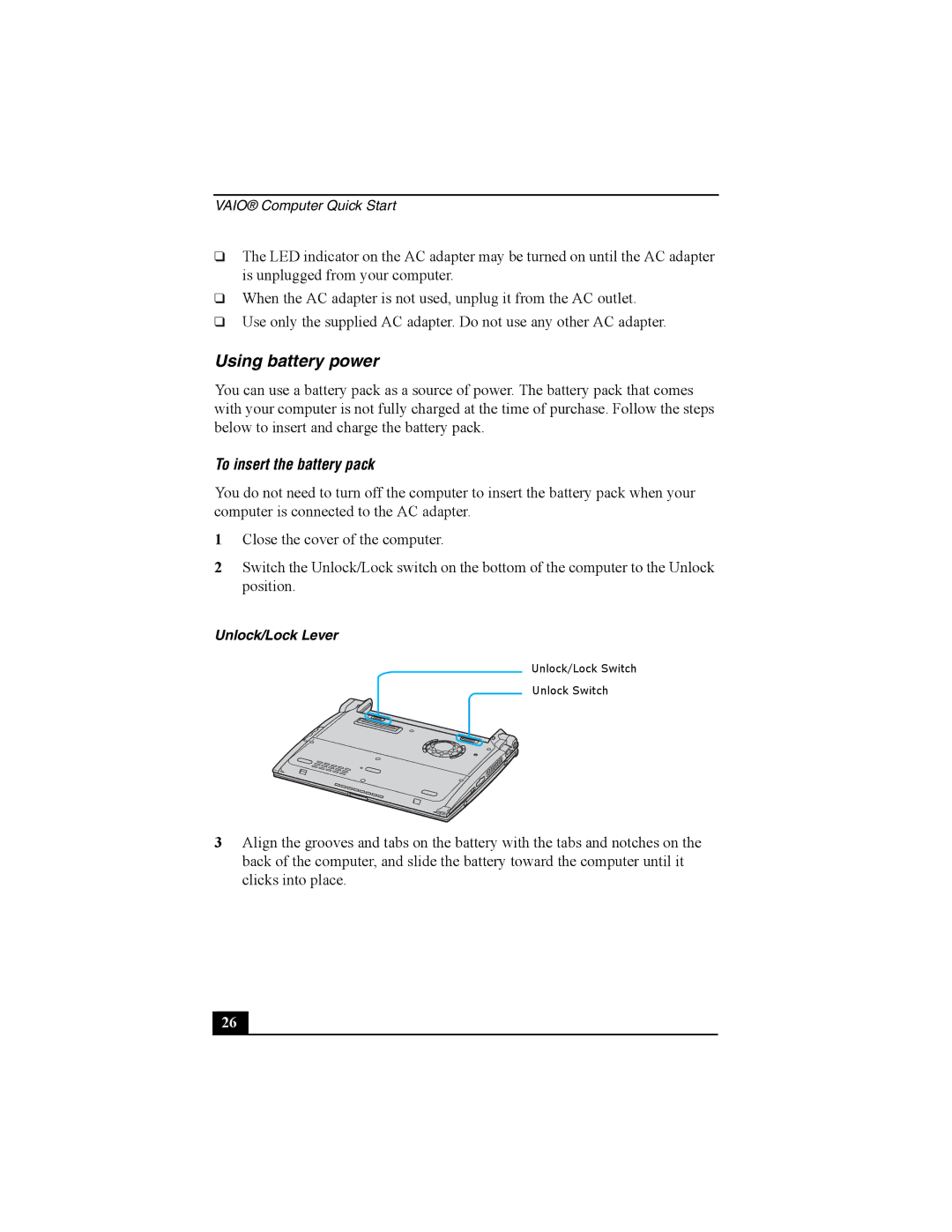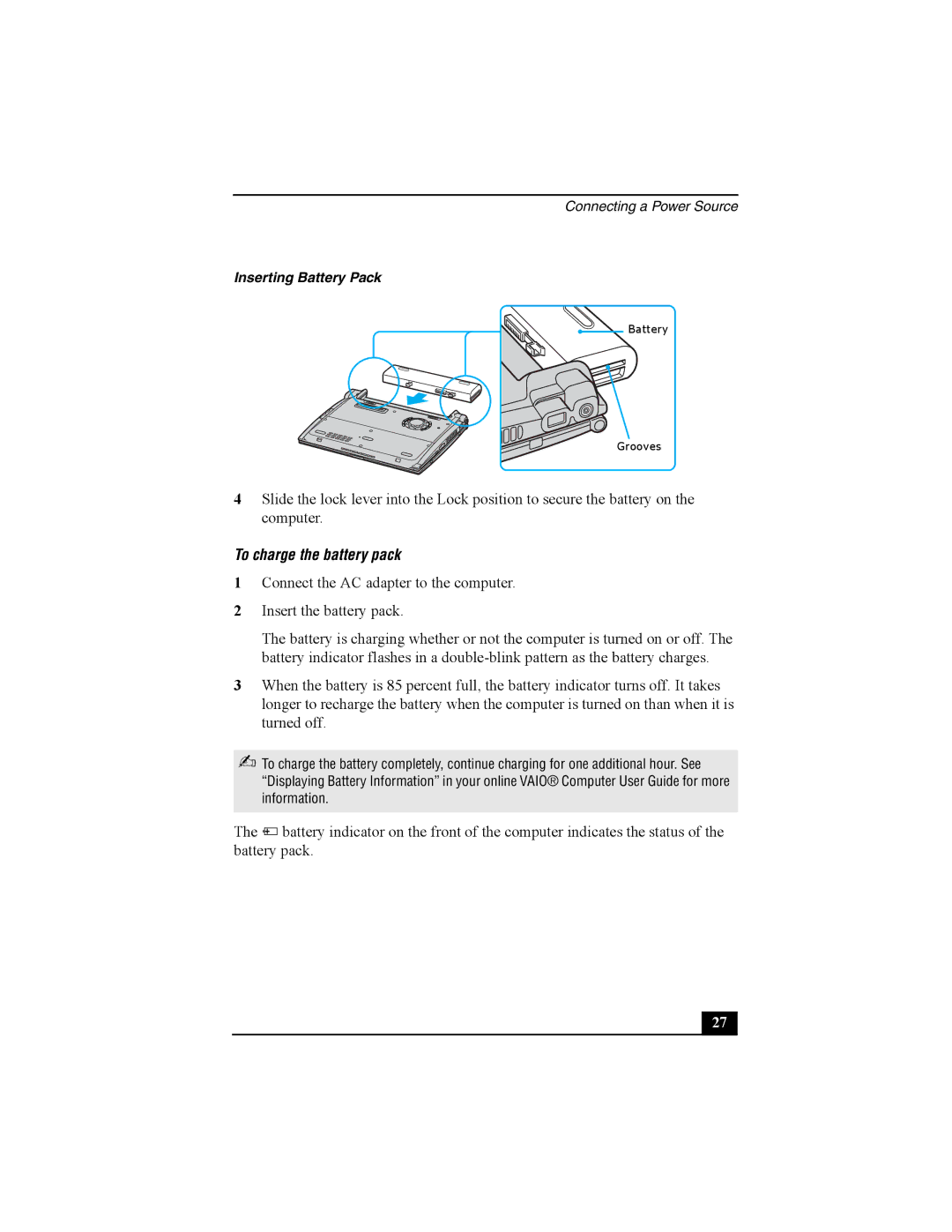Contents
Vaio Computer Quick Start
Page
Contents
Getting Help
Welcome
Features
Hardware
Unpacking Your Computer
Documents
Software CDs
Recovery CDs
Other
Registering Your Computer
Accessing the User Guide
About Adding Memory
Setting Up Your Dial-Up Connection
Phone and Modem Options window
Setting up your dial-up connection Microsoft Windows
Setting Up Your Vaio Computer
This section describes the following
Locating Controls and Ports
Battery port
Right
Bottom
On the Docking Station
Optical drive DC In indicator Undock switch Right lever
Left lever Floppy disk drive
Connecting the Docking Station
To connect your computer to the docking station
Securing the Computer to the Docking Station
Disconnecting the Docking Station
To disconnect the docking station when the computer is off
To disconnect the docking station when the computer is on
Docking Indicator
Connecting a Power Source
To use the AC adapter
Using battery power
To insert the battery pack
To charge the battery pack
Battery Indicator Status Meaning
To remove the battery pack
Removing Battery Pack
Vaio Computer Quick Start
Starting Your Computer
Turning on Computer
Shutting Down Your Computer
If you are unable to turn off your computer
Software and Support Information
PC-Cillin 2000 Trend Micro, Inc
Software Overview
Quicken 2002 New User Edition† Intuit Inc
Software Support Information
Sony on Yahoo! Yahoo! Inc
Vaio Support Agent Sony Electronics Inc
Apple QuickTime Apple Computer, Inc
EarthLink Network Total Access EarthLink Network Inc
Arcsoft PhotoPrinter 2000 Pro ArcSoft, Inc
Quicken 2002 New User Edition Intuit Inc
RealJukebox, RealPlayer RealNetworks, Inc
Sony Applications Sony Electronics Inc
Sony Service Center
WinDVD 2000 InterVideo, Inc
Vaio Computer Quick Start
Using the Recovery CDs
Using Your Recovery CDs
Application, Driver, and System Recovery CDs
Using the Application Recovery CDs
Application, Driver, and System Recovery CDs
Vaio Computer Quick Start
Using the Driver Recovery CDs
To use the Driver Recovery CDs On selected models
Using the System Recovery CDs
System Recovery options
To use the System Recovery CDs
If your computer does not start from the Recovery CD
Vaio Computer Quick Start
Troubleshooting
My computer starts but a Bios error appears
Troubleshooting Your Computer
My computer does not start
Troubleshooting Your Computer
My computer stops responding or does not shut down
Troubleshooting the Docking Station
Cannot remove the disc
Troubleshooting the LCD Screen
Troubleshooting the Mouse and Touchpad
My LCD screen is blank
My mouse does not work
Pointer does not move when I use the Touchpad or Mouse
Vaio Computer Quick Start
Getting Help
Support Options
Vaio Computer User Guide
Software Manuals and Online Help Files
Sony Service Center
Vaio Support Agent
Sony Computing Support Sony Fax-on-Demand
Sony Customer Support
Index
Vaio Computer Quick Start
Page
Sony Electronics Inc 664-856-01