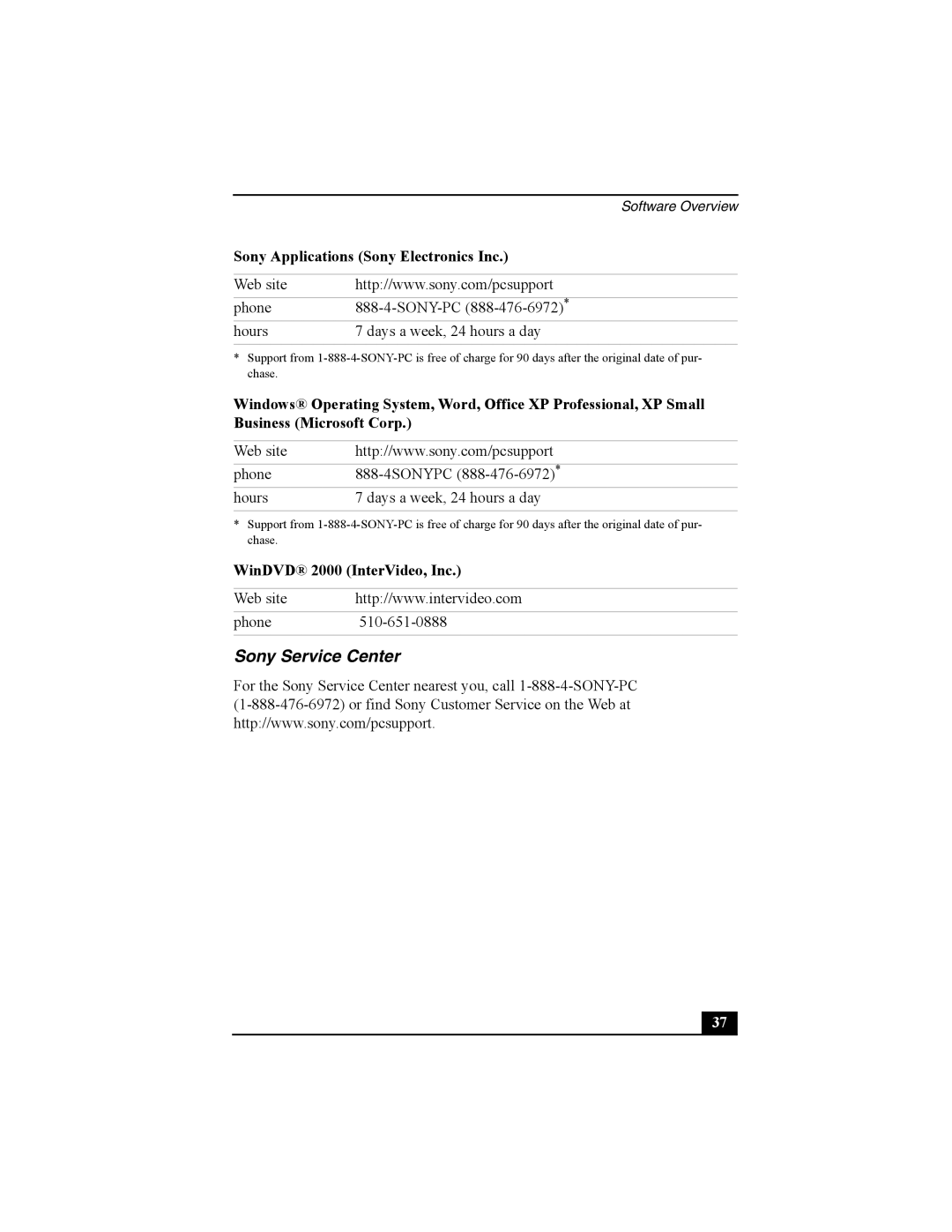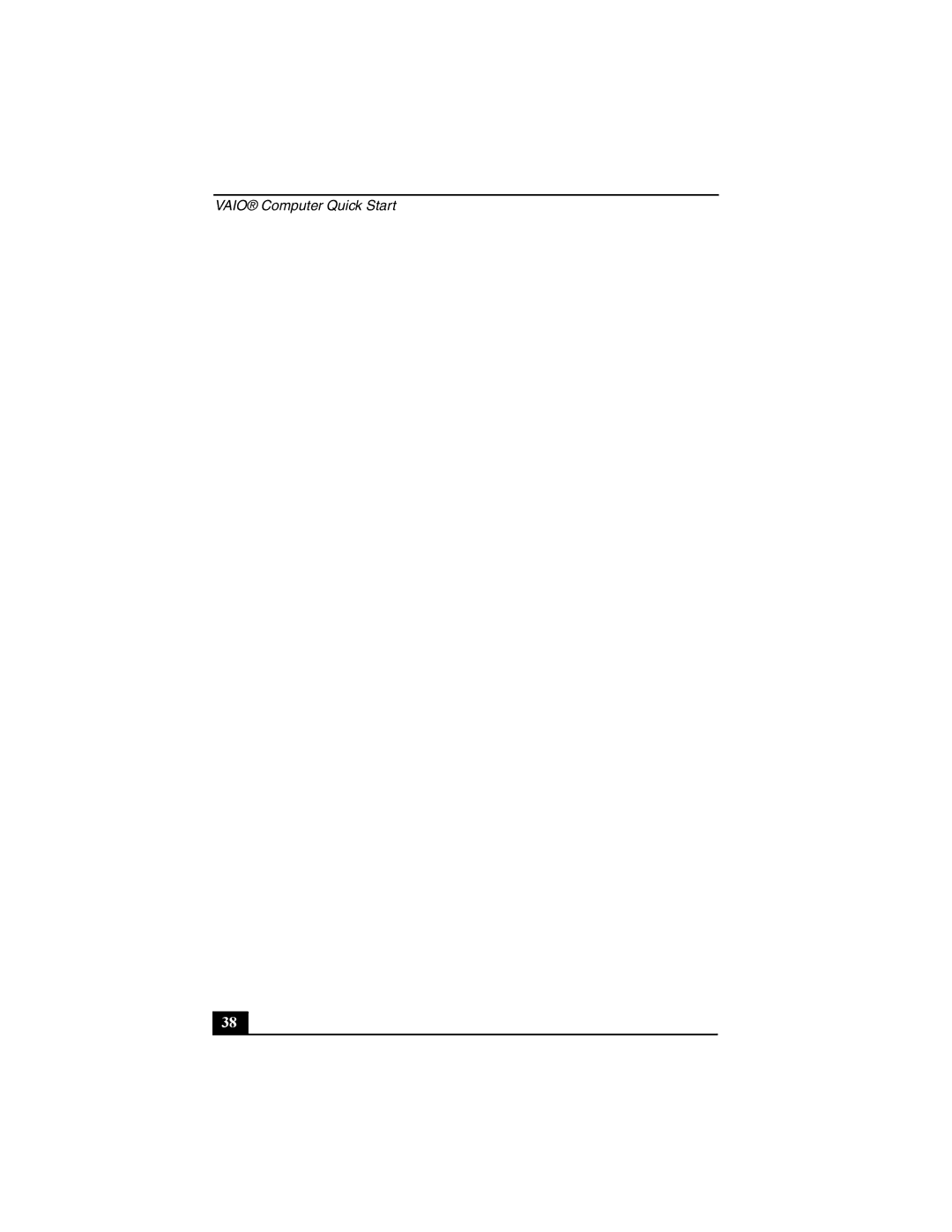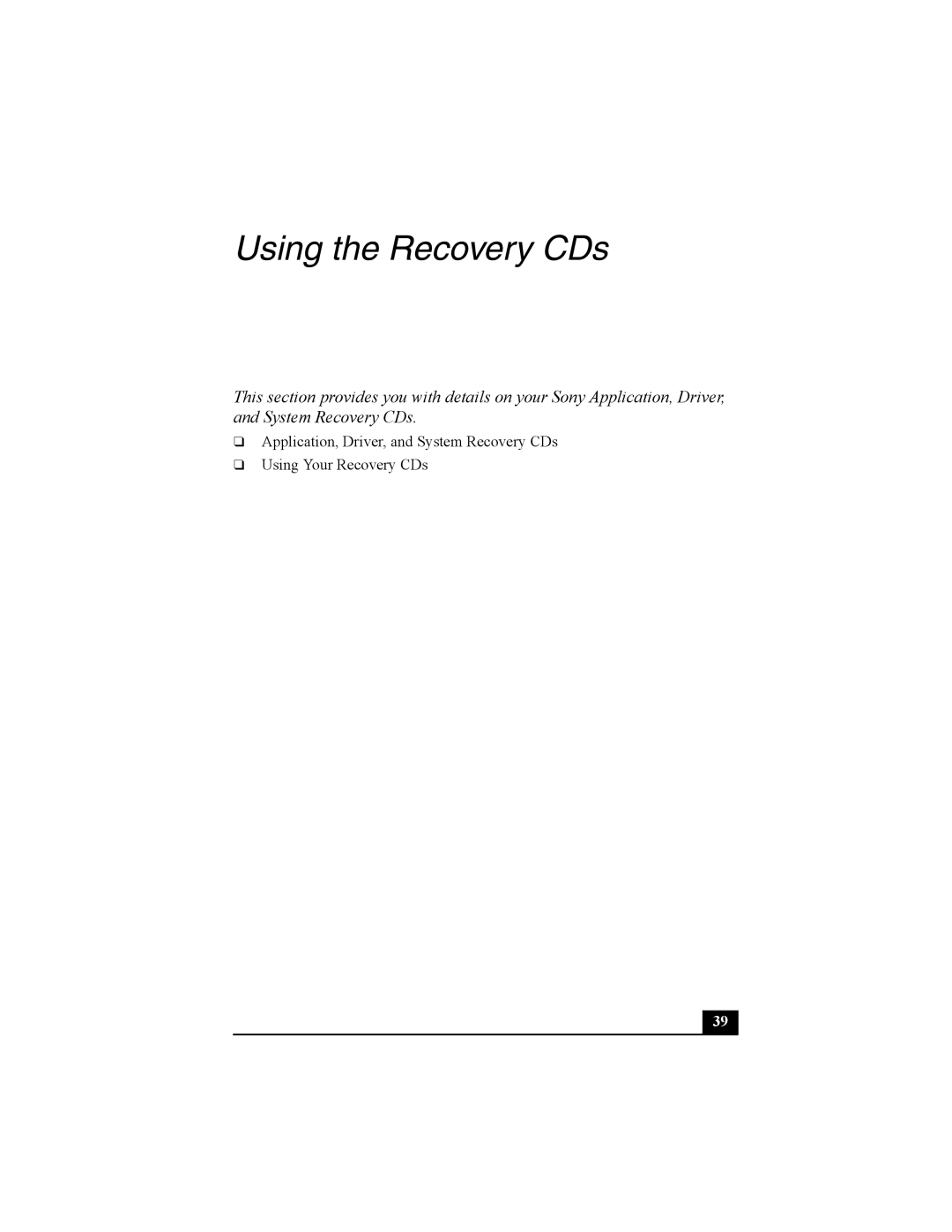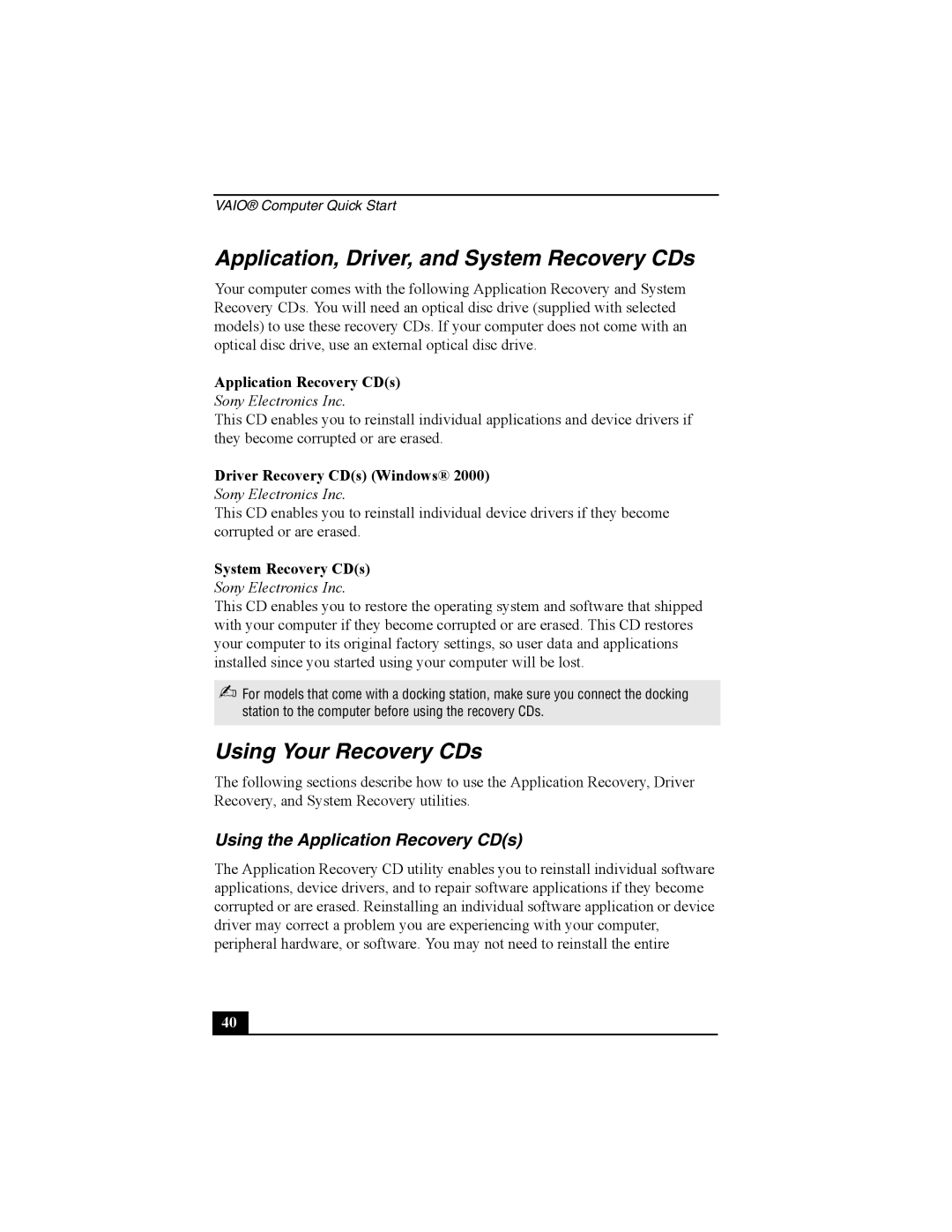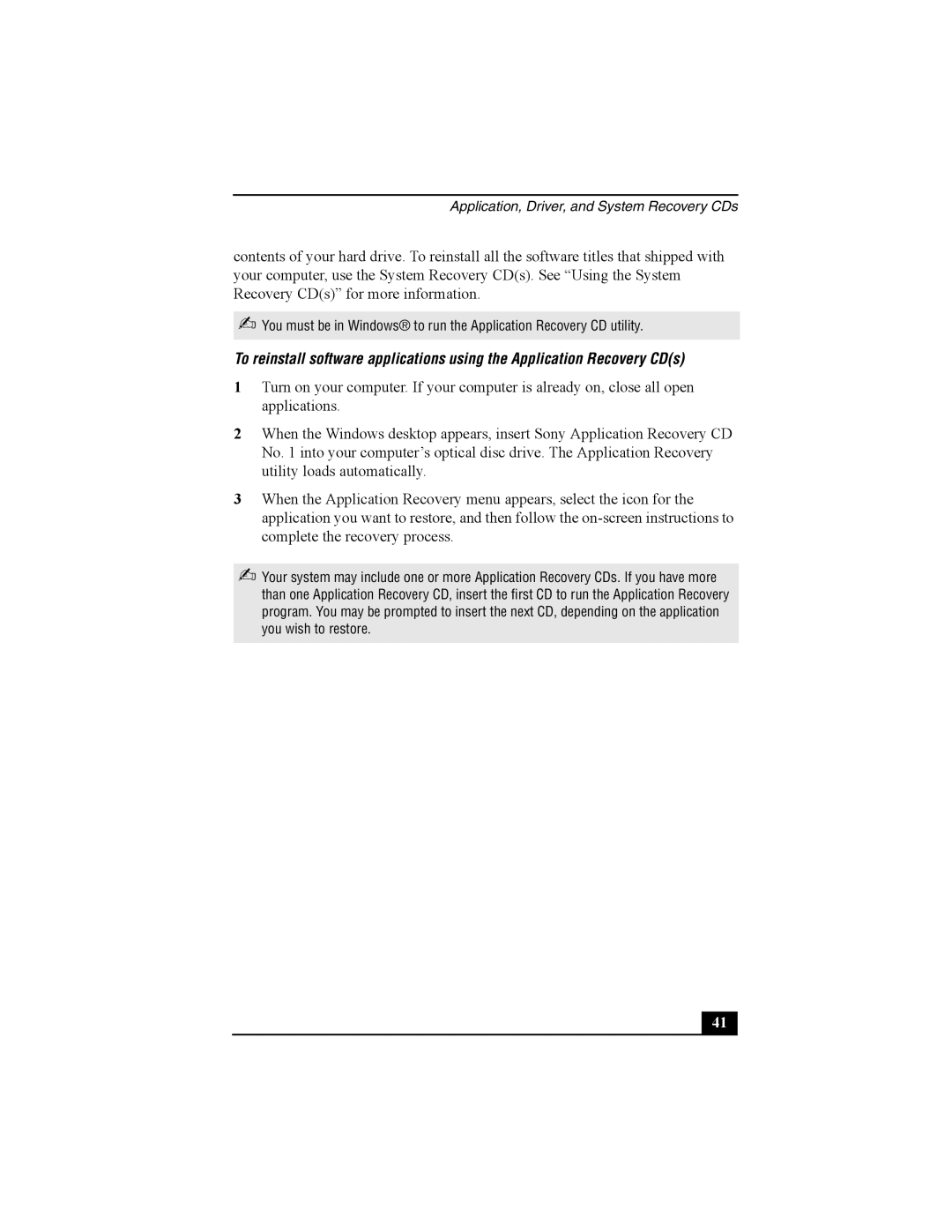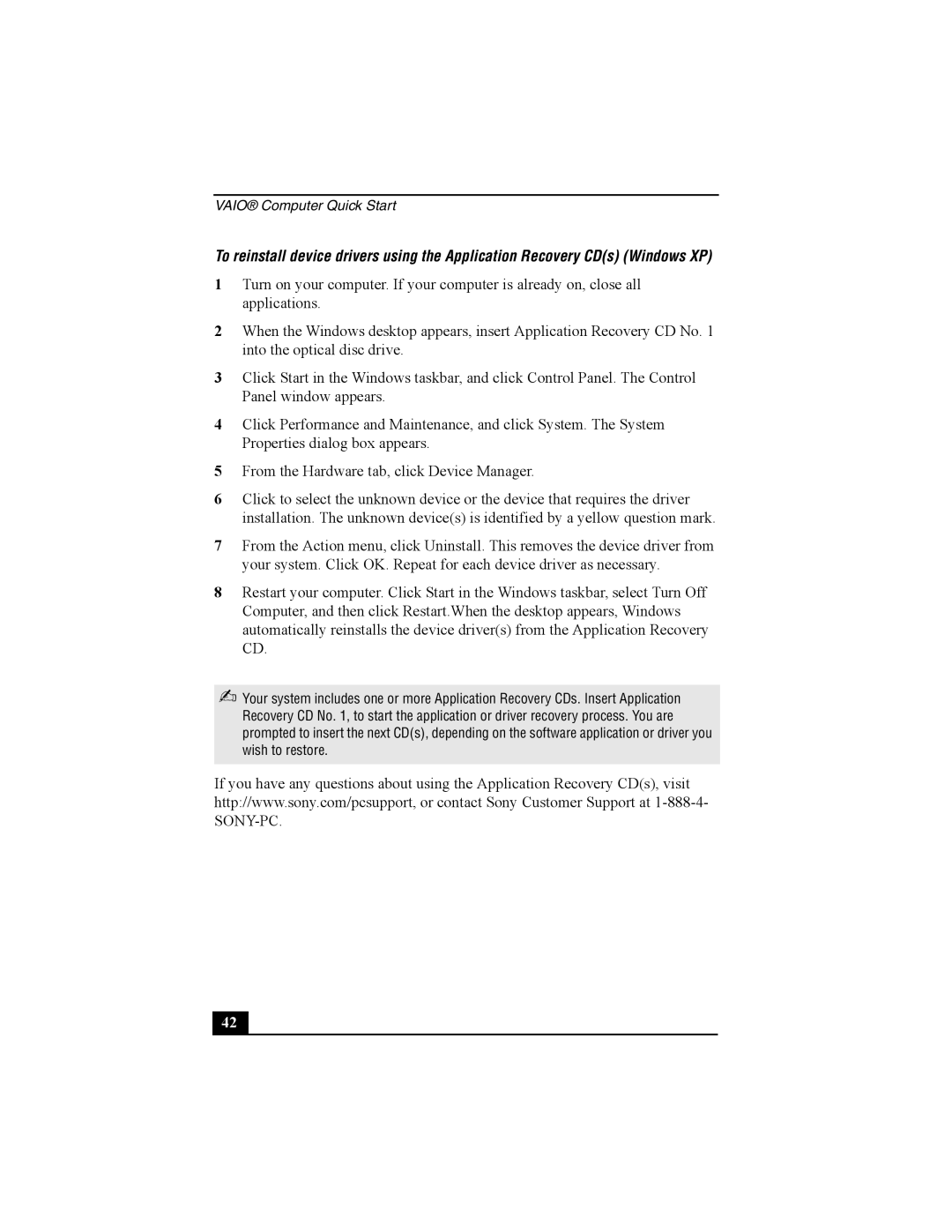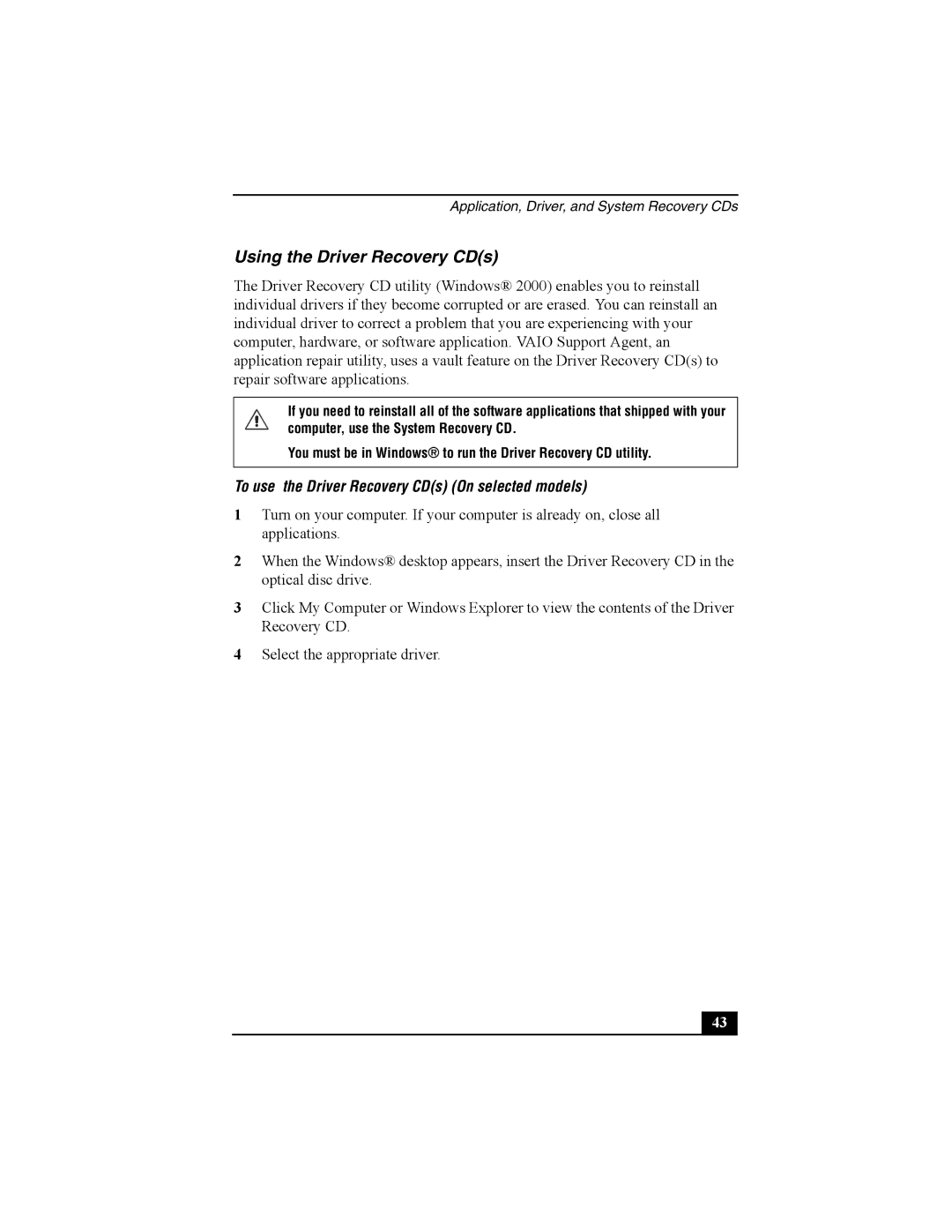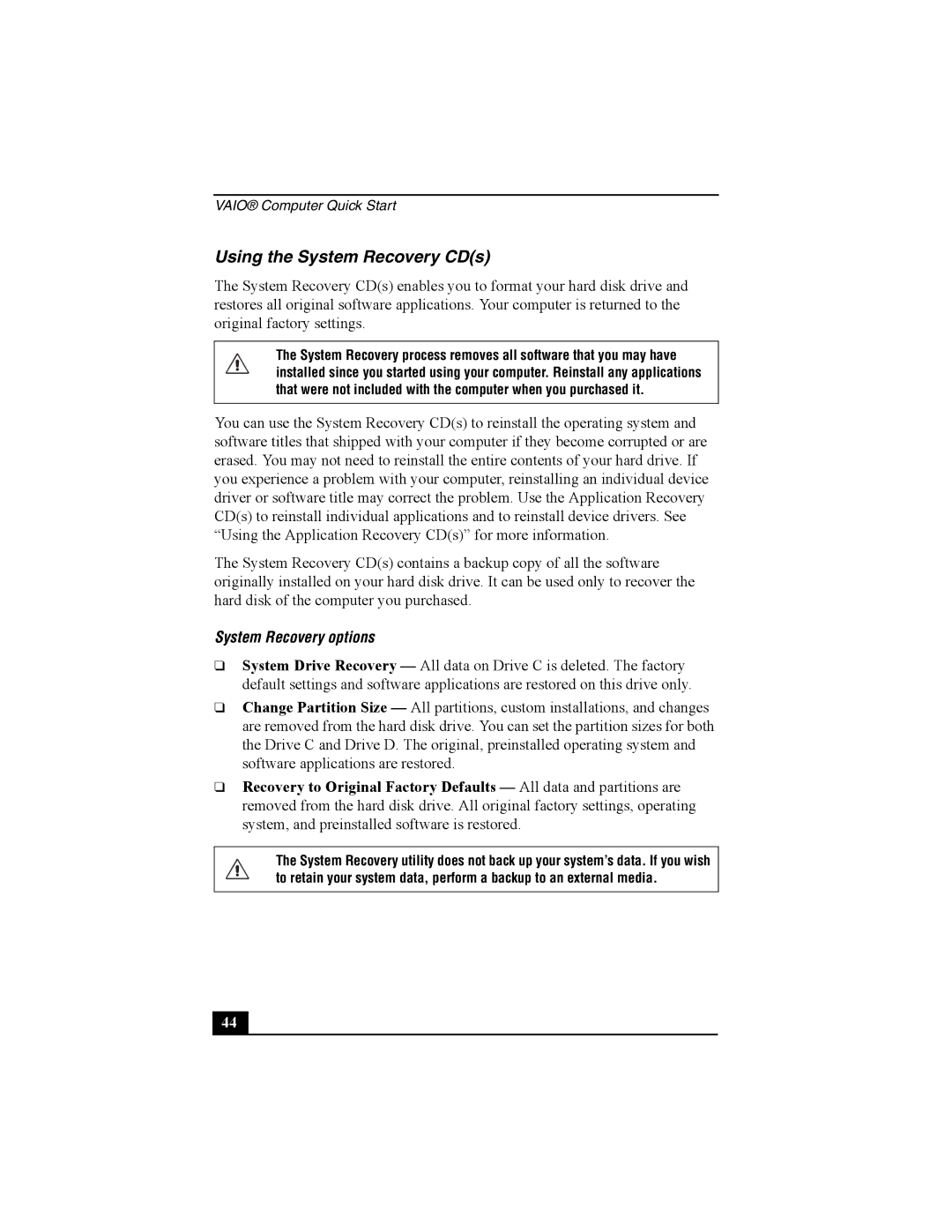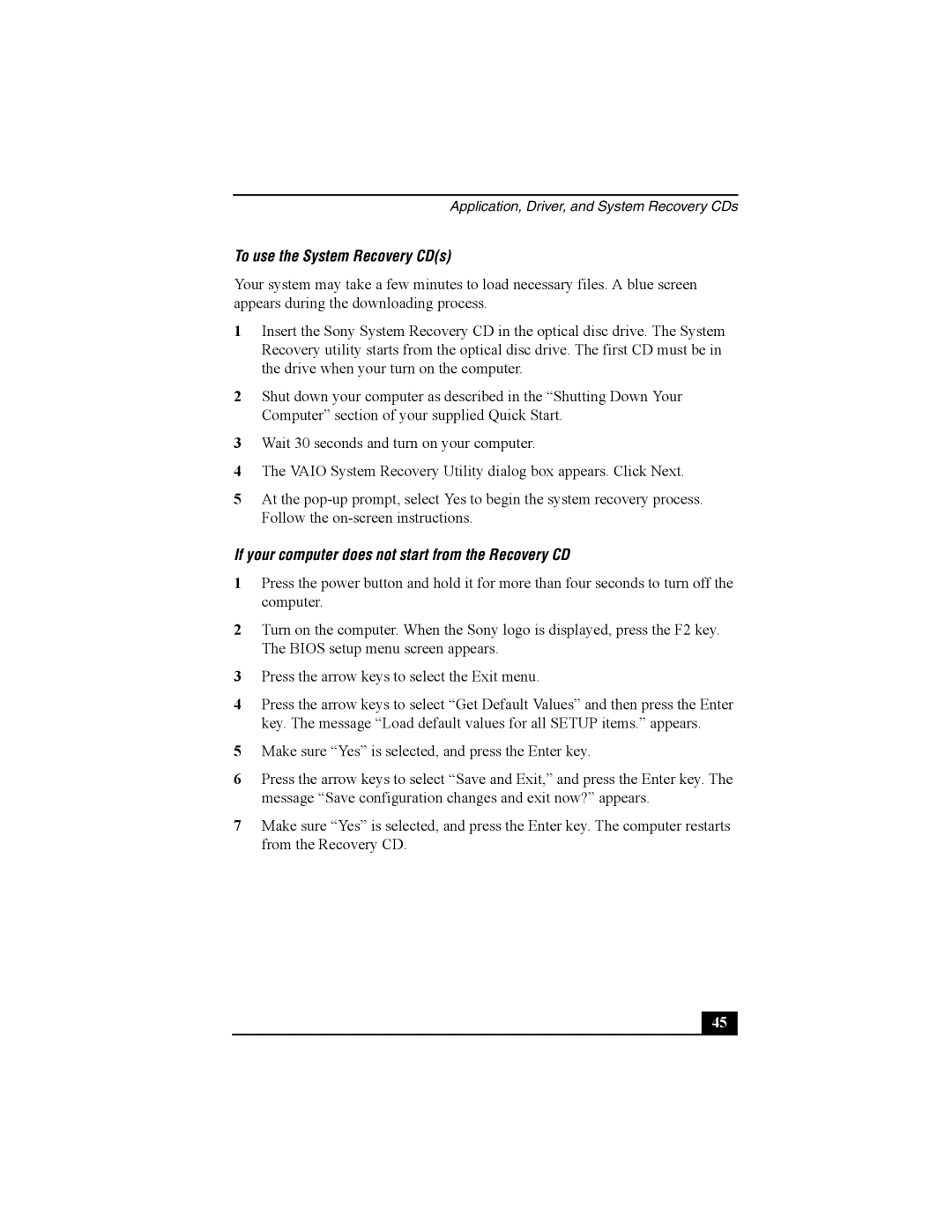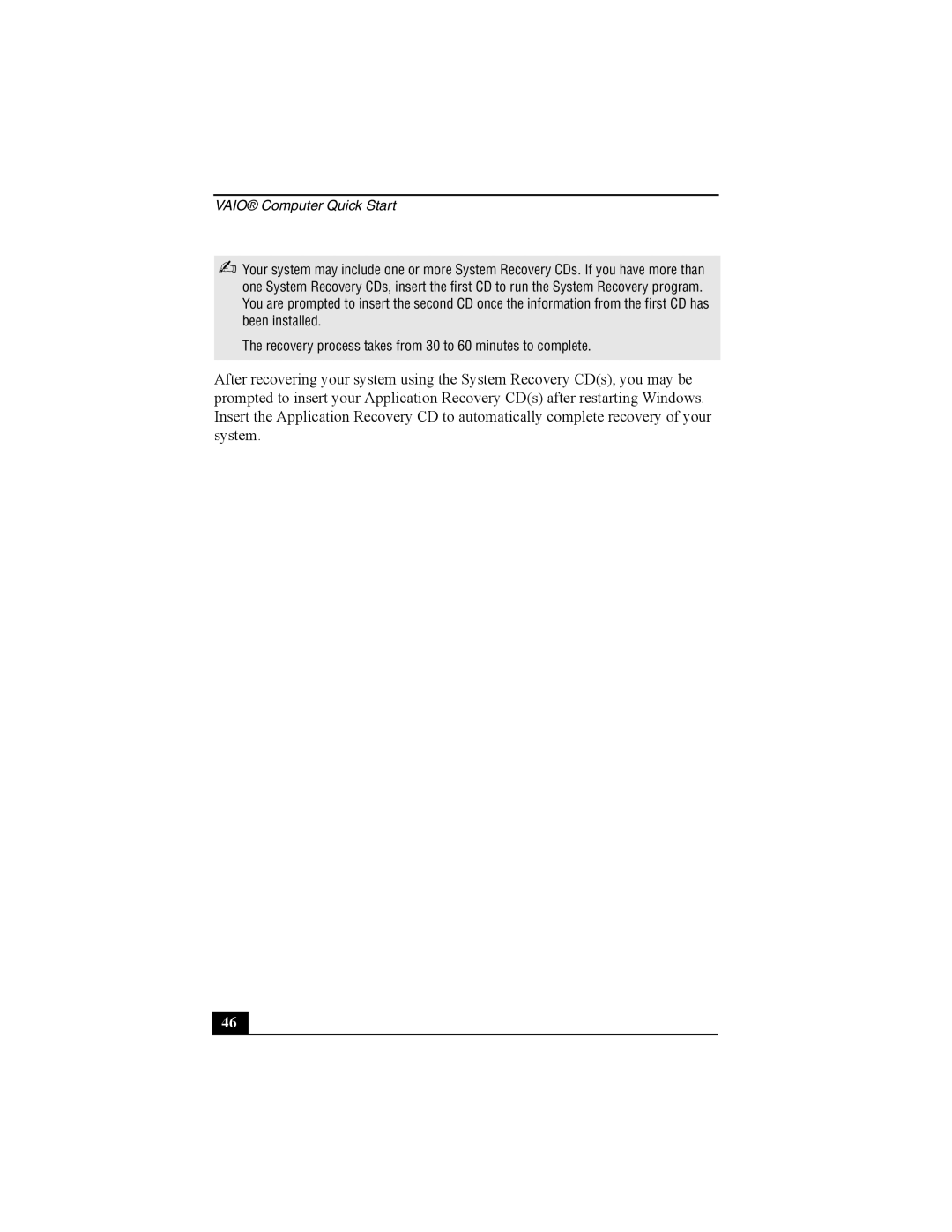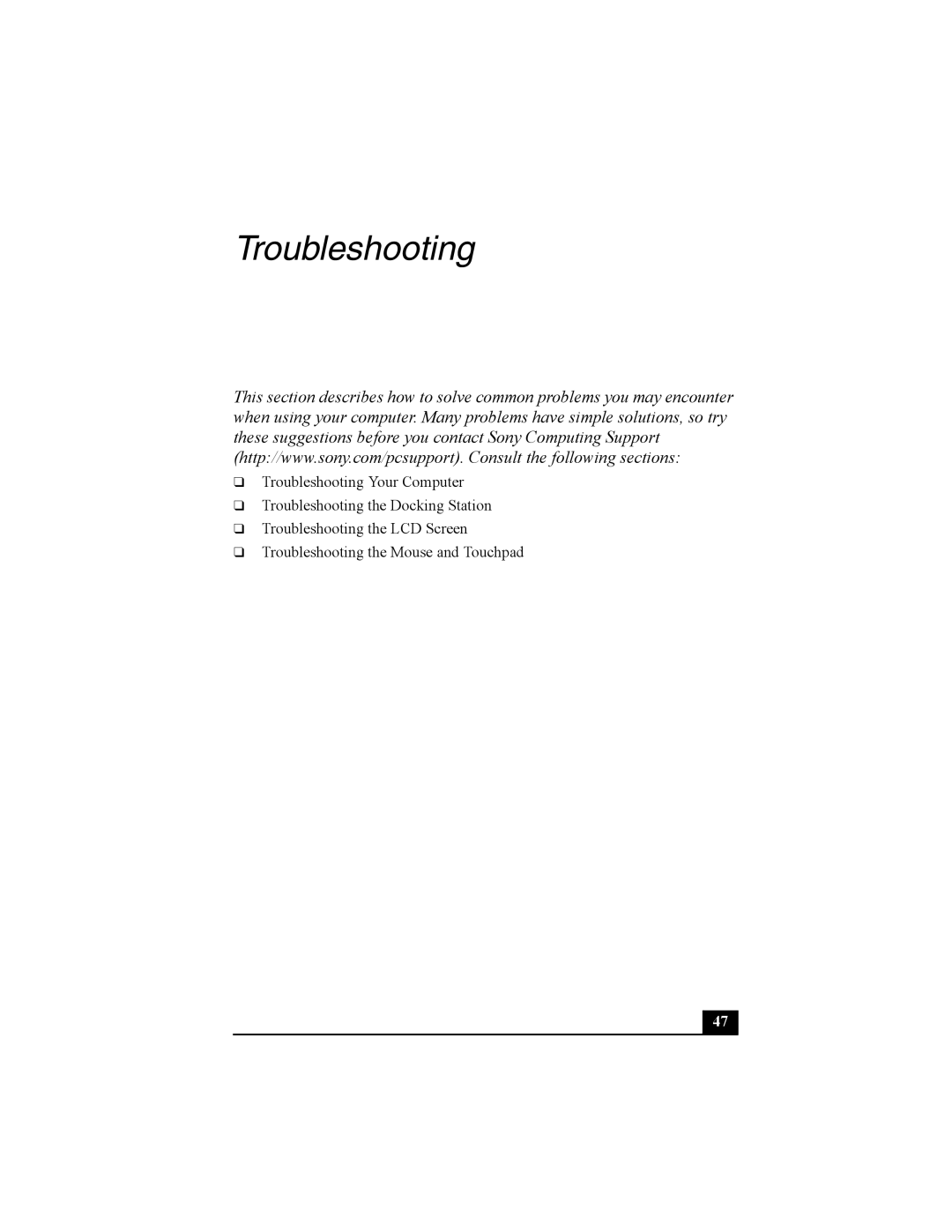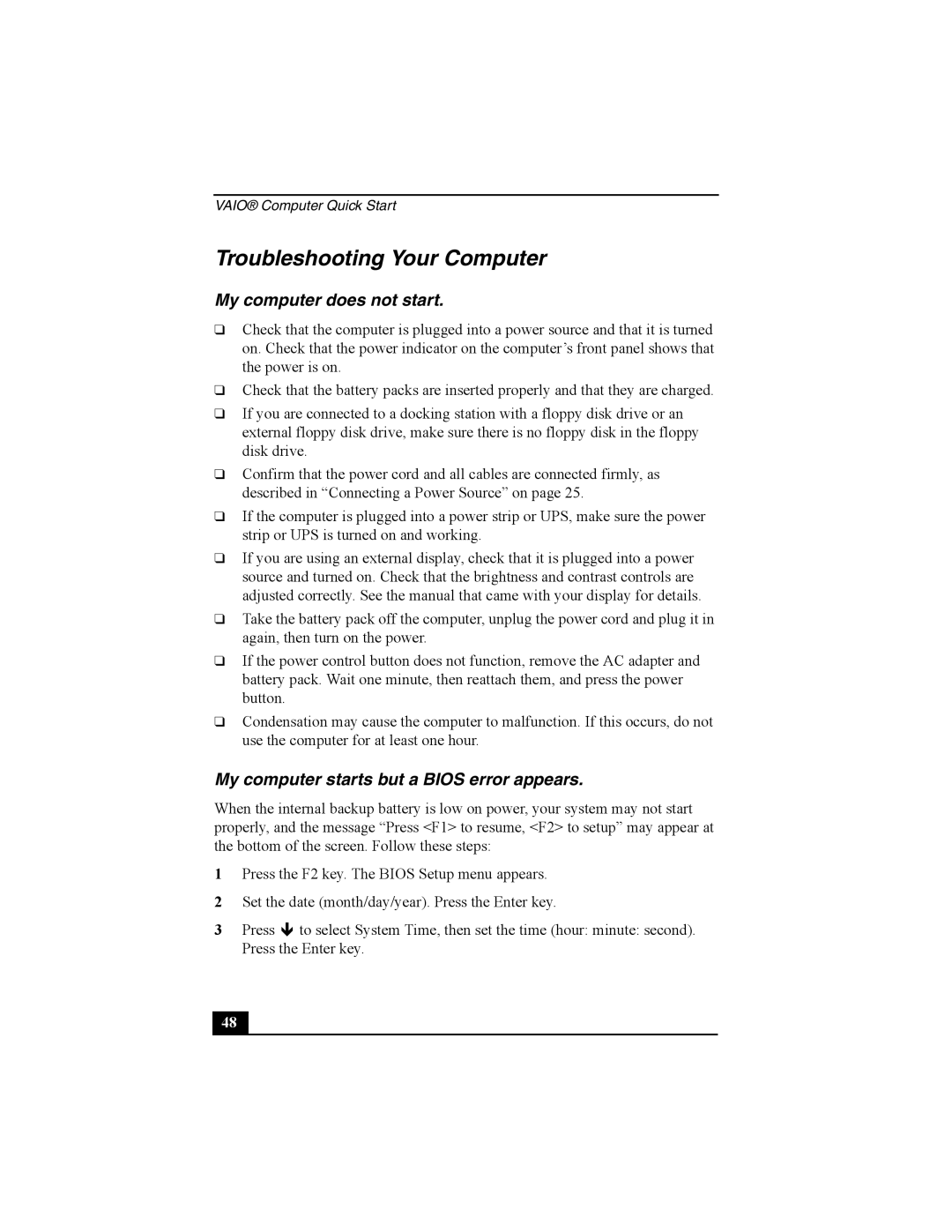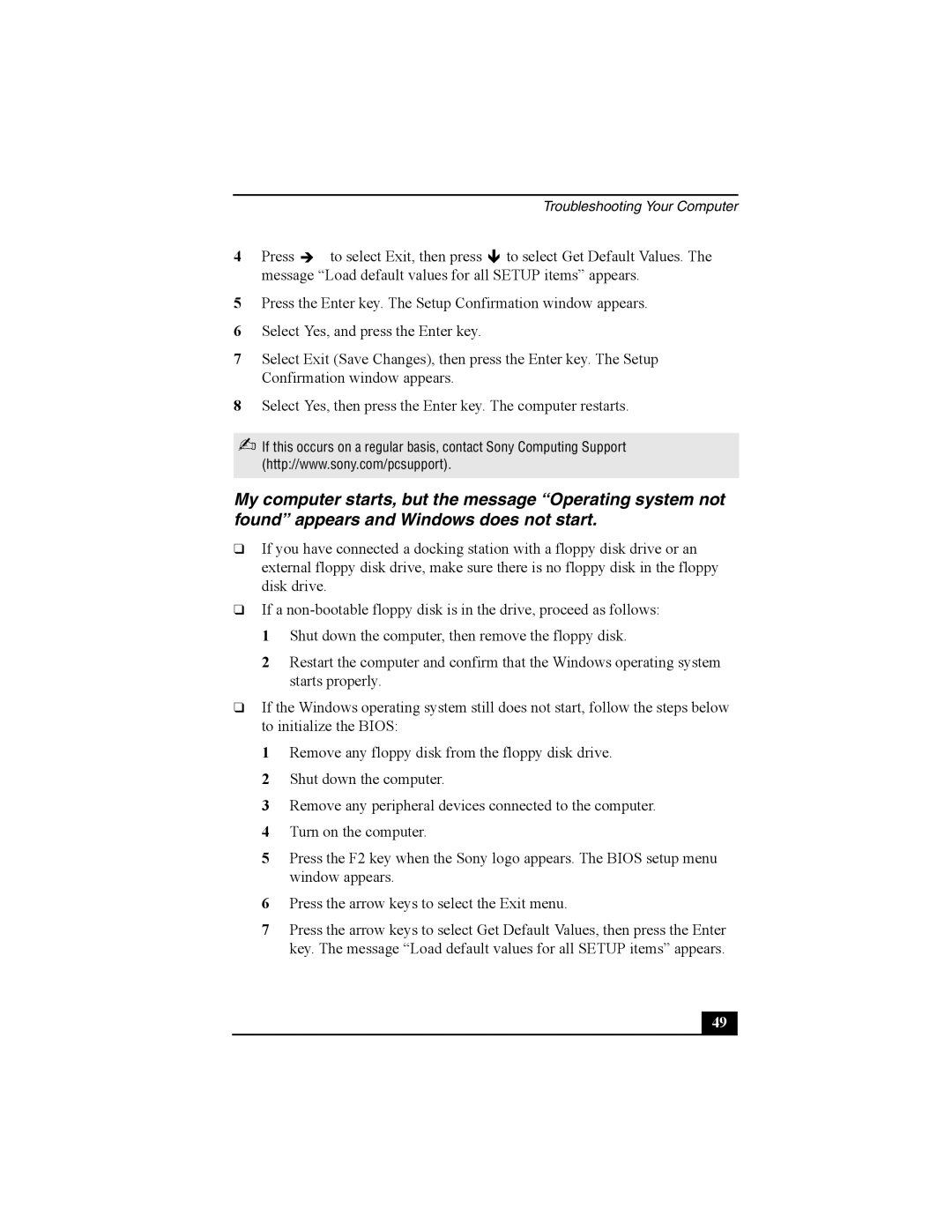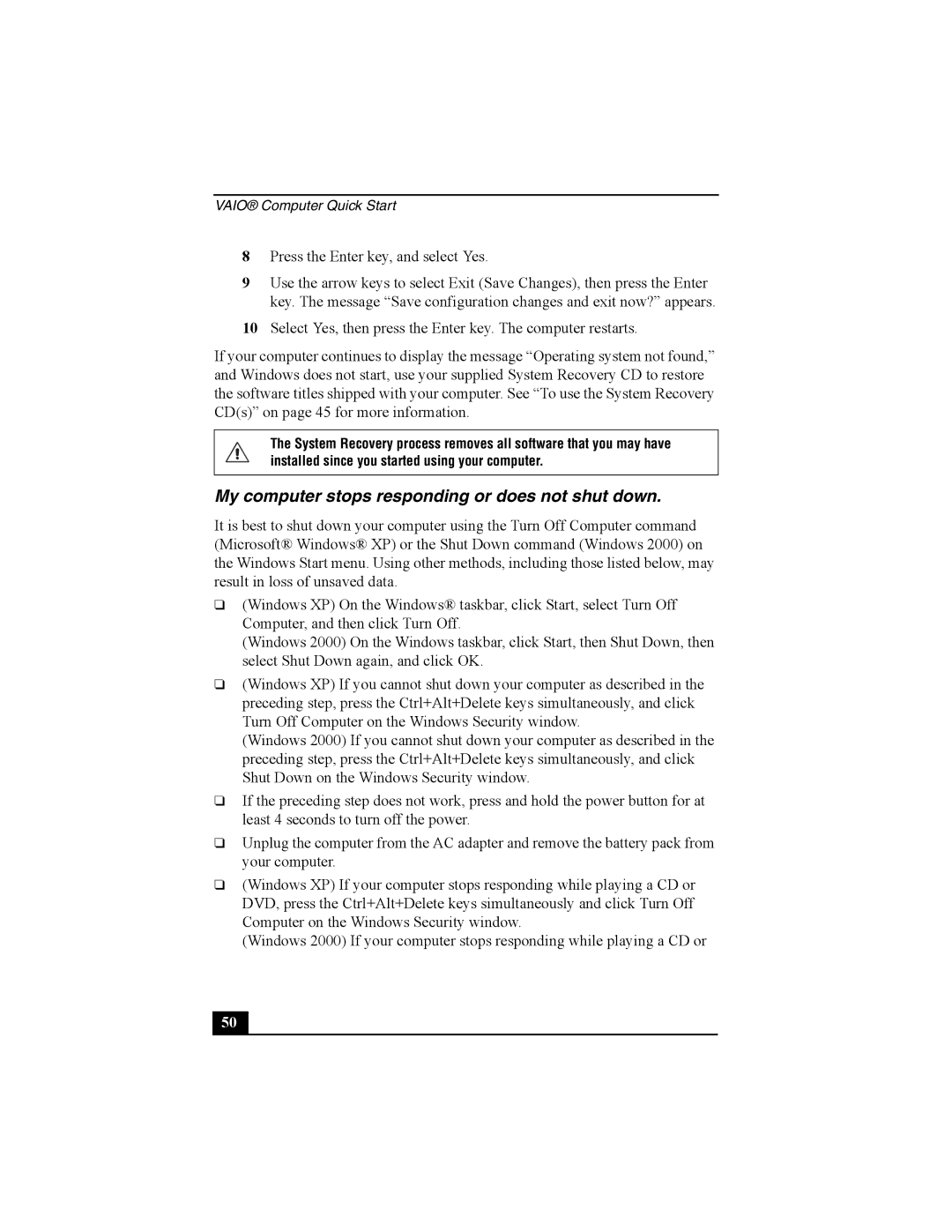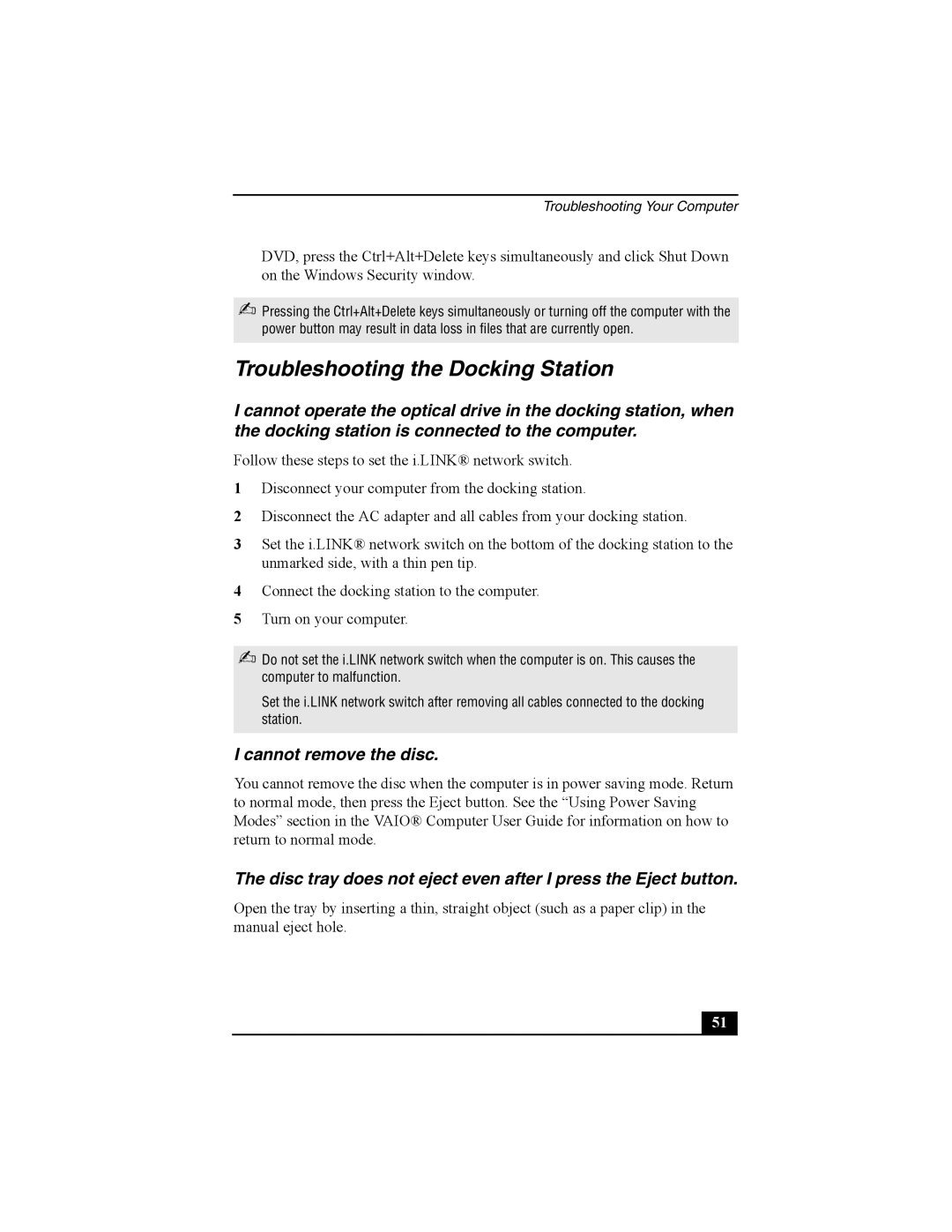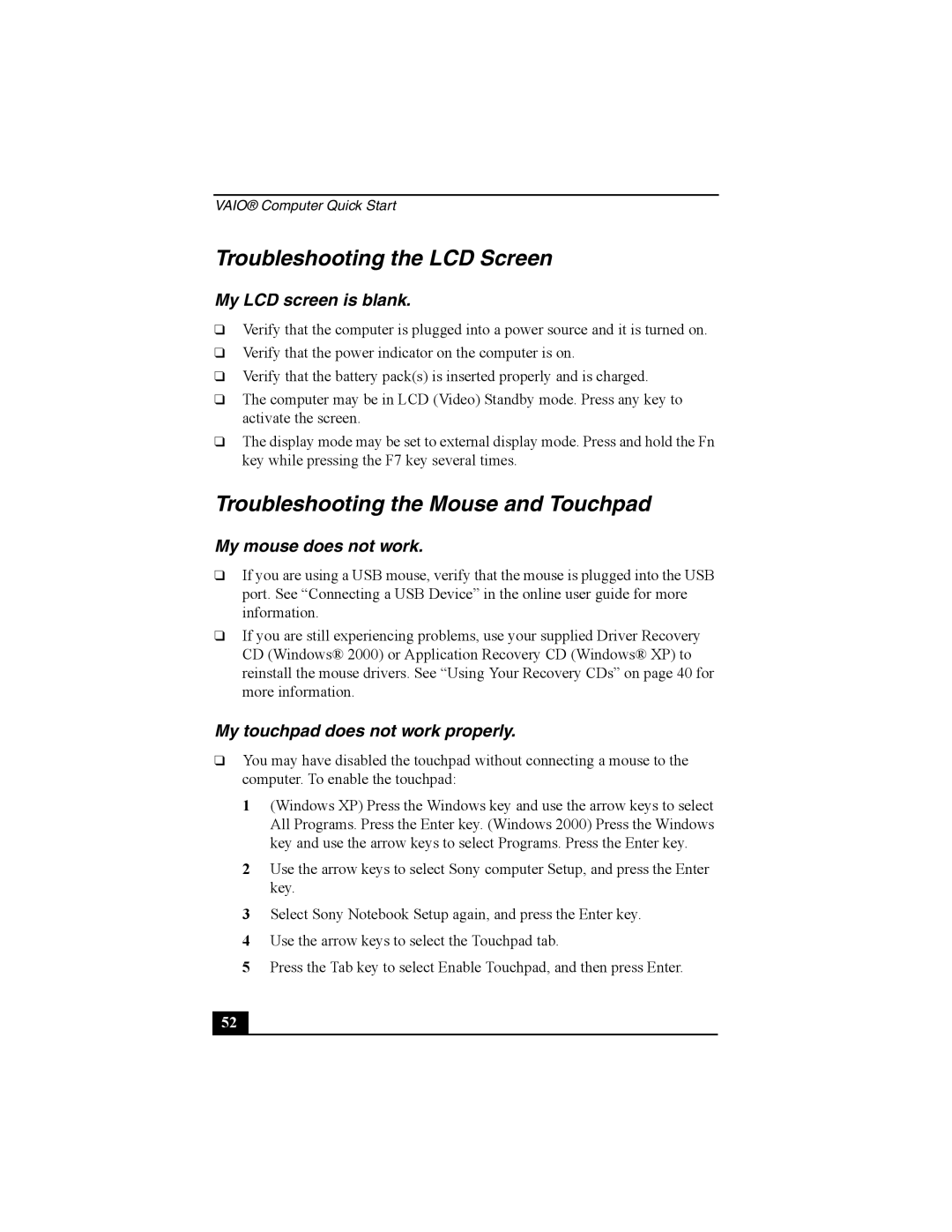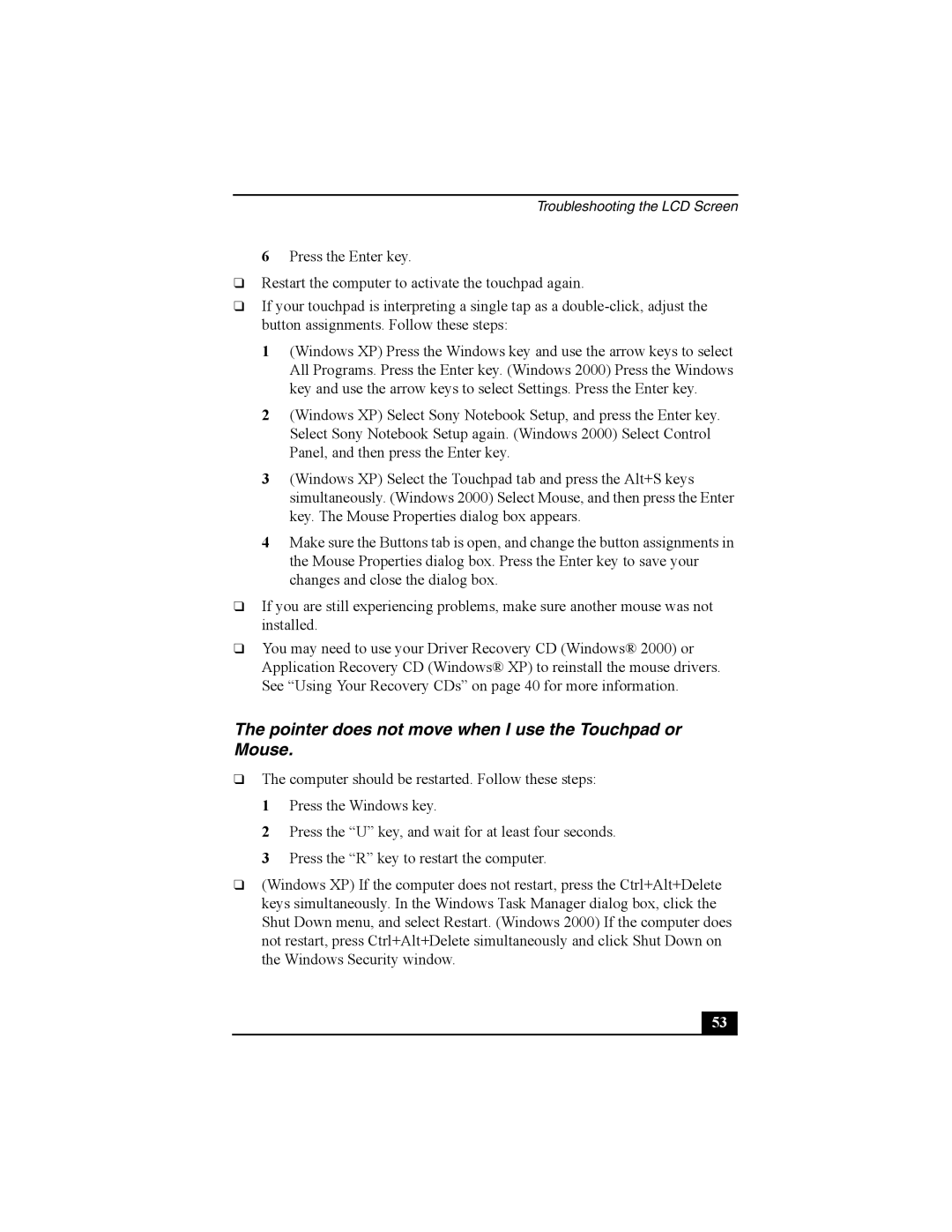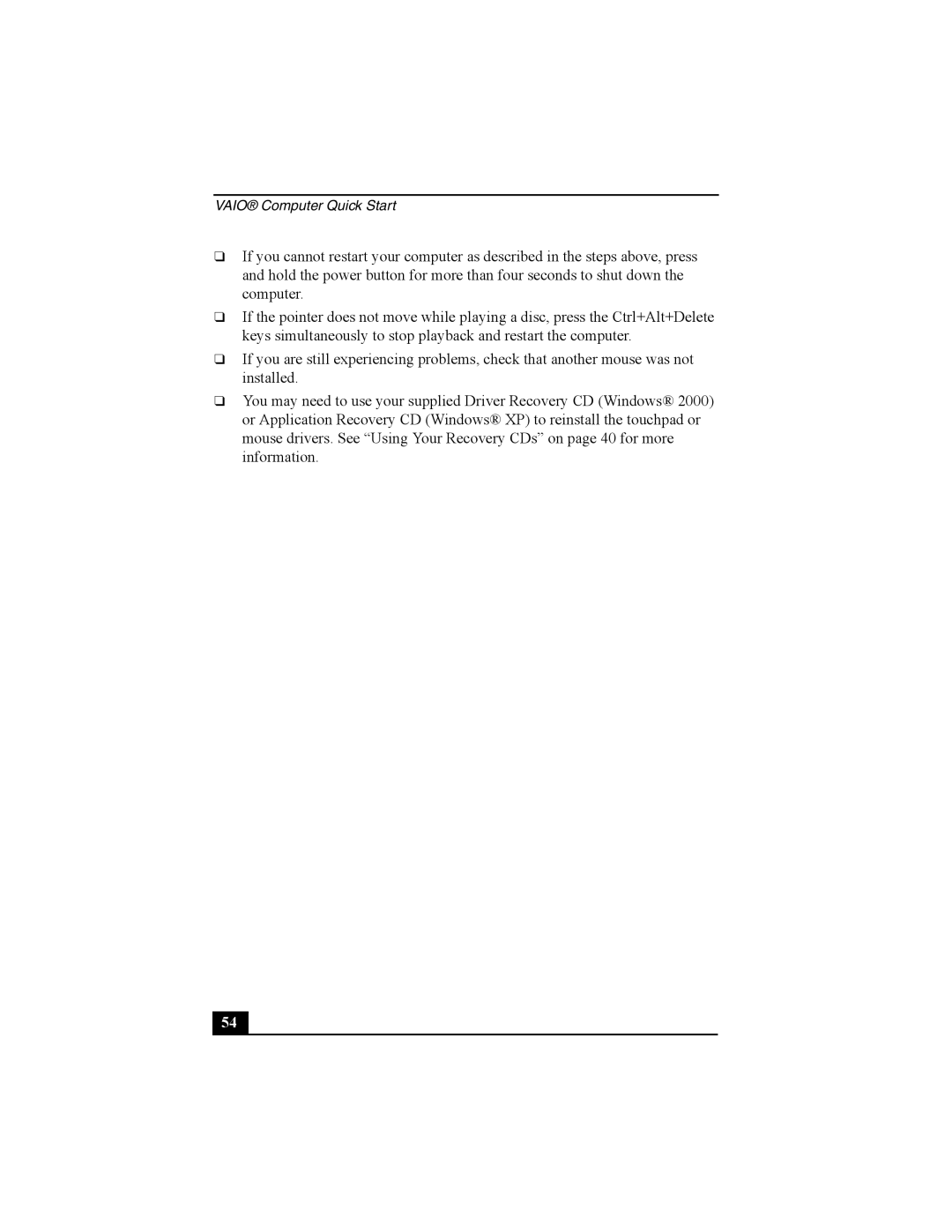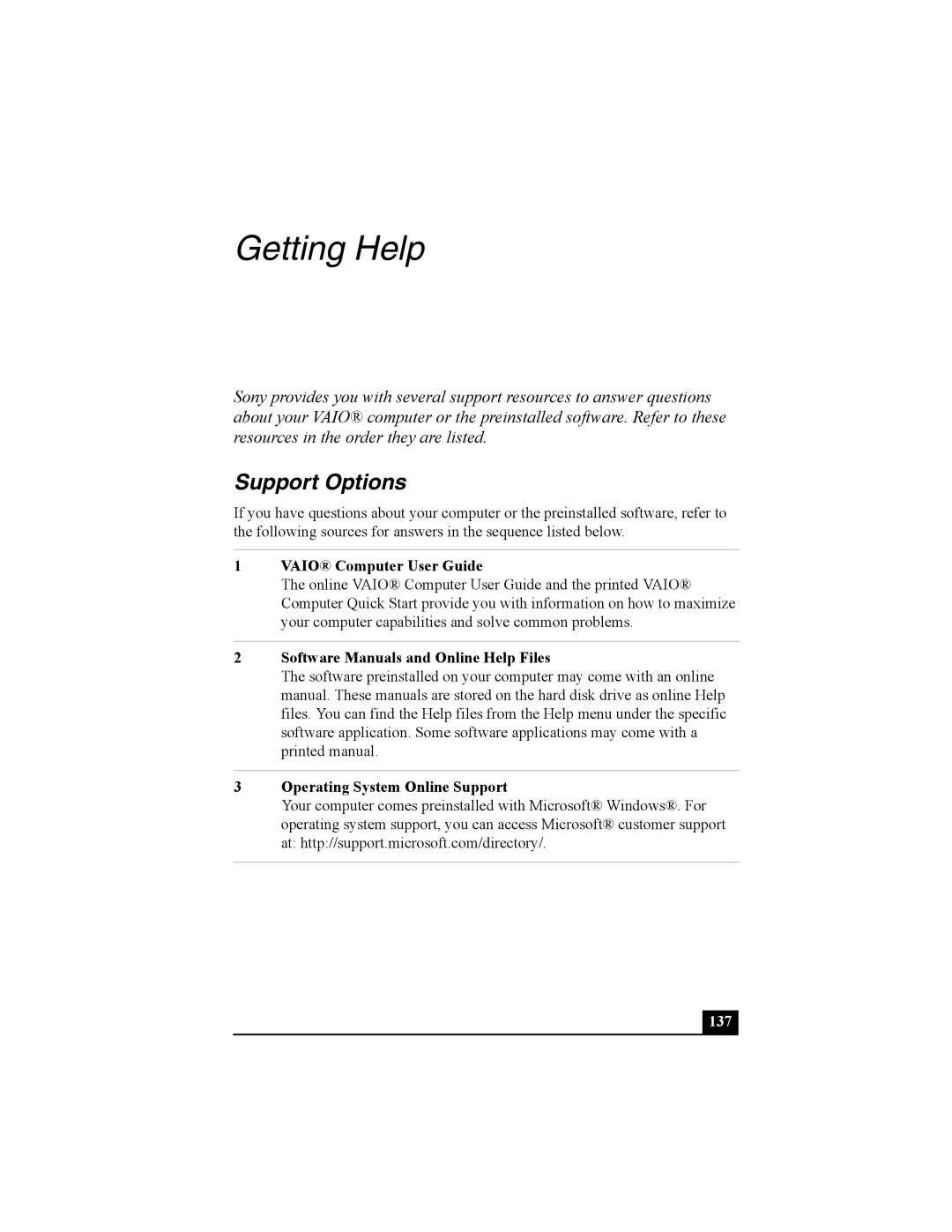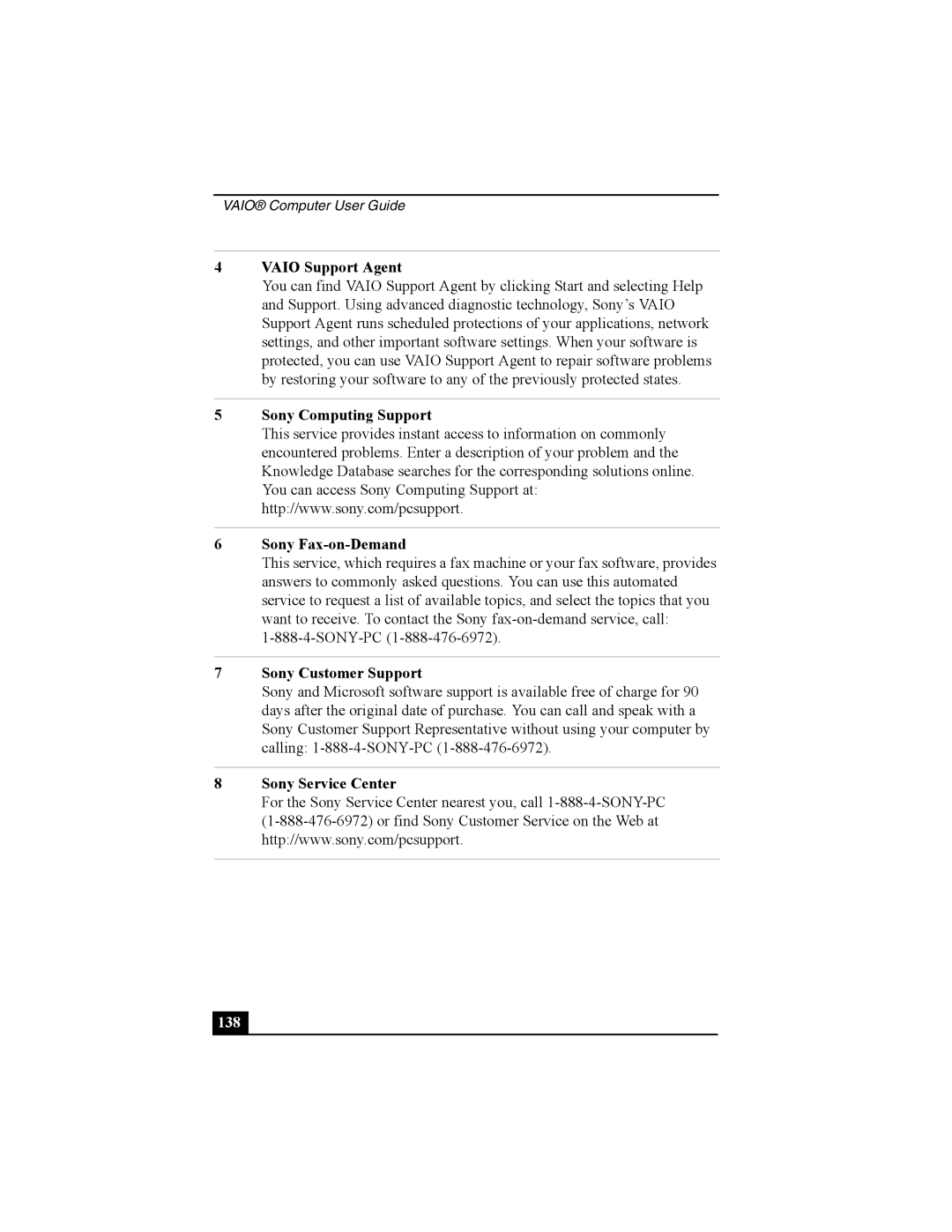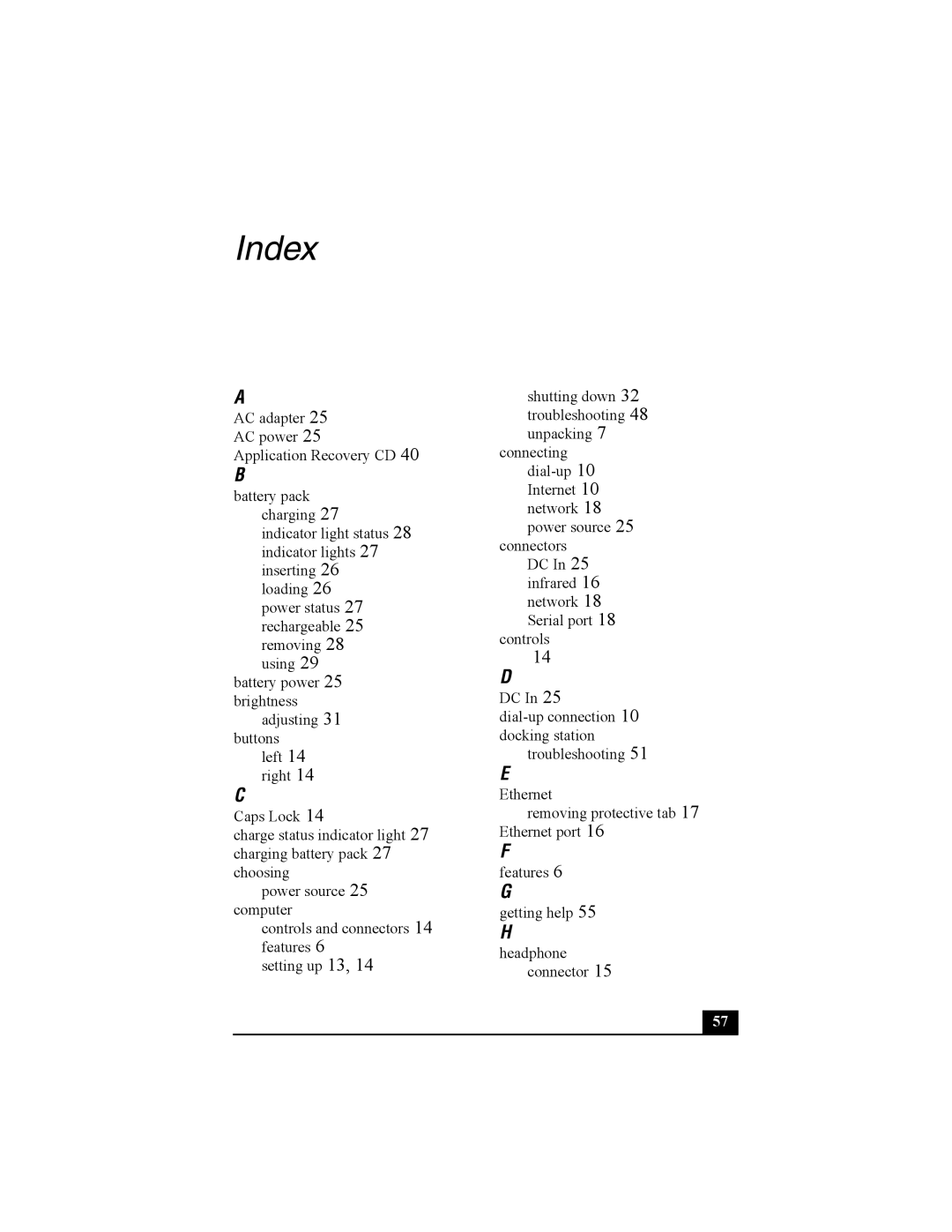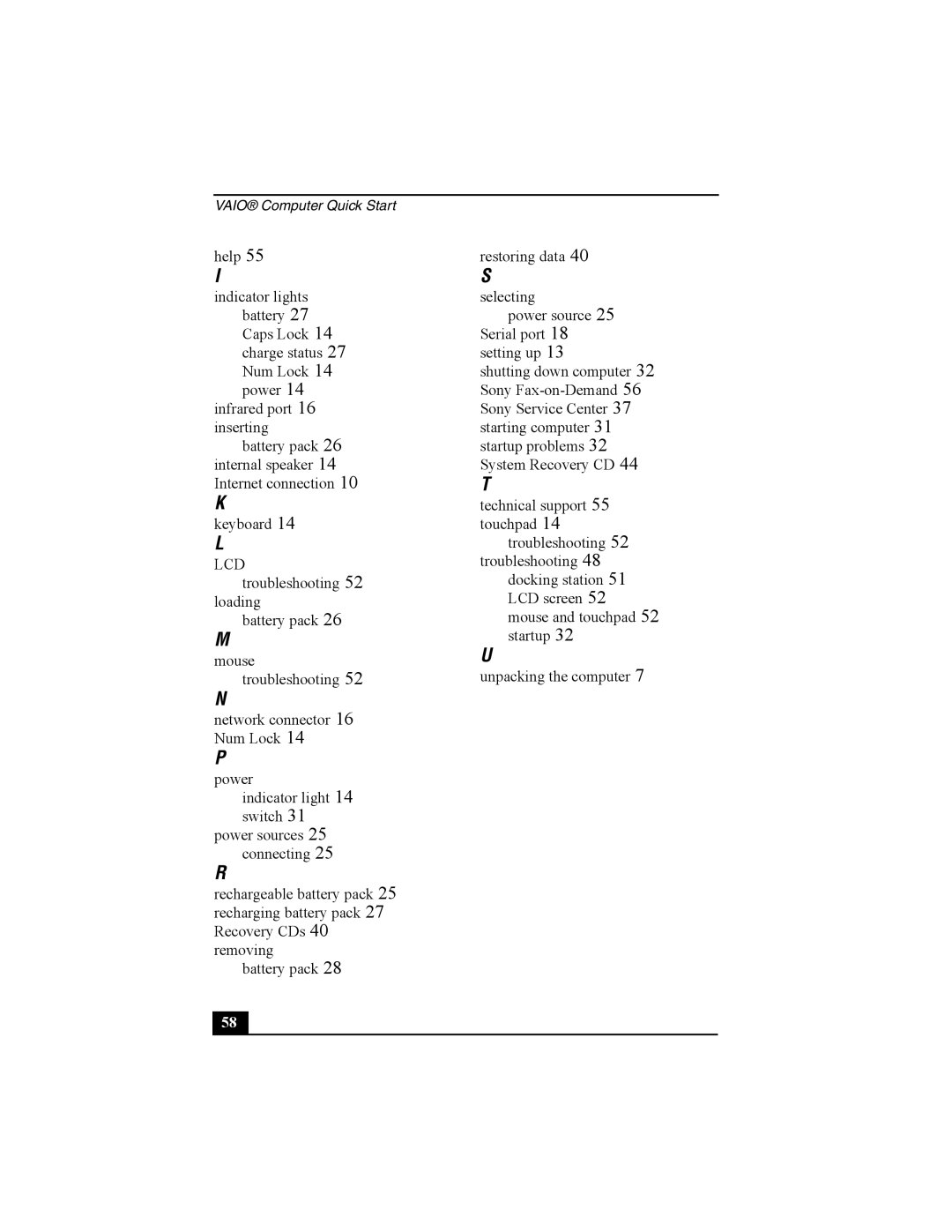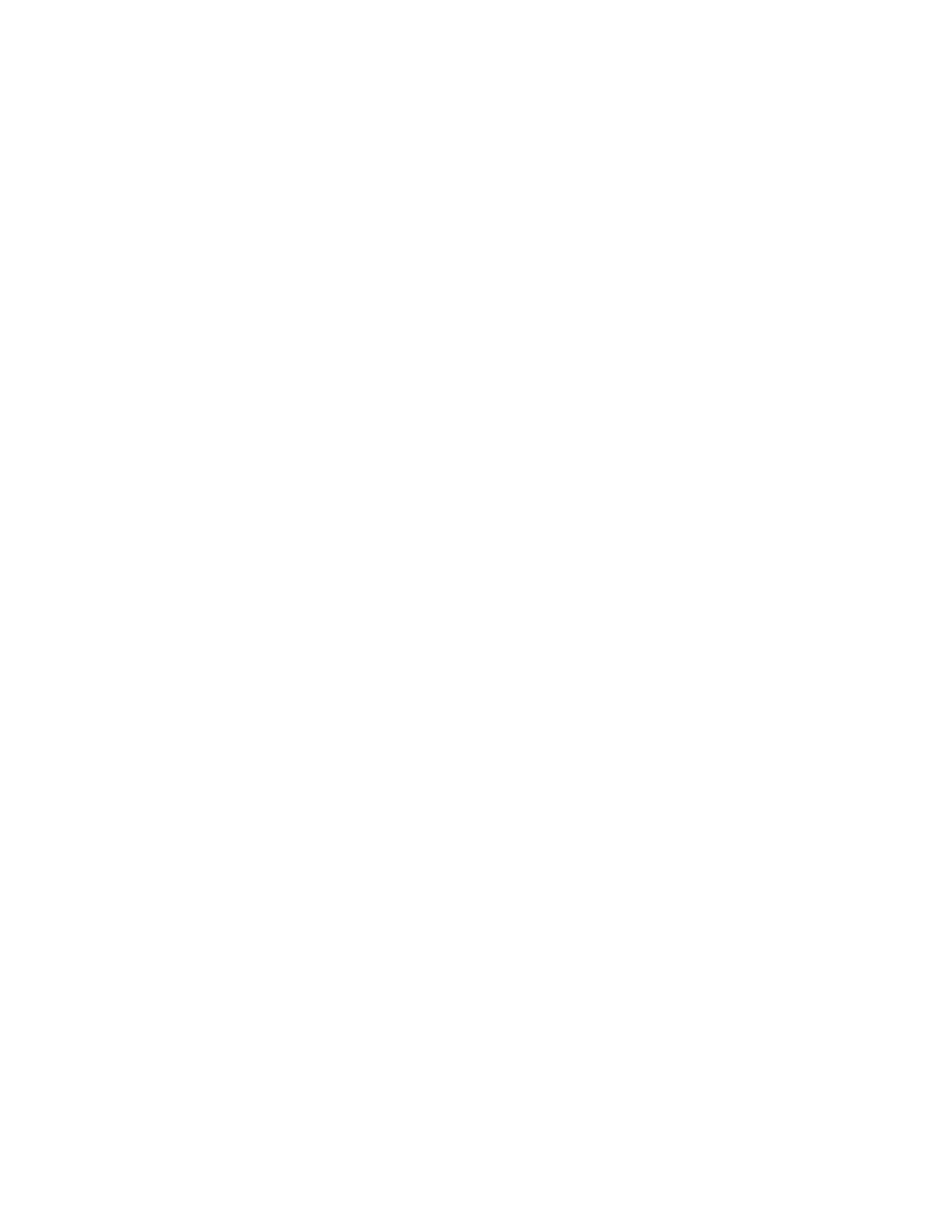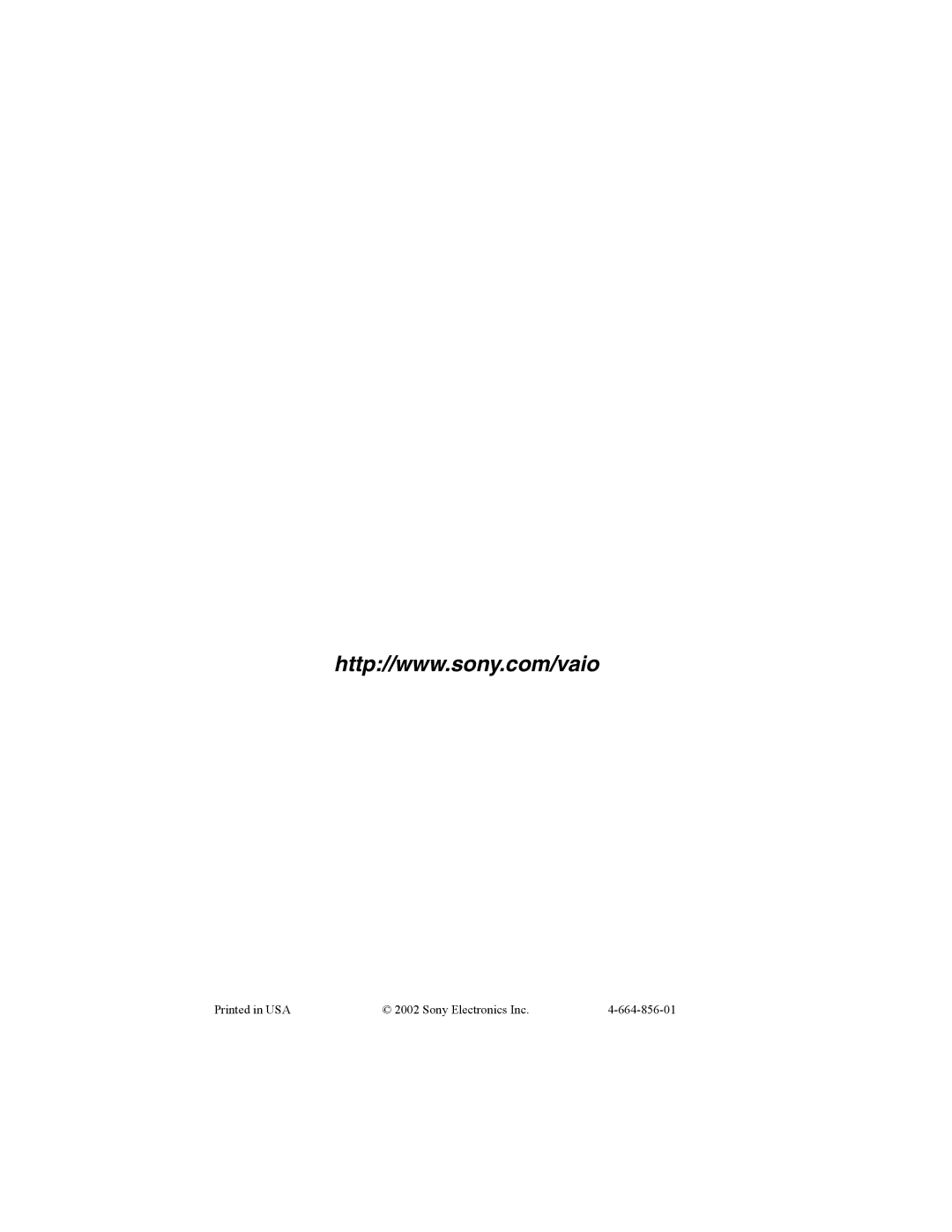VAIO® Computer Quick Start
8Press the Enter key, and select Yes.
9Use the arrow keys to select Exit (Save Changes), then press the Enter key. The message “Save configuration changes and exit now?” appears.
10Select Yes, then press the Enter key. The computer restarts.
If your computer continues to display the message “Operating system not found,” and Windows does not start, use your supplied System Recovery CD to restore the software titles shipped with your computer. See “To use the System Recovery CD(s)” on page 45 for more information.
The System Recovery process removes all software that you may have installed since you started using your computer.
My computer stops responding or does not shut down.
It is best to shut down your computer using the Turn Off Computer command (Microsoft® Windows® XP) or the Shut Down command (Windows 2000) on the Windows Start menu. Using other methods, including those listed below, may result in loss of unsaved data.
❑(Windows XP) On the Windows® taskbar, click Start, select Turn Off Computer, and then click Turn Off.
(Windows 2000) On the Windows taskbar, click Start, then Shut Down, then select Shut Down again, and click OK.
❑(Windows XP) If you cannot shut down your computer as described in the preceding step, press the Ctrl+Alt+Delete keys simultaneously, and click Turn Off Computer on the Windows Security window.
(Windows 2000) If you cannot shut down your computer as described in the preceding step, press the Ctrl+Alt+Delete keys simultaneously, and click Shut Down on the Windows Security window.
❑If the preceding step does not work, press and hold the power button for at least 4 seconds to turn off the power.
❑Unplug the computer from the AC adapter and remove the battery pack from your computer.
❑(Windows XP) If your computer stops responding while playing a CD or DVD, press the Ctrl+Alt+Delete keys simultaneously and click Turn Off Computer on the Windows Security window.
(Windows 2000) If your computer stops responding while playing a CD or
50 |