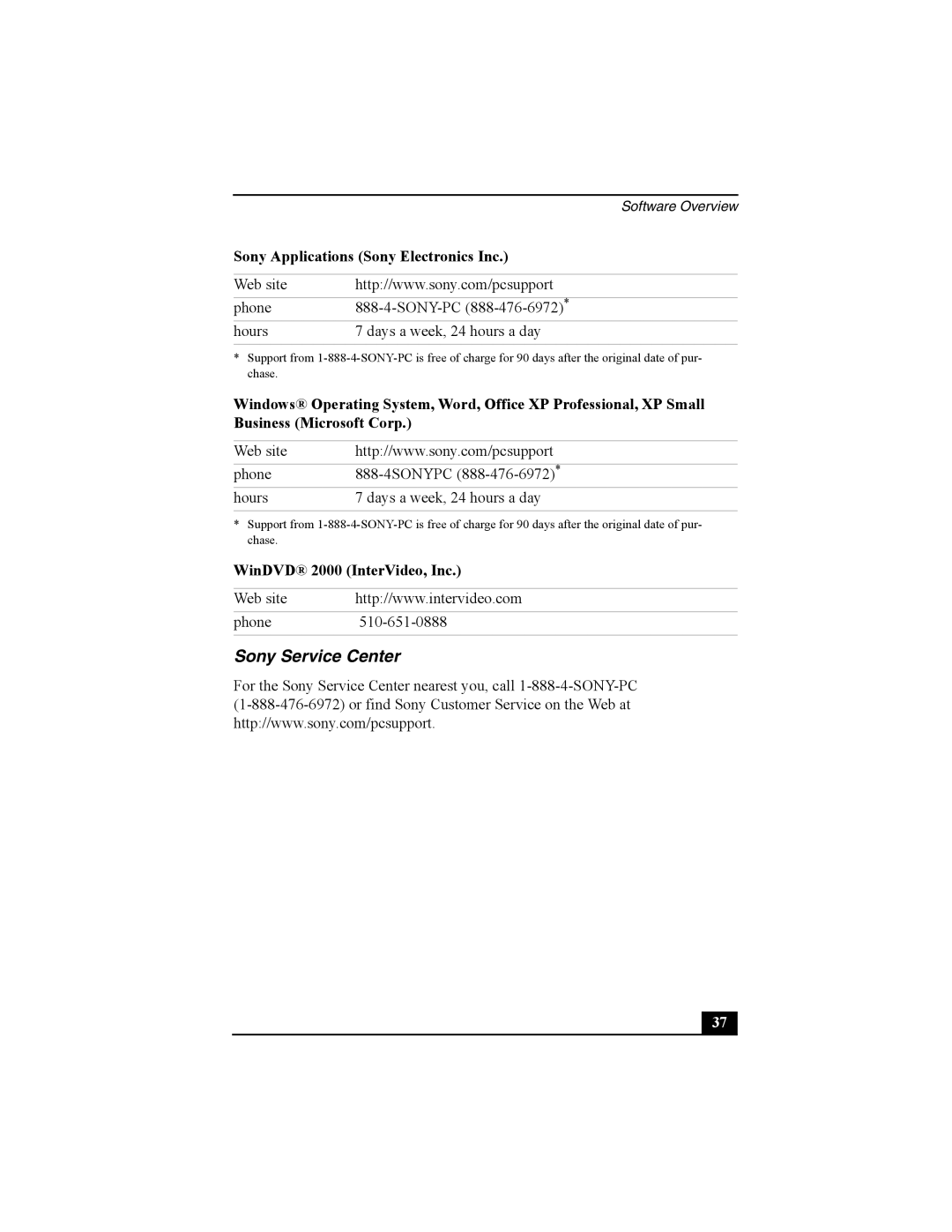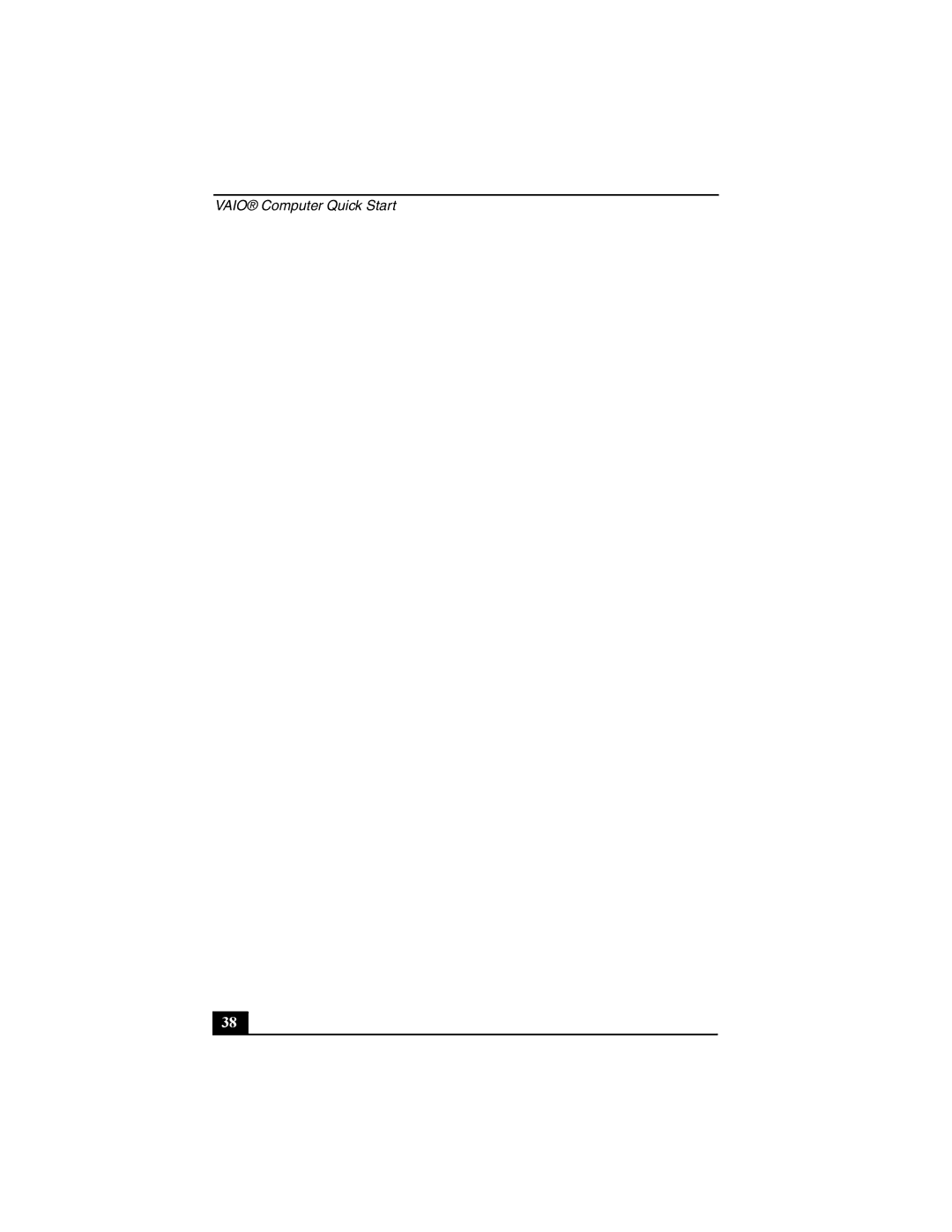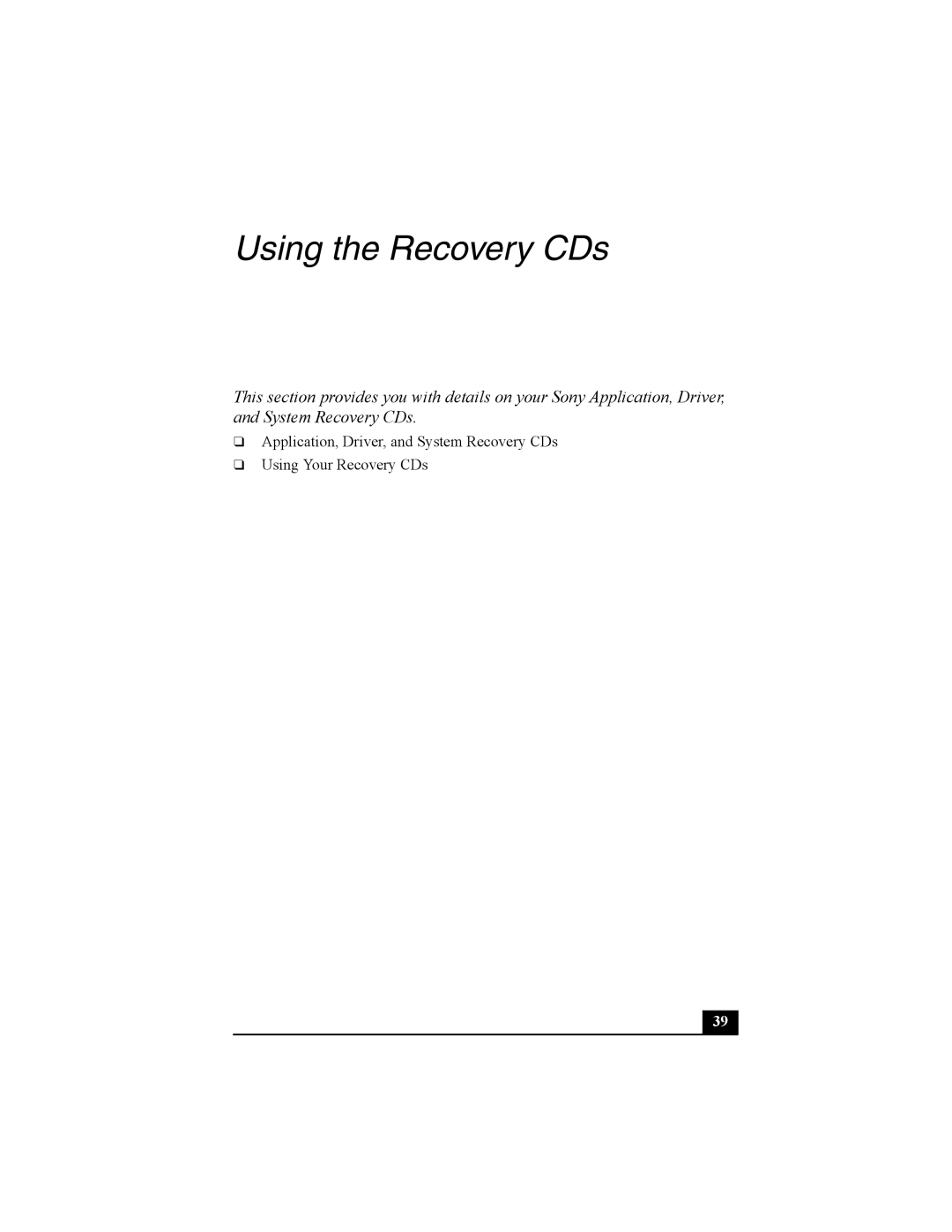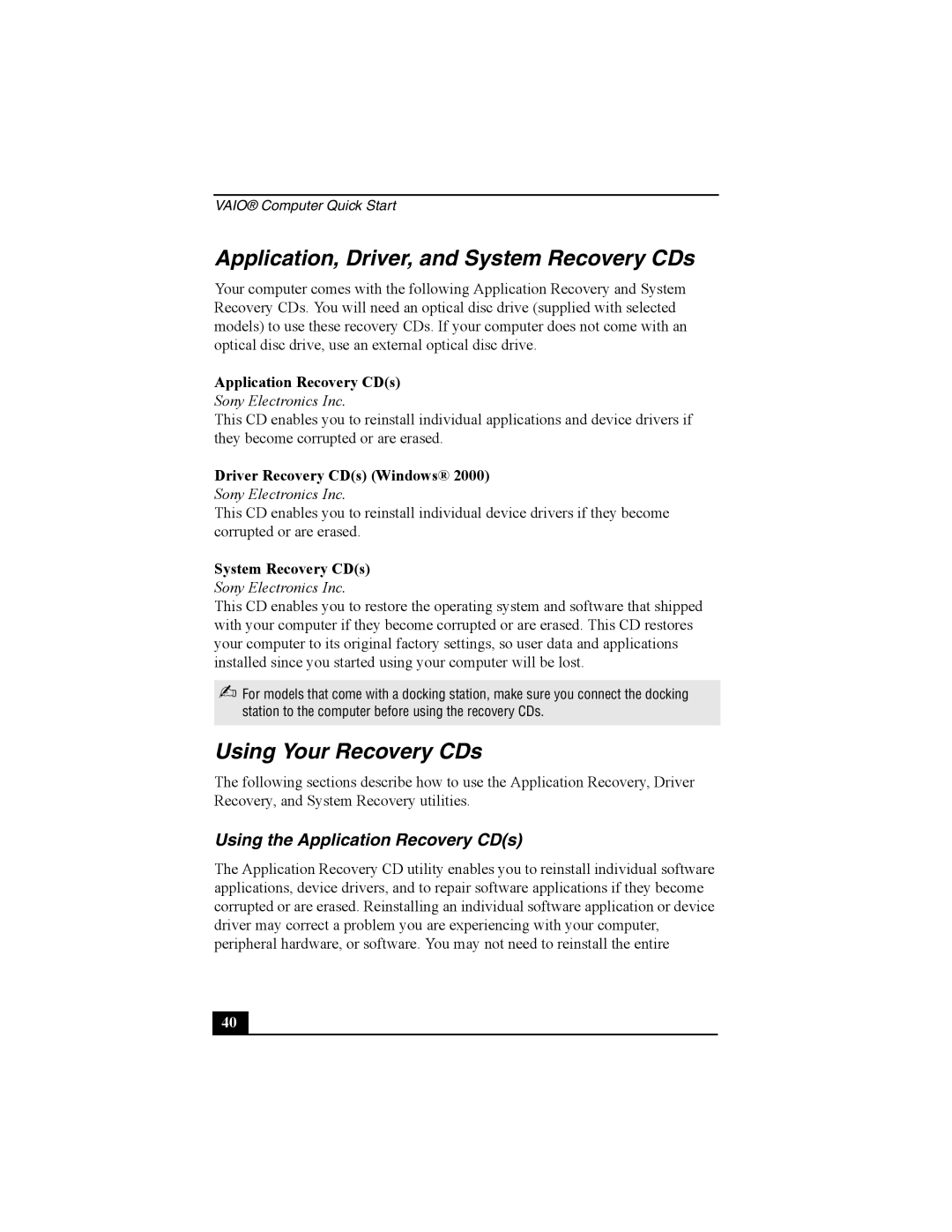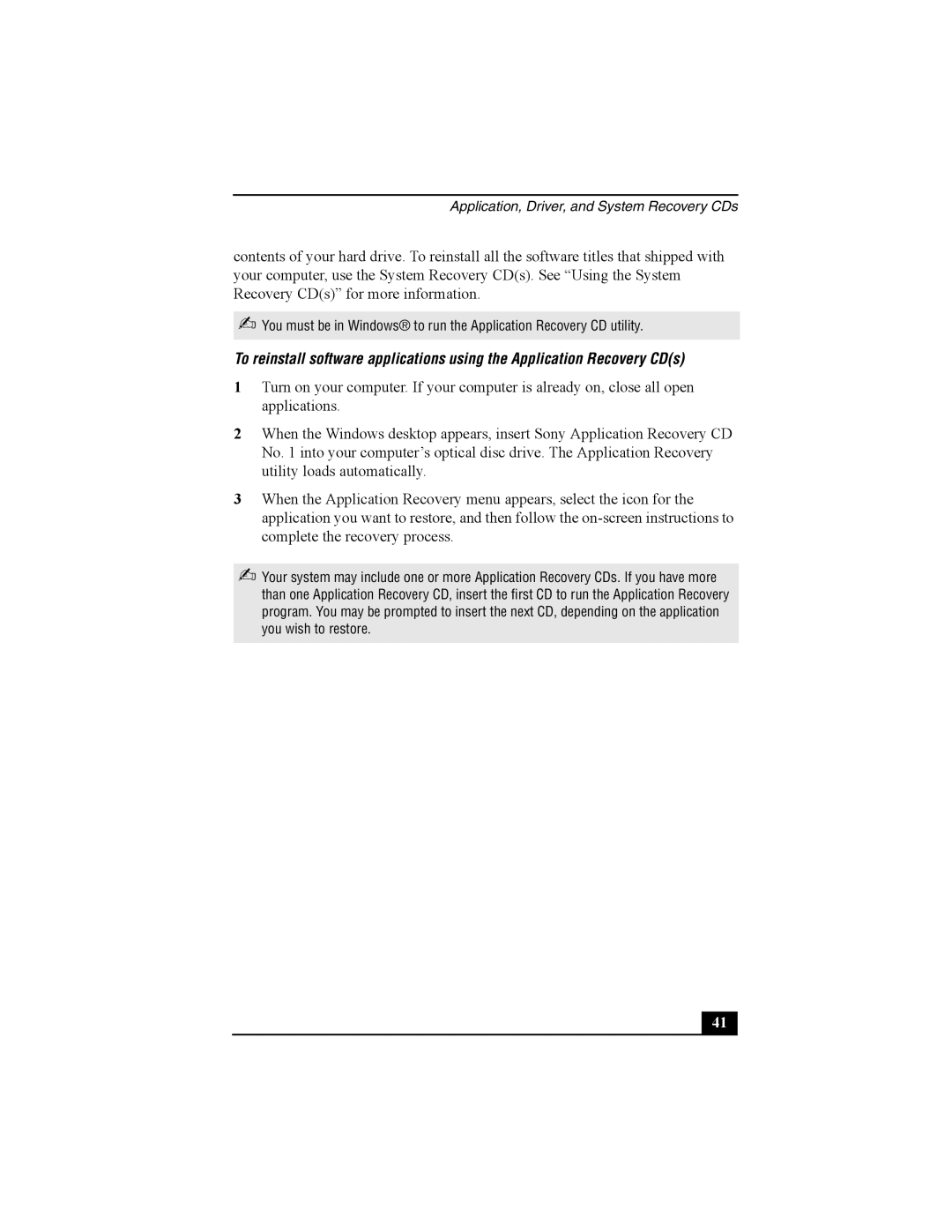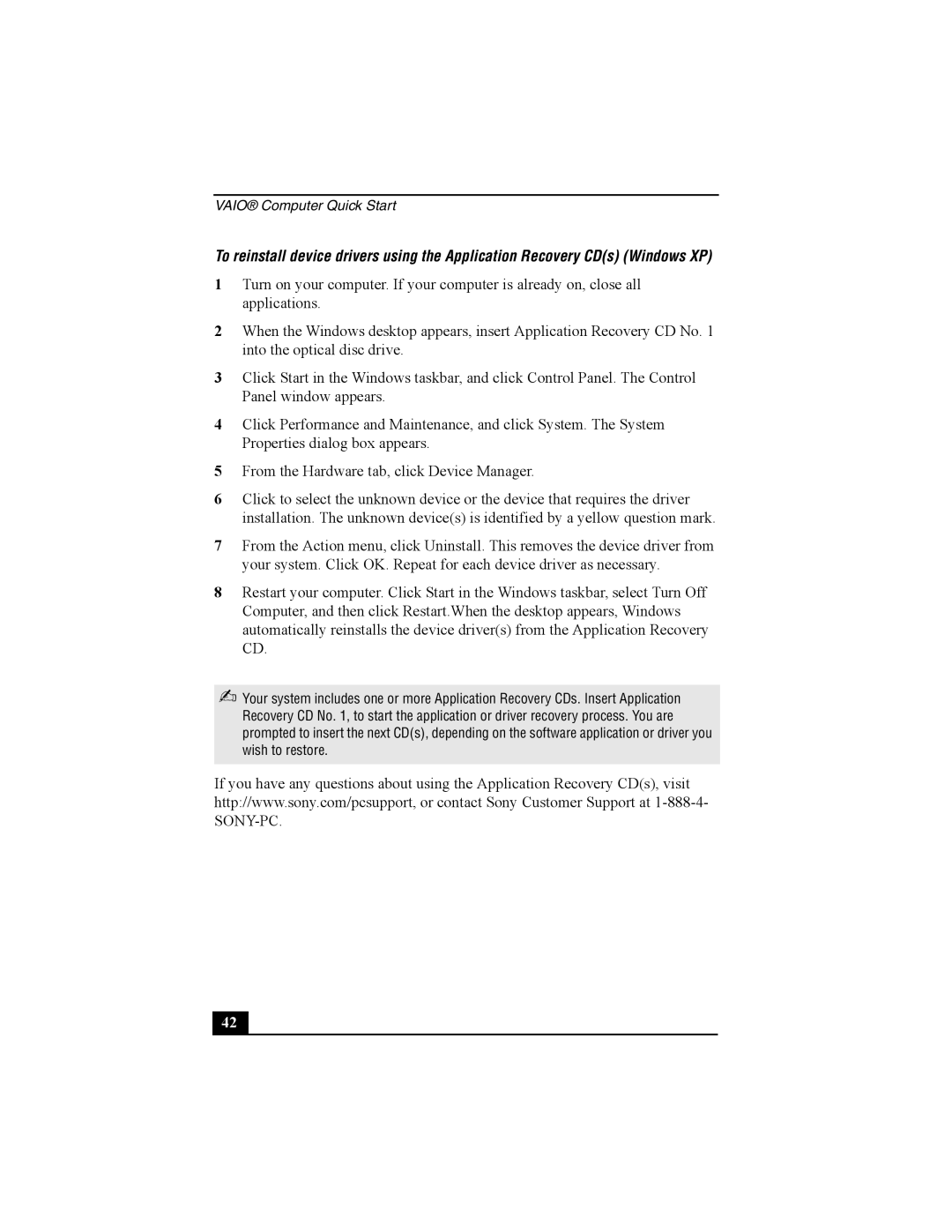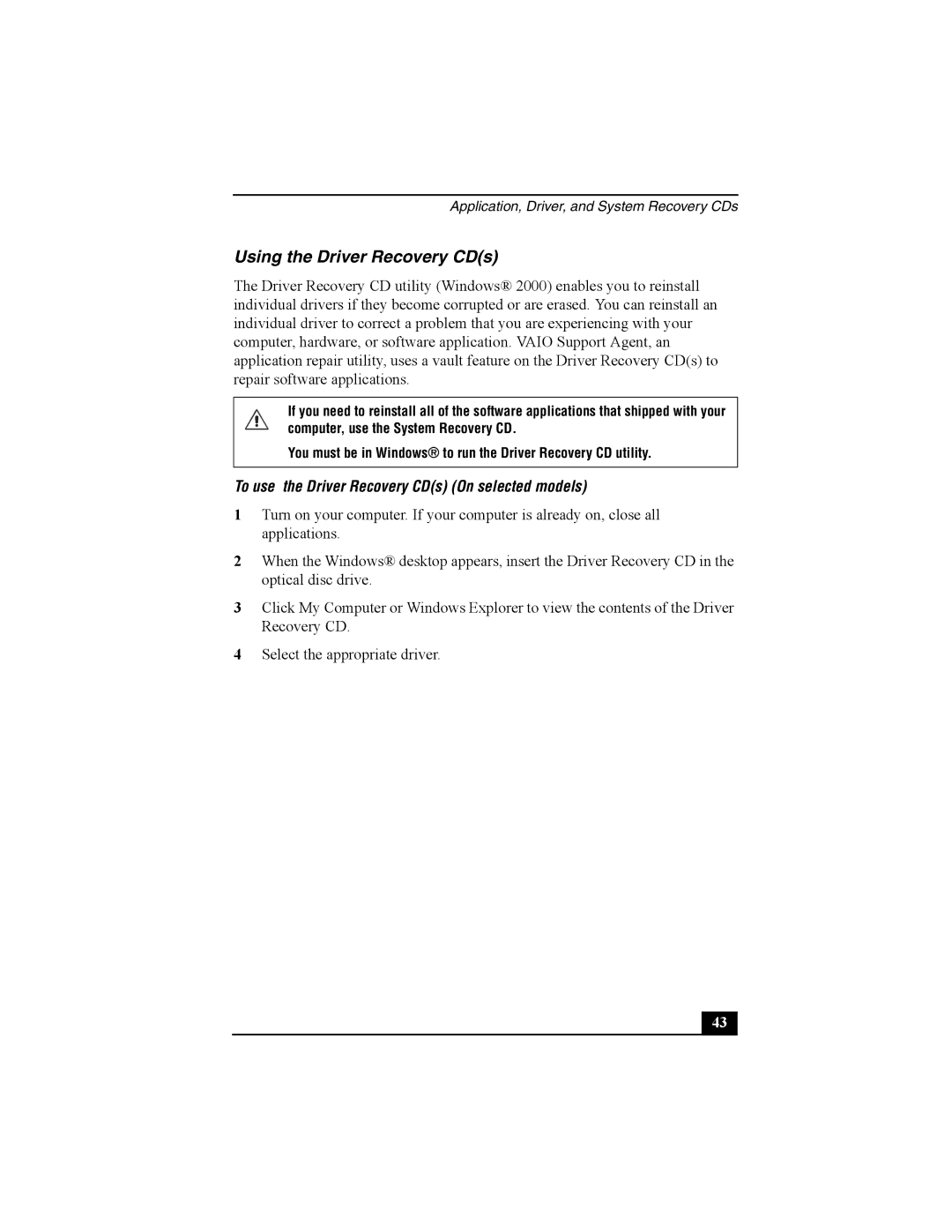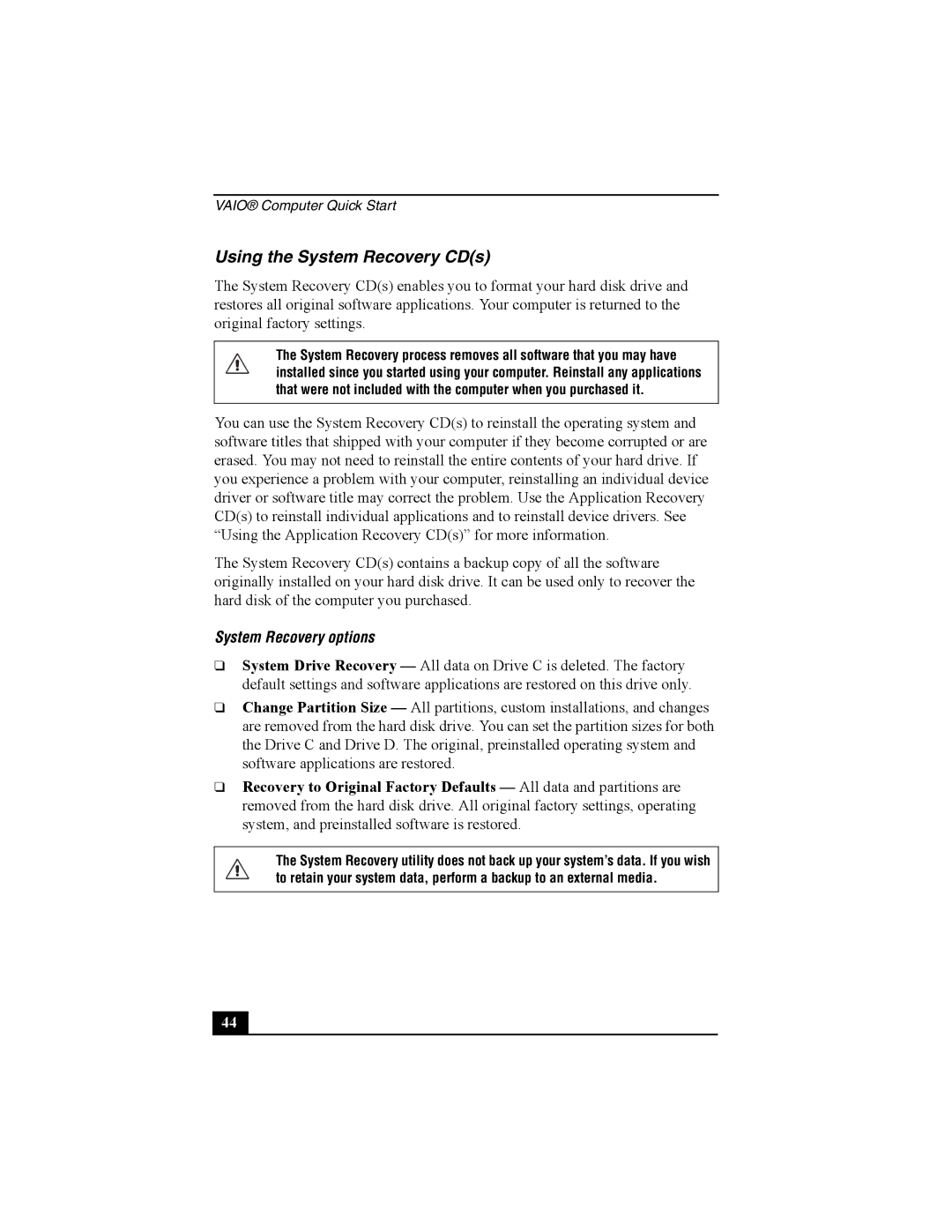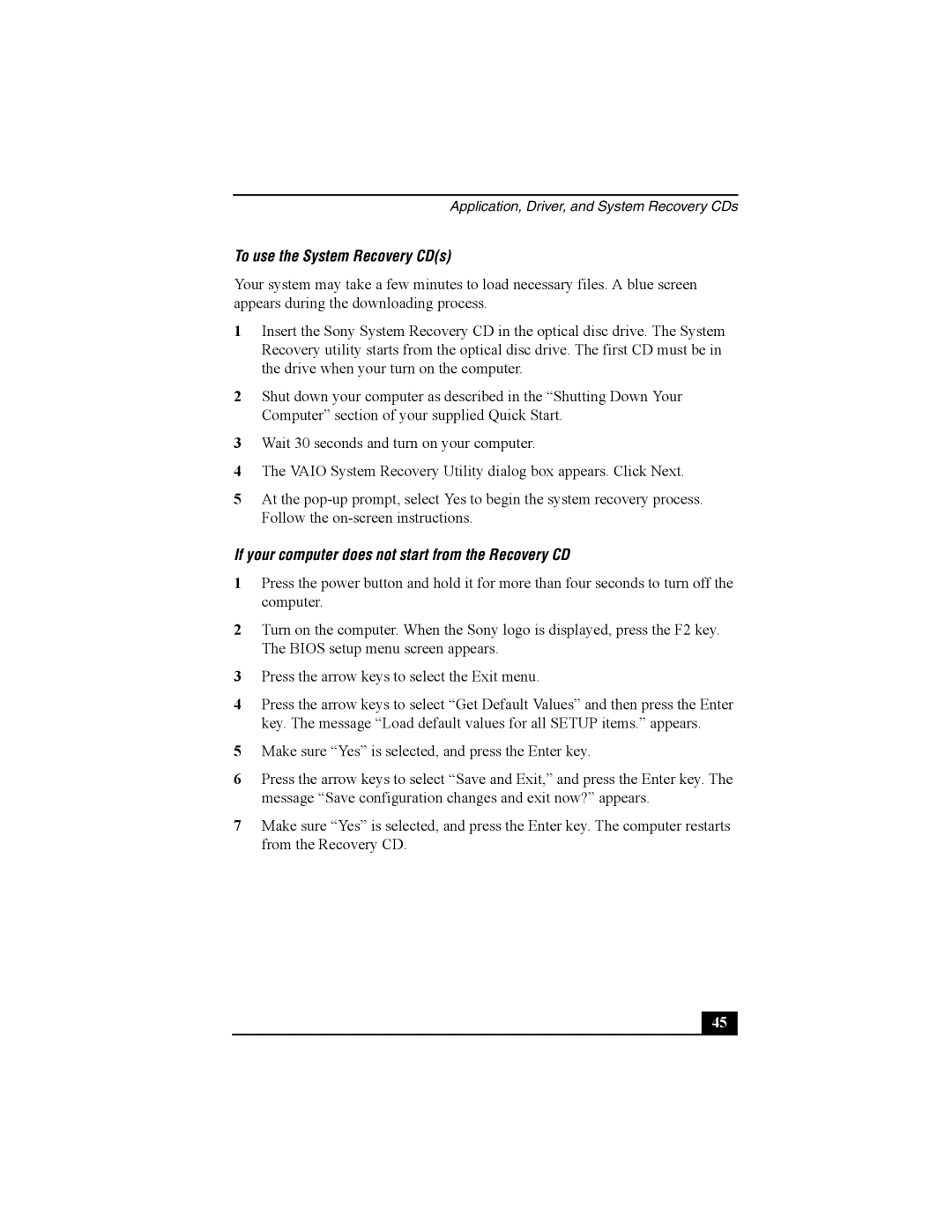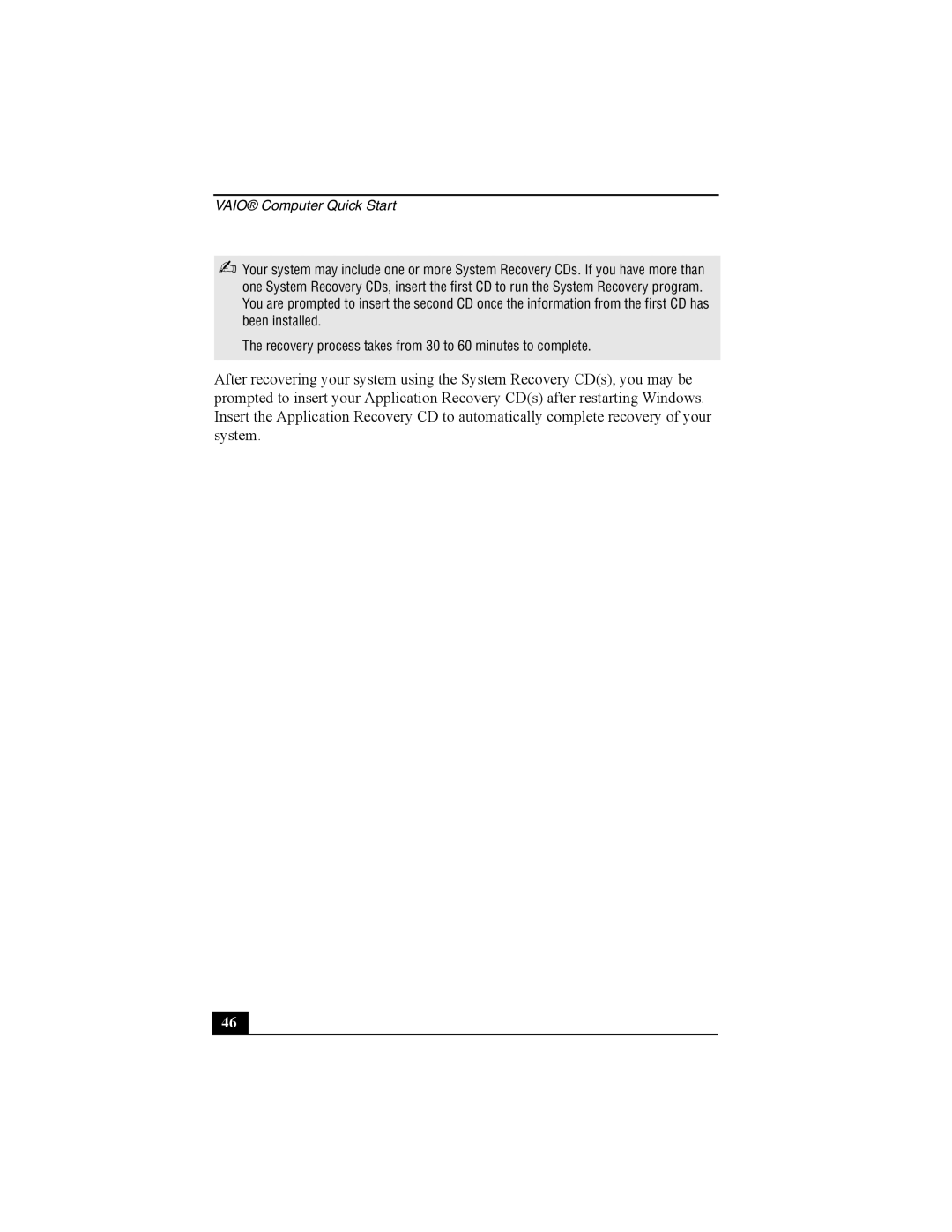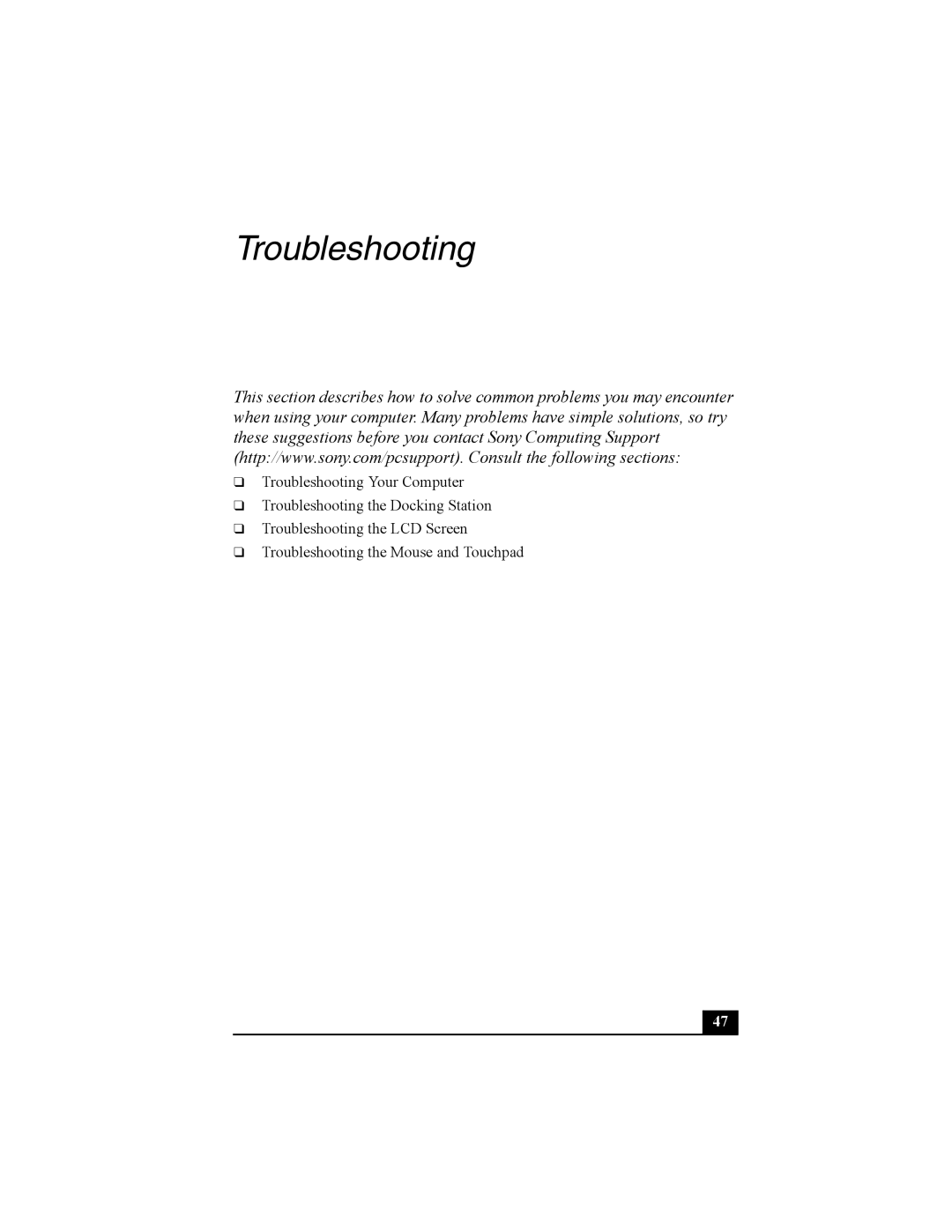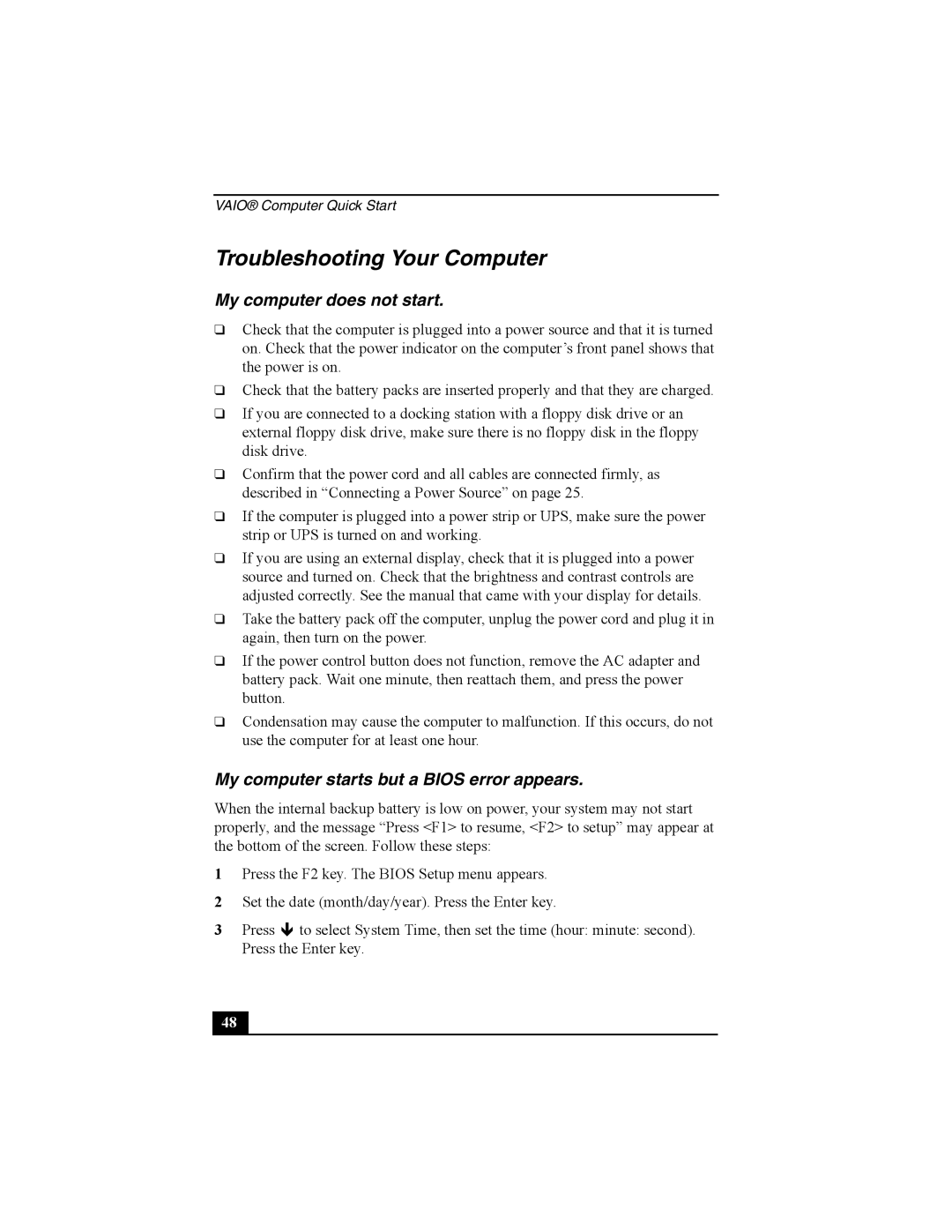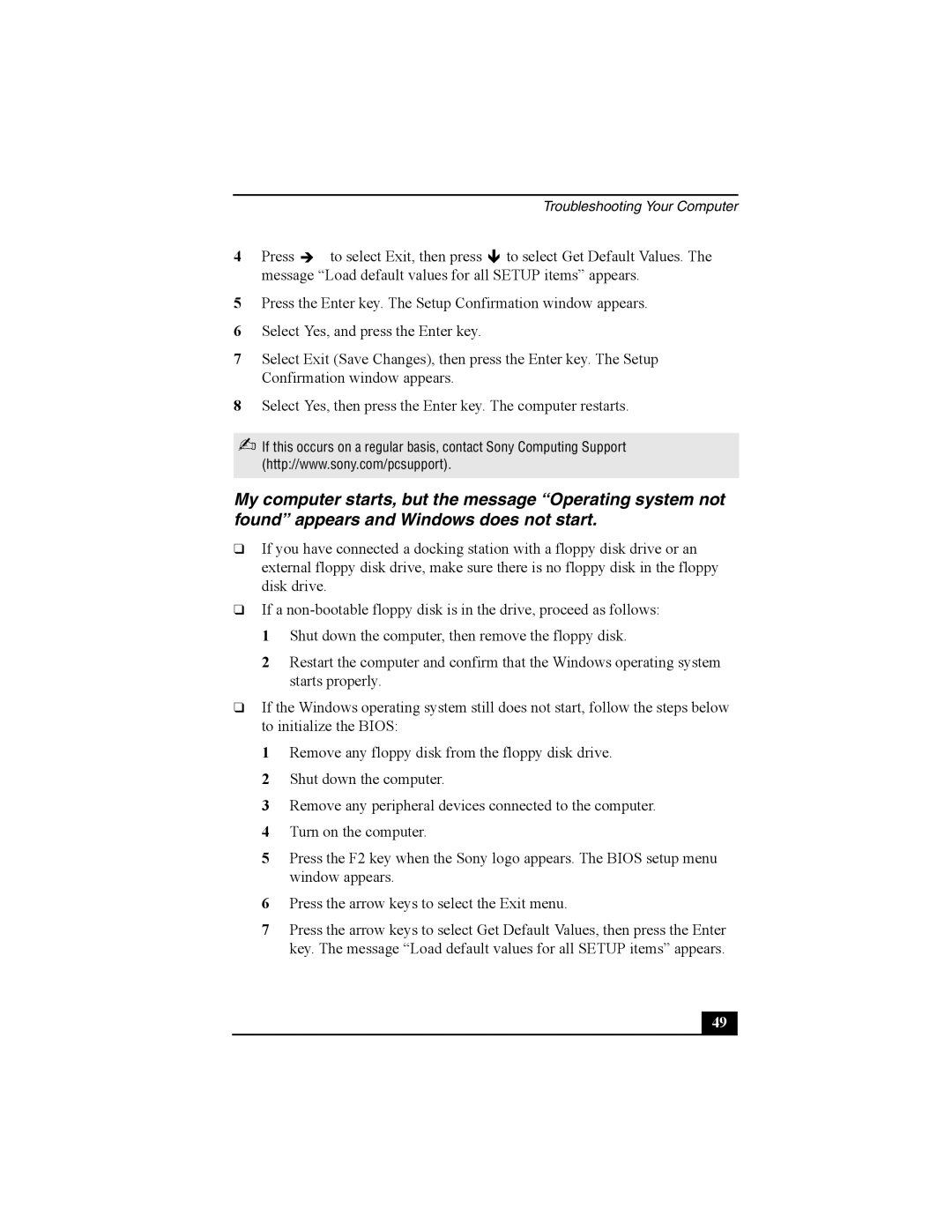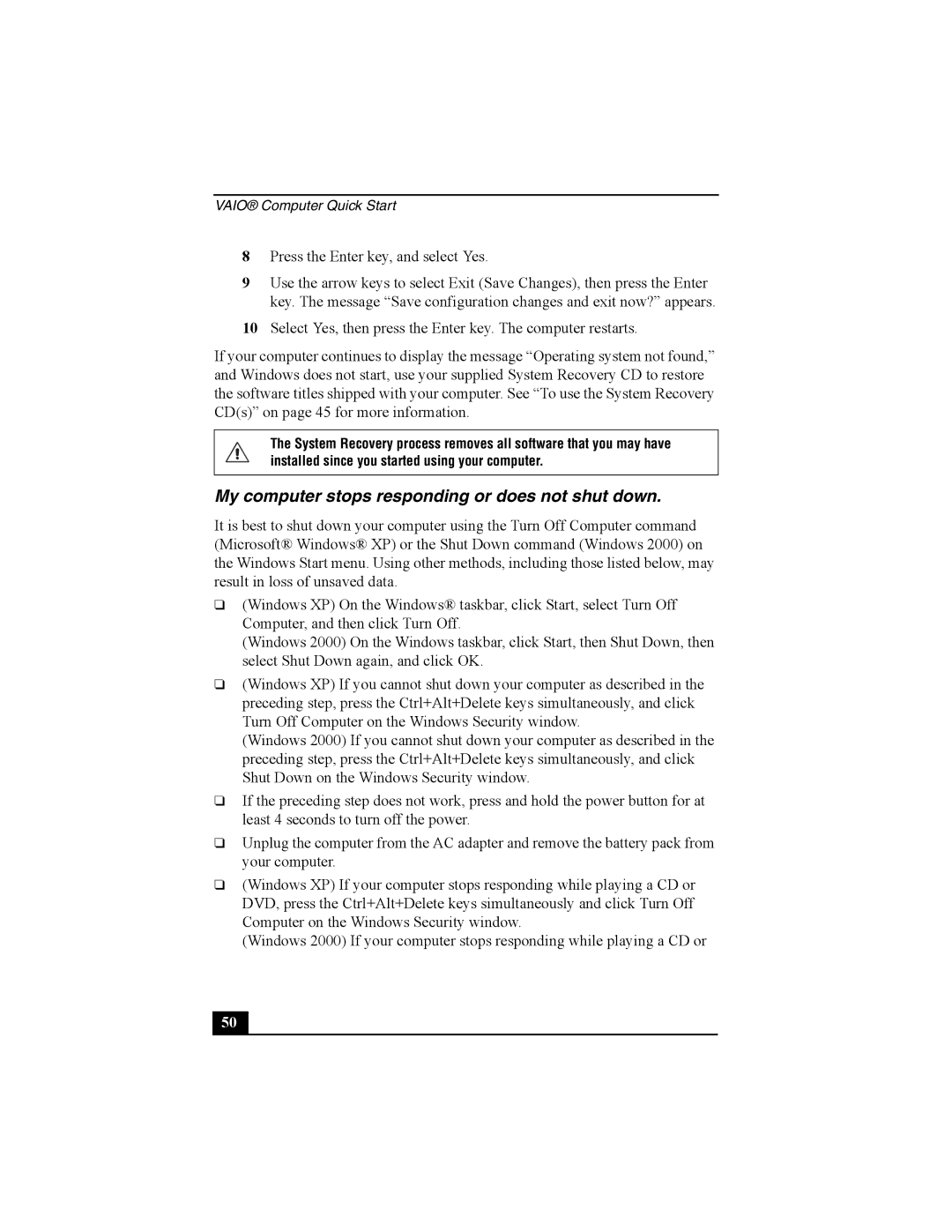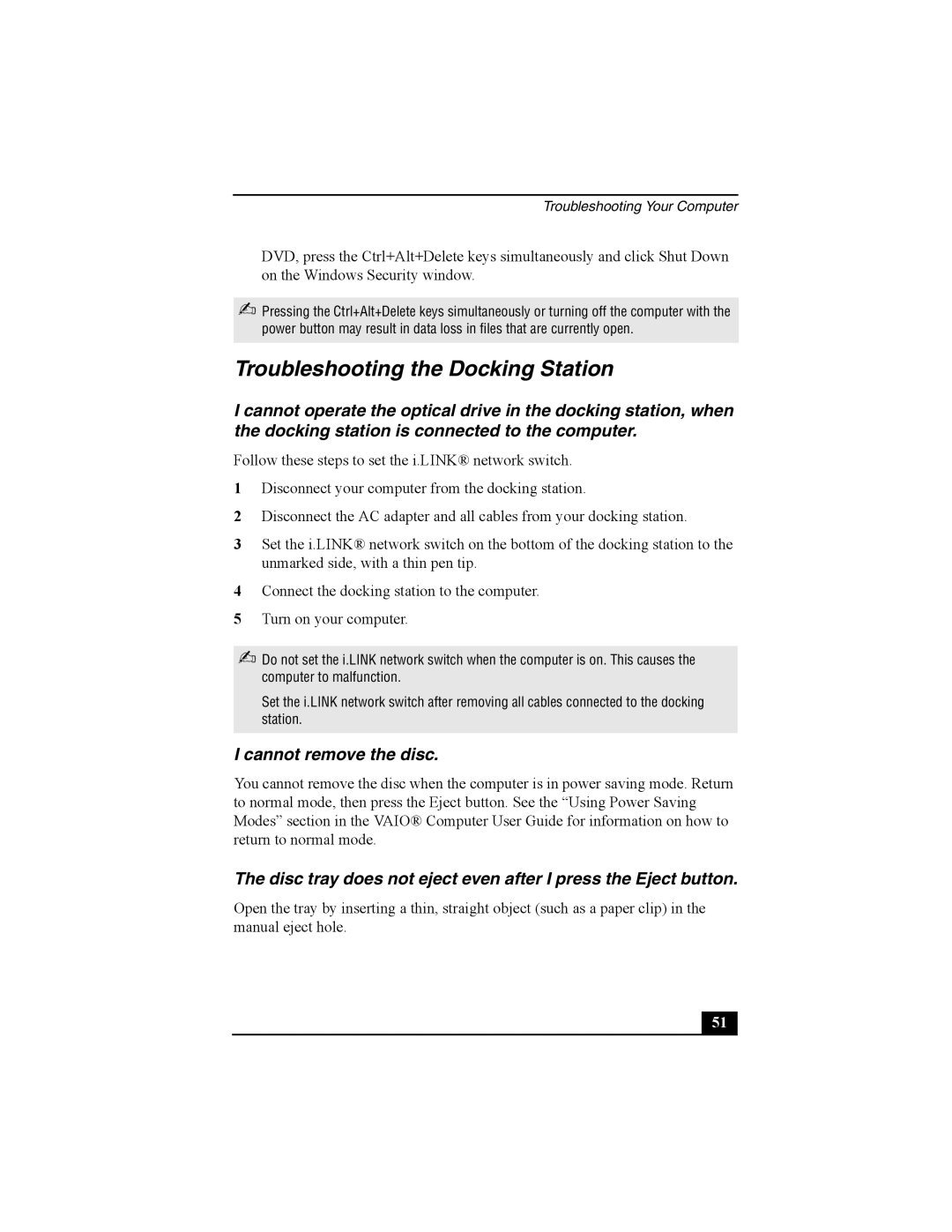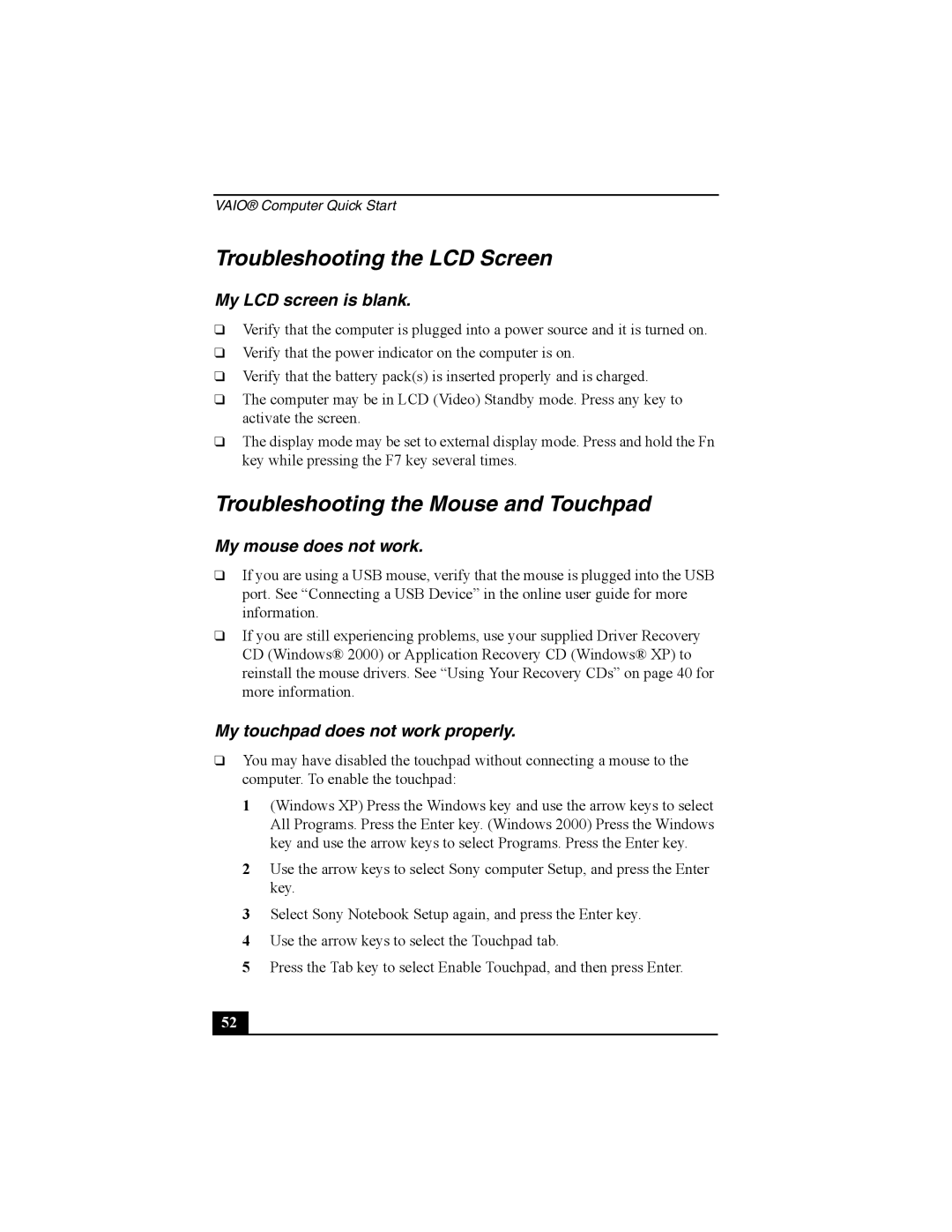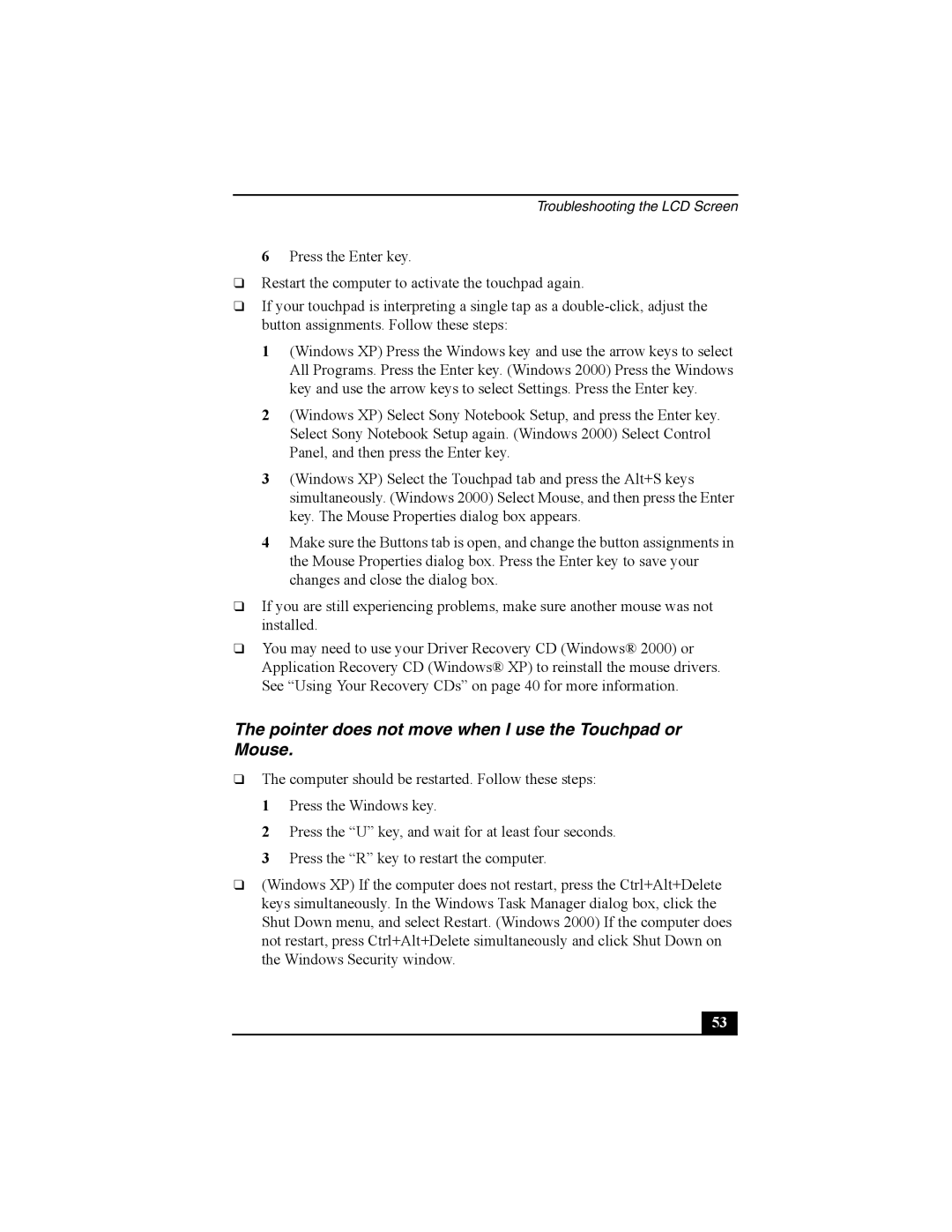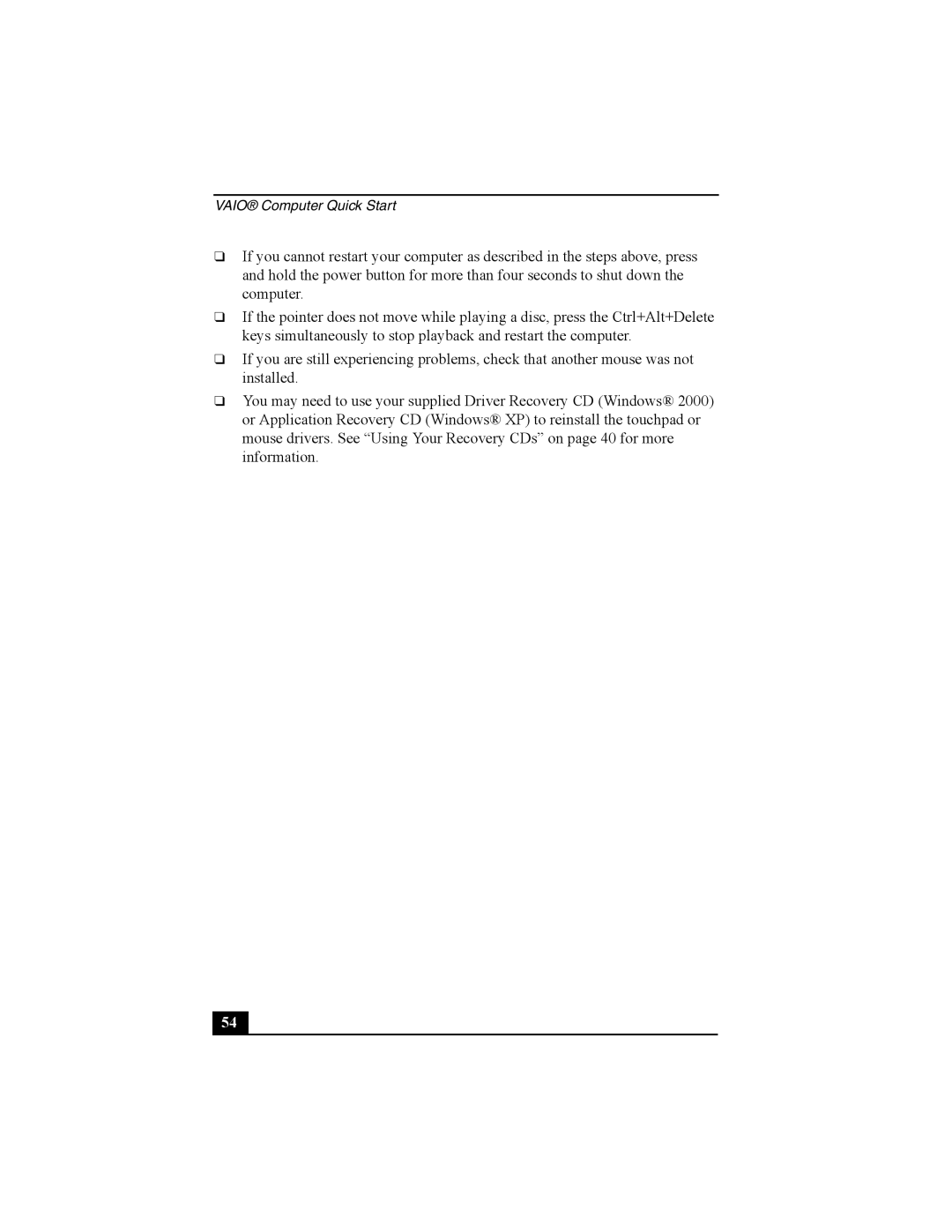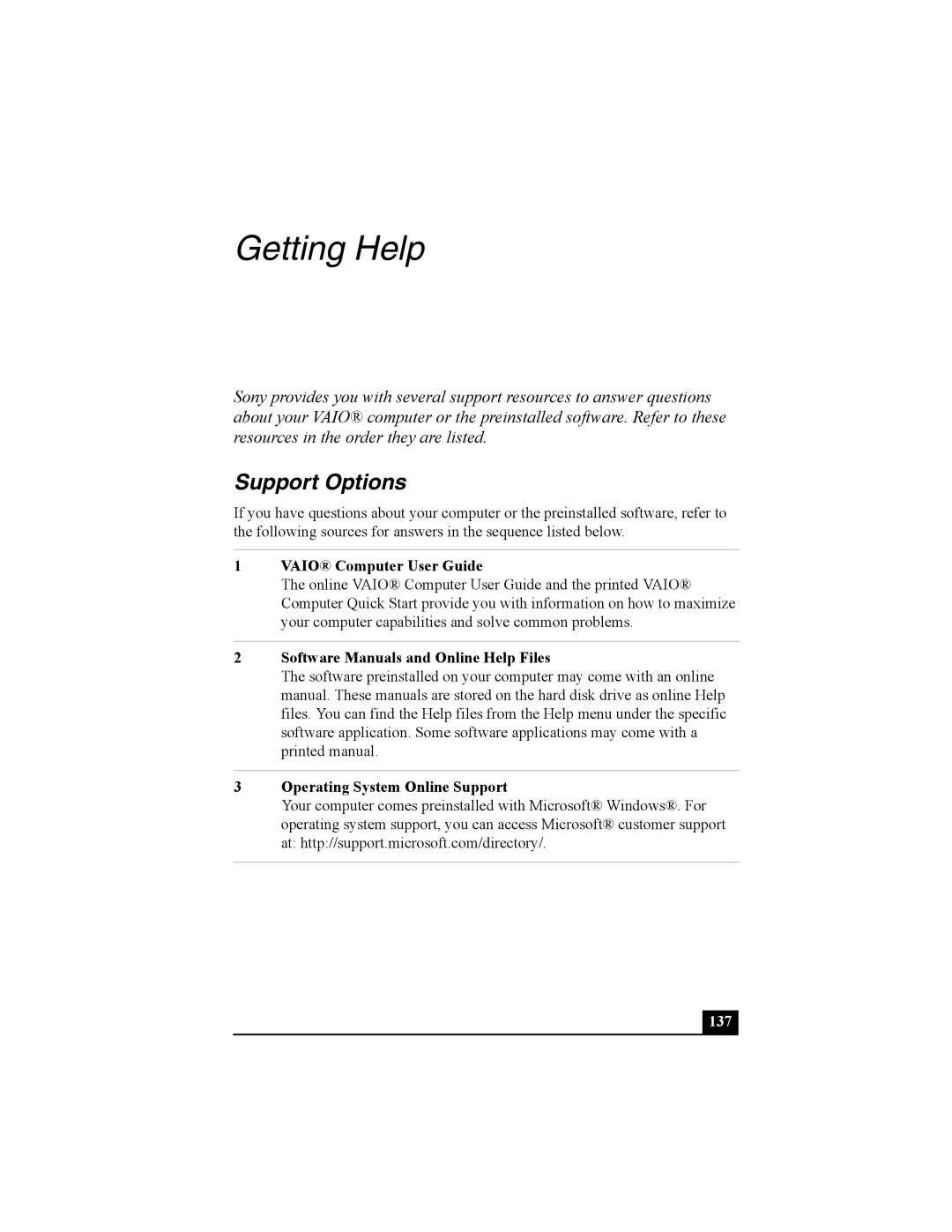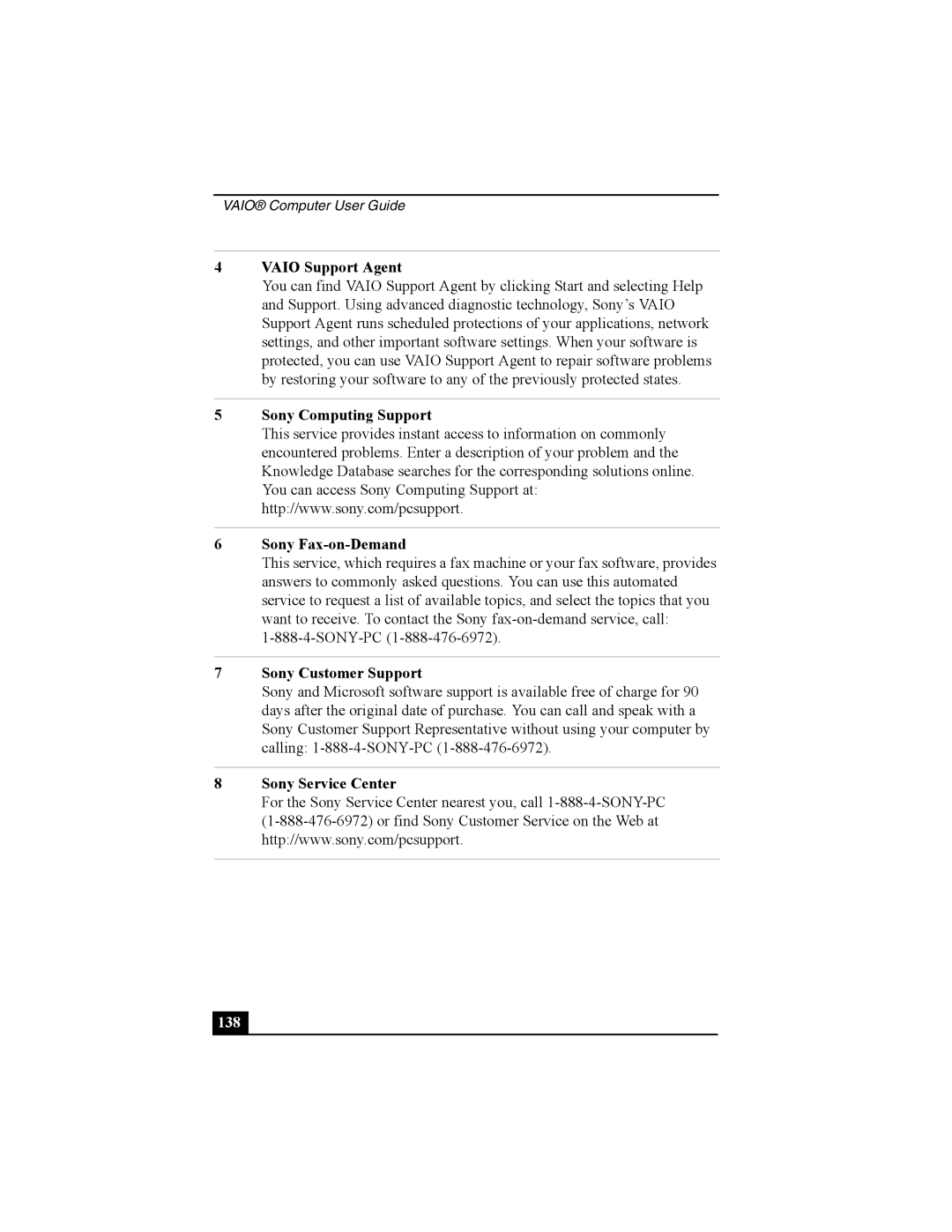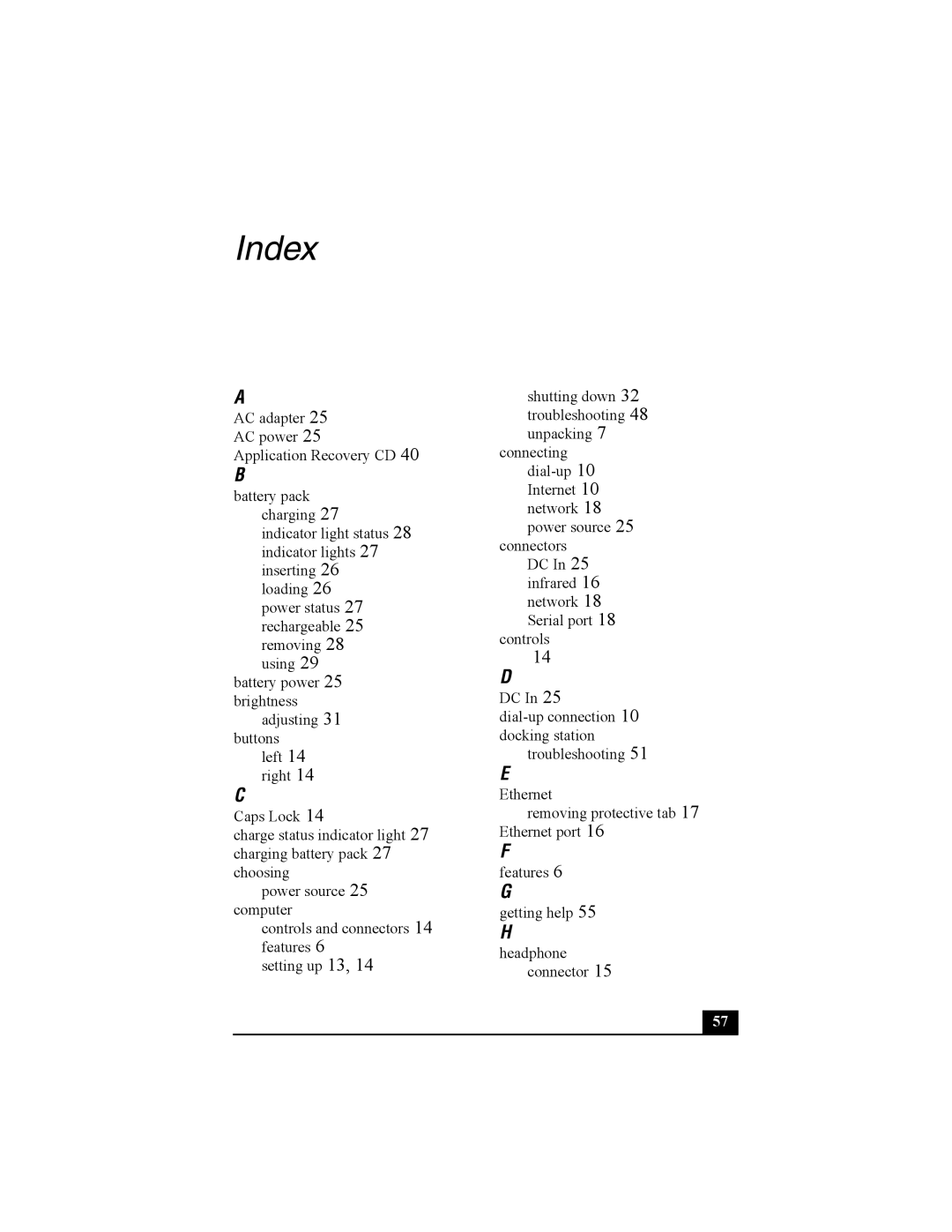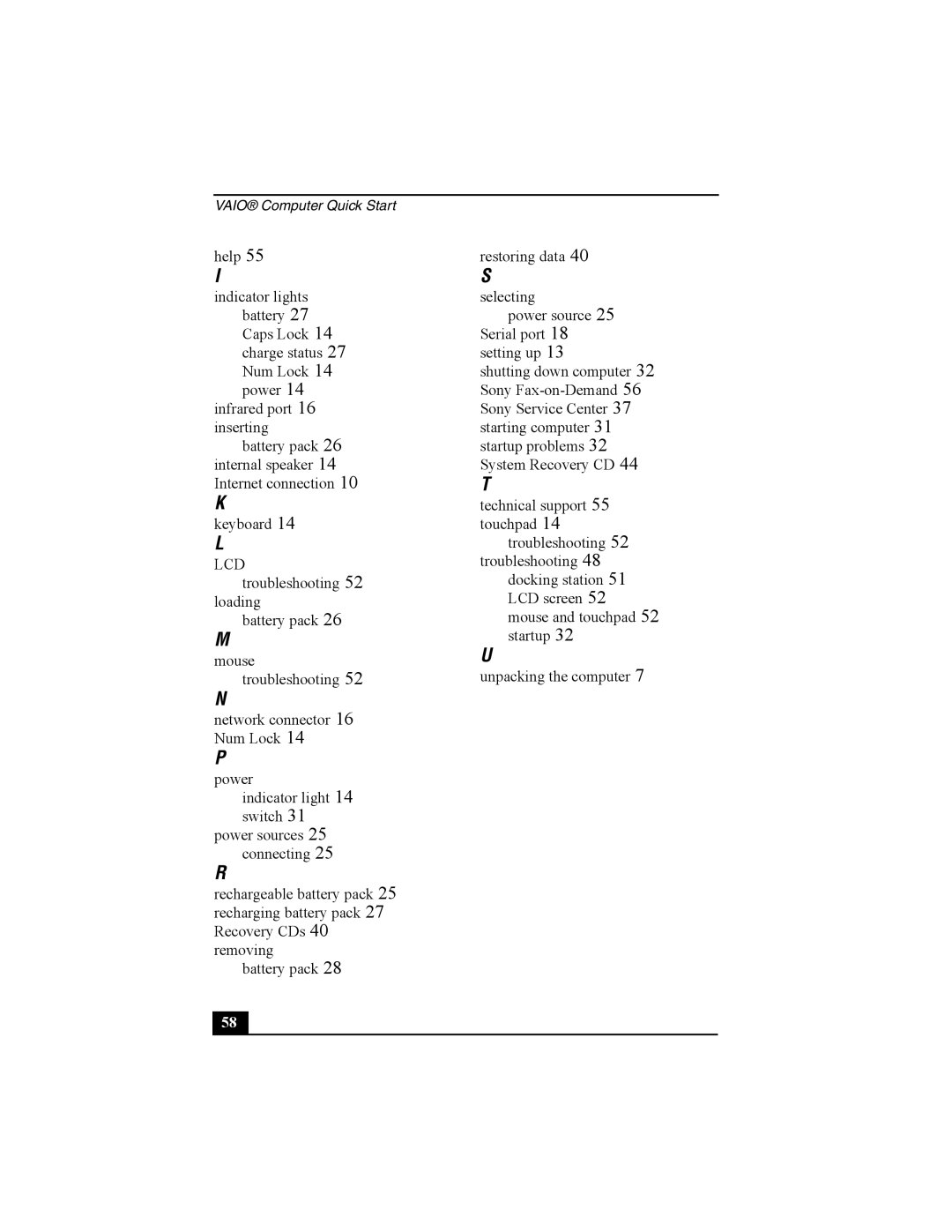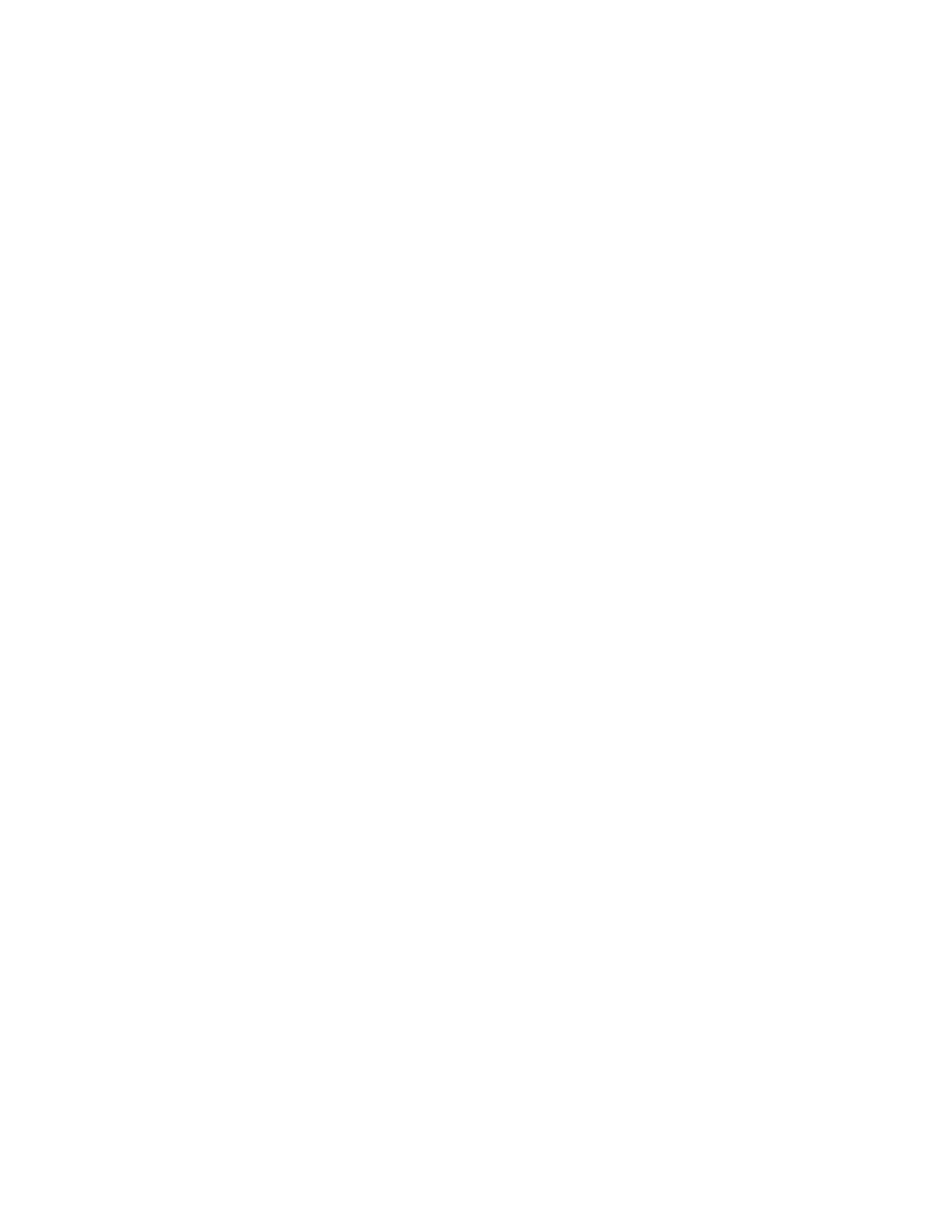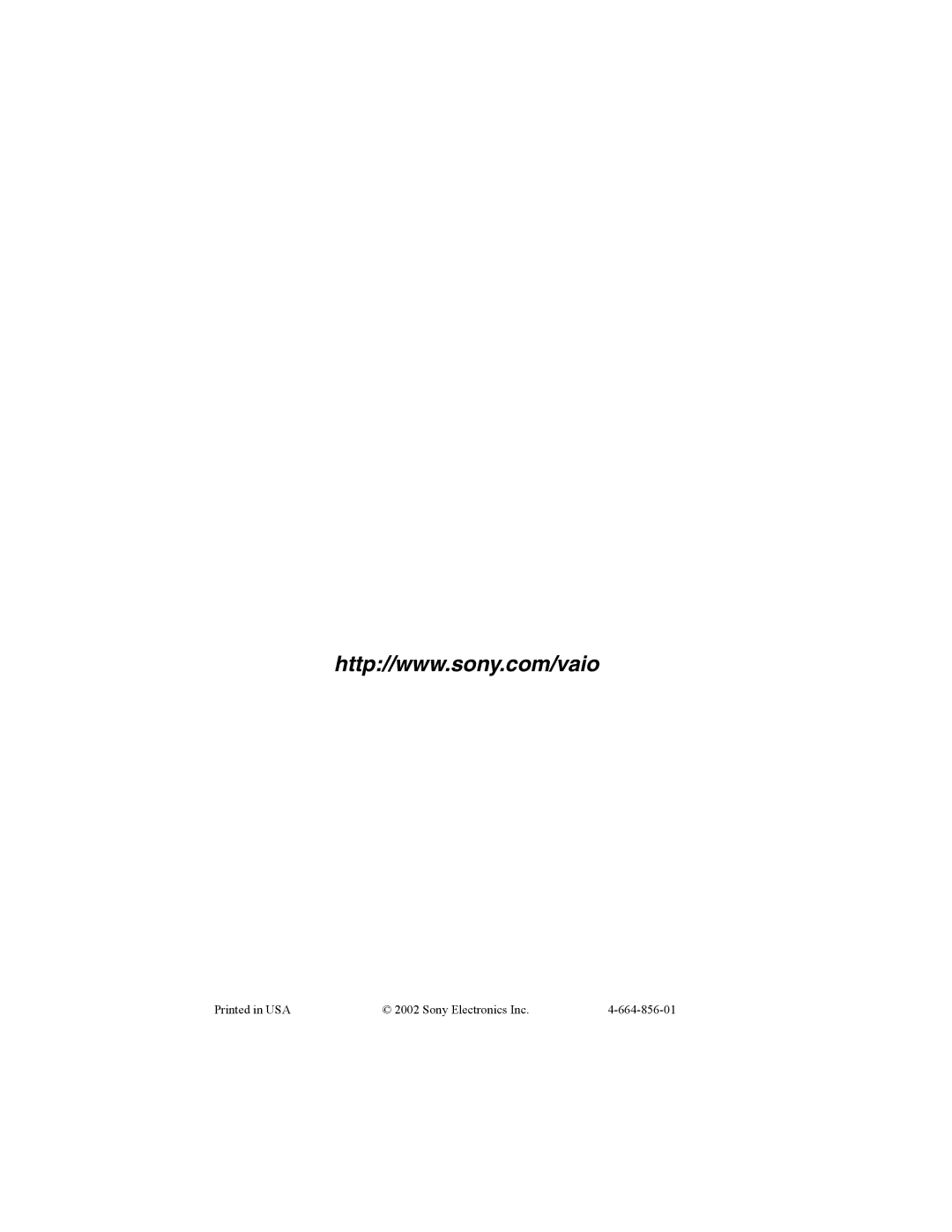Contents
Vaio Computer Quick Start
Page
Contents
Getting Help
Welcome
Features
Unpacking Your Computer
Hardware
Documents
Recovery CDs
Software CDs
Other
Accessing the User Guide
Registering Your Computer
About Adding Memory
Setting Up Your Dial-Up Connection
Phone and Modem Options window
Setting up your dial-up connection Microsoft Windows
This section describes the following
Setting Up Your Vaio Computer
Locating Controls and Ports
Battery port
Right
Bottom
On the Docking Station
Left lever Floppy disk drive
Optical drive DC In indicator Undock switch Right lever
To connect your computer to the docking station
Connecting the Docking Station
Securing the Computer to the Docking Station
To disconnect the docking station when the computer is off
Disconnecting the Docking Station
To disconnect the docking station when the computer is on
Docking Indicator
To use the AC adapter
Connecting a Power Source
To insert the battery pack
Using battery power
To charge the battery pack
To remove the battery pack
Battery Indicator Status Meaning
Removing Battery Pack
Vaio Computer Quick Start
Turning on Computer
Starting Your Computer
If you are unable to turn off your computer
Shutting Down Your Computer
Software and Support Information
Software Overview
PC-Cillin 2000 Trend Micro, Inc
Quicken 2002 New User Edition† Intuit Inc
Sony on Yahoo! Yahoo! Inc
Software Support Information
Vaio Support Agent Sony Electronics Inc
Apple QuickTime Apple Computer, Inc
Arcsoft PhotoPrinter 2000 Pro ArcSoft, Inc
EarthLink Network Total Access EarthLink Network Inc
Quicken 2002 New User Edition Intuit Inc
RealJukebox, RealPlayer RealNetworks, Inc
Sony Service Center
Sony Applications Sony Electronics Inc
WinDVD 2000 InterVideo, Inc
Vaio Computer Quick Start
Using the Recovery CDs
Application, Driver, and System Recovery CDs
Using Your Recovery CDs
Using the Application Recovery CDs
Application, Driver, and System Recovery CDs
Vaio Computer Quick Start
To use the Driver Recovery CDs On selected models
Using the Driver Recovery CDs
System Recovery options
Using the System Recovery CDs
If your computer does not start from the Recovery CD
To use the System Recovery CDs
Vaio Computer Quick Start
Troubleshooting
Troubleshooting Your Computer
My computer starts but a Bios error appears
My computer does not start
Troubleshooting Your Computer
My computer stops responding or does not shut down
Cannot remove the disc
Troubleshooting the Docking Station
Troubleshooting the Mouse and Touchpad
Troubleshooting the LCD Screen
My LCD screen is blank
My mouse does not work
Pointer does not move when I use the Touchpad or Mouse
Vaio Computer Quick Start
Support Options
Getting Help
Vaio Computer User Guide
Software Manuals and Online Help Files
Vaio Support Agent
Sony Service Center
Sony Computing Support Sony Fax-on-Demand
Sony Customer Support
Index
Vaio Computer Quick Start
Page
Sony Electronics Inc 664-856-01