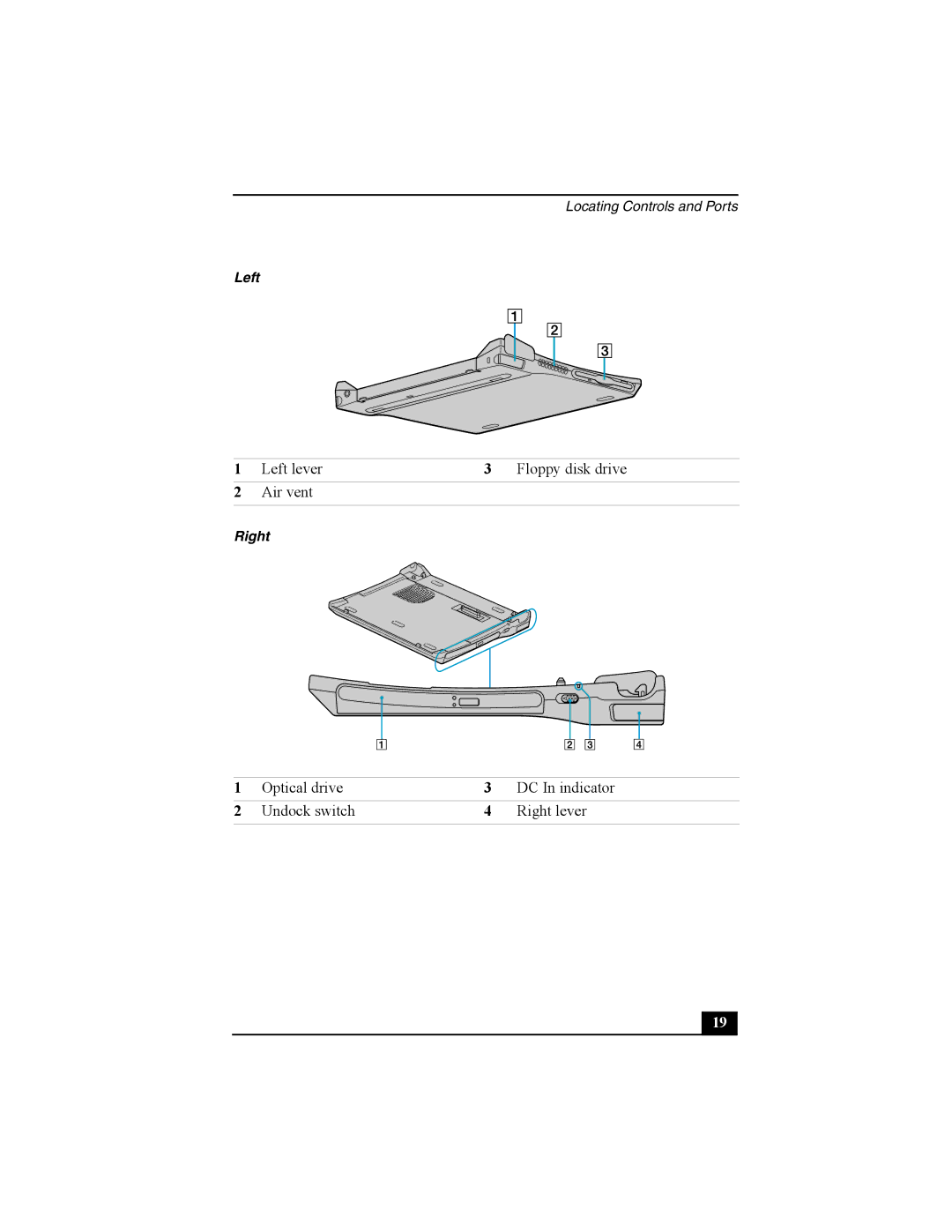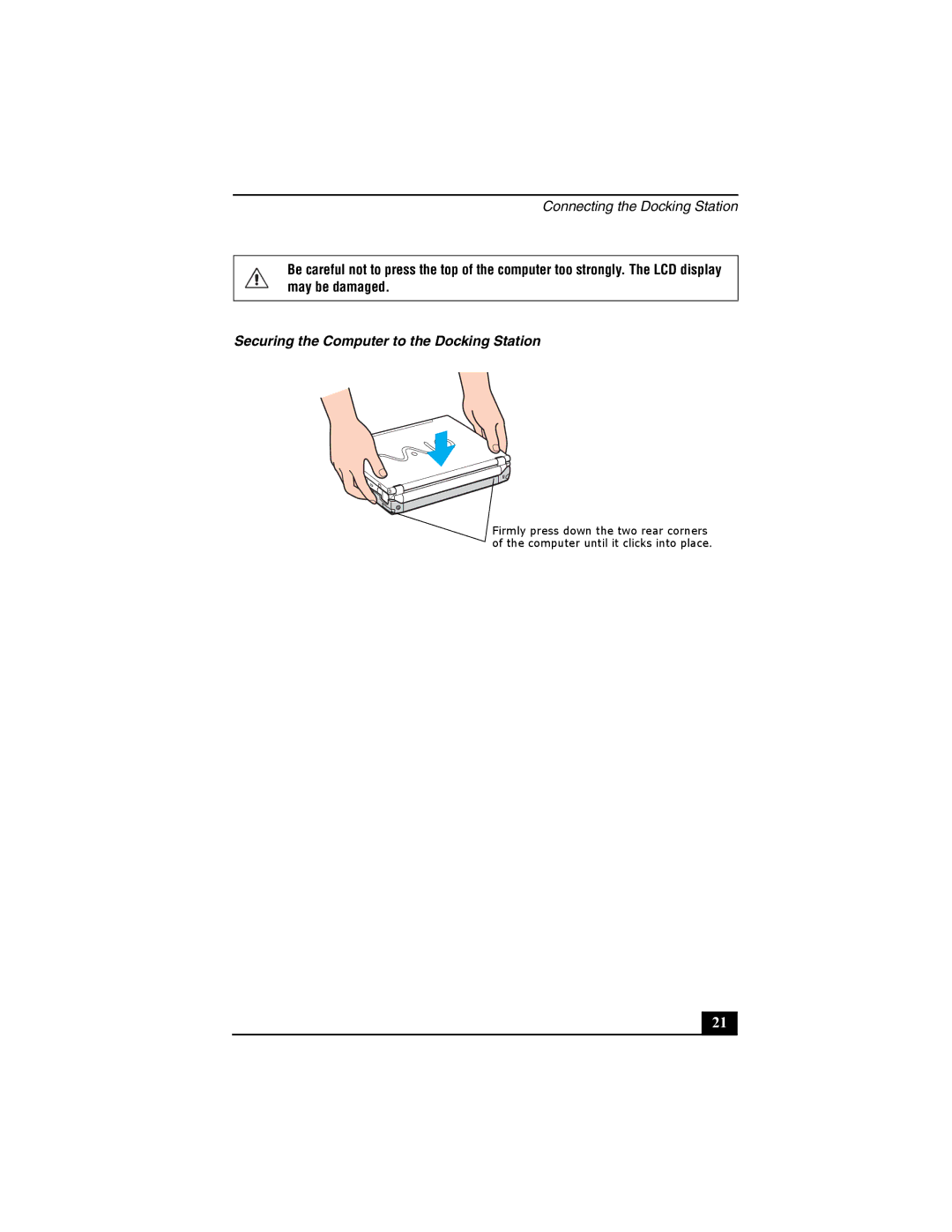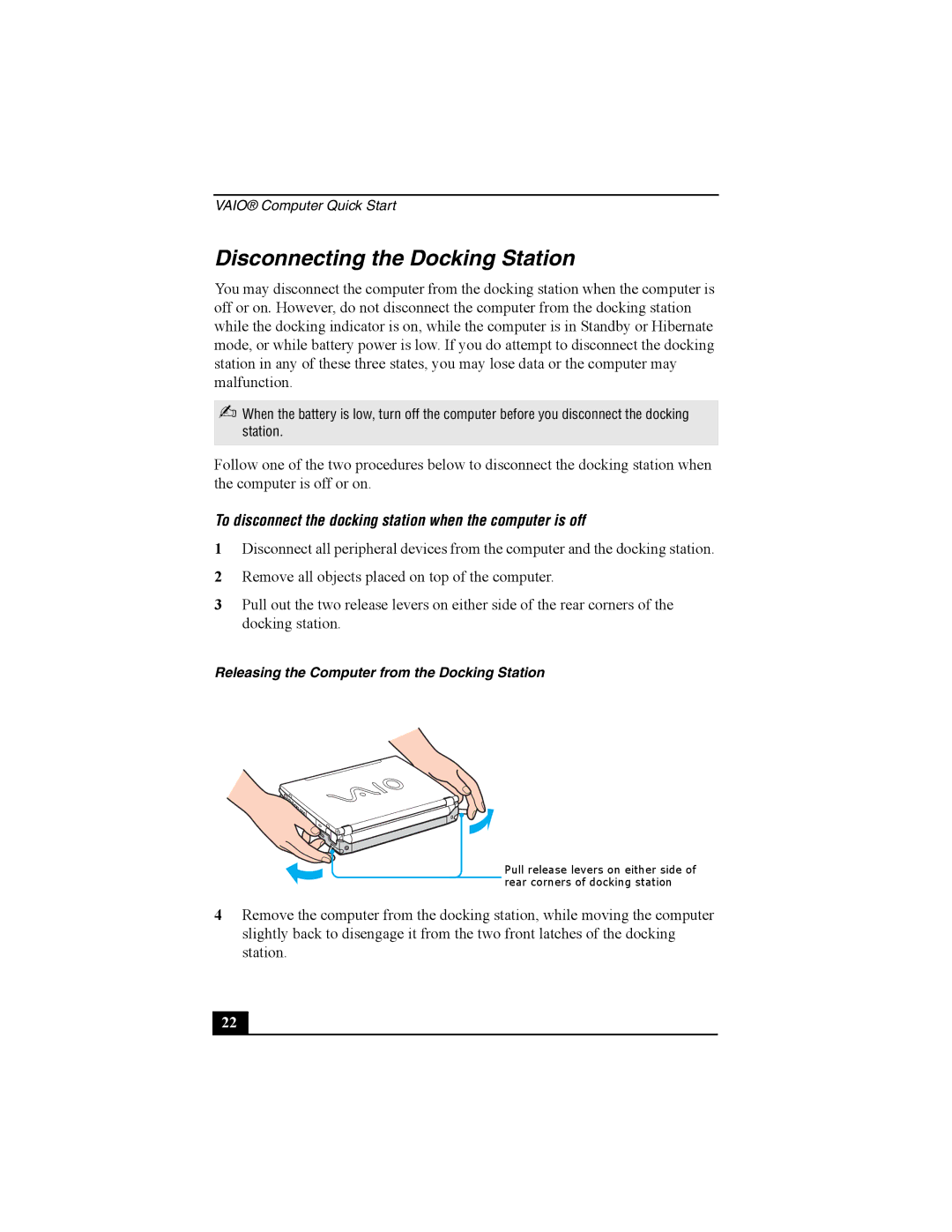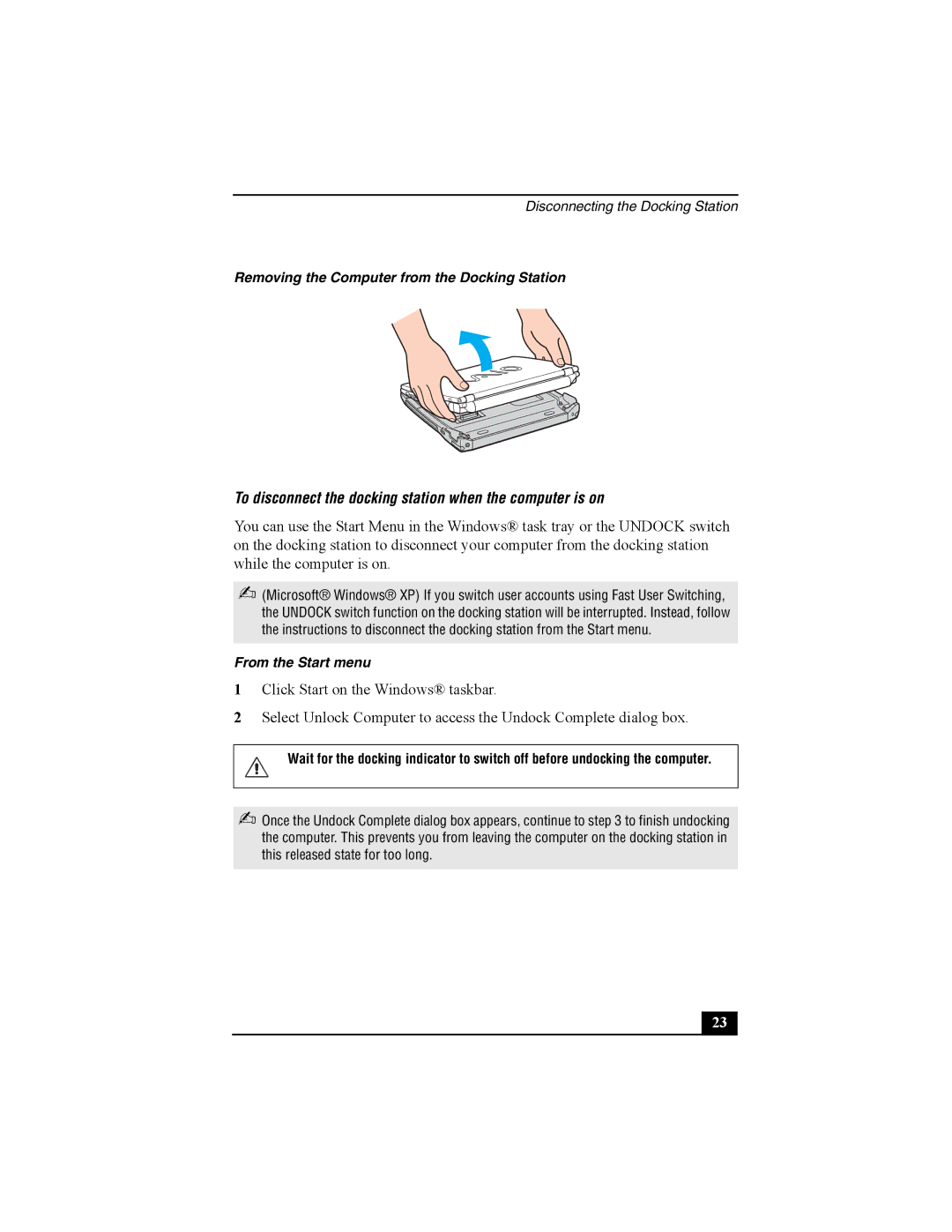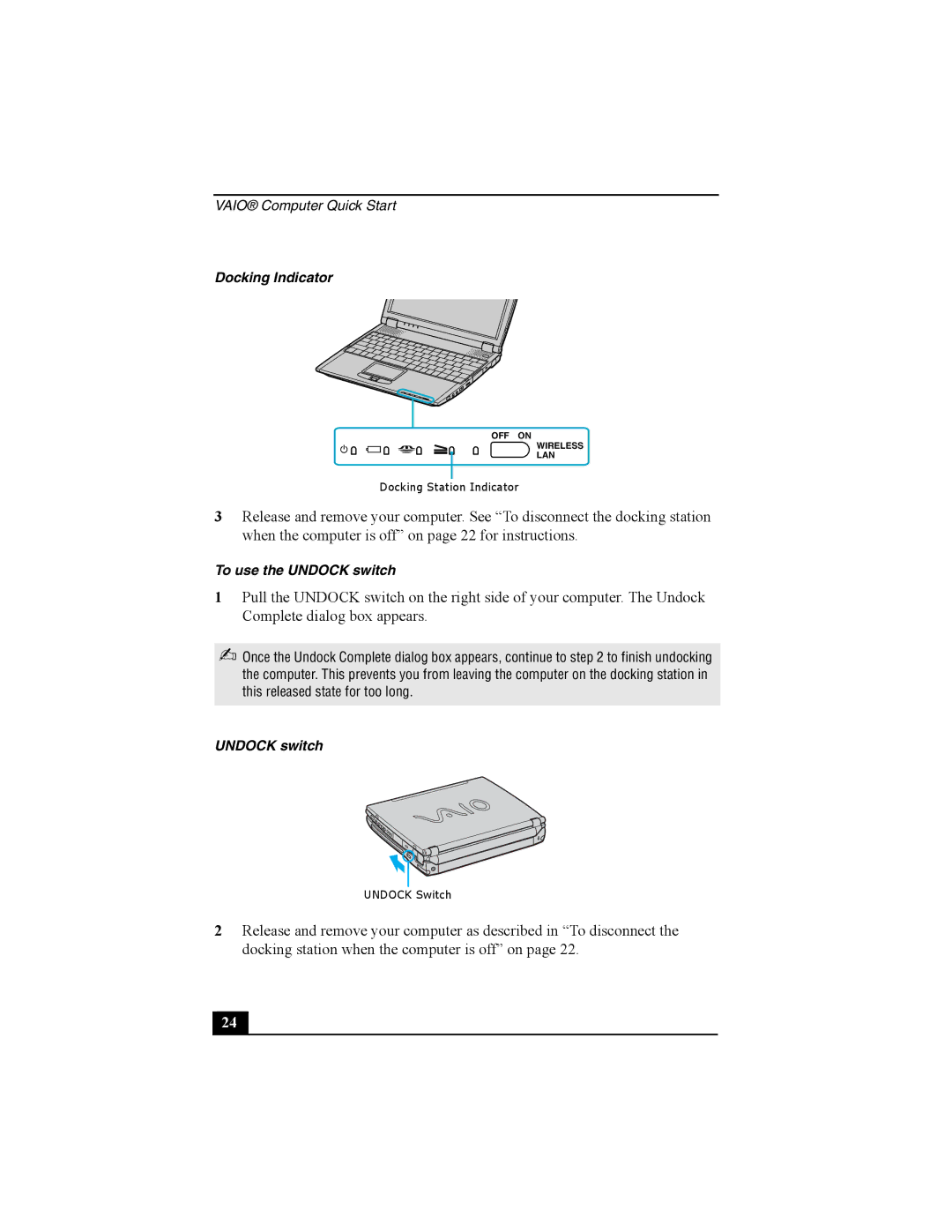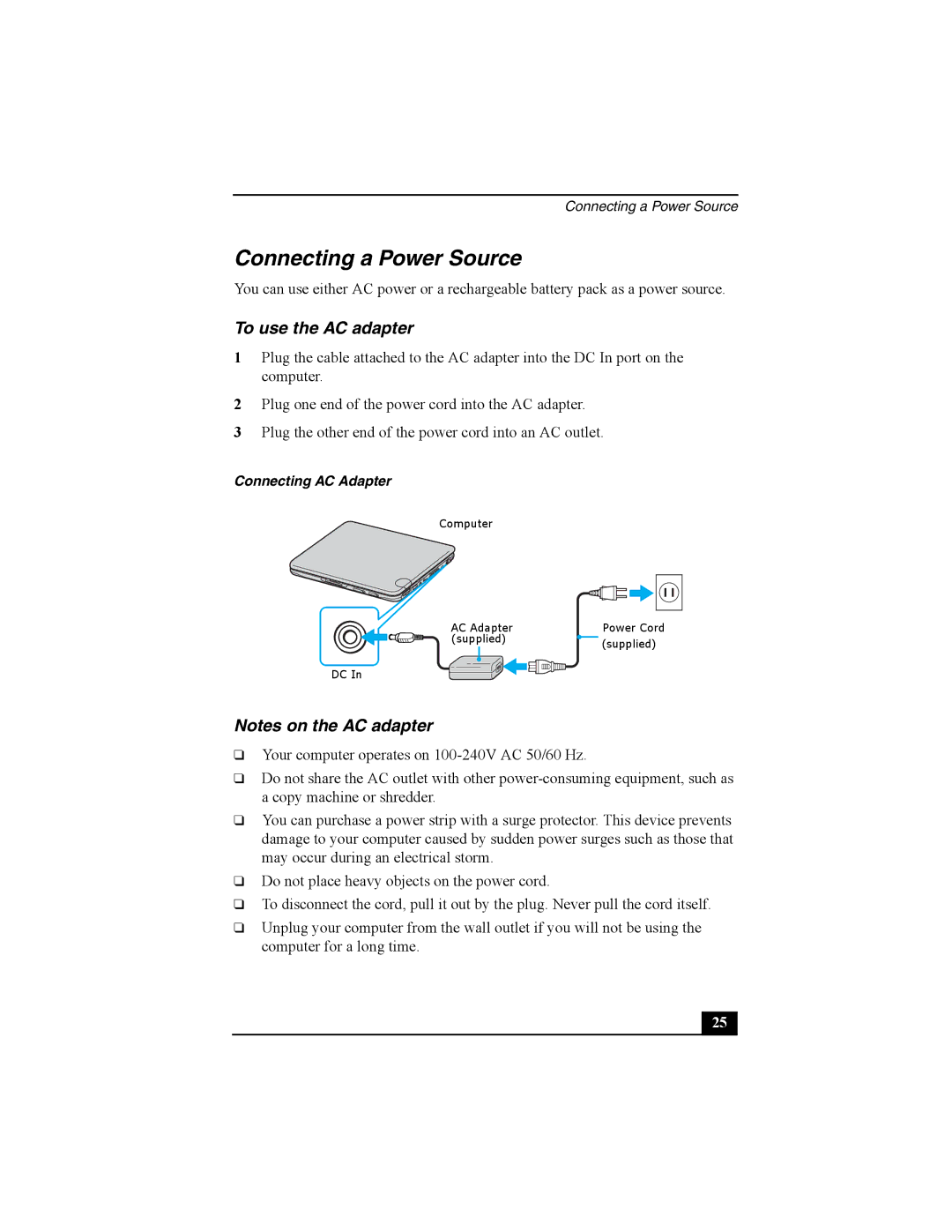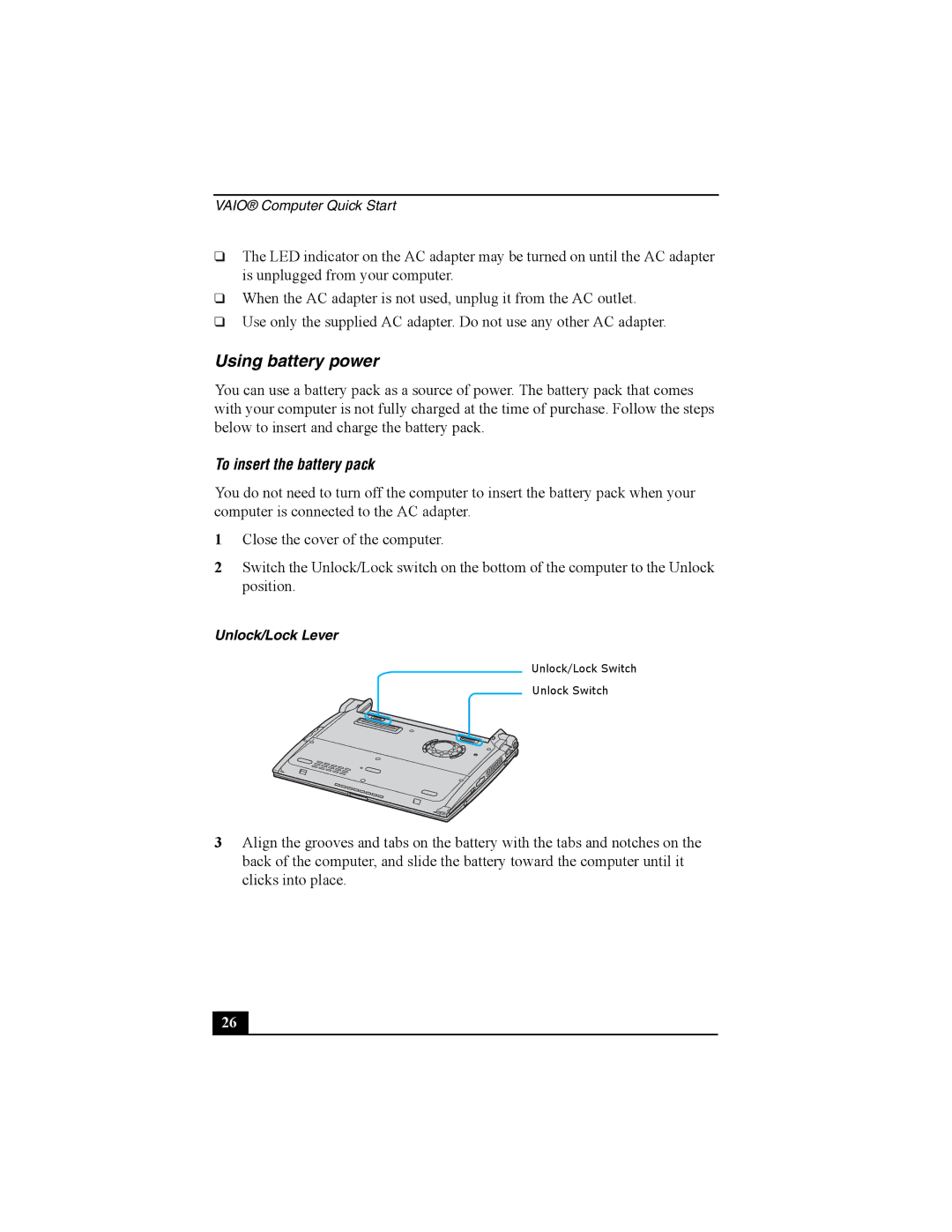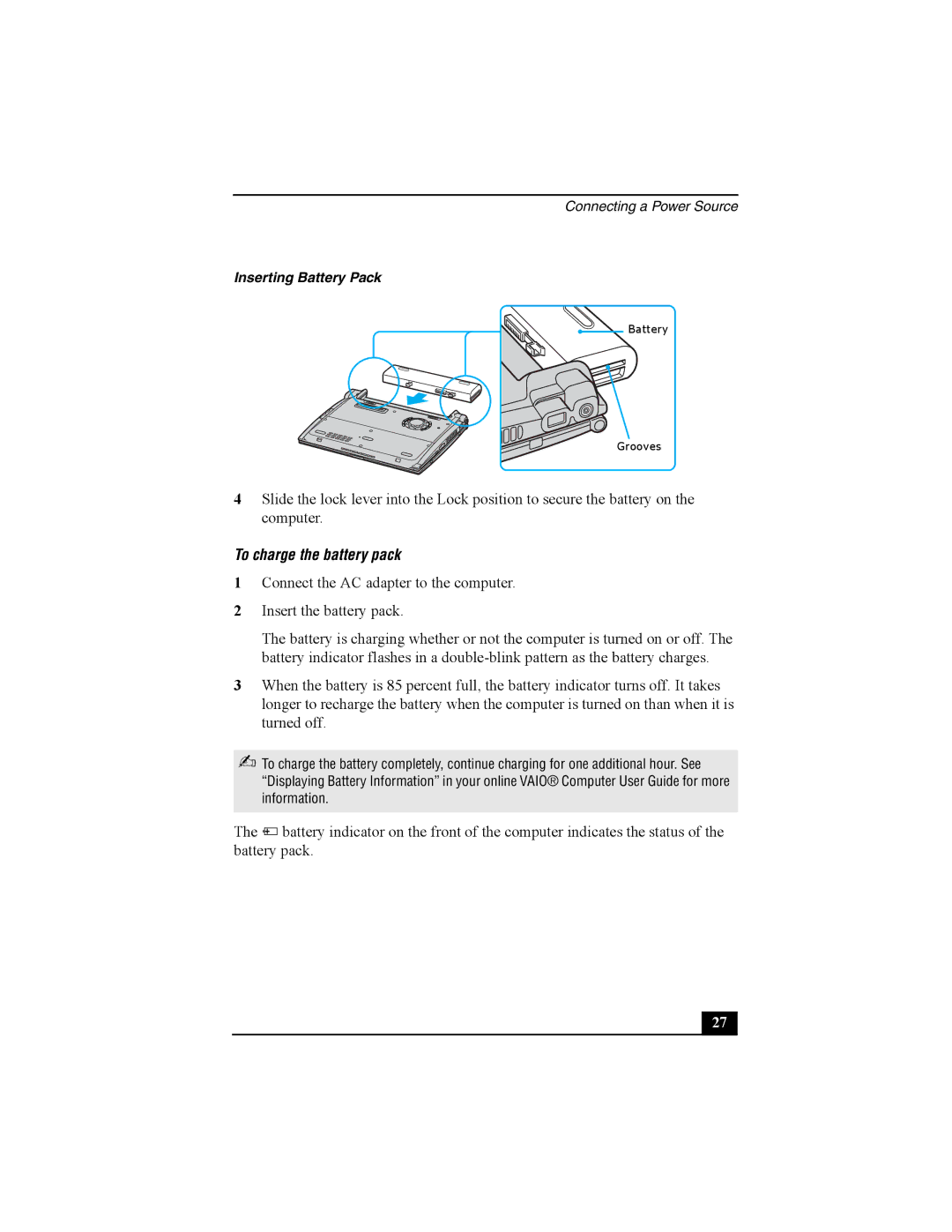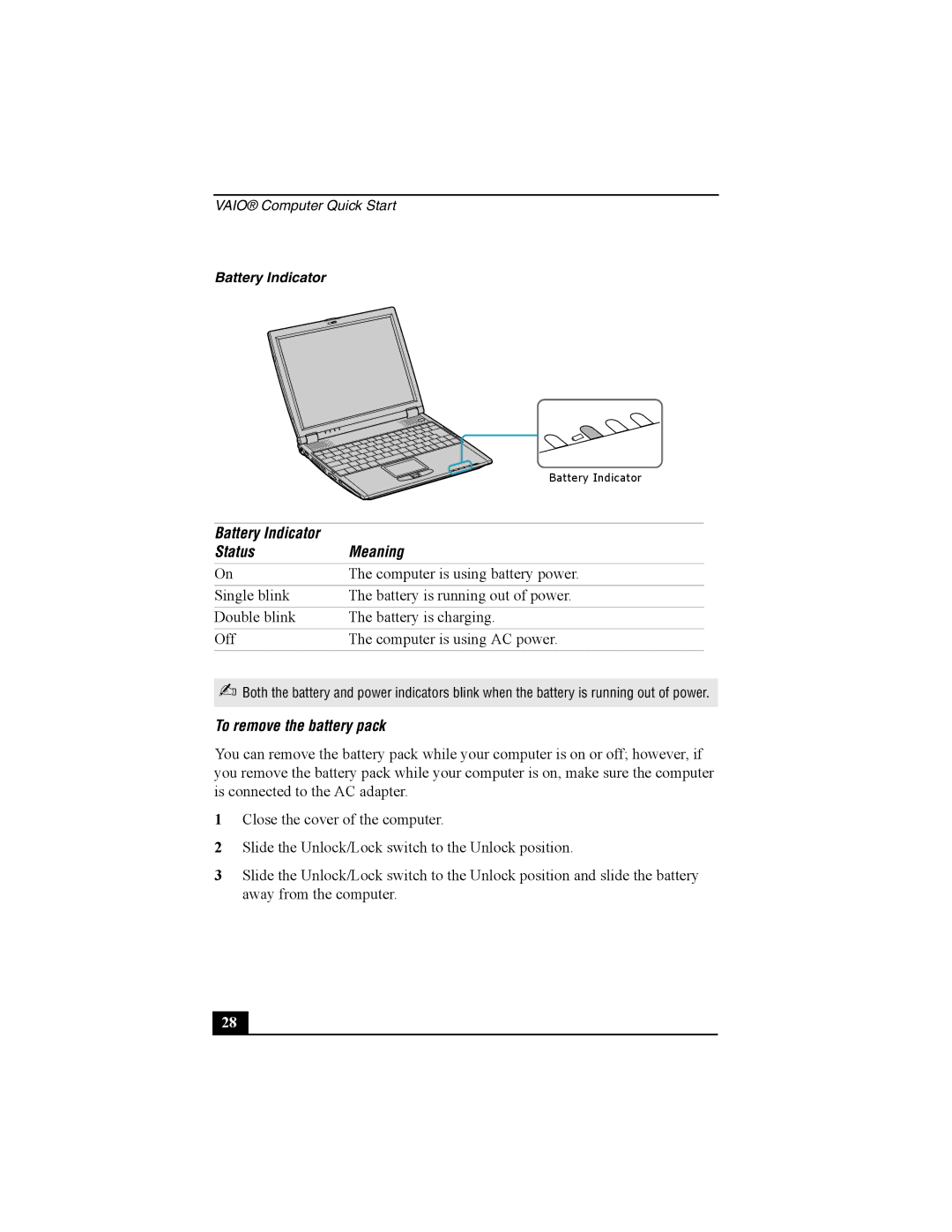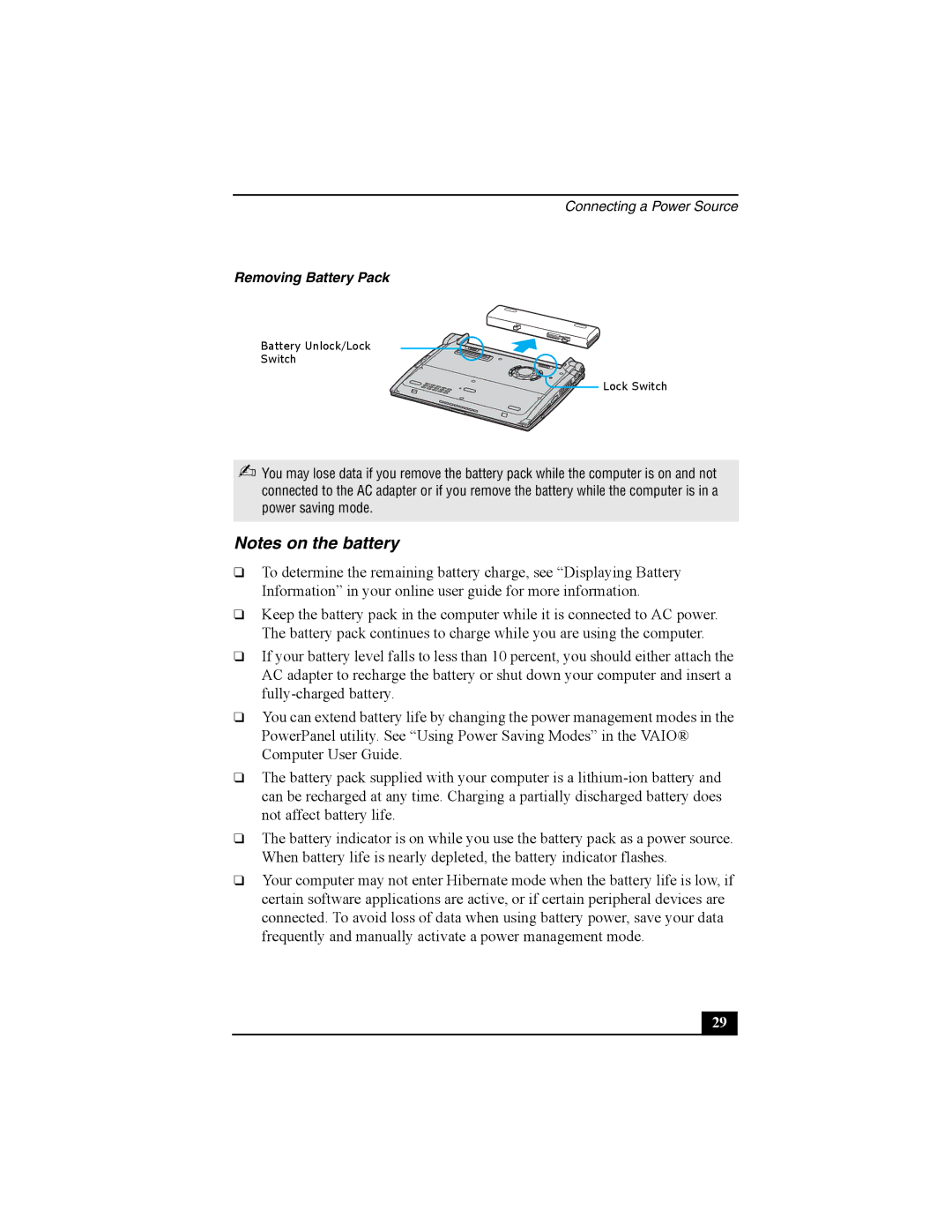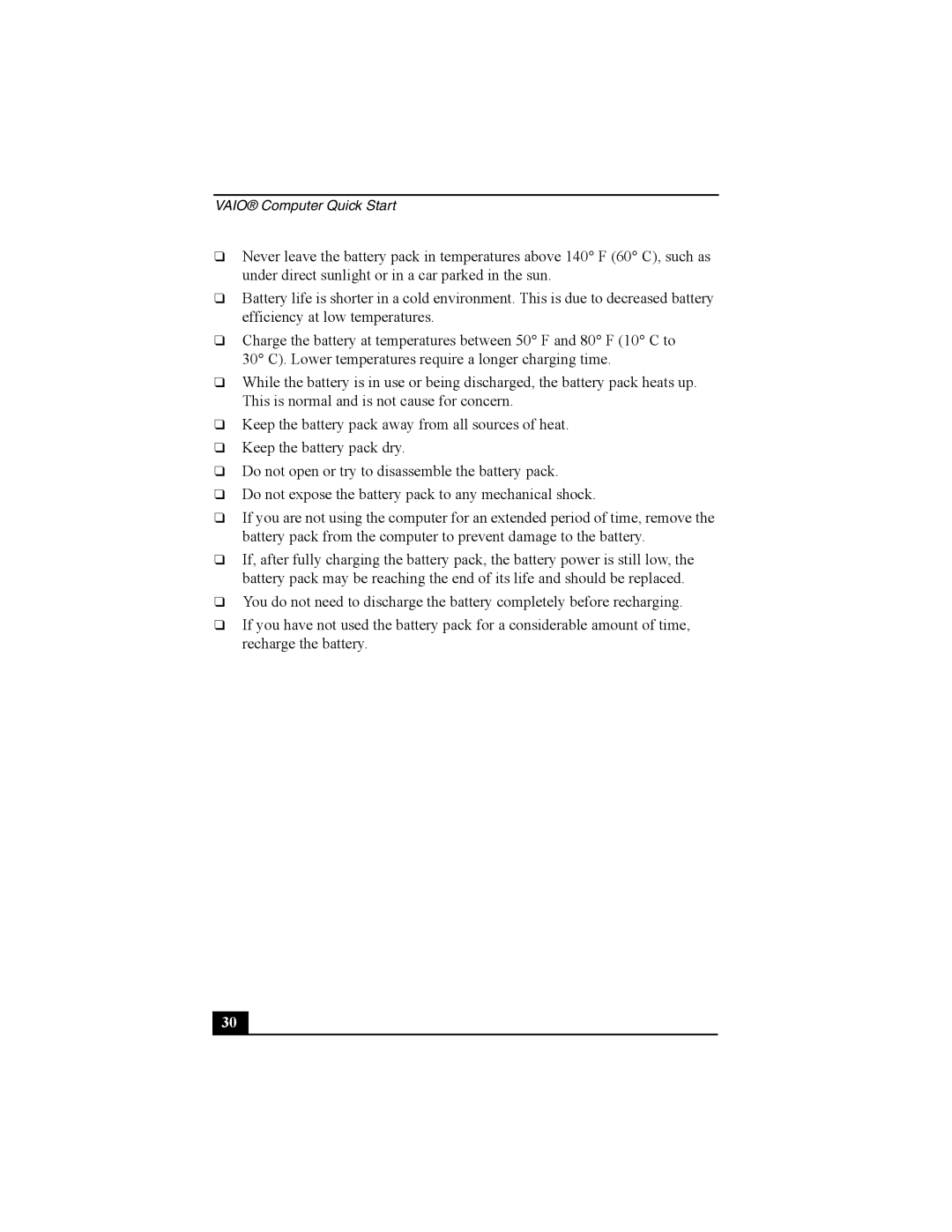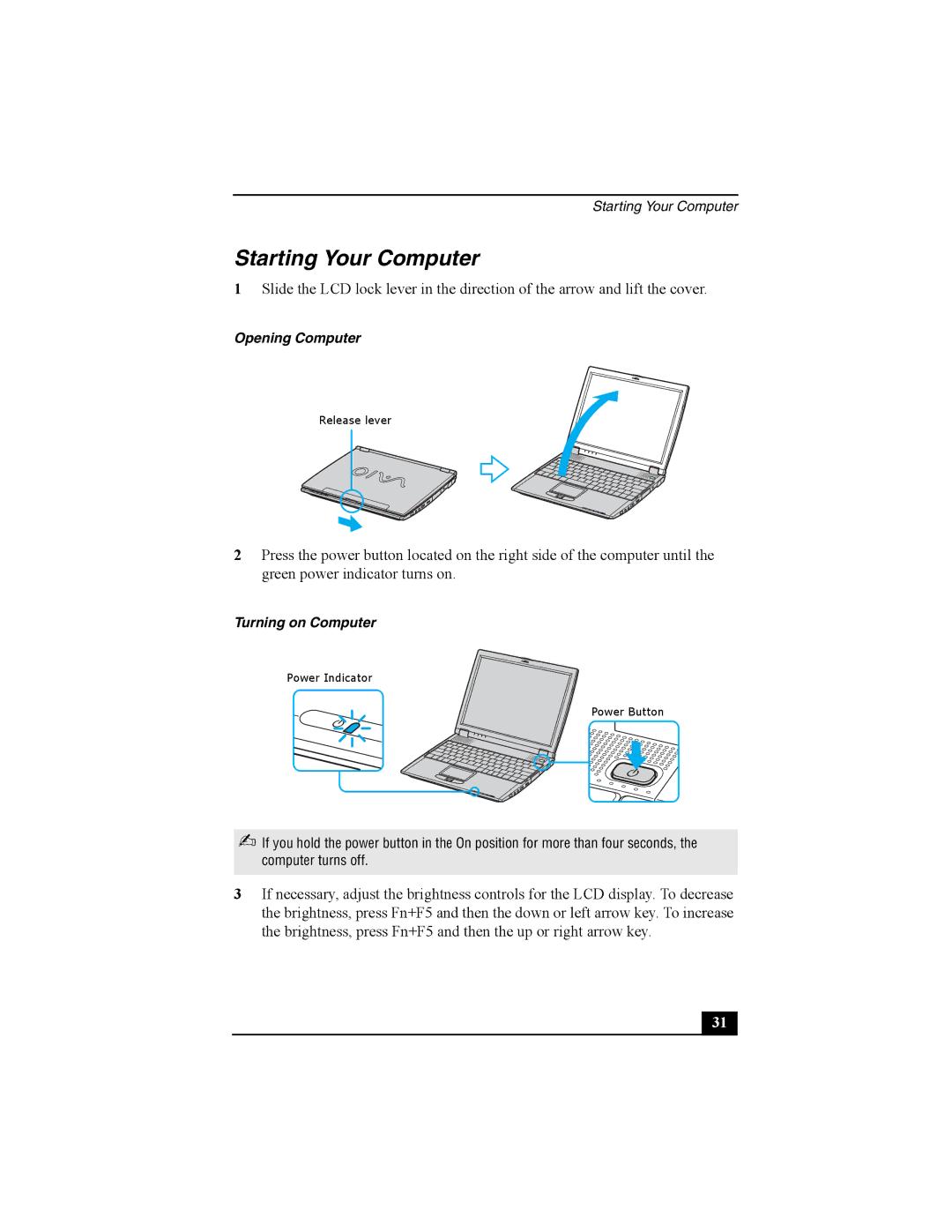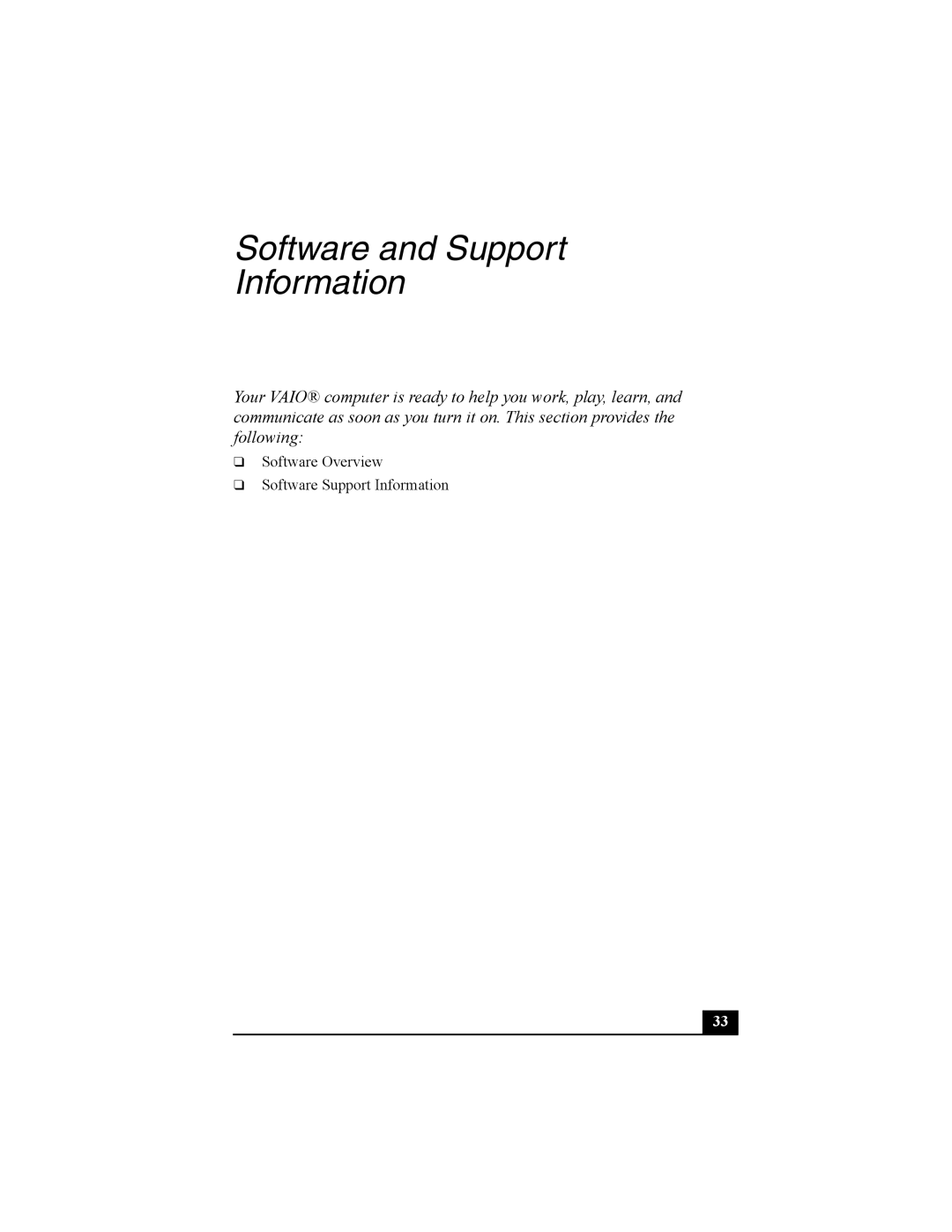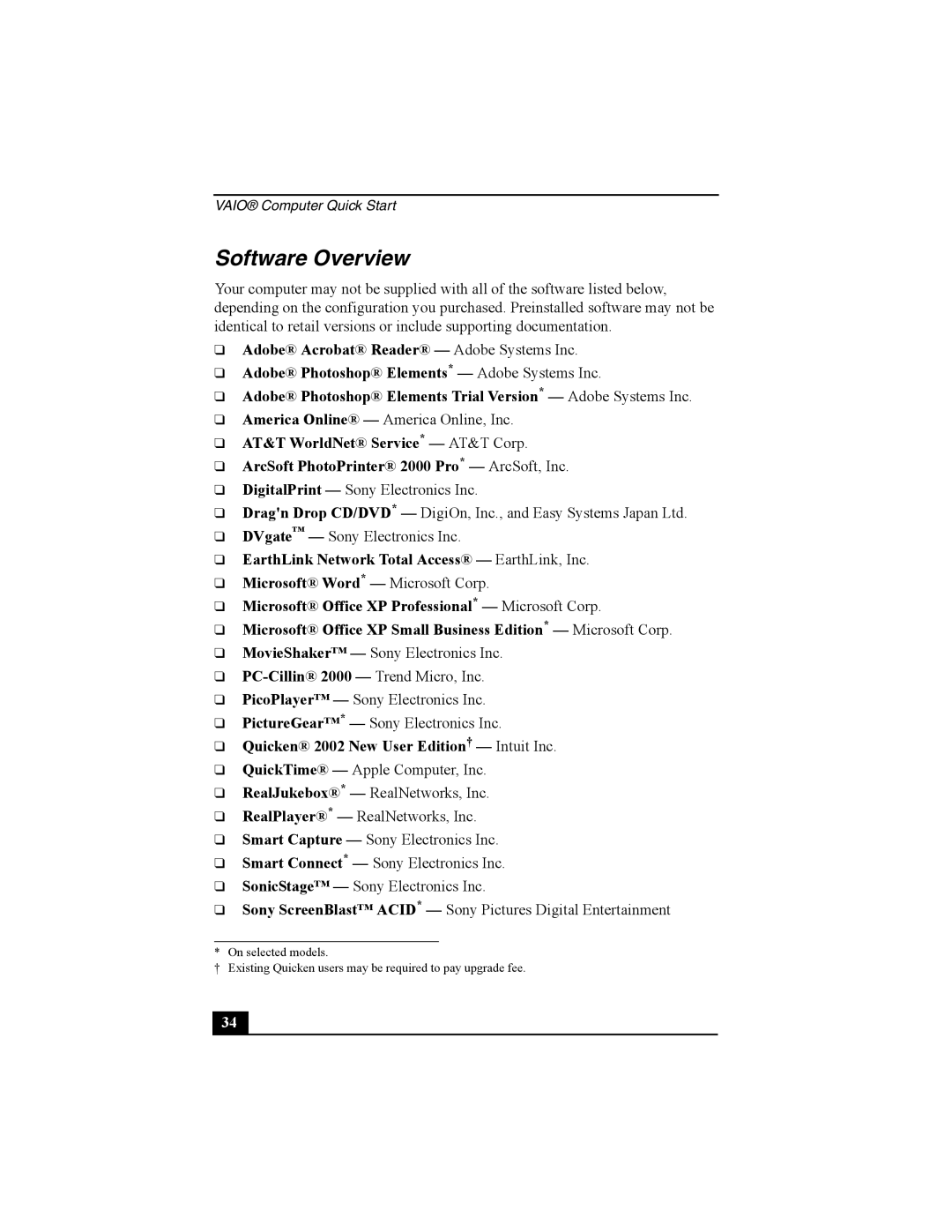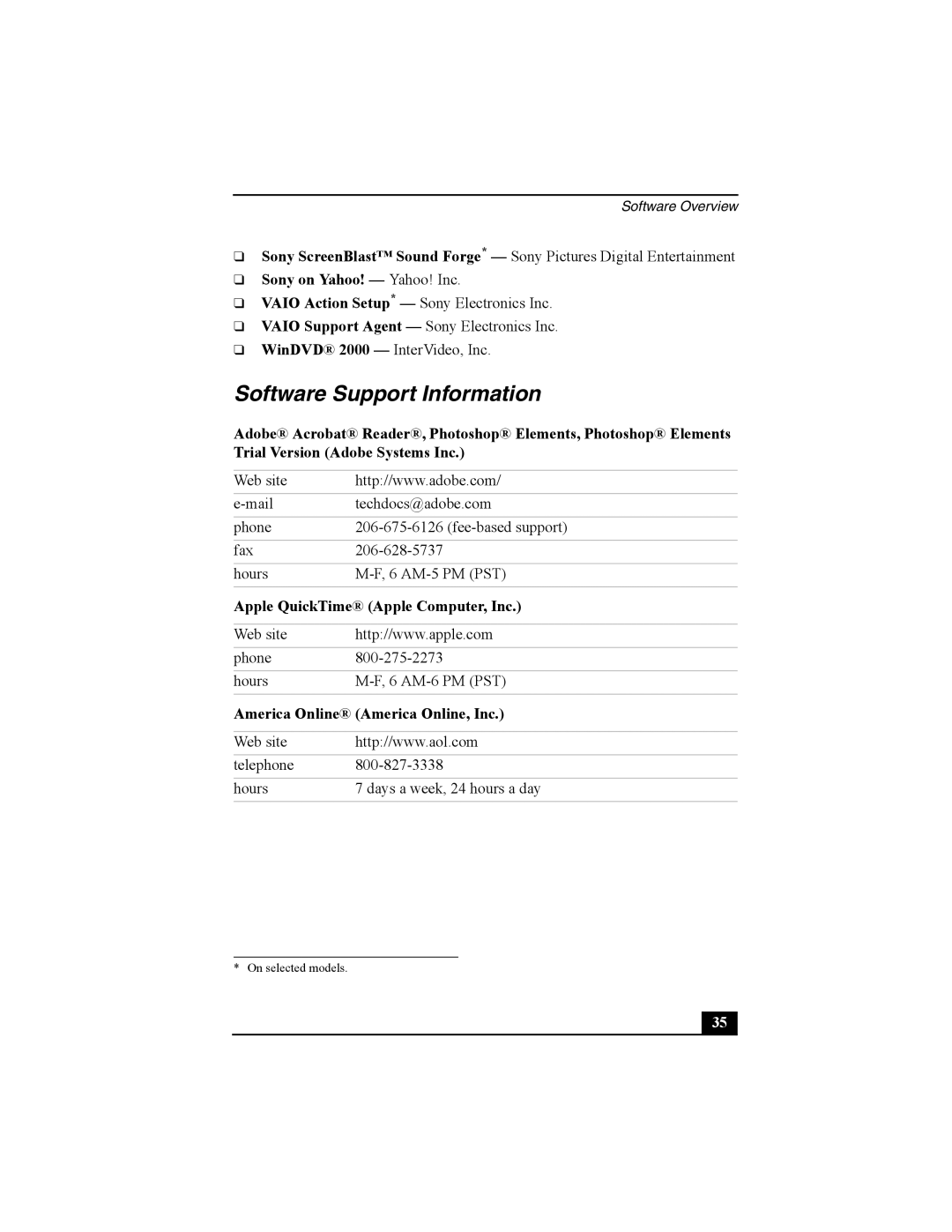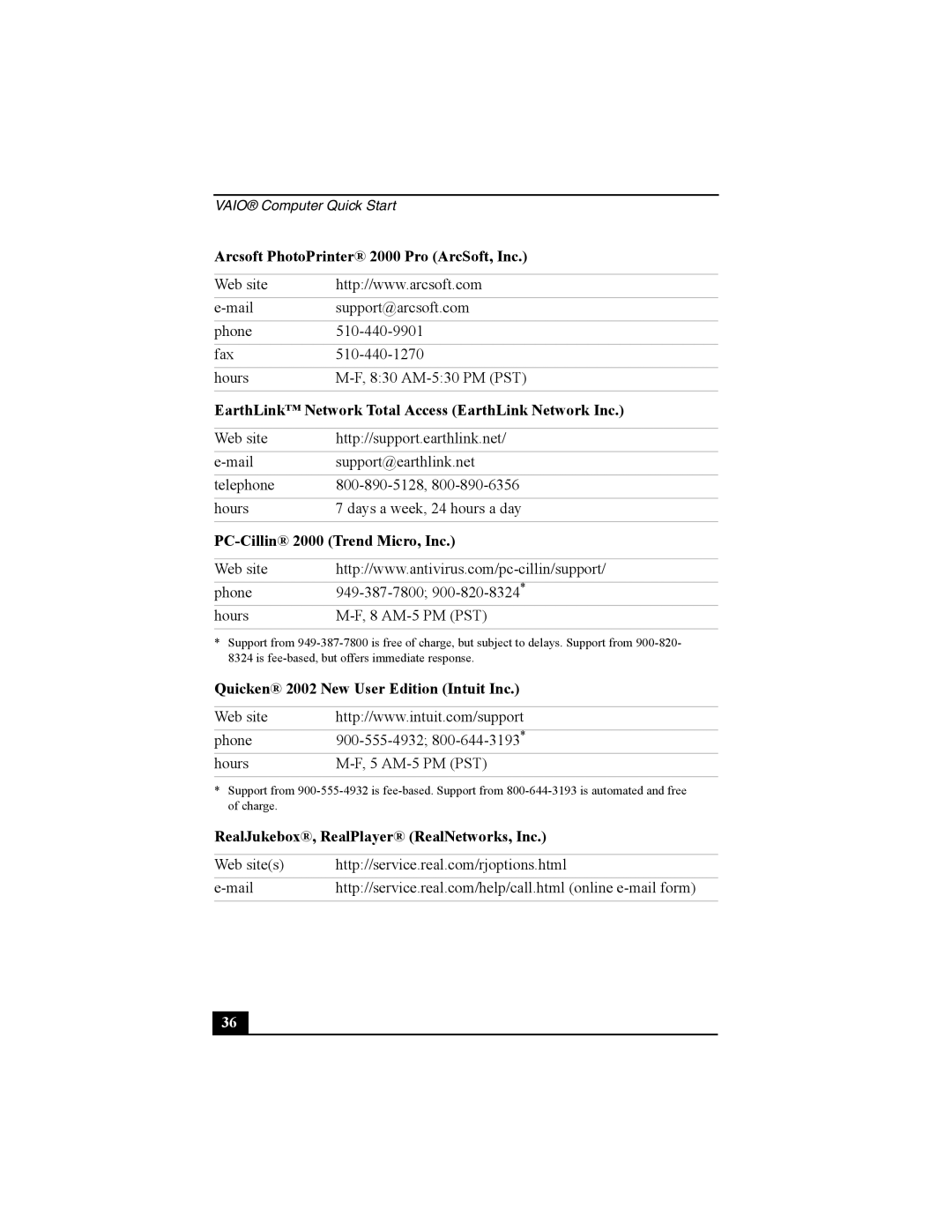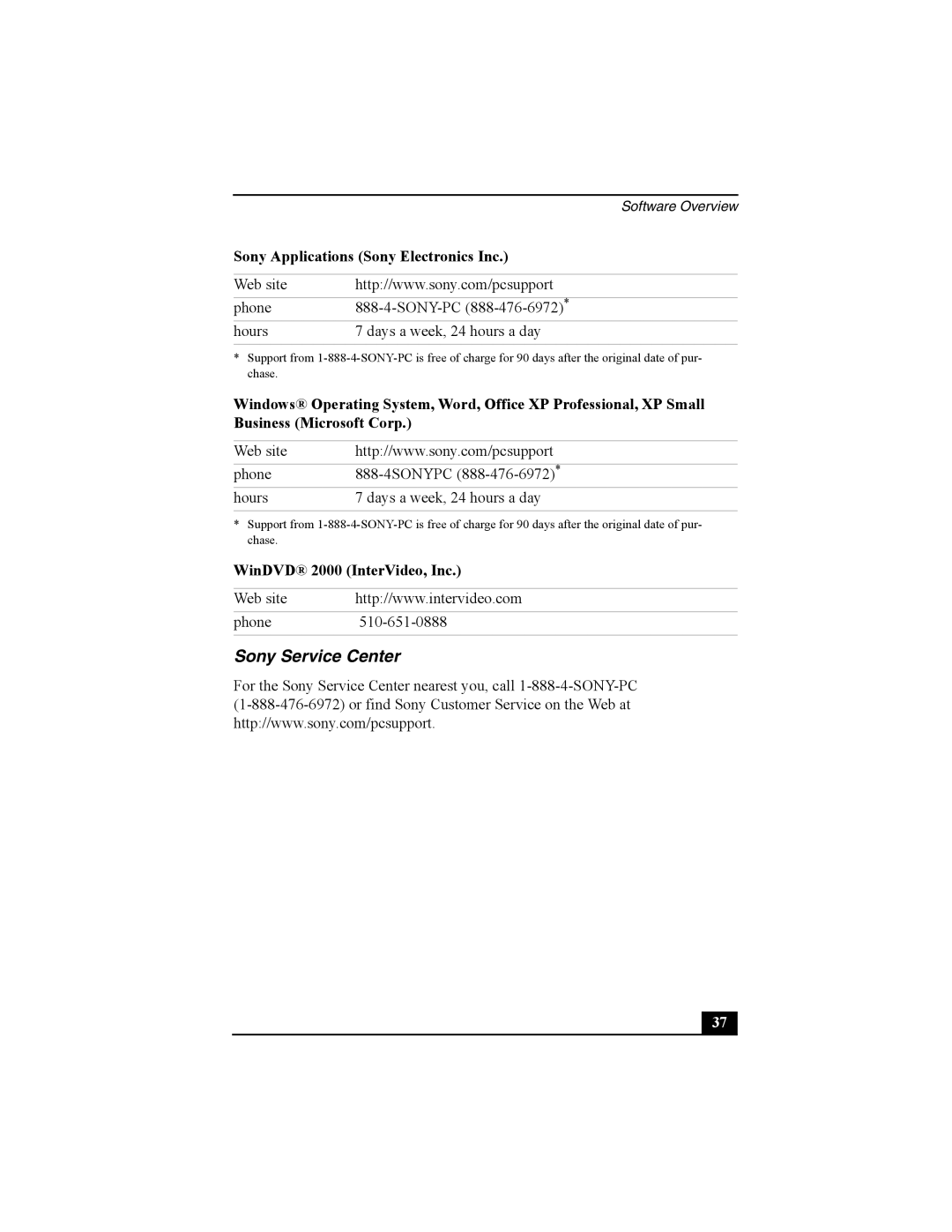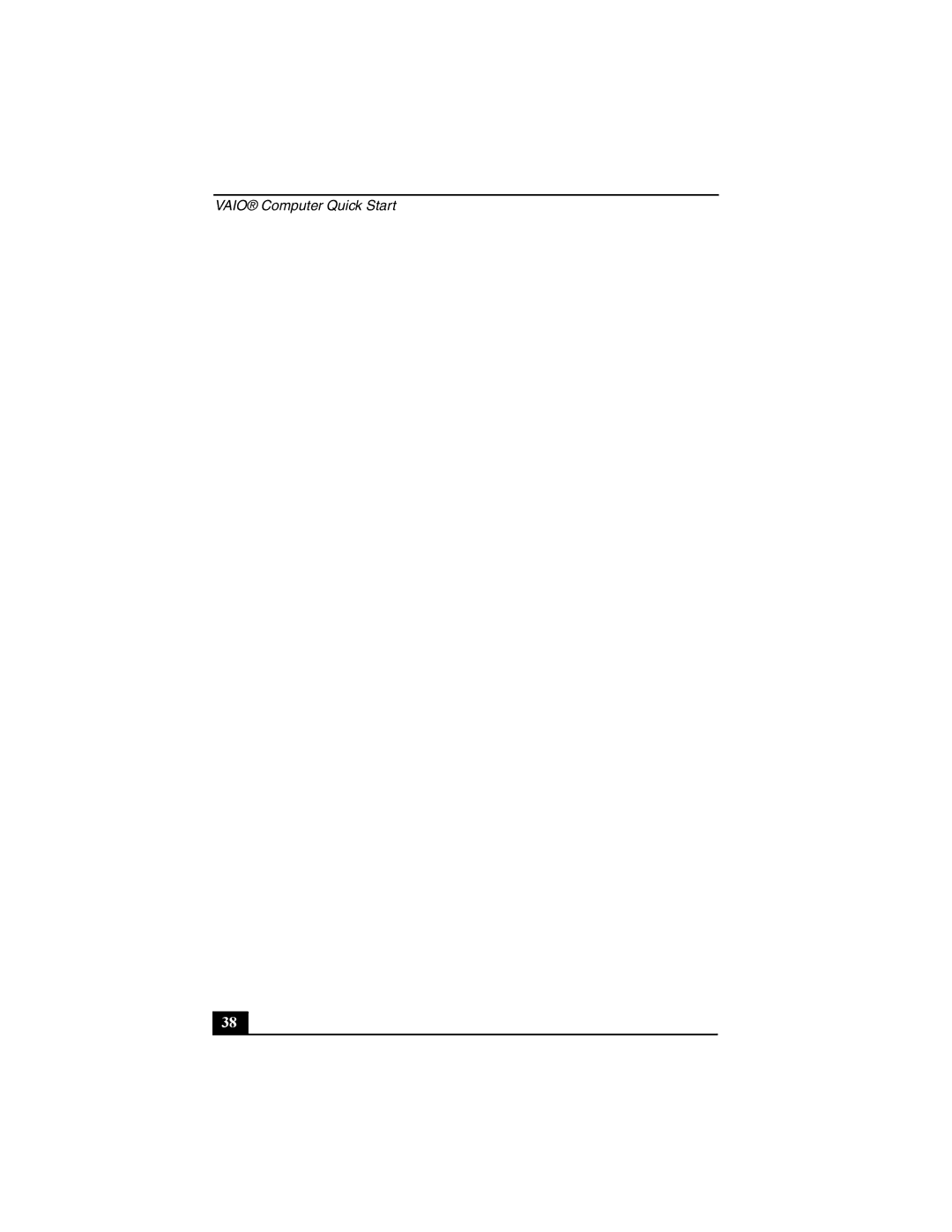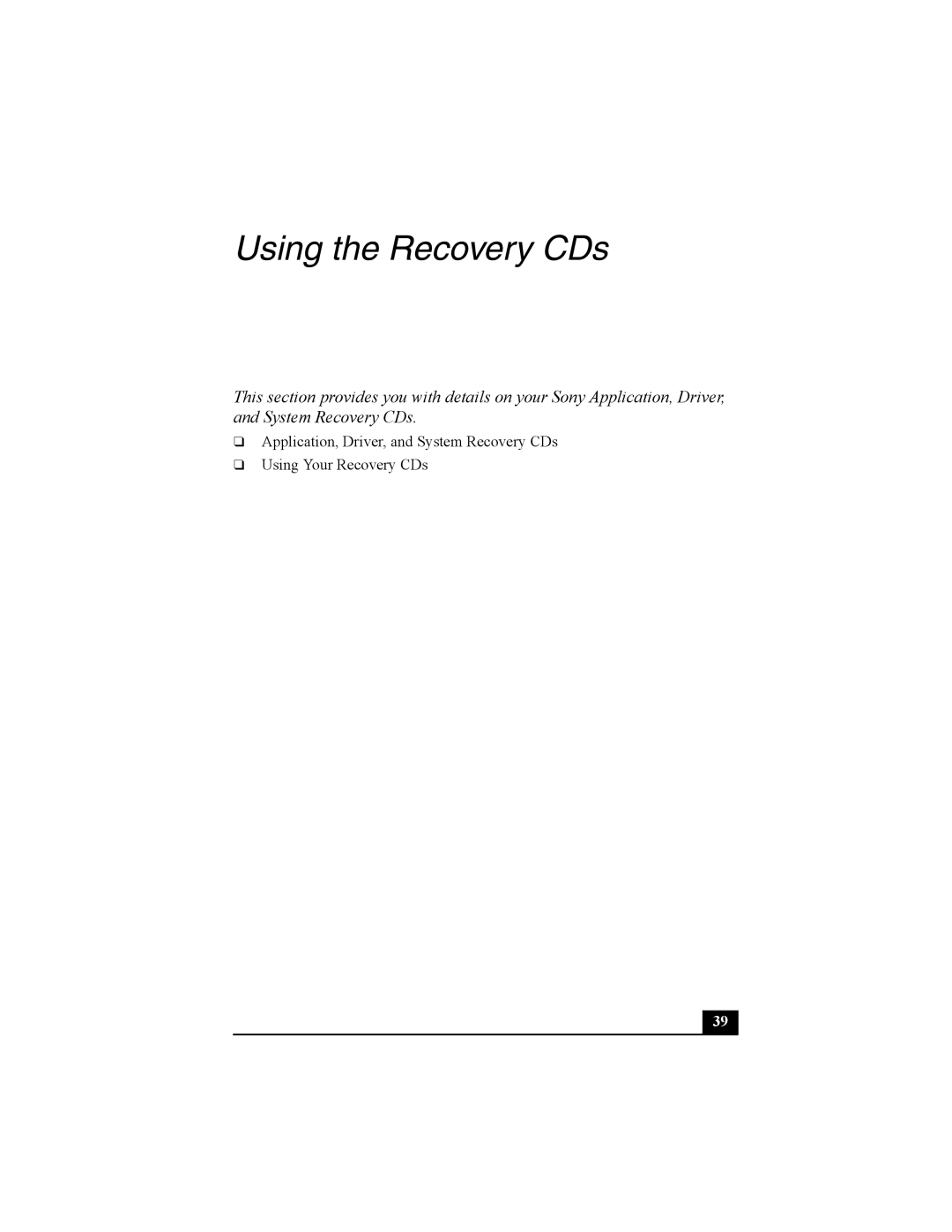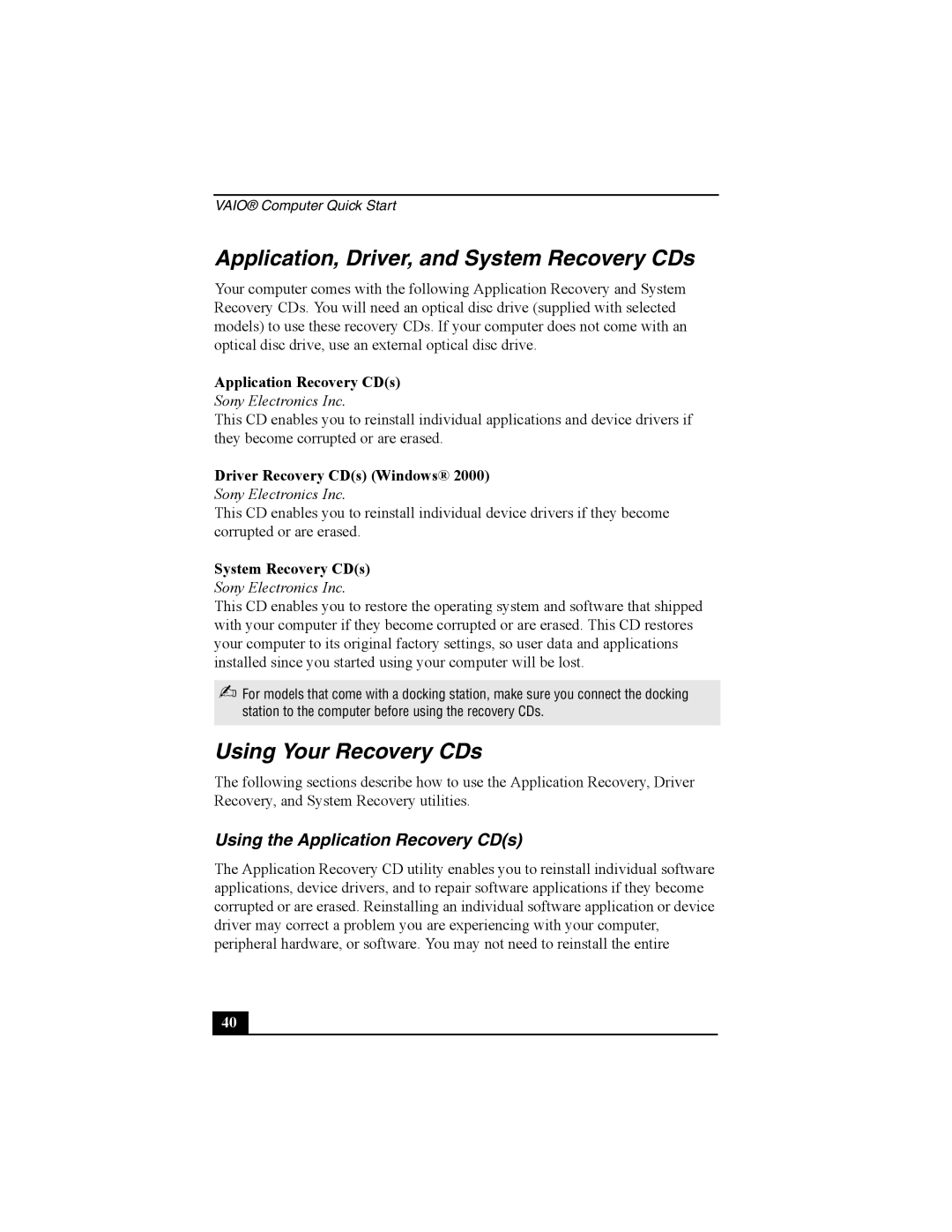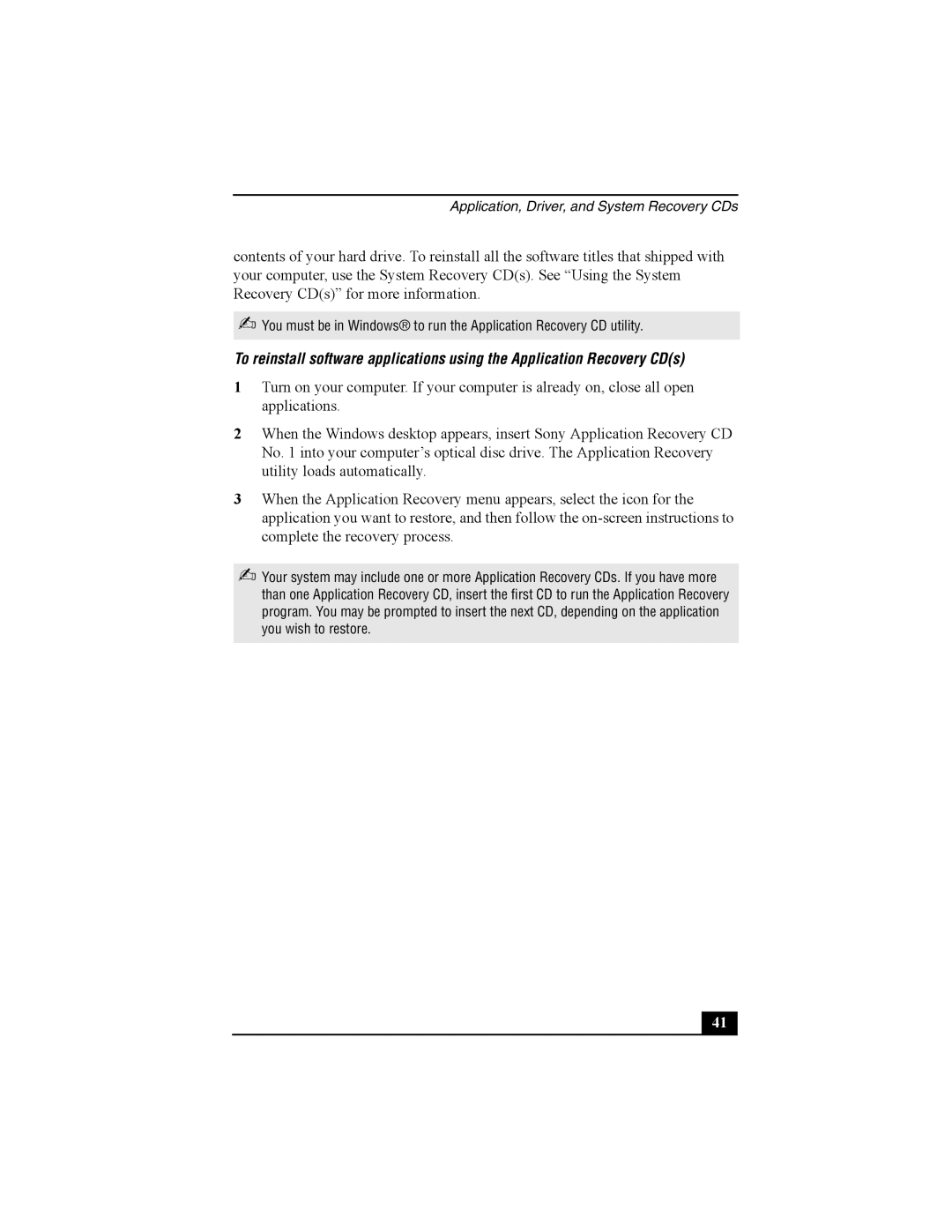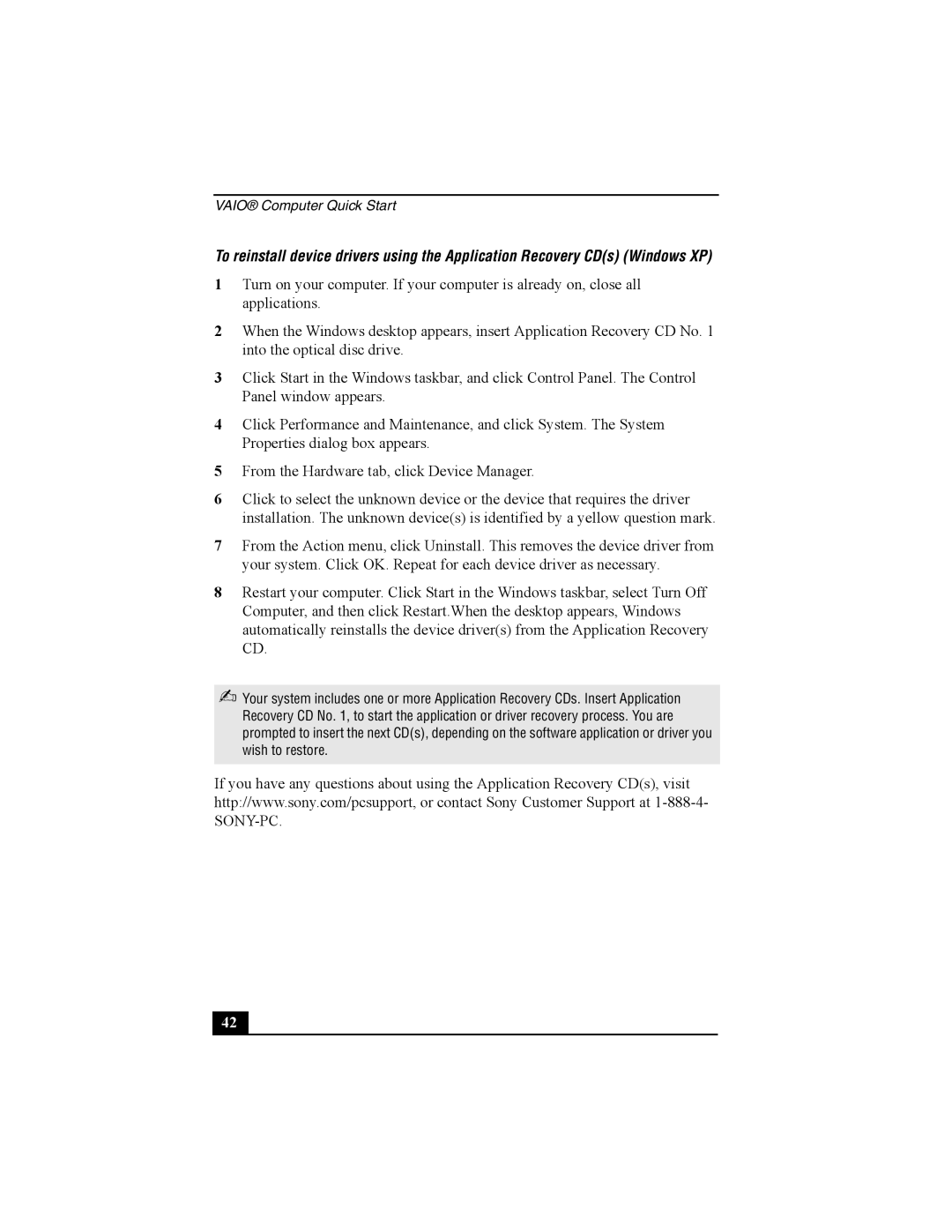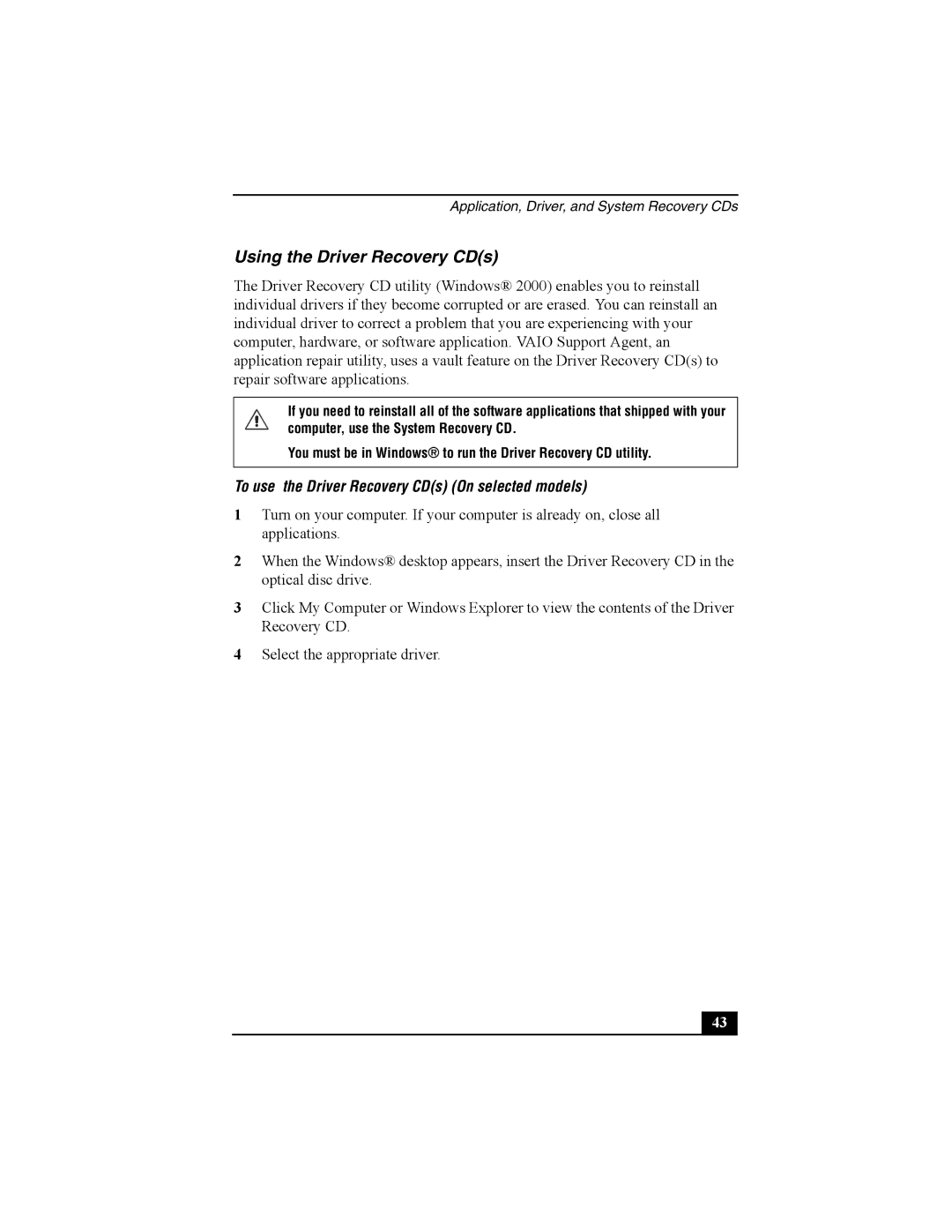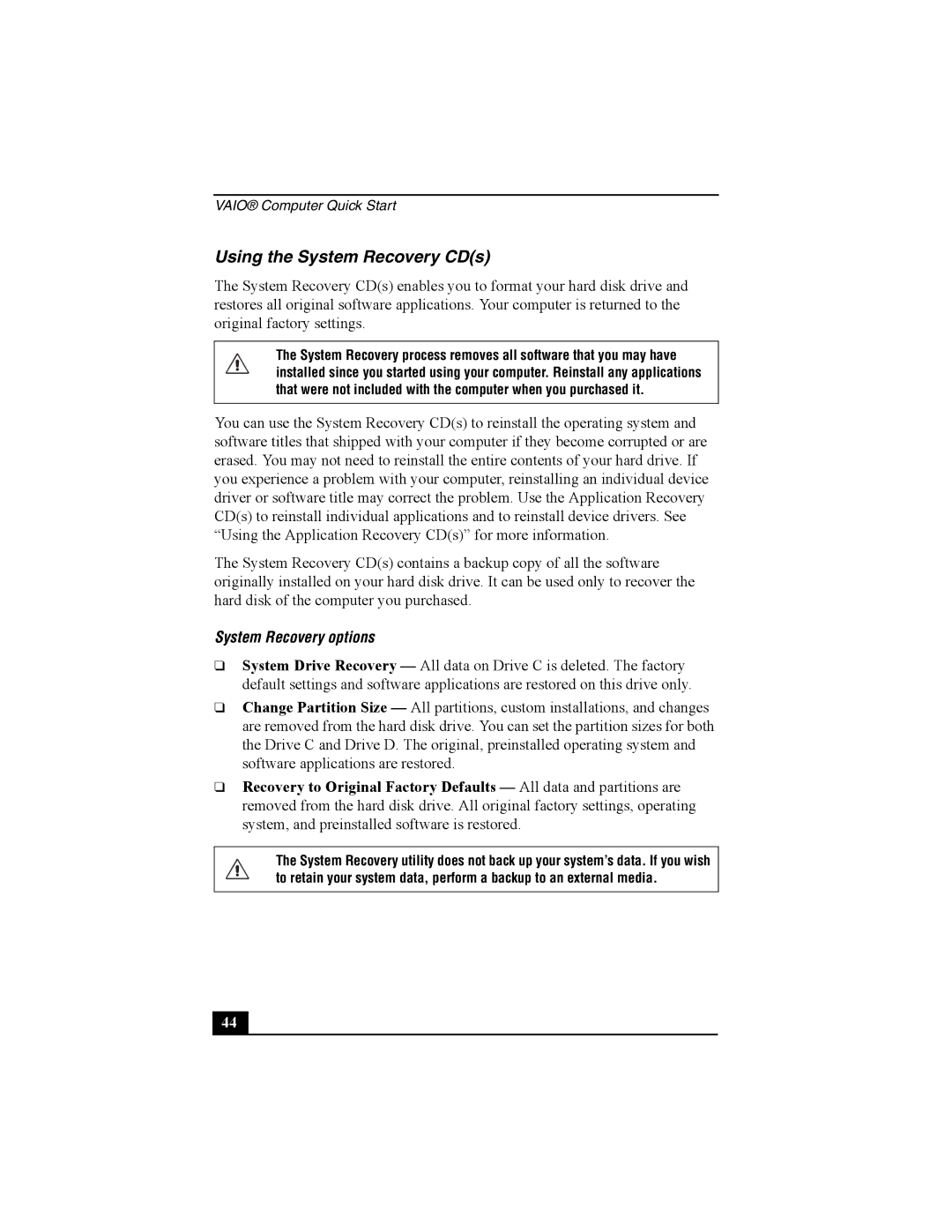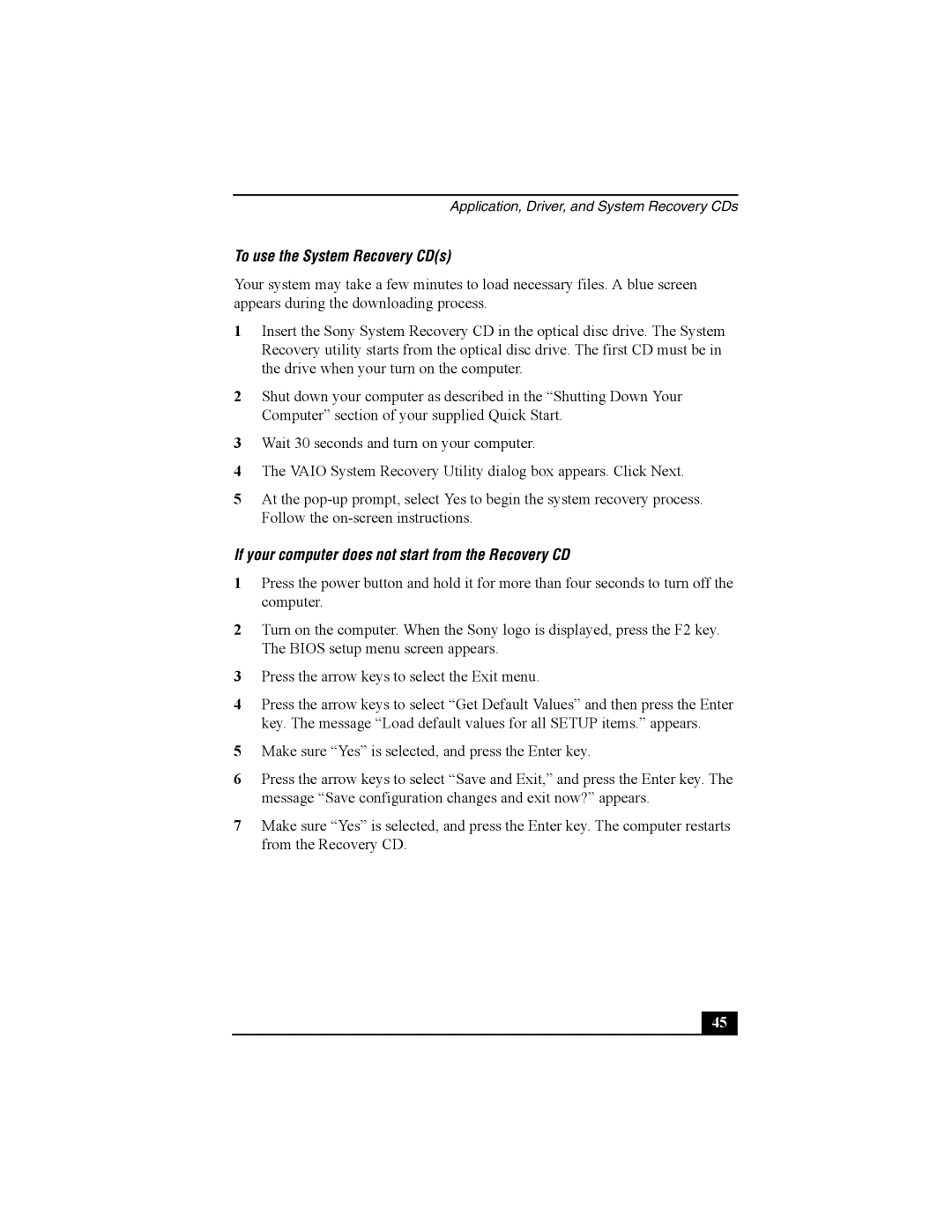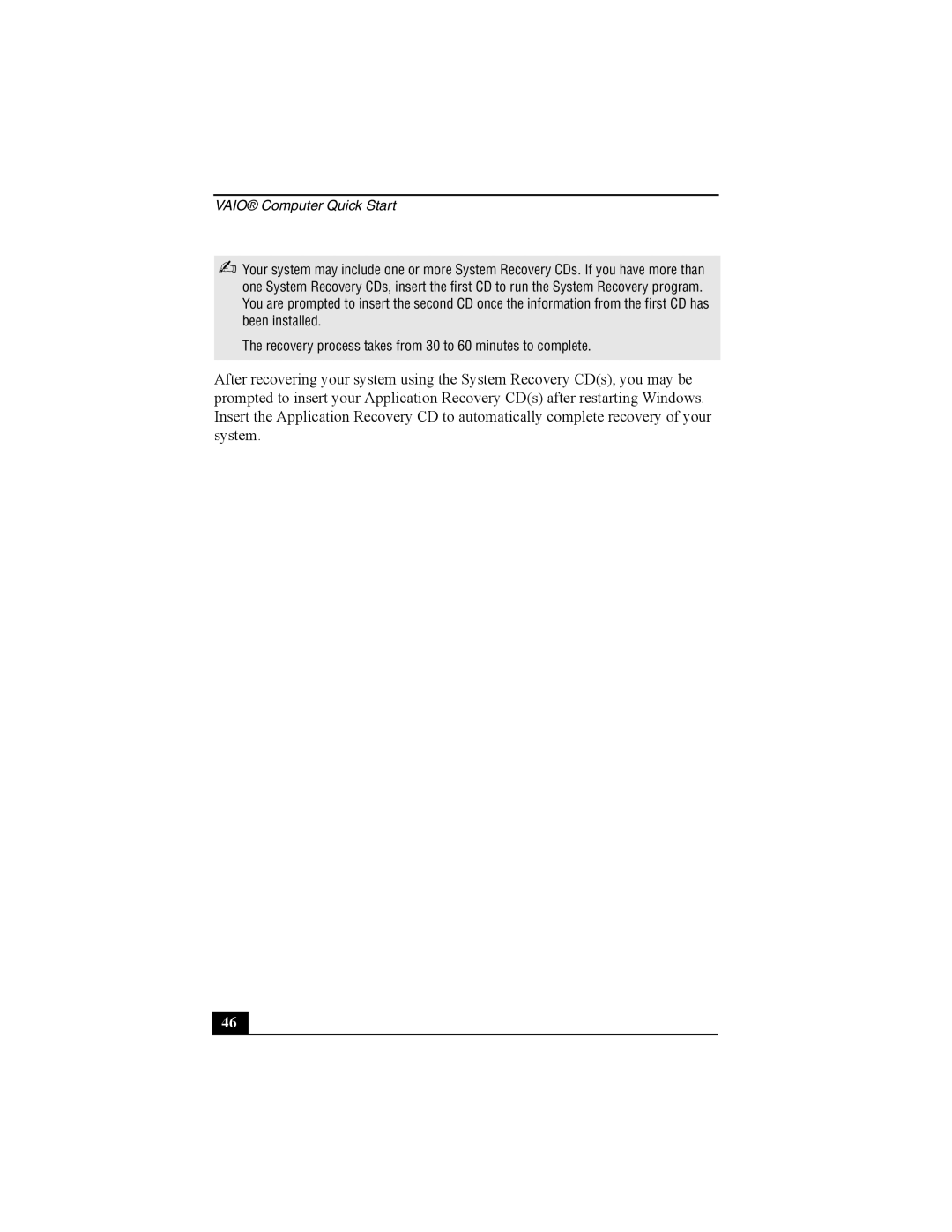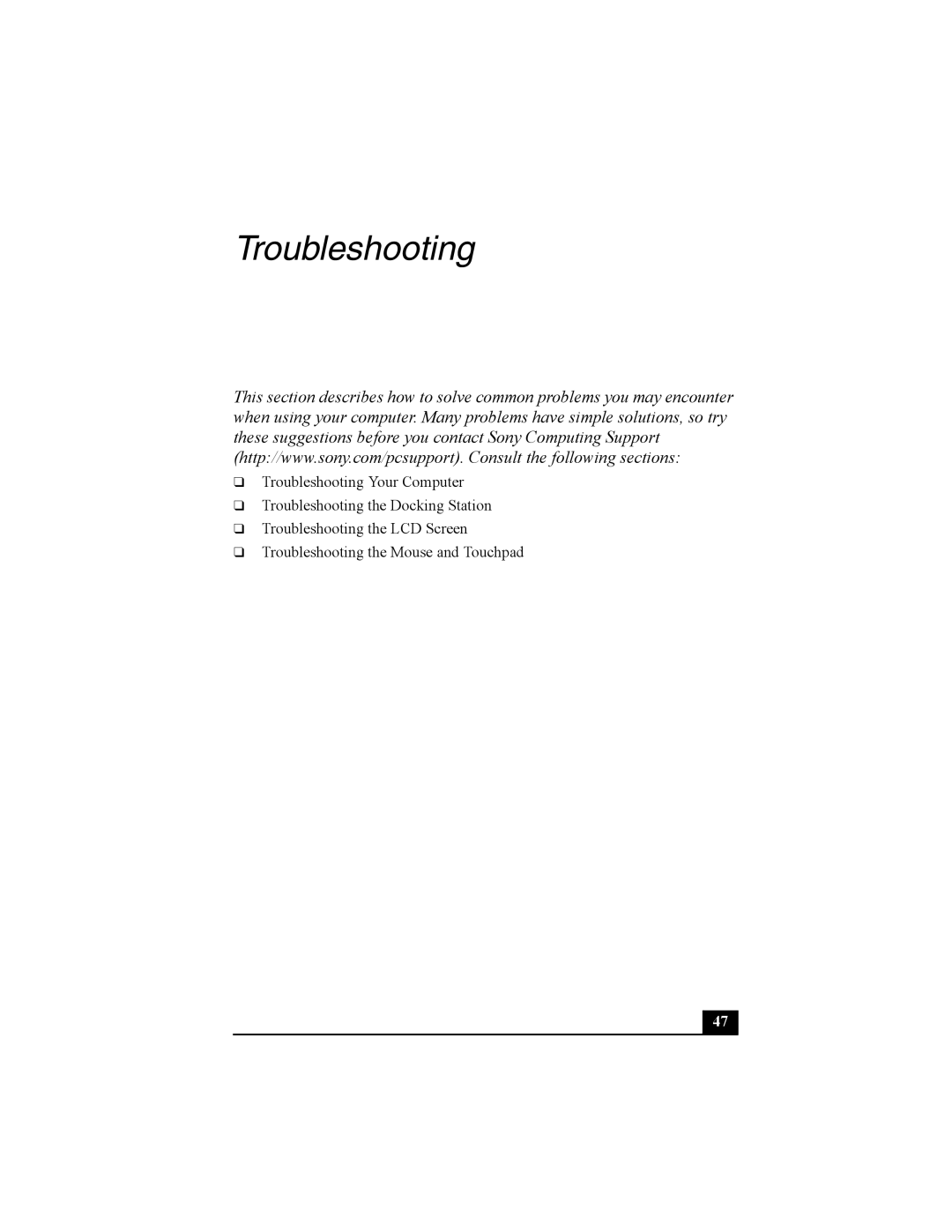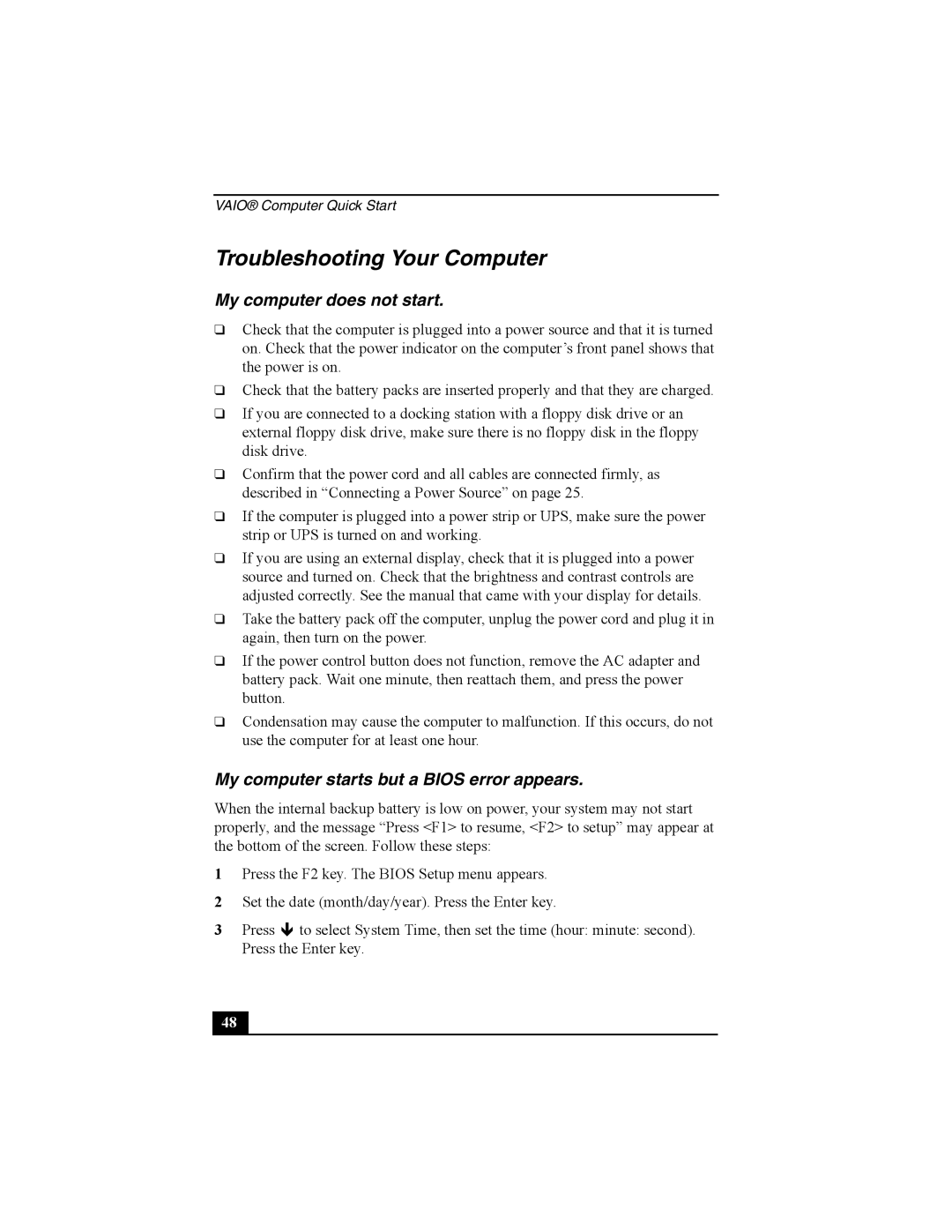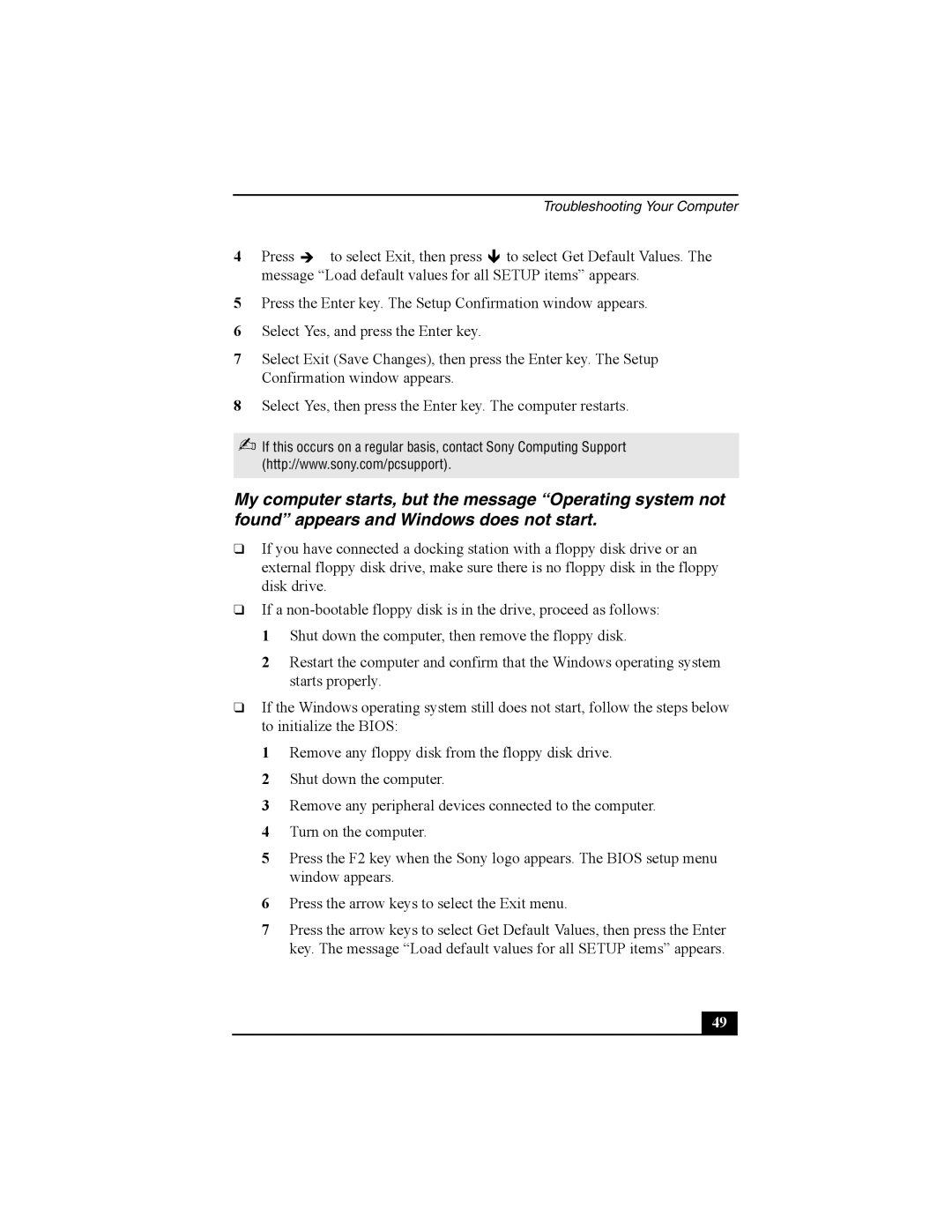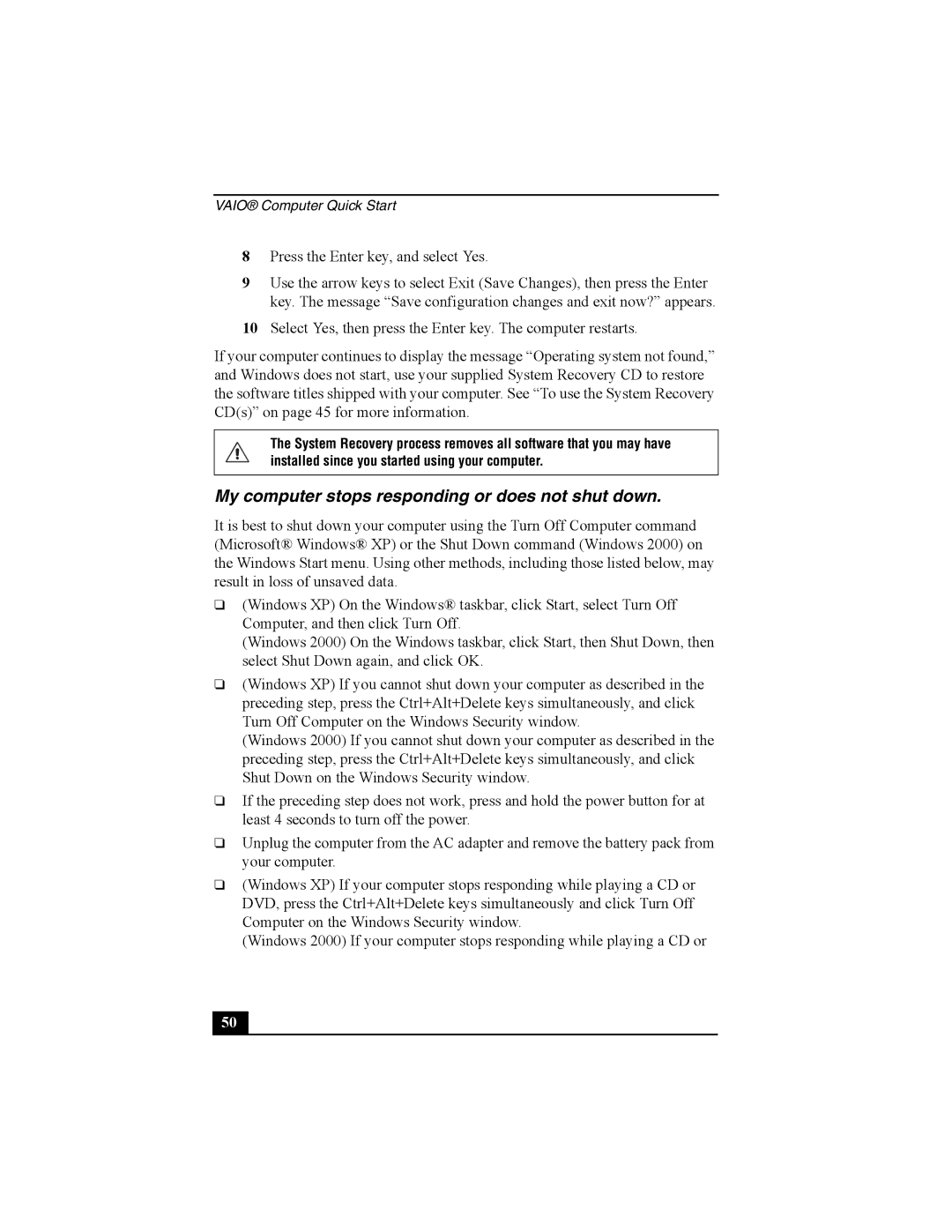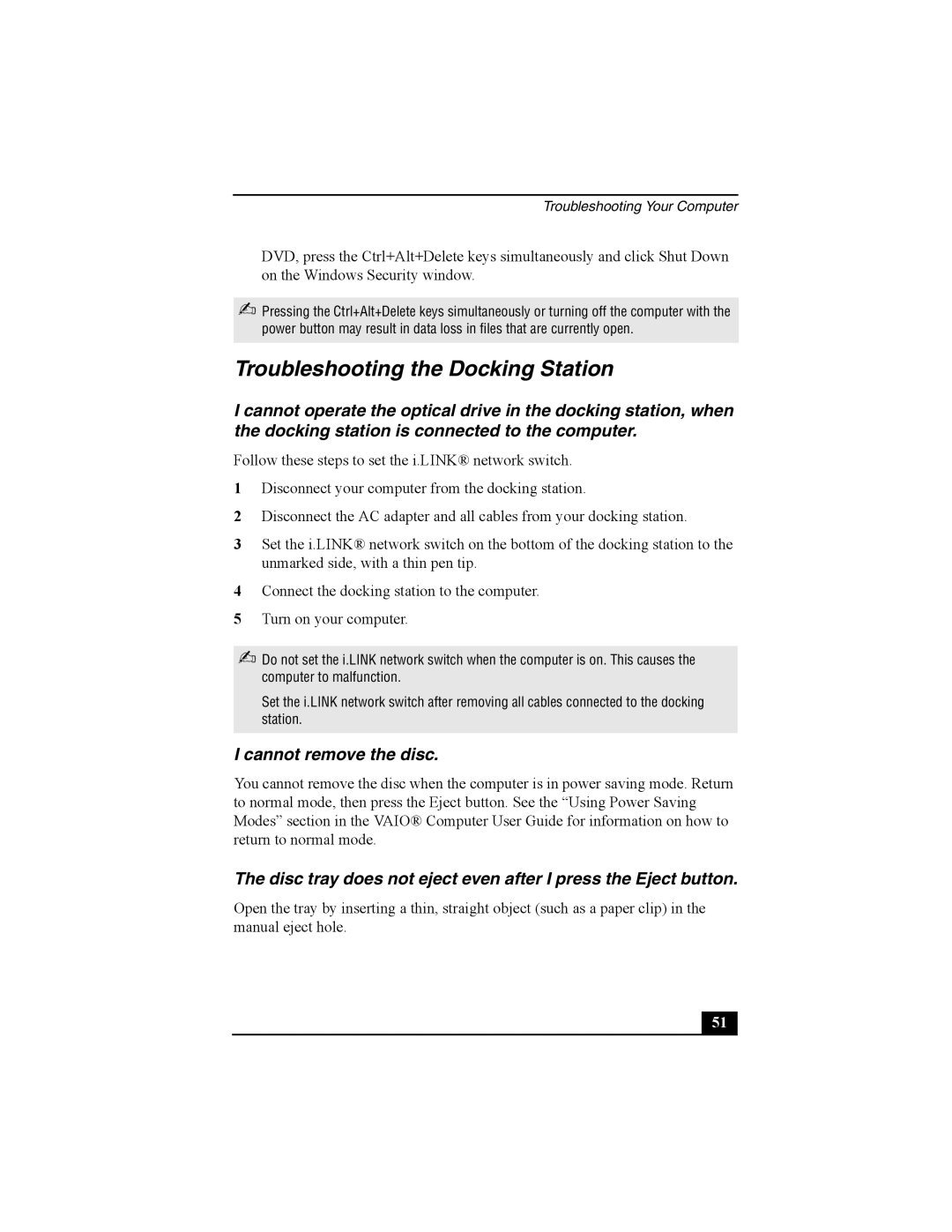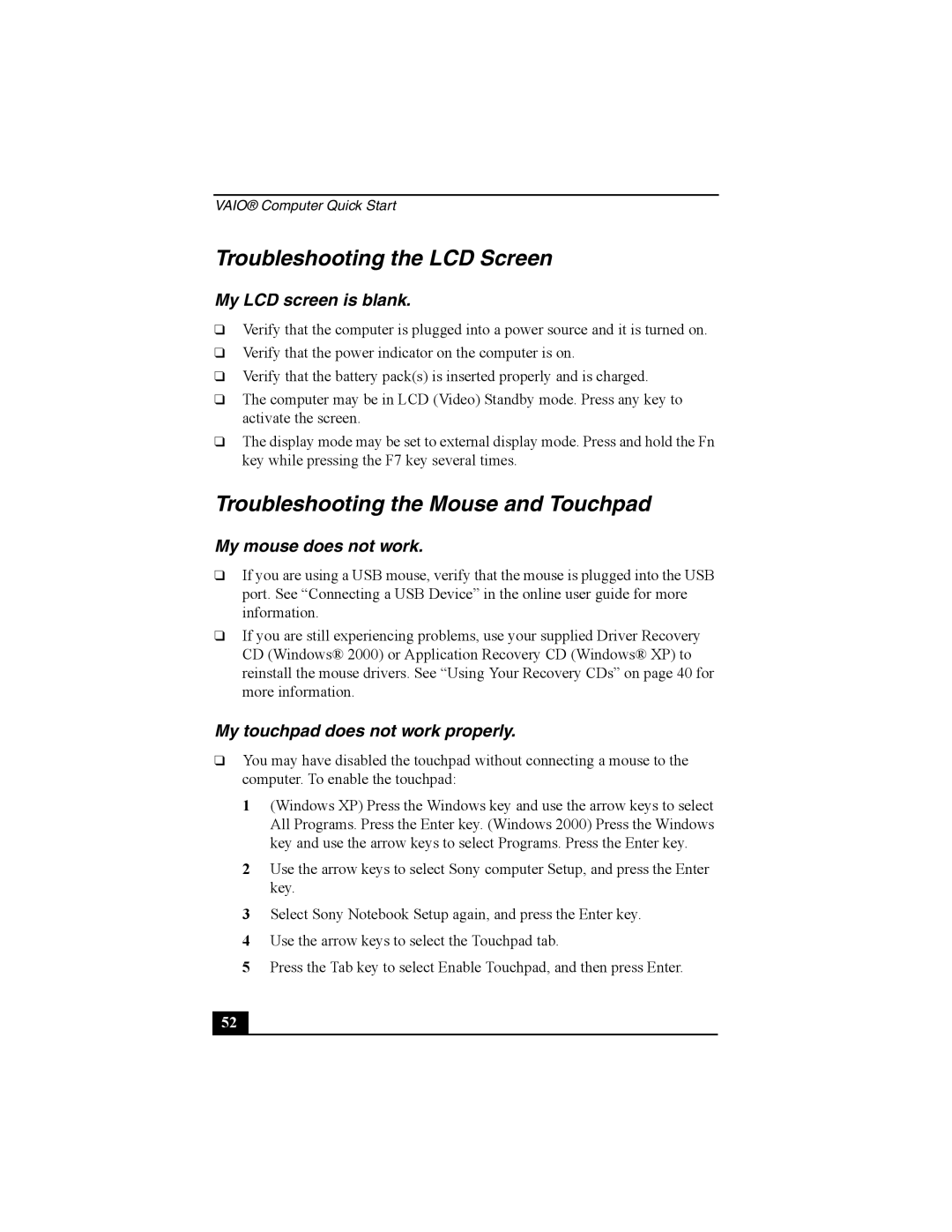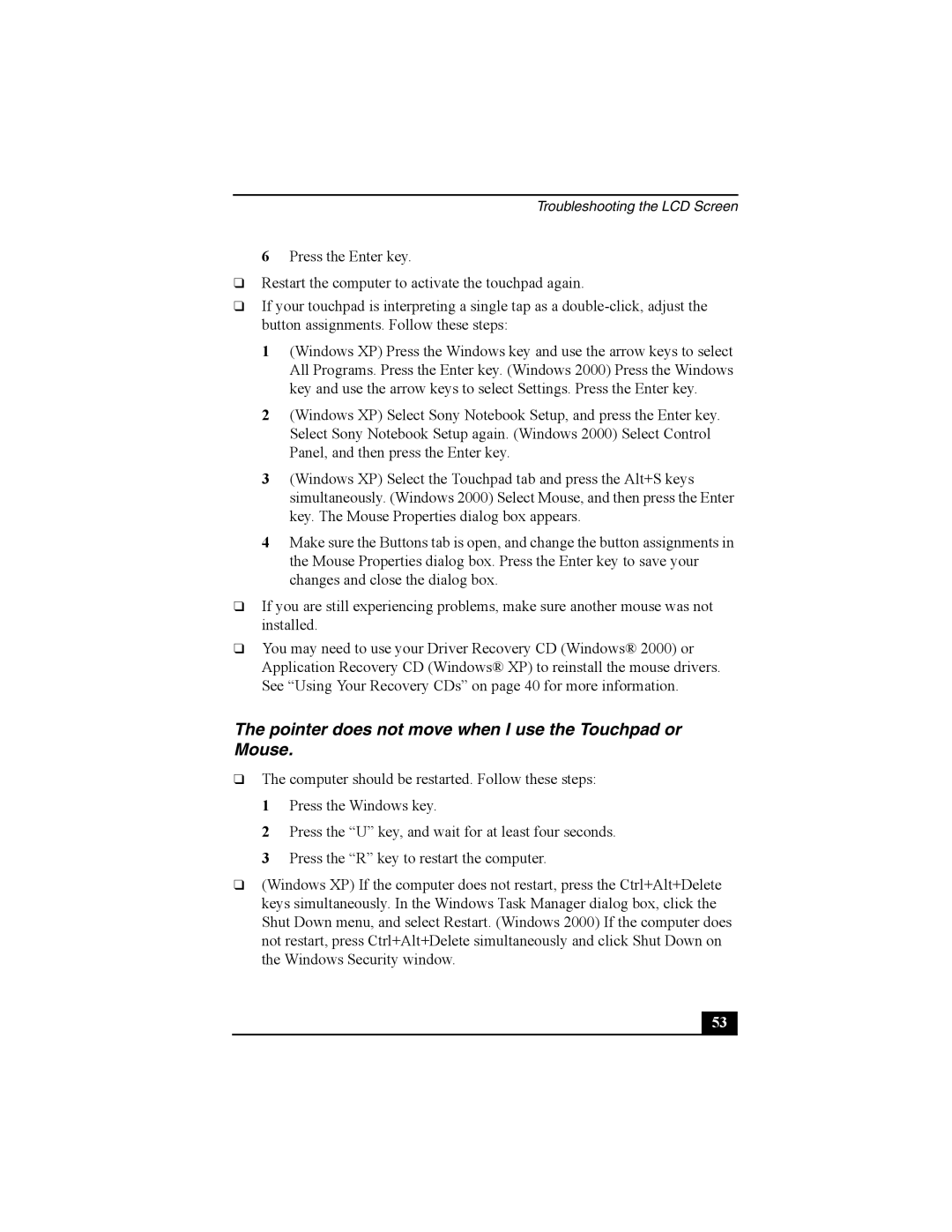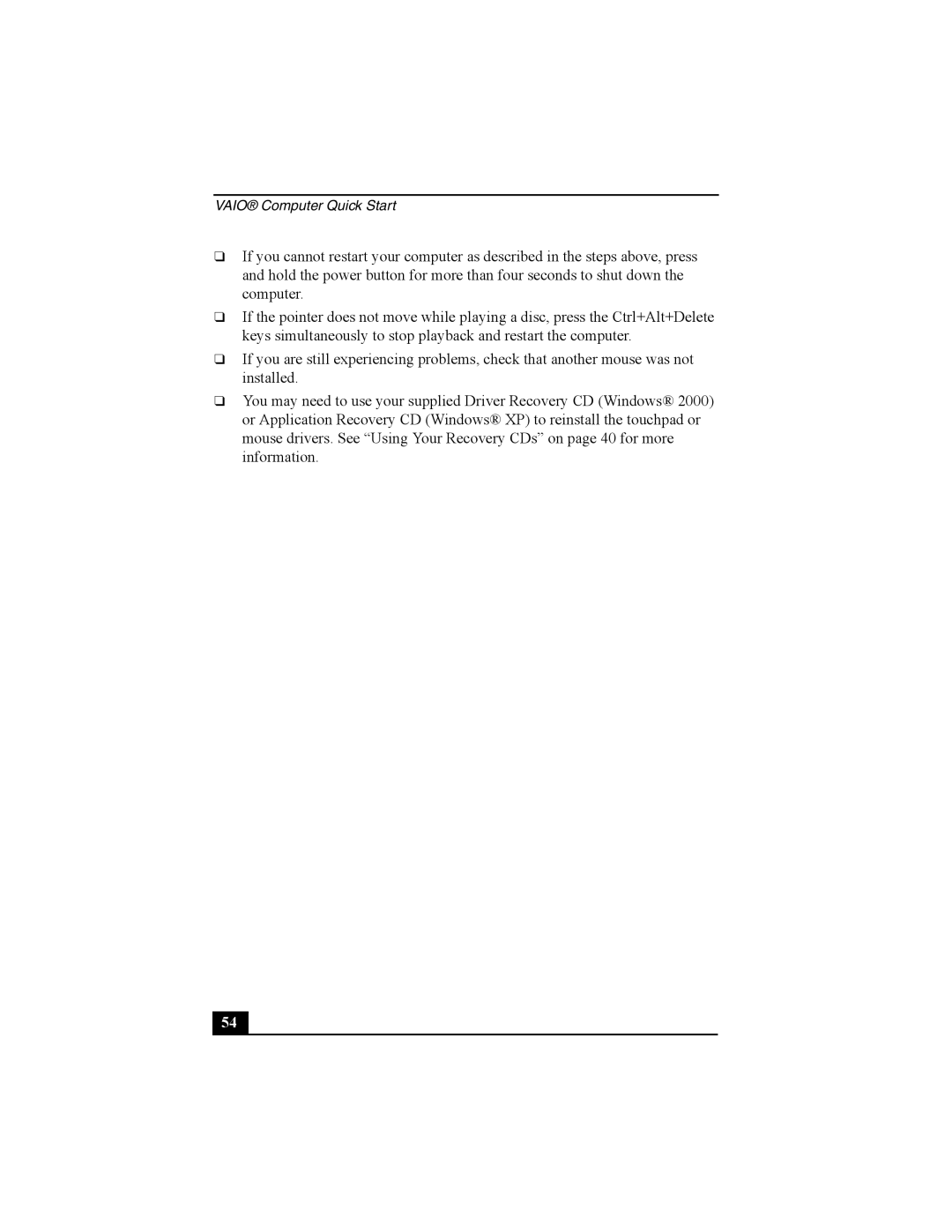Starting Your Computer
Starting Your Computer
1Slide the LCD lock lever in the direction of the arrow and lift the cover.
Opening Computer
Release lever
2Press the power button located on the right side of the computer until the green power indicator turns on.
Turning on Computer
Power Indicator
Power Button
✍If you hold the power button in the On position for more than four seconds, the computer turns off.
3If necessary, adjust the brightness controls for the LCD display. To decrease the brightness, press Fn+F5 and then the down or left arrow key. To increase the brightness, press Fn+F5 and then the up or right arrow key.
31 |