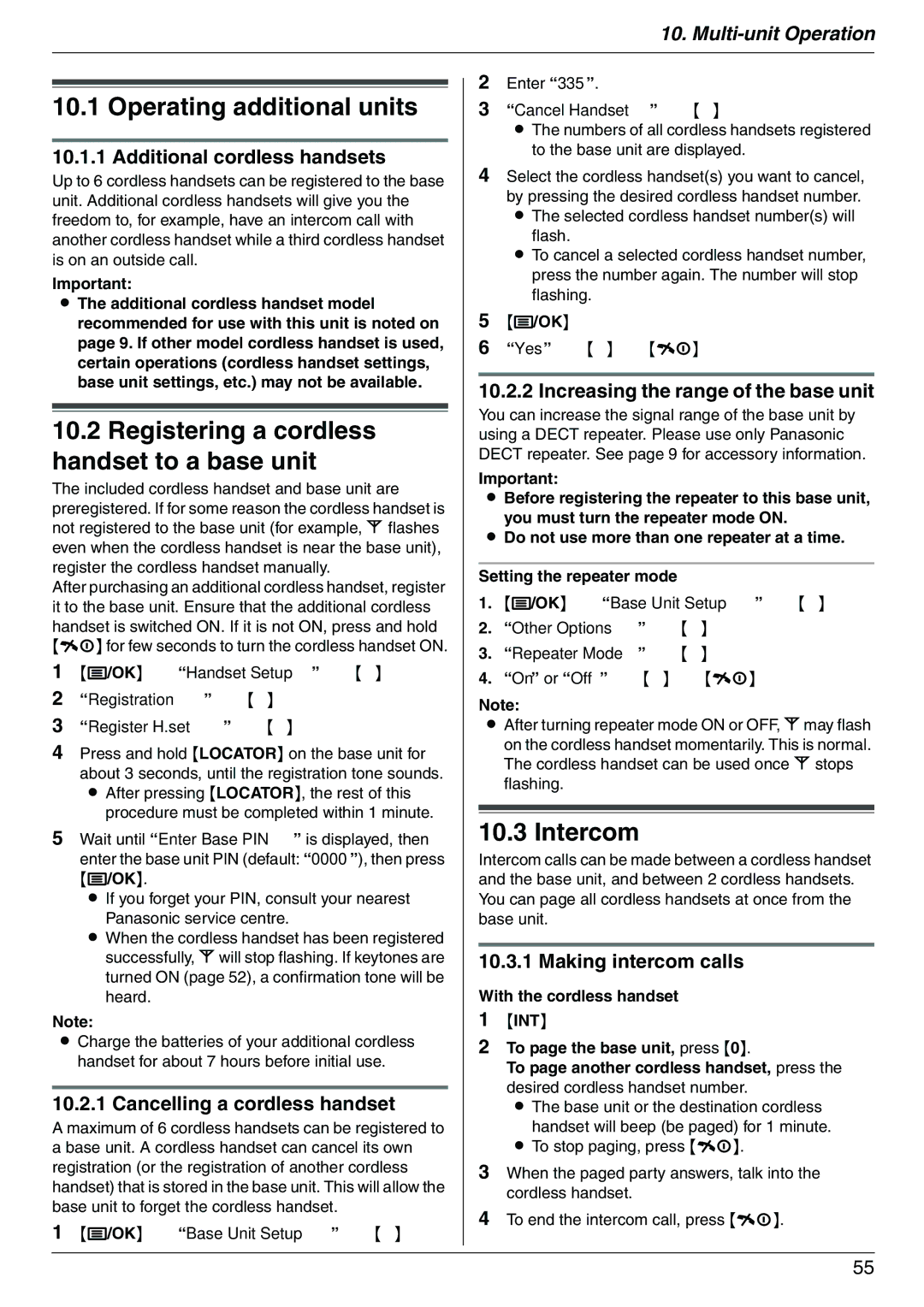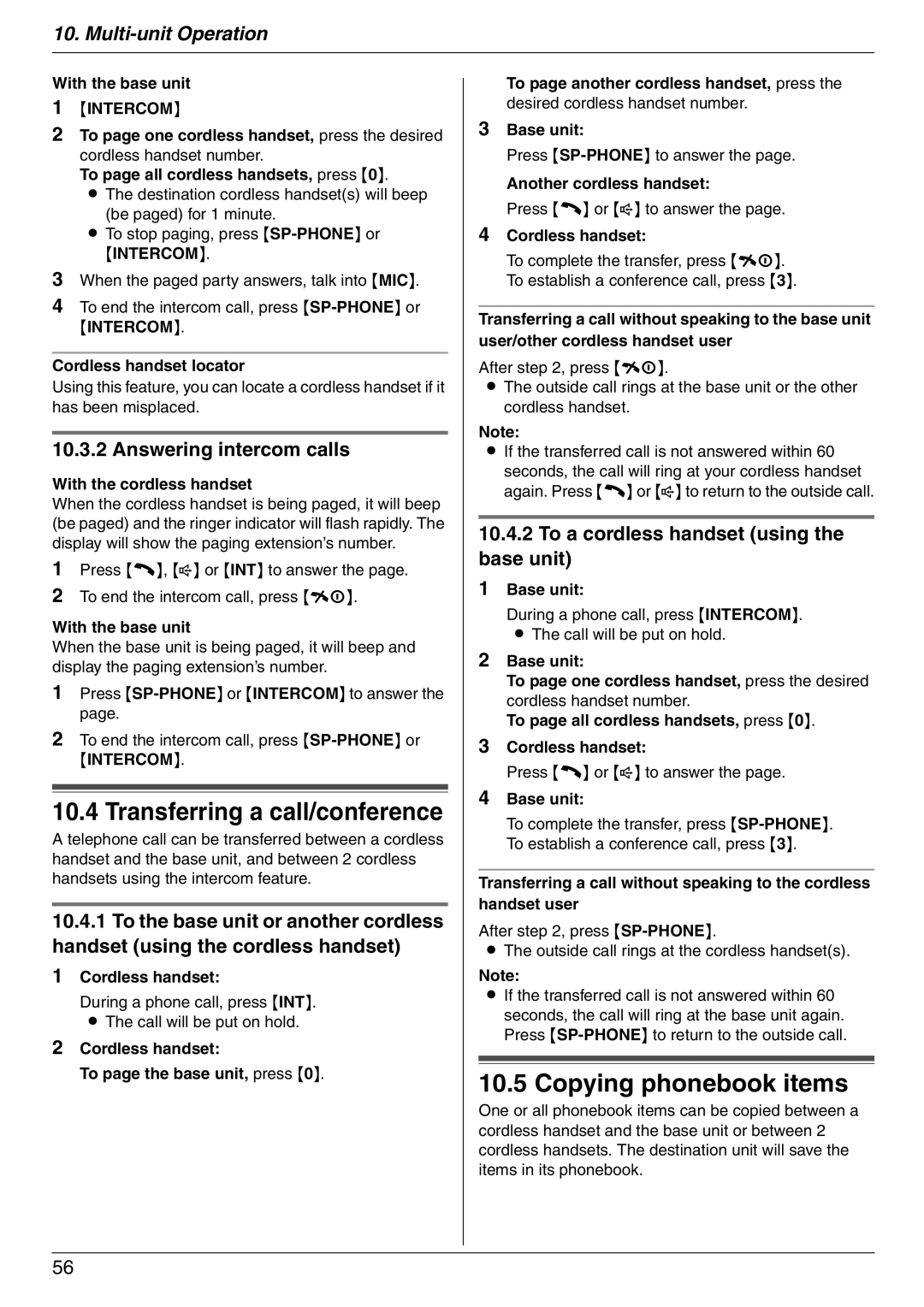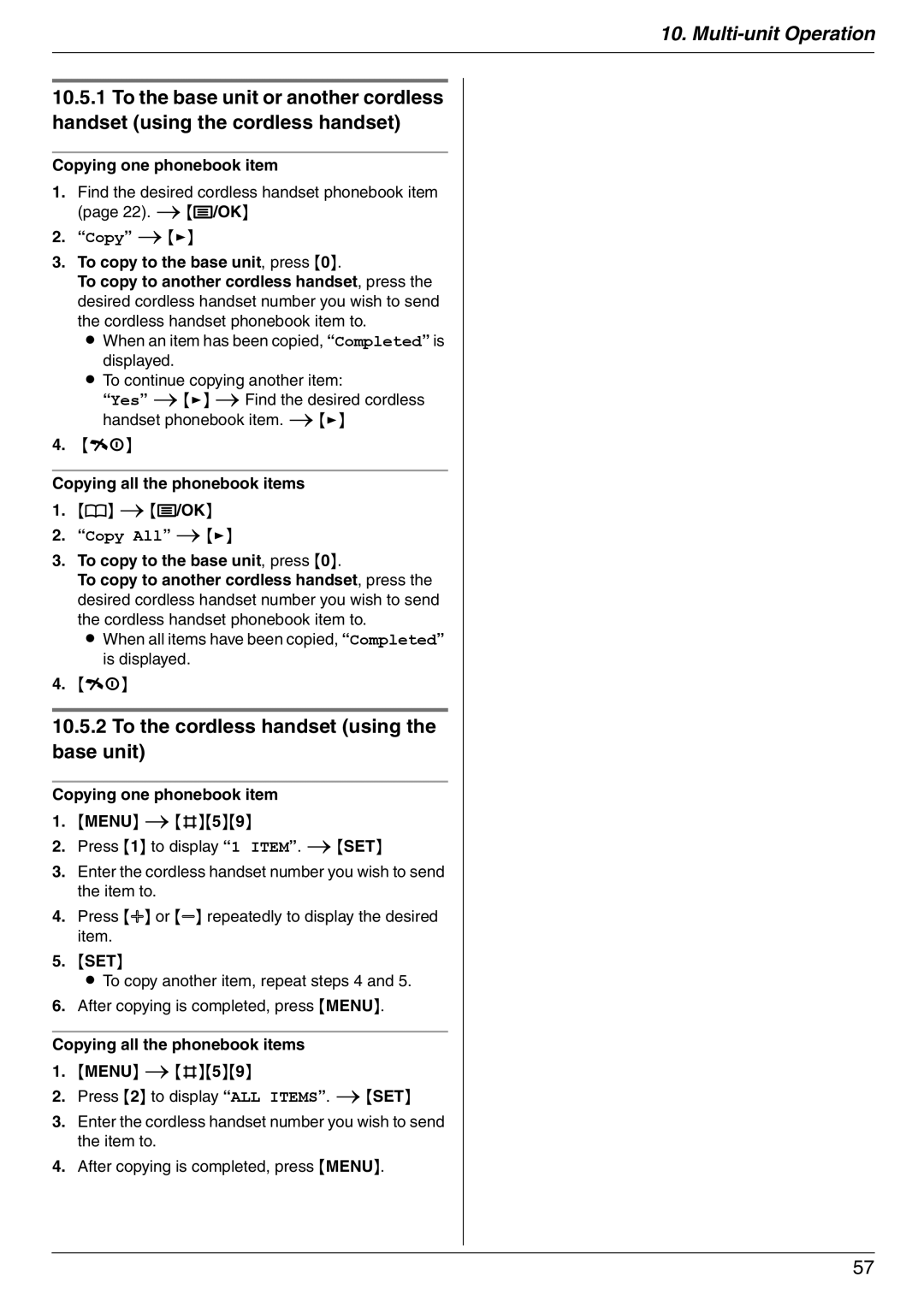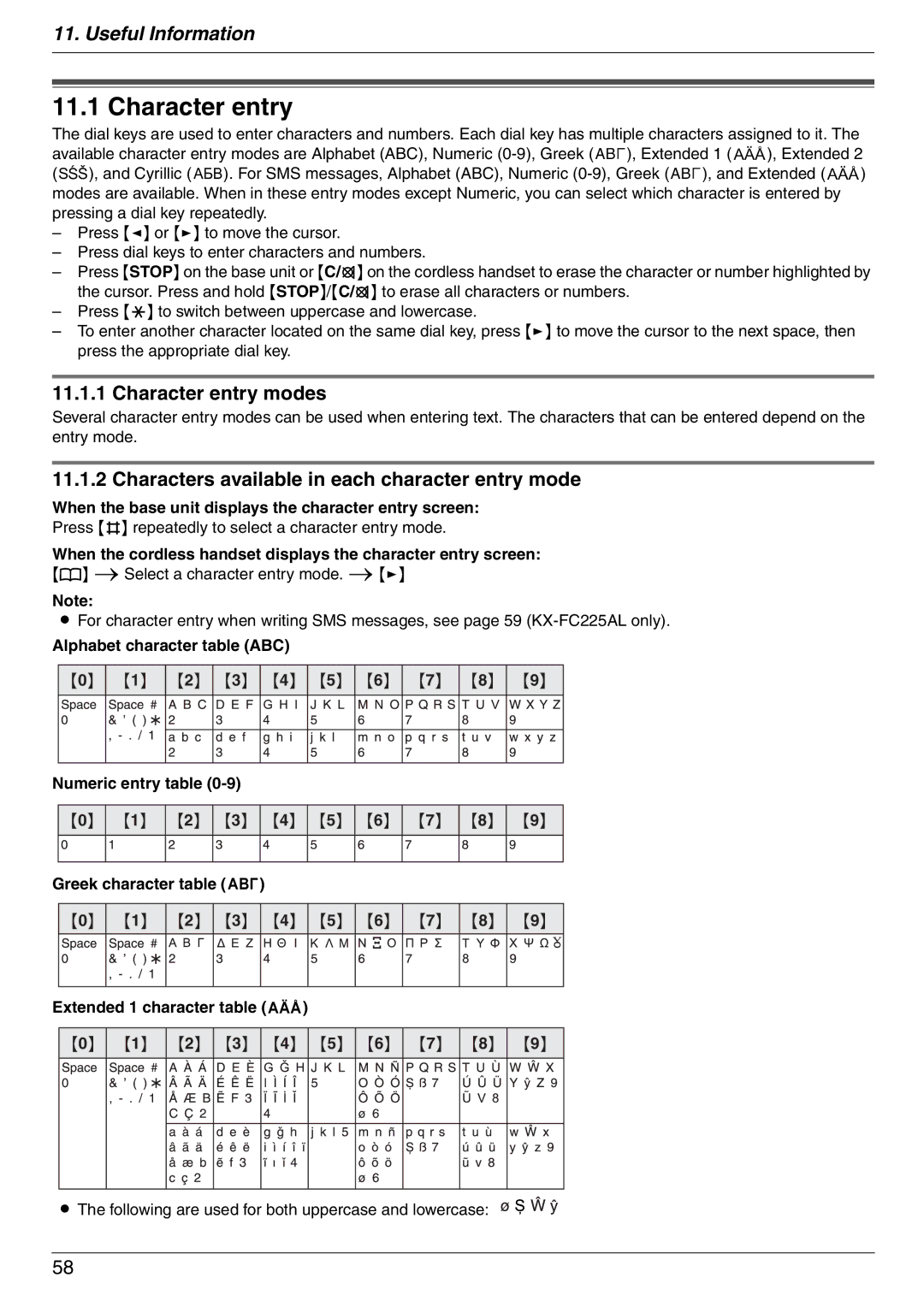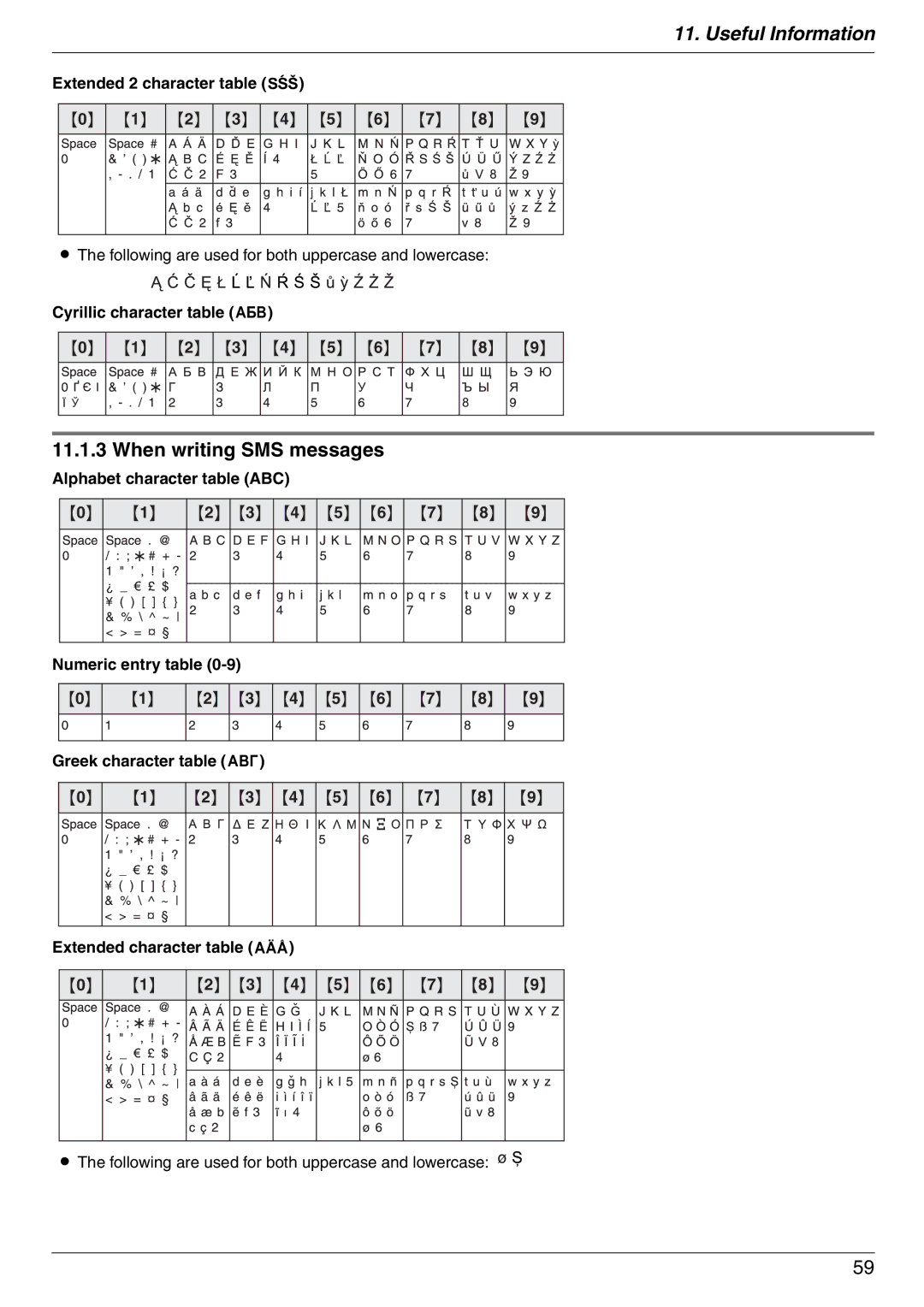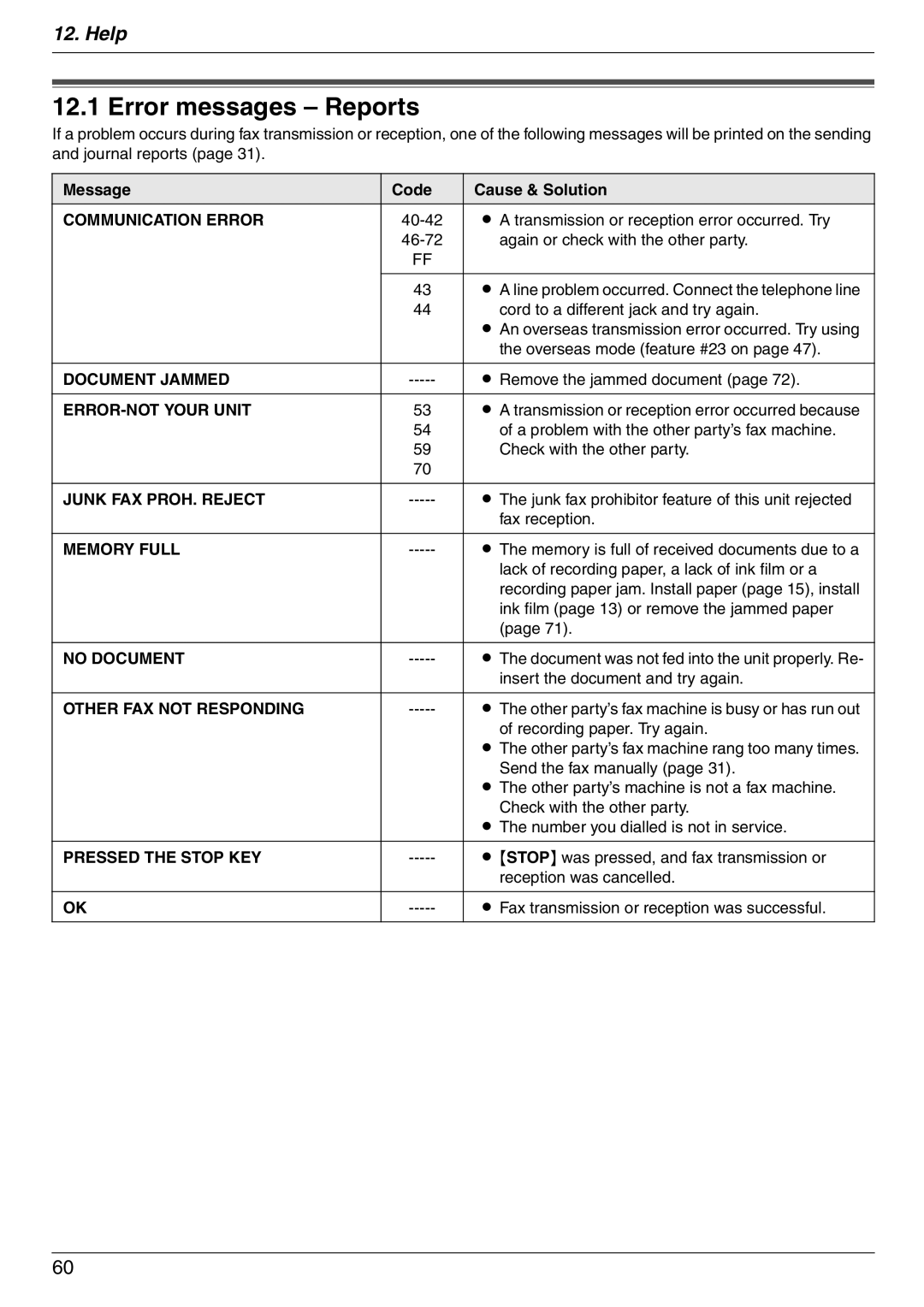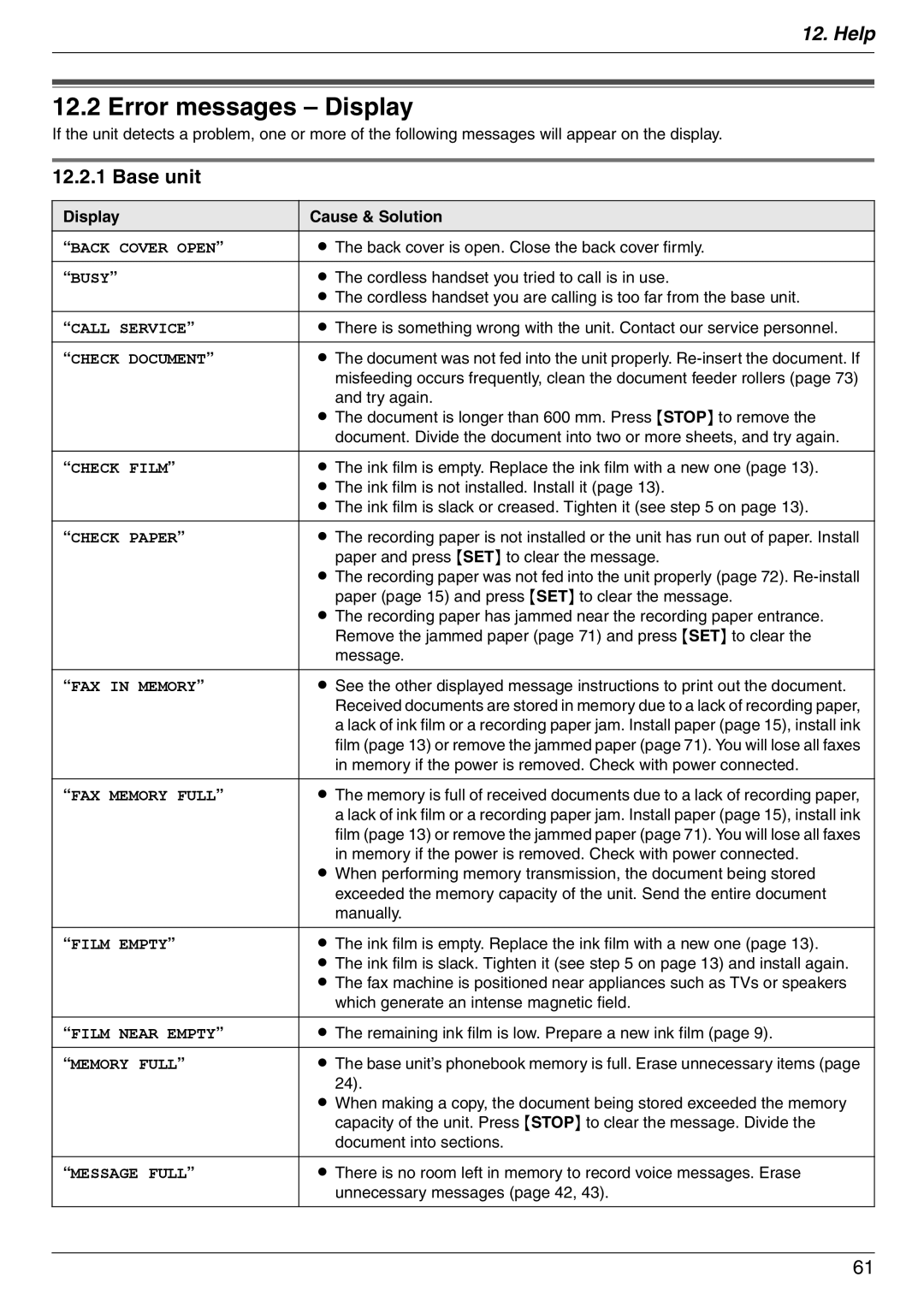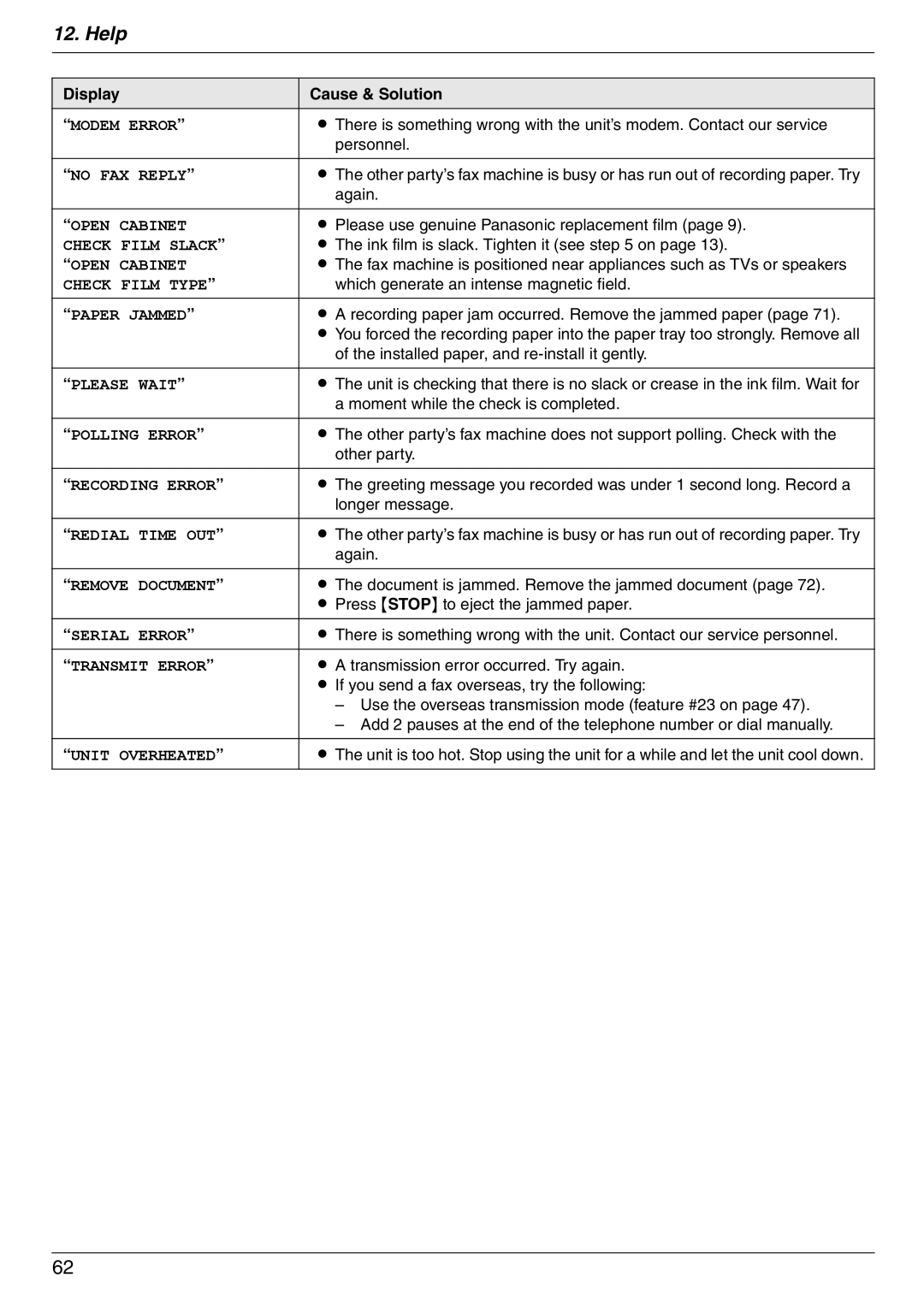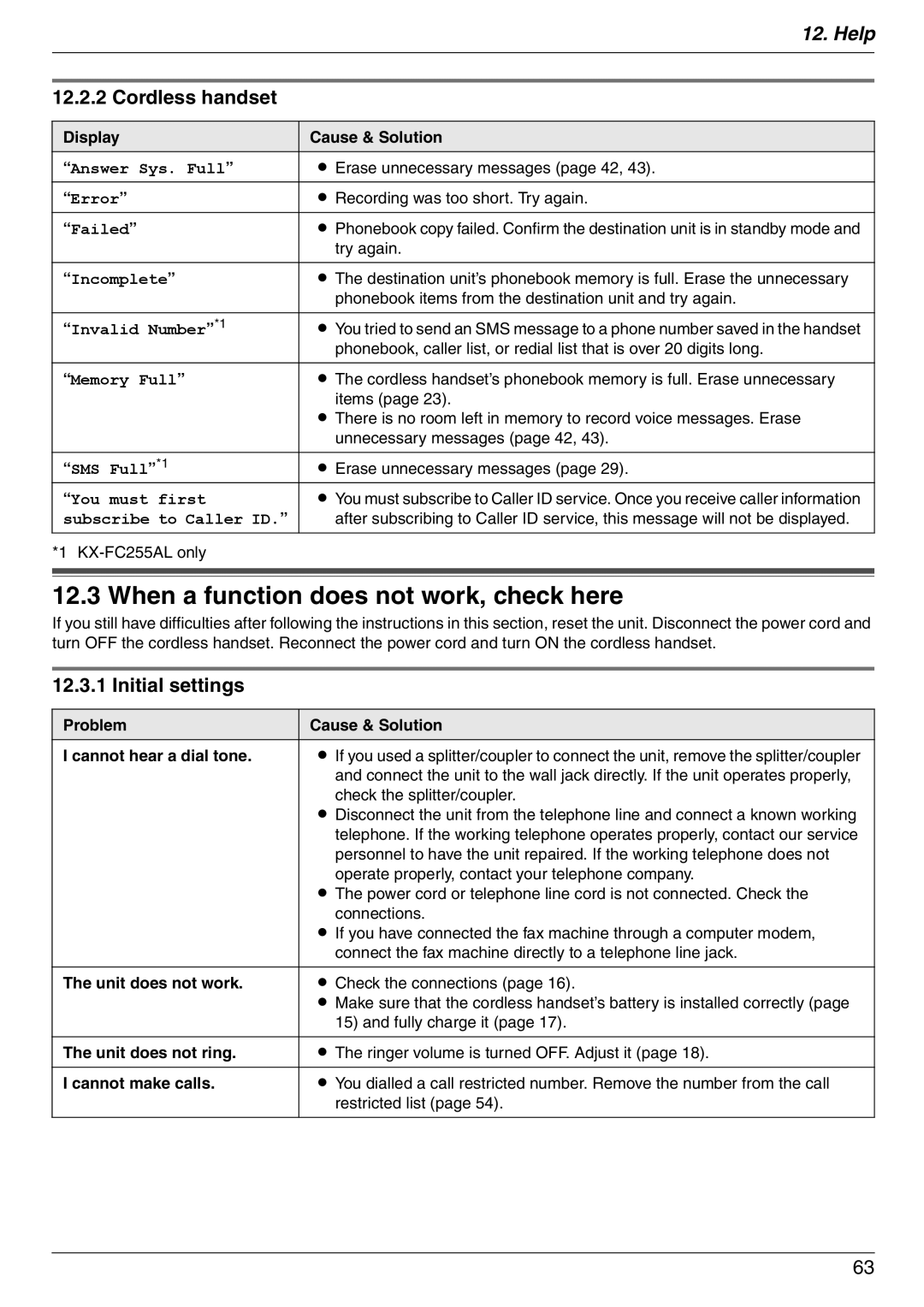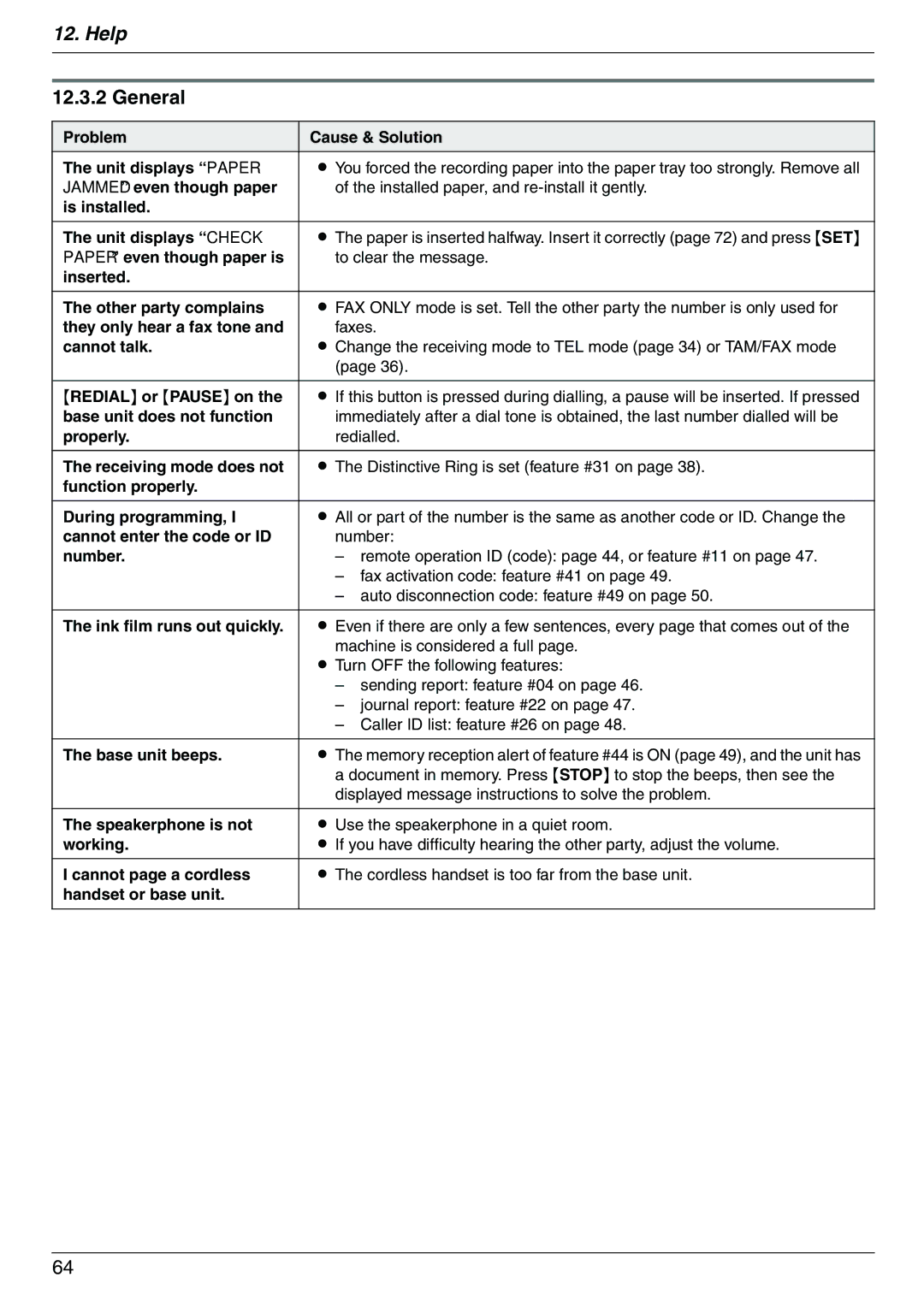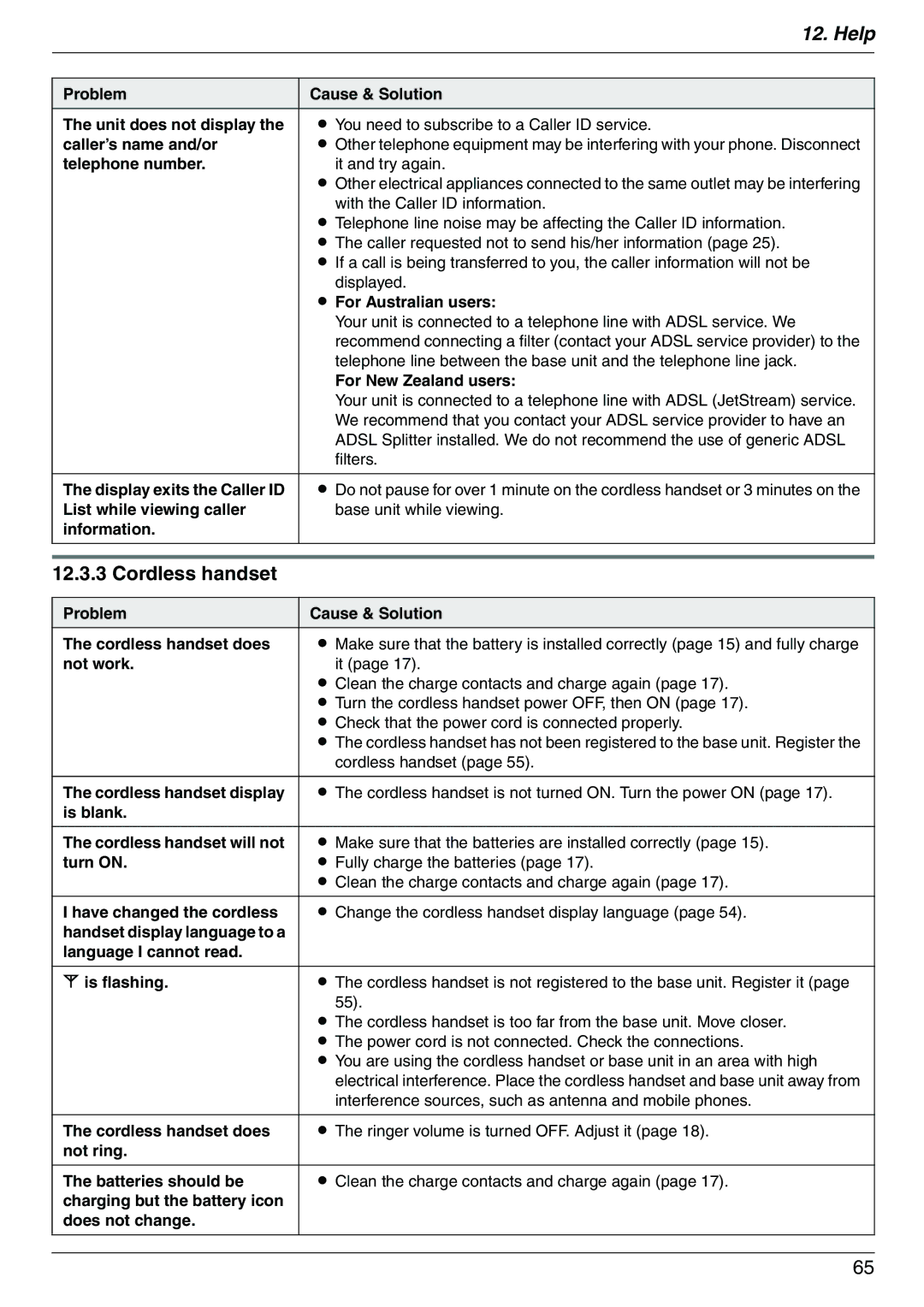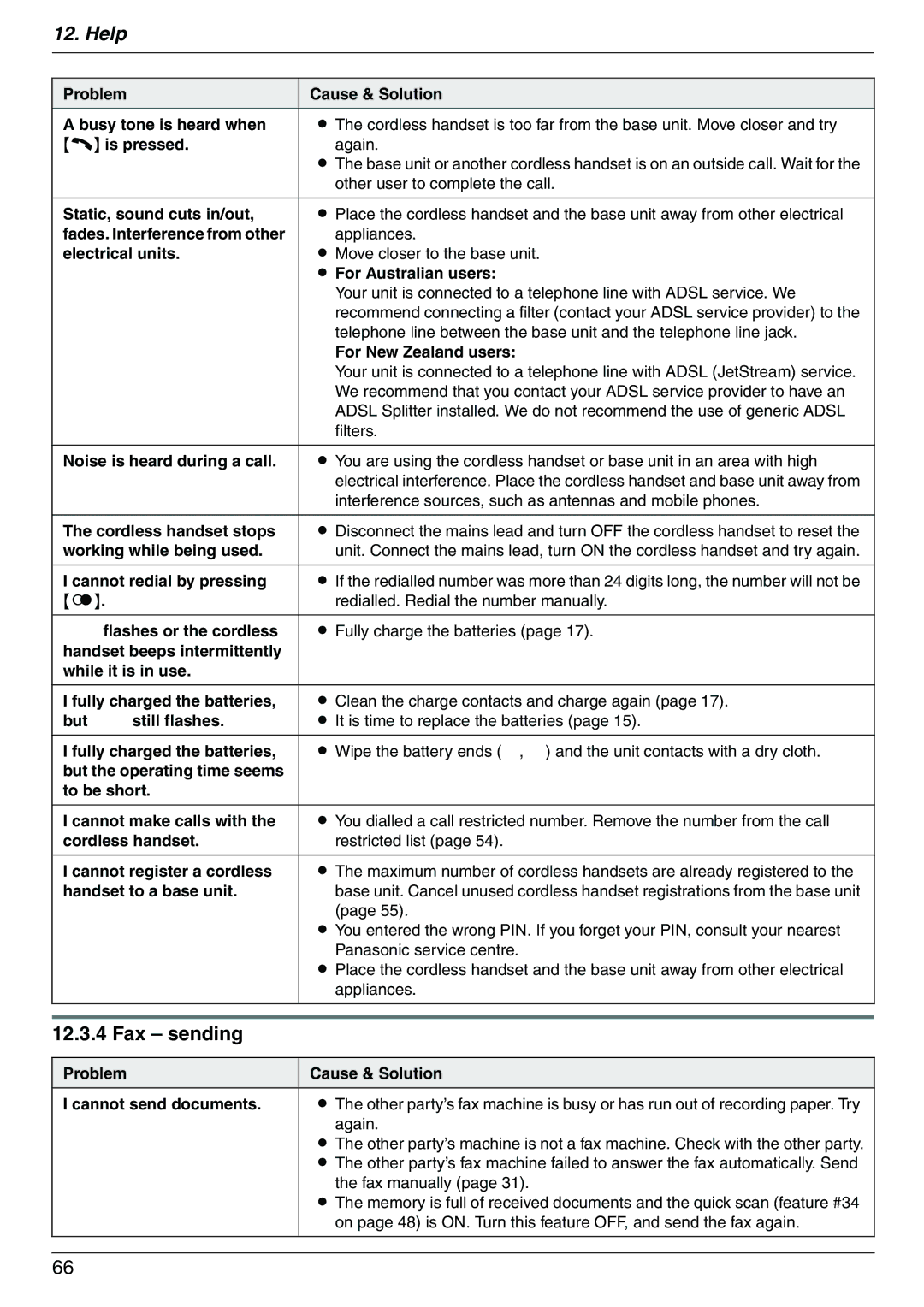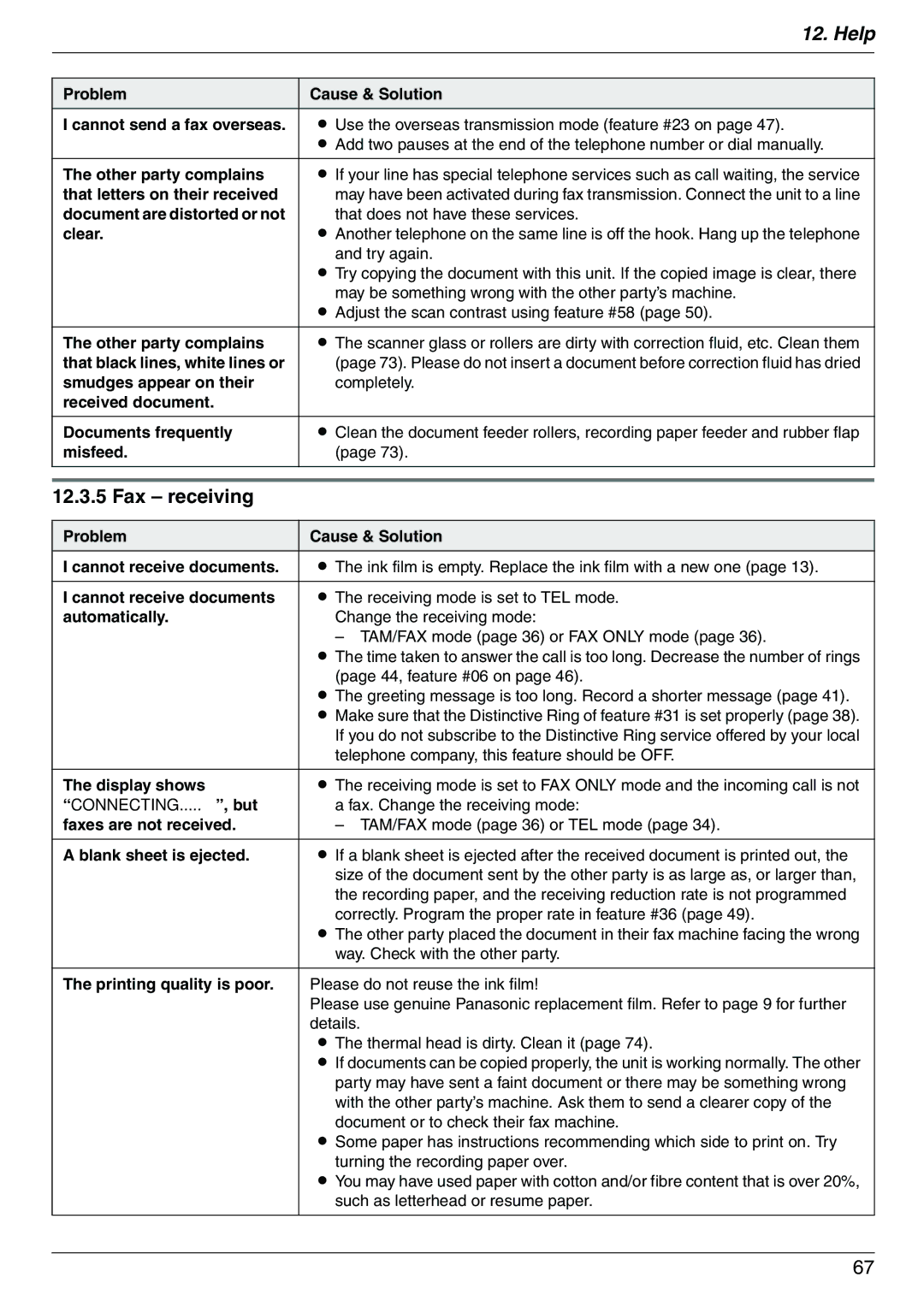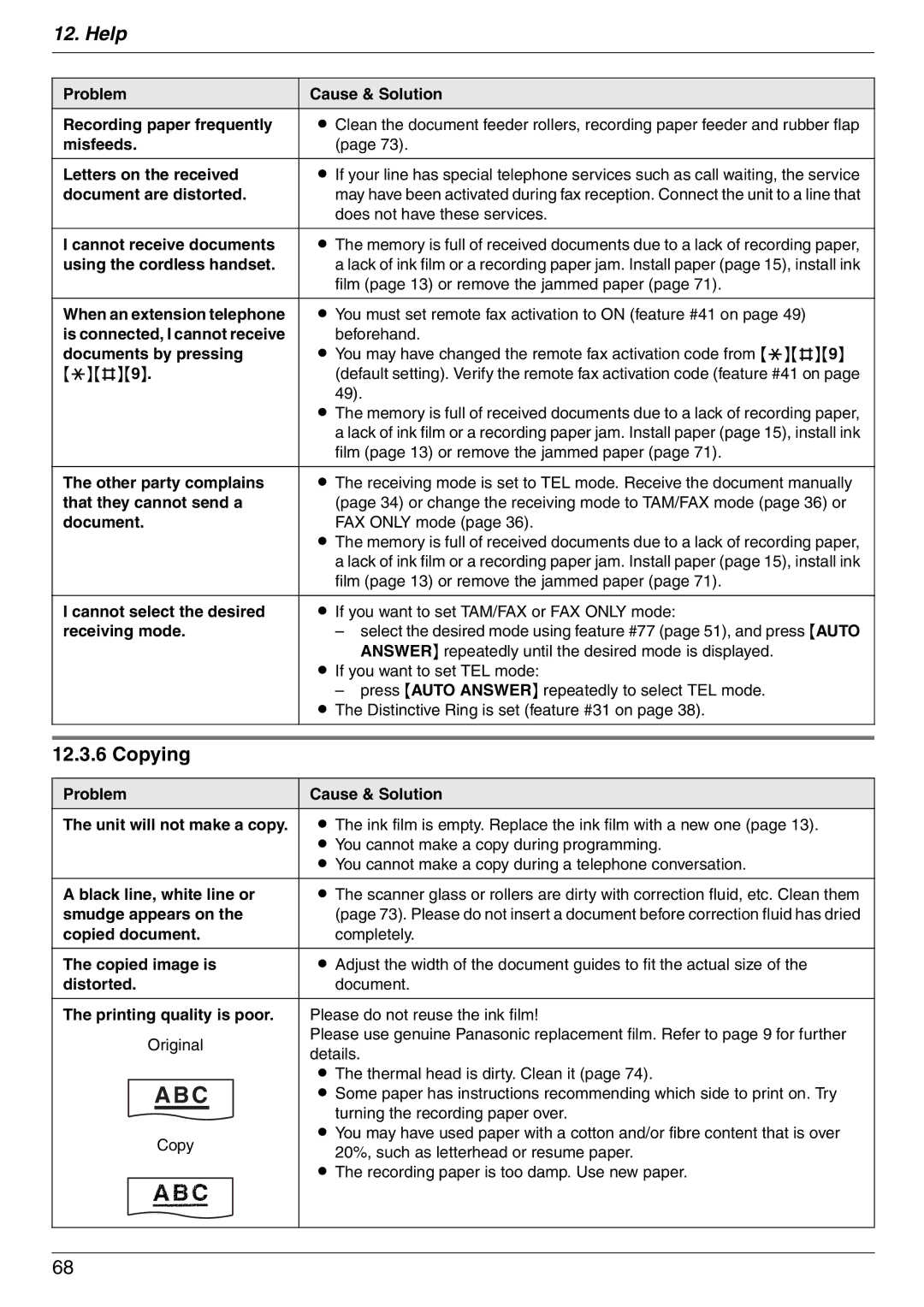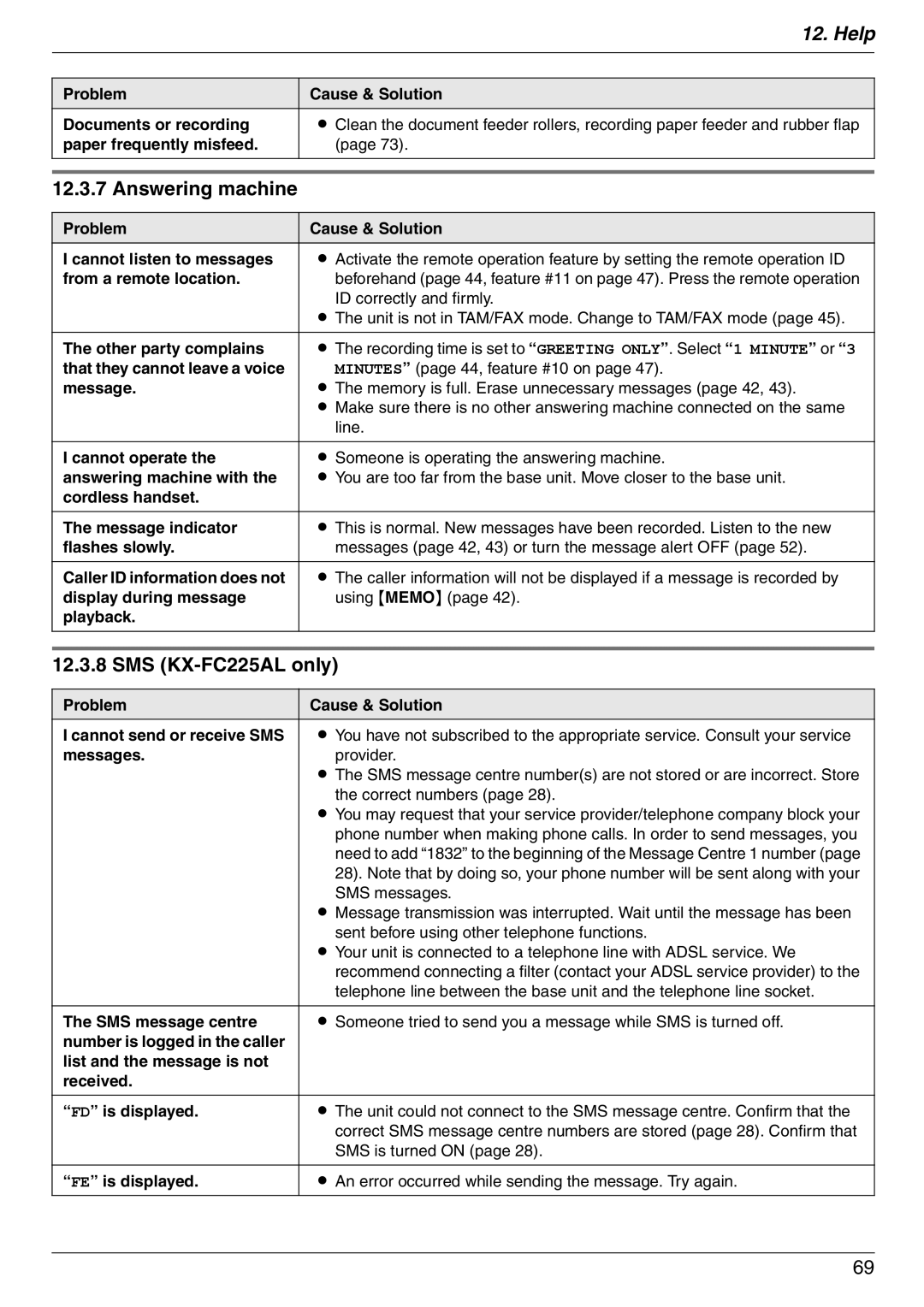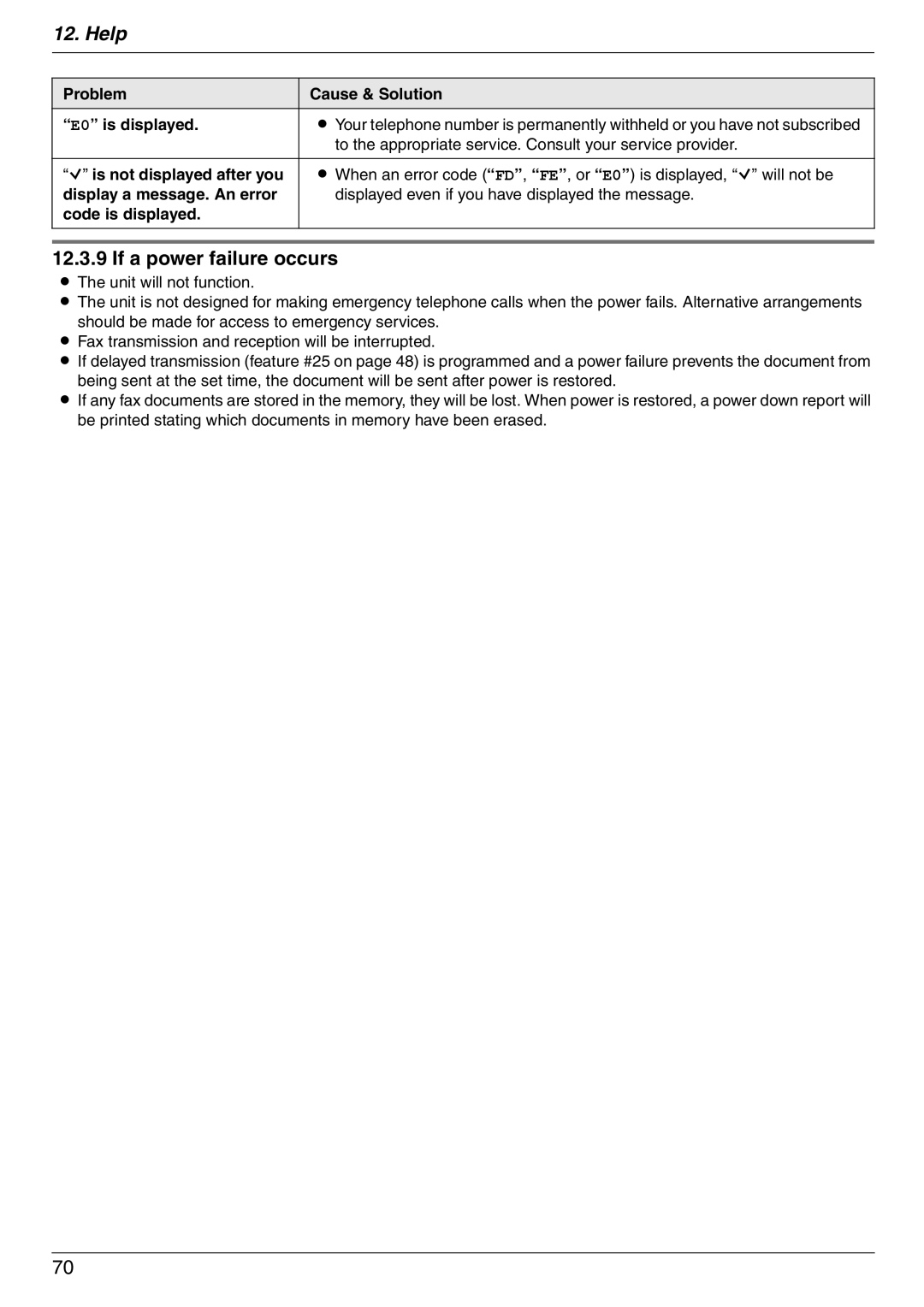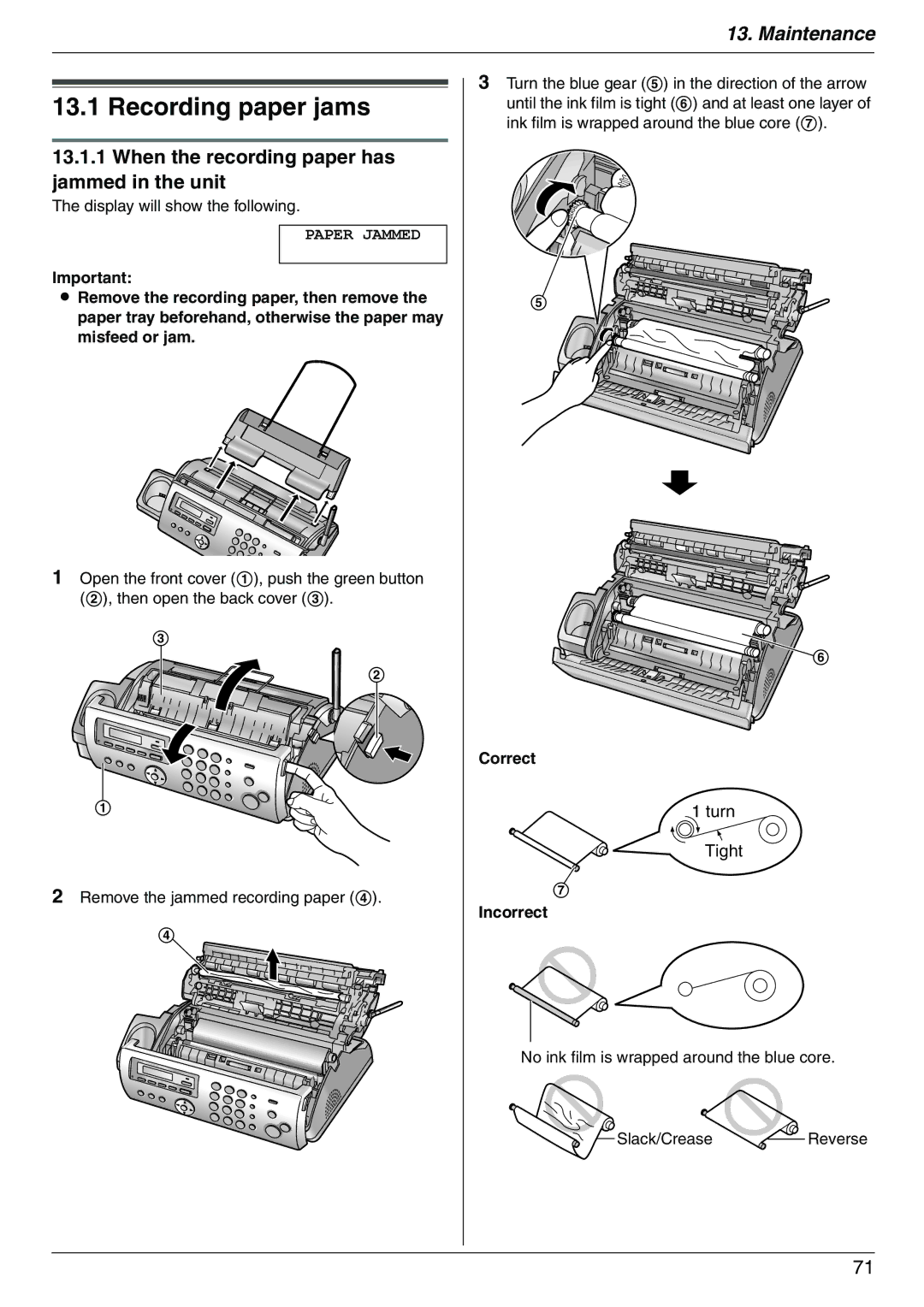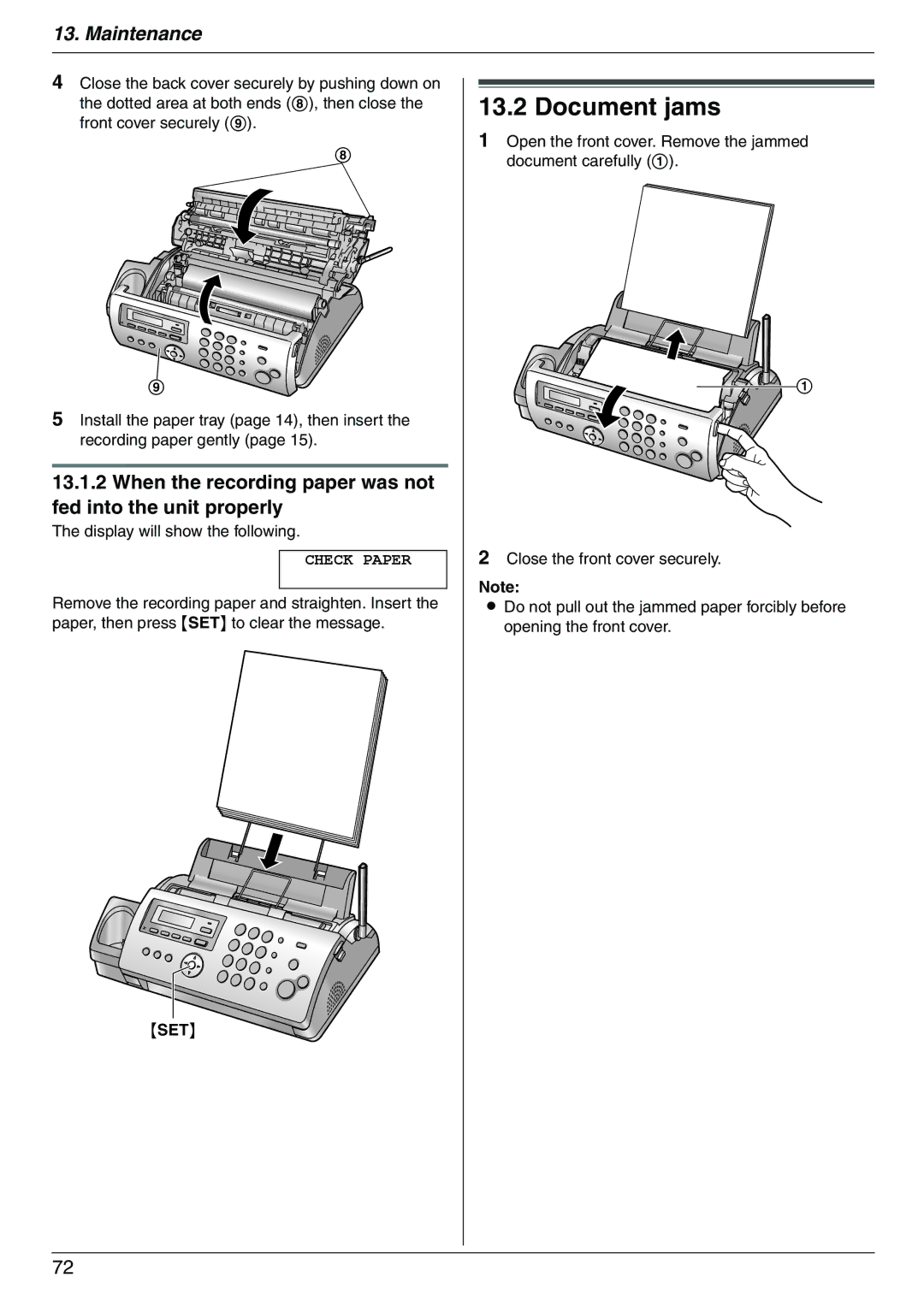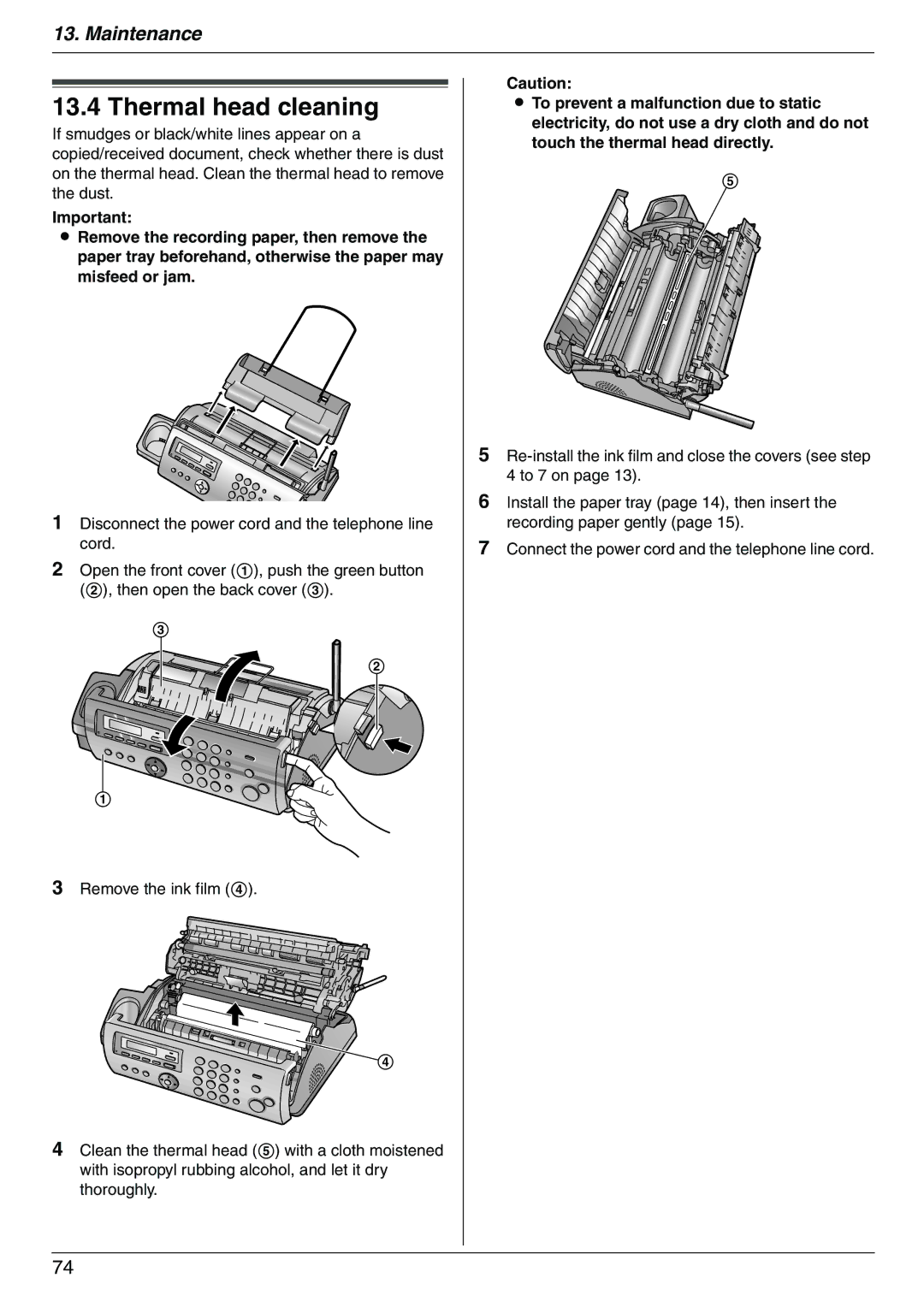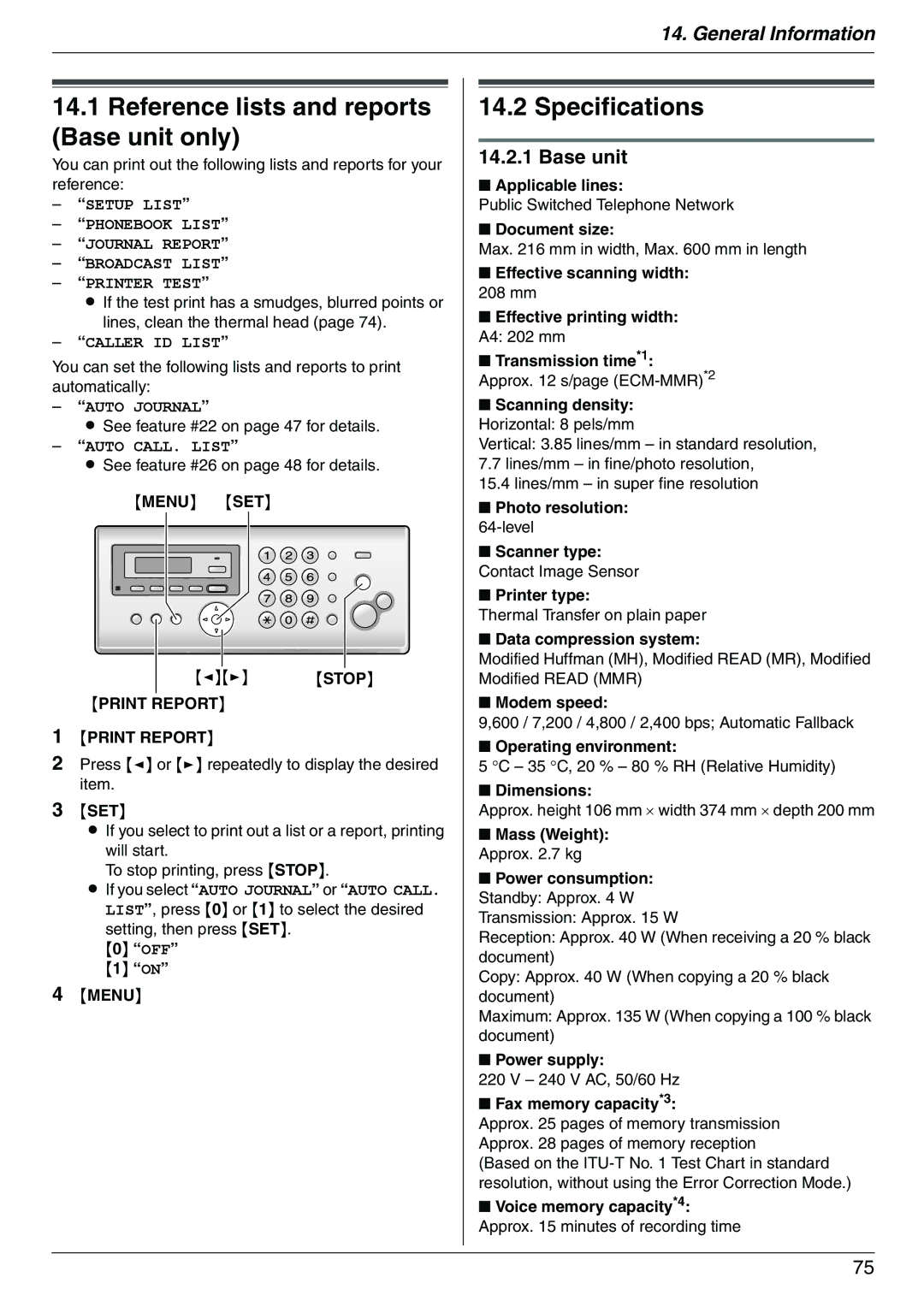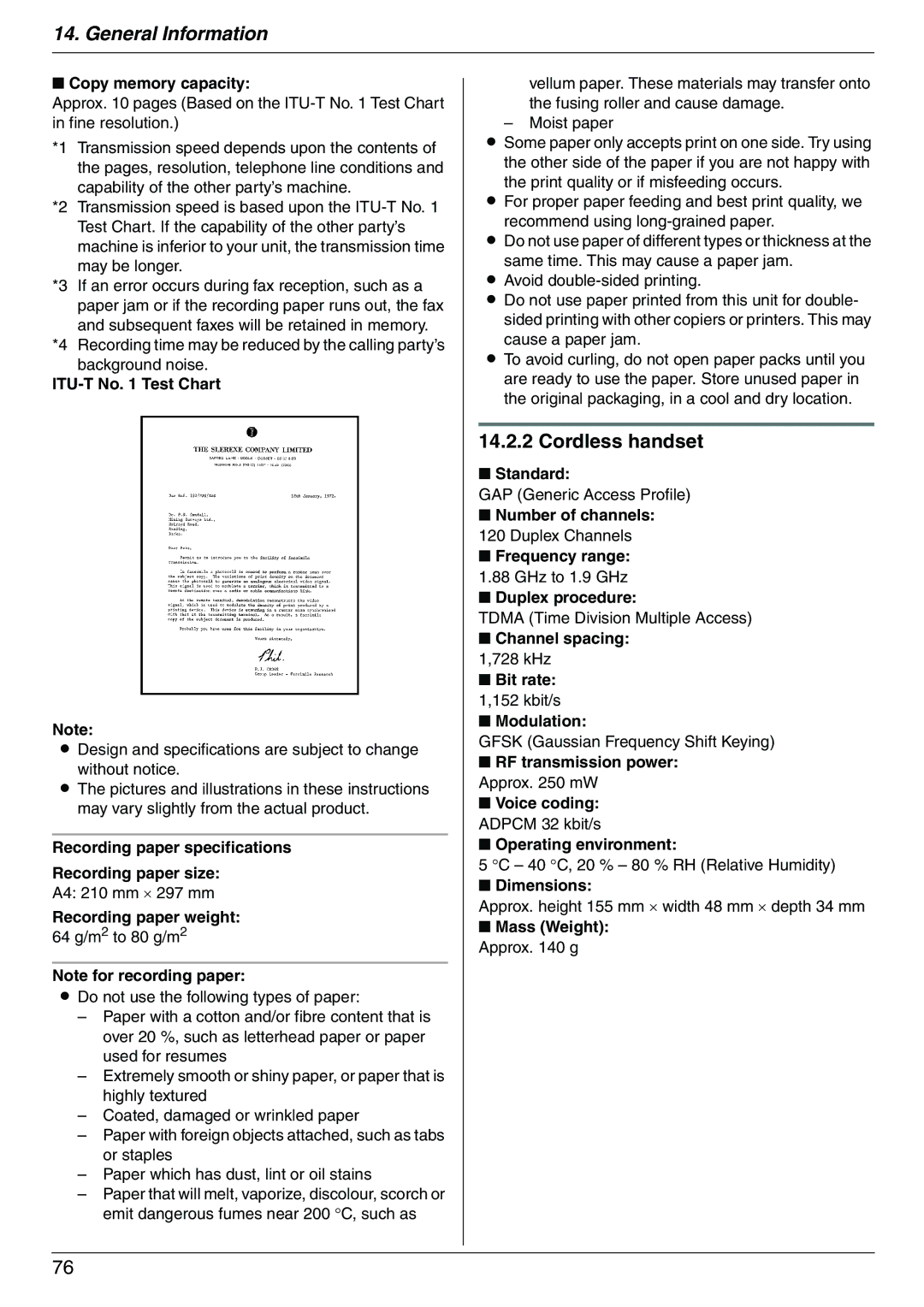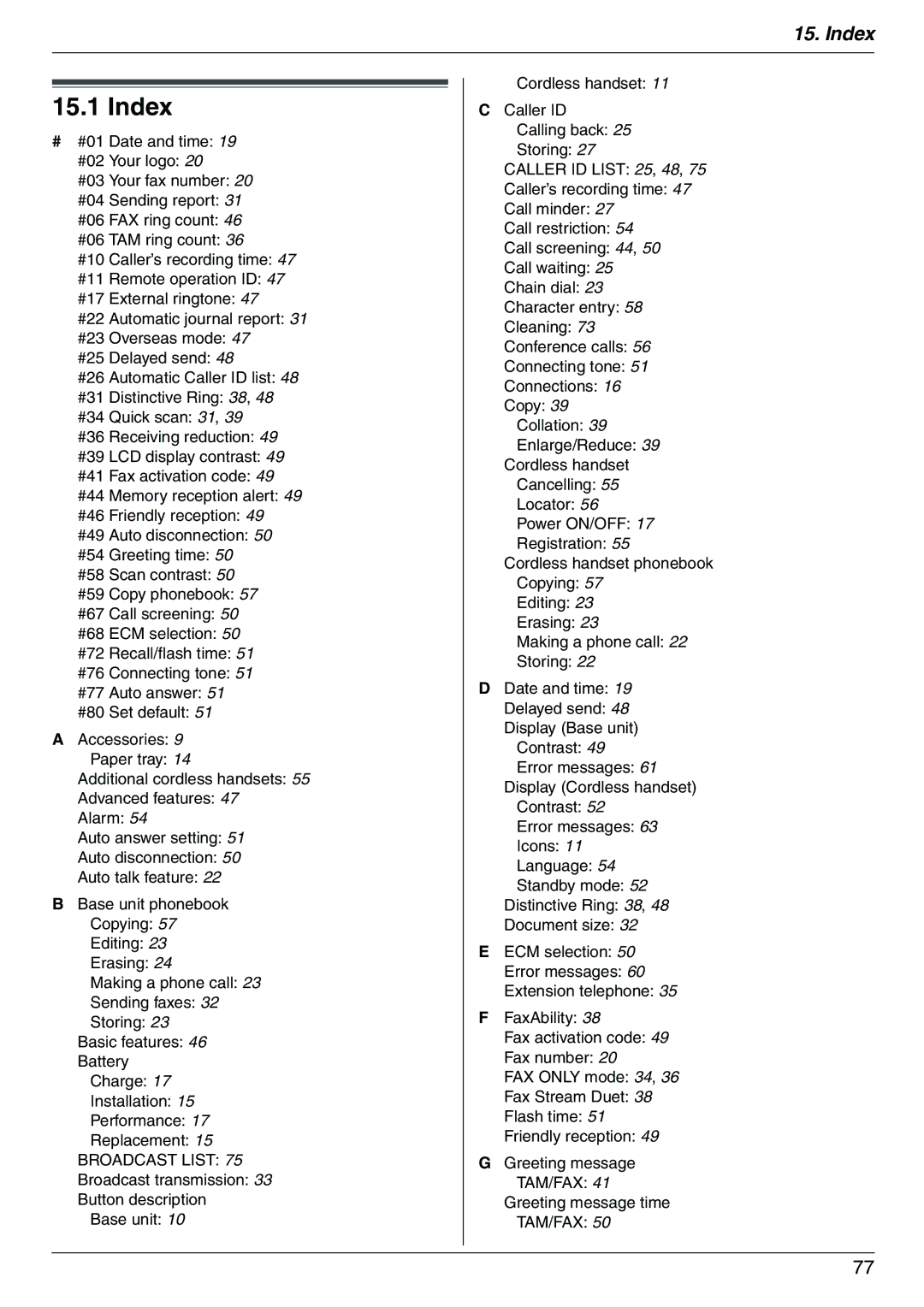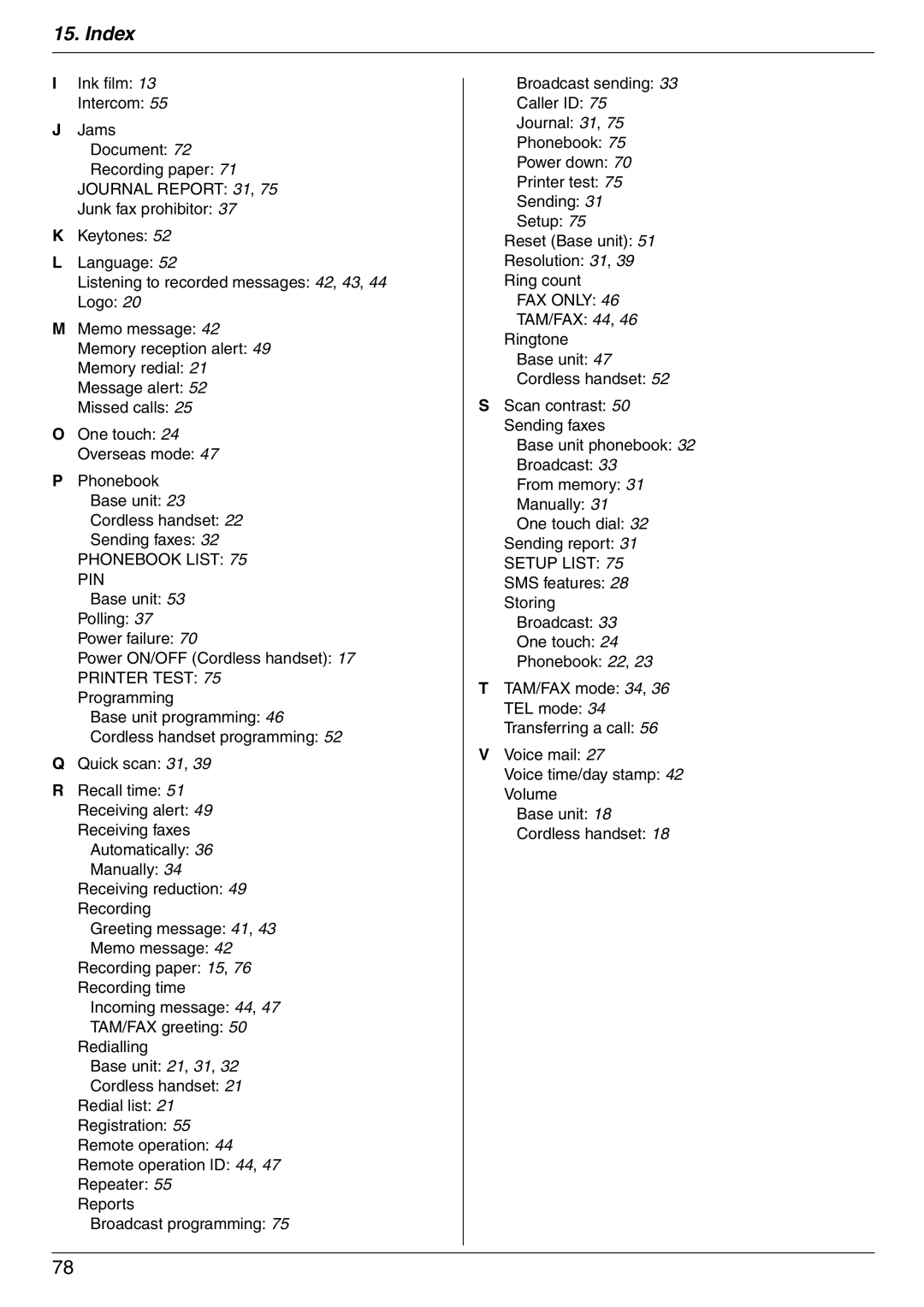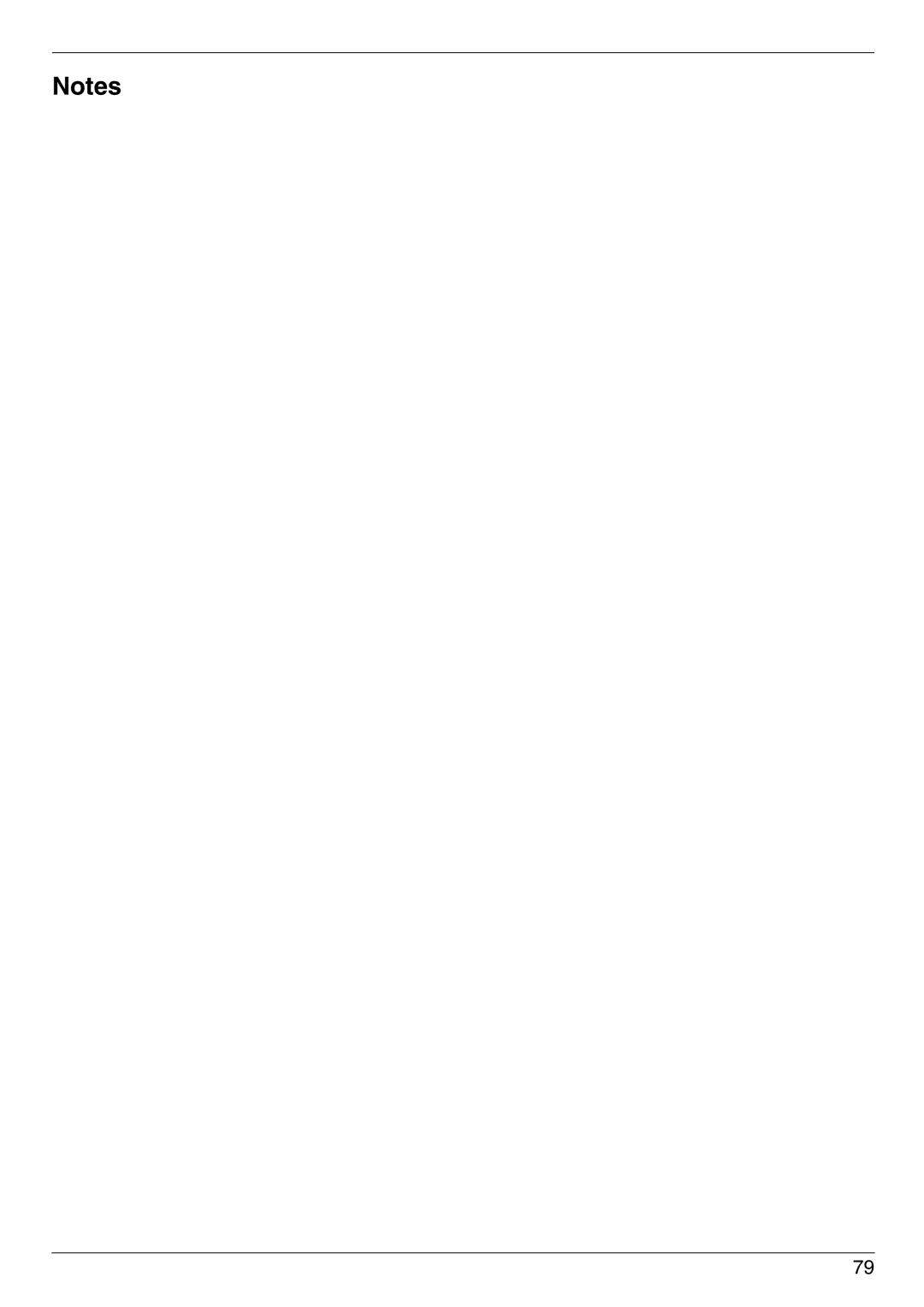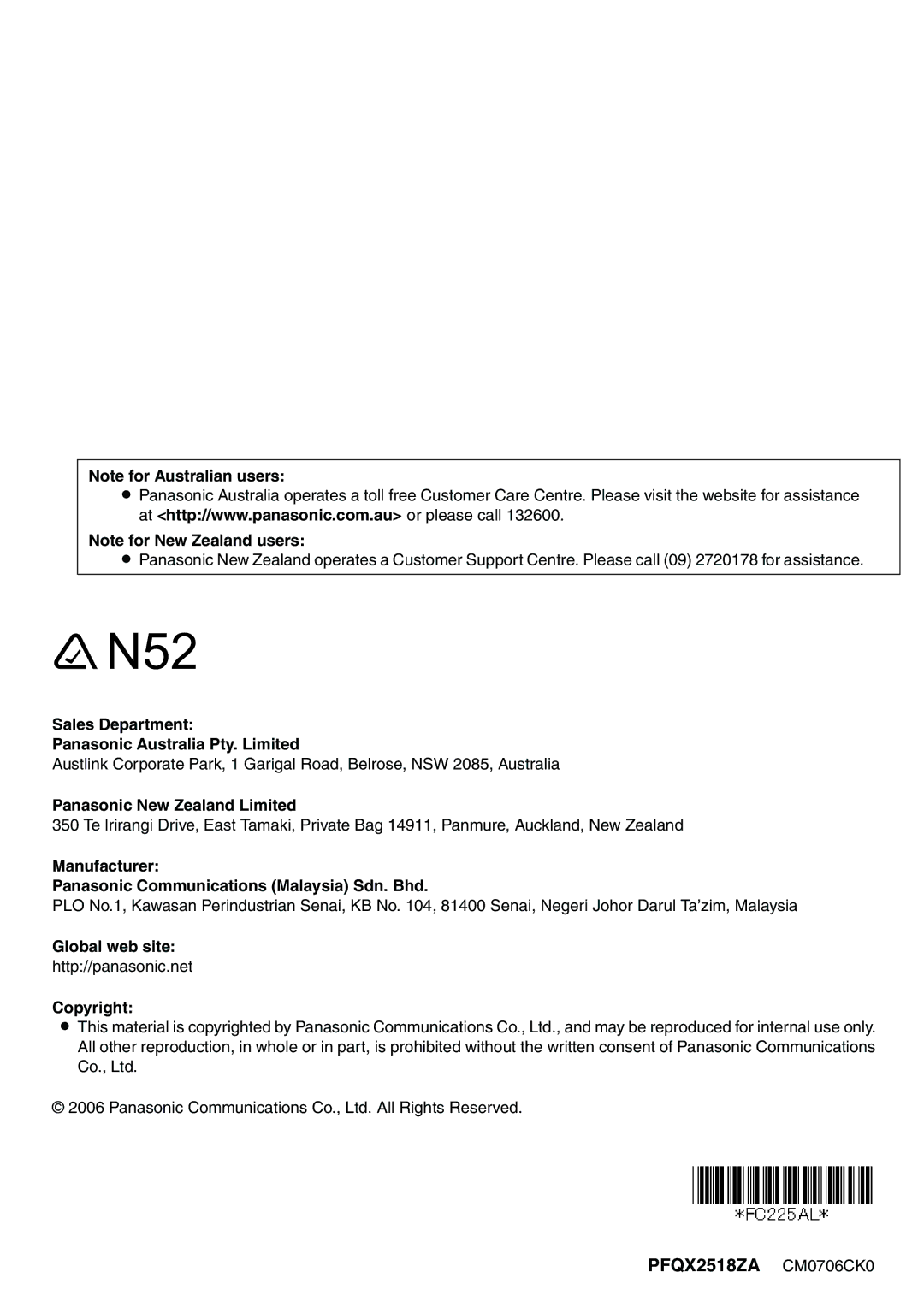KX-FC225AL, KX-FC225NZ specifications
The Panasonic KX-FC225NZ and KX-FC225AL are advanced multifunction fax machines designed to enhance communication and productivity in both home and office environments. These models combine traditional fax features with modern technology, providing users with a versatile and reliable solution for their documentation needs.One of the main features of the KX-FC225 series is its ability to send and receive faxes quickly and efficiently. With a transmission speed of up to 14.4 kbps, users can send documents in a matter of seconds, which is essential for busy workplaces where time is of the essence. The machines also include a 100-sheet memory capacity, ensuring that incoming faxes are stored even when the paper runs out.
Another notable characteristic is the integrated telephone system. The KX-FC225NZ and KX-FC225AL come with a built-in speakerphone, allowing users to conduct hands-free calls. This feature is particularly useful for multitasking, enabling users to draft documents or prepare for meetings while engaged in a phone conversation. Additionally, these models are equipped with Caller ID functionality, helping users screen calls effectively.
The KX-FC225 series utilizes thermal transfer printing technology, which guarantees high-quality prints that are sharp and smudge-resistant. This technology contributes to the longevity of the printed documents, making them suitable for storage and archiving. Furthermore, the user-friendly interface, featuring an LCD screen and a simple button layout, makes operation straightforward, even for those less familiar with fax machinery.
In terms of connectivity, both models support various options such as speed dials and group dialing, making it easier to contact multiple recipients simultaneously. The KX-FC225NZ and KX-FC225AL also feature auto document feed capabilities, allowing users to send multipage documents without needing to feed each page individually, significantly streamlining the faxing process.
In addition to these features, the Panasonic KX-FC225 series is designed with energy efficiency in mind. These machines are compliant with ENERGY STAR standards, helping users reduce their environmental impact while also lowering energy costs.
Overall, the Panasonic KX-FC225NZ and KX-FC225AL are reliable, feature-rich fax machines that cater to the diverse needs of both home and office users. With their combination of speed, quality, and advanced functionality, they offer an excellent solution for efficient communication and documentation processes.