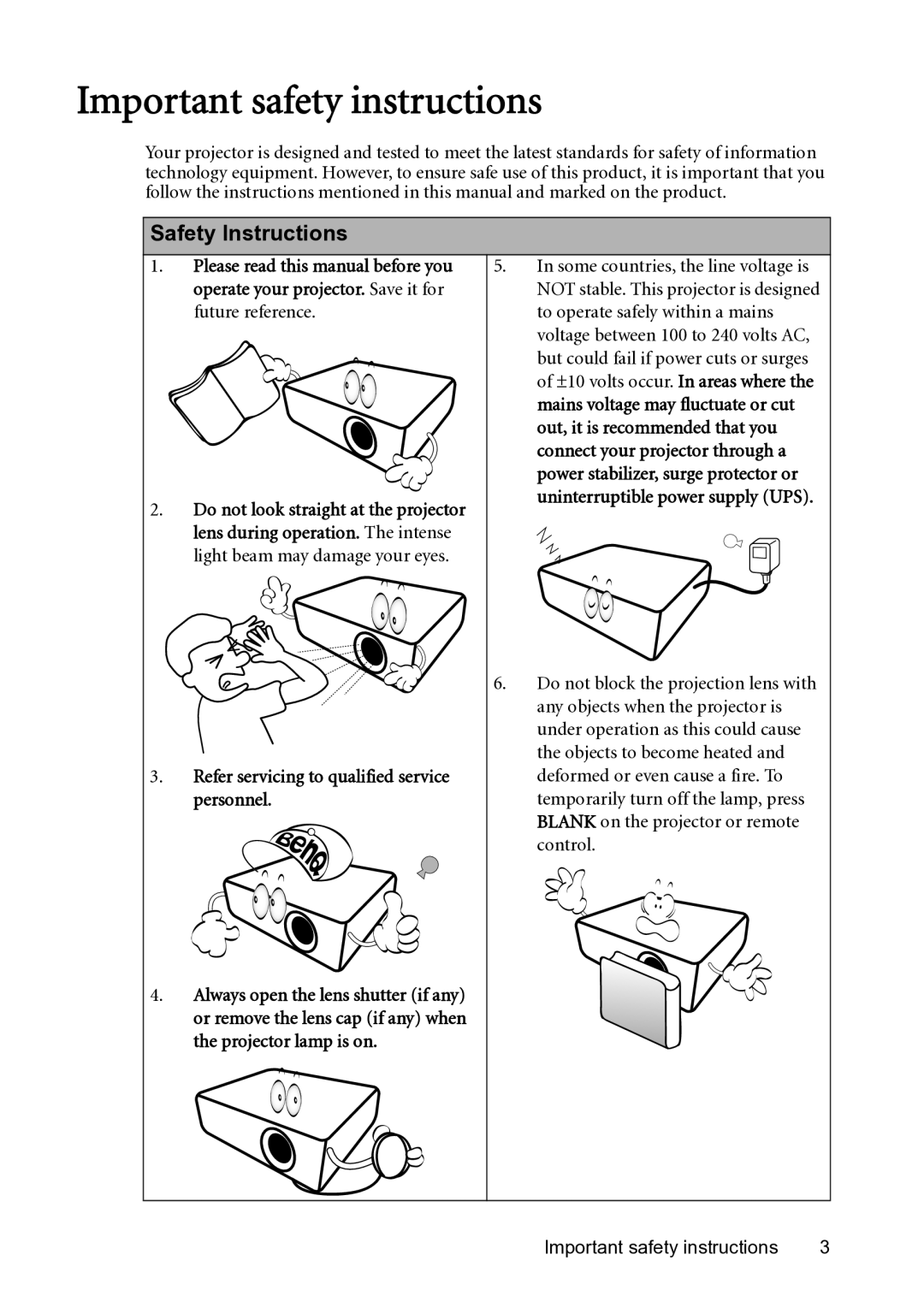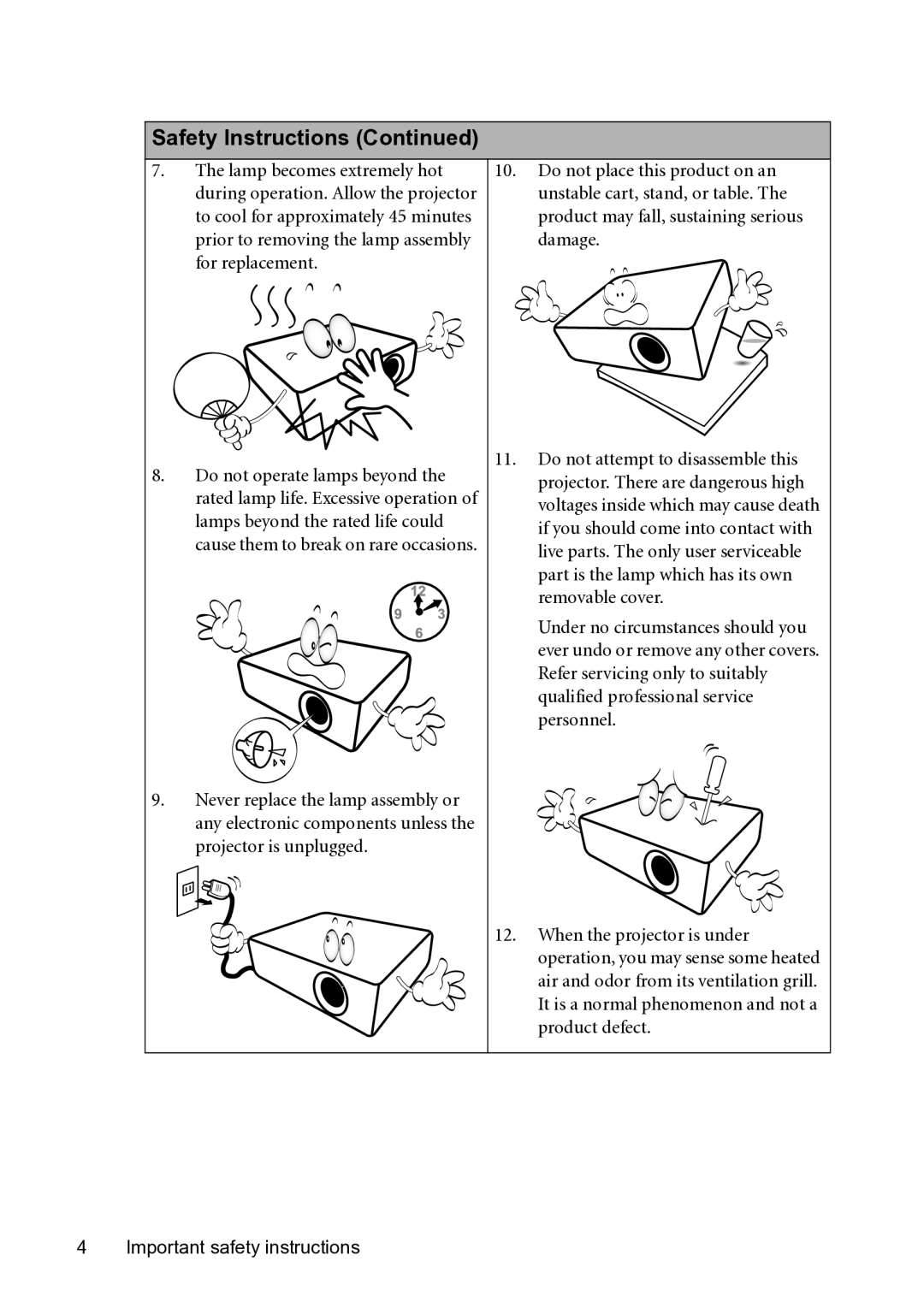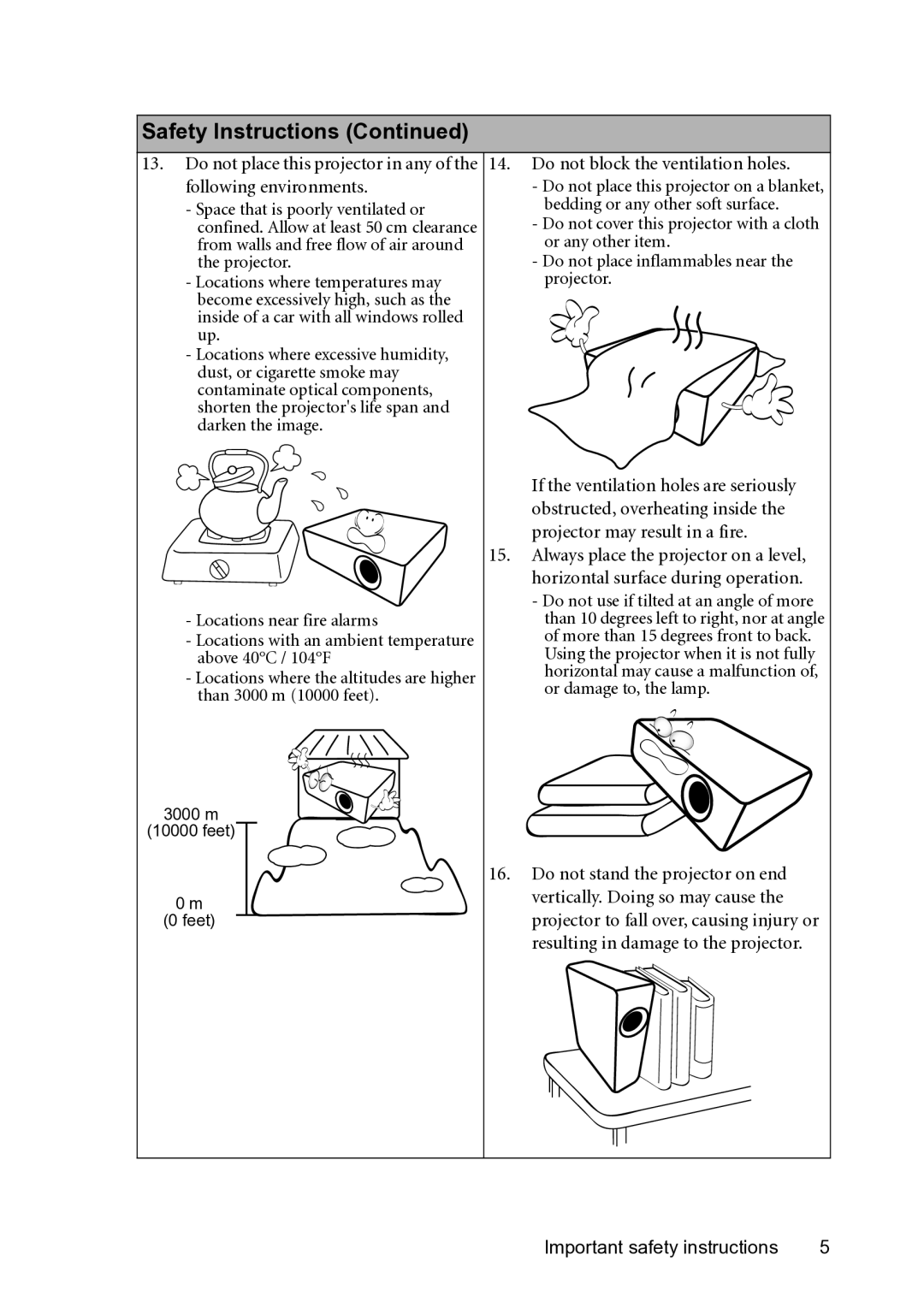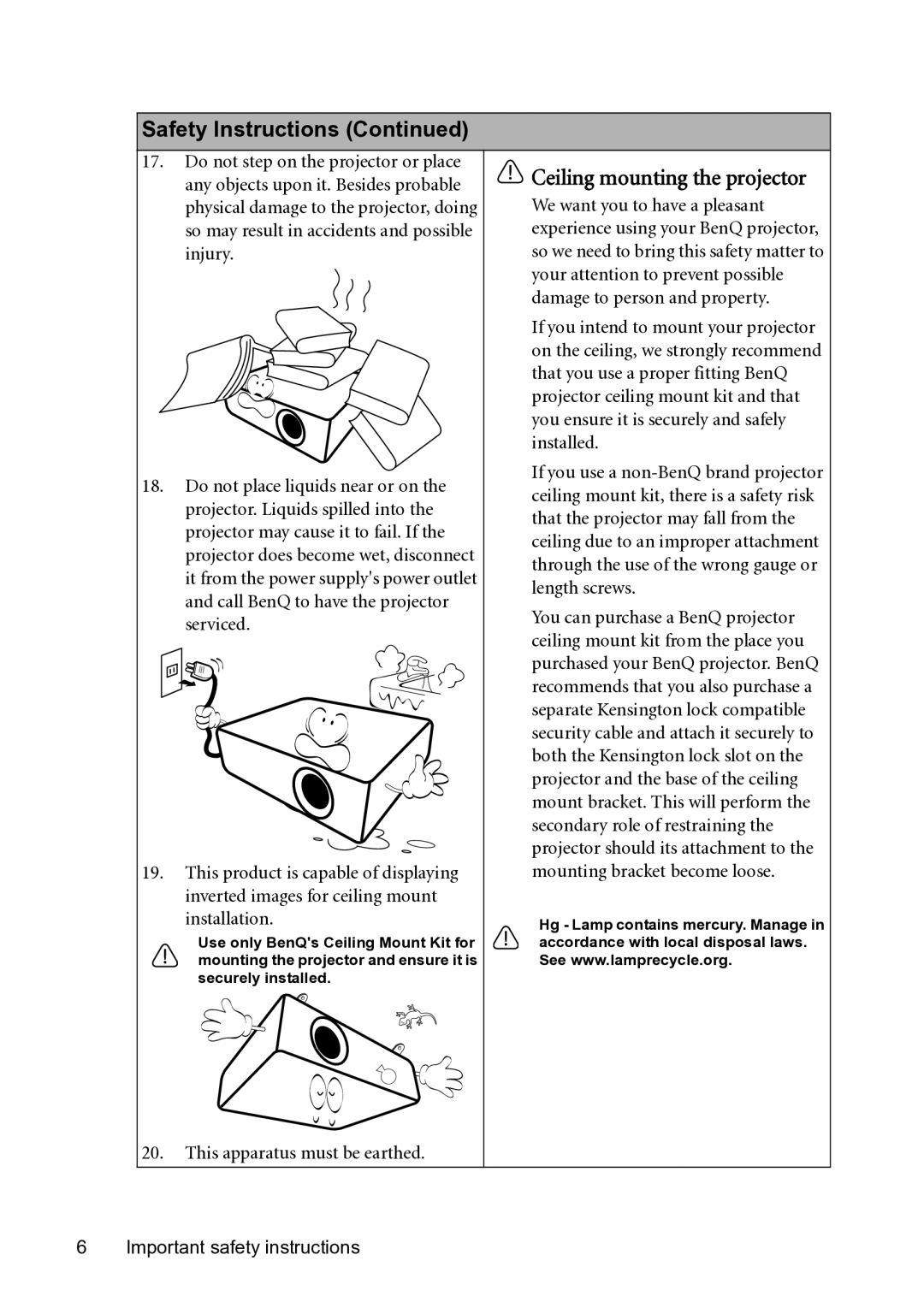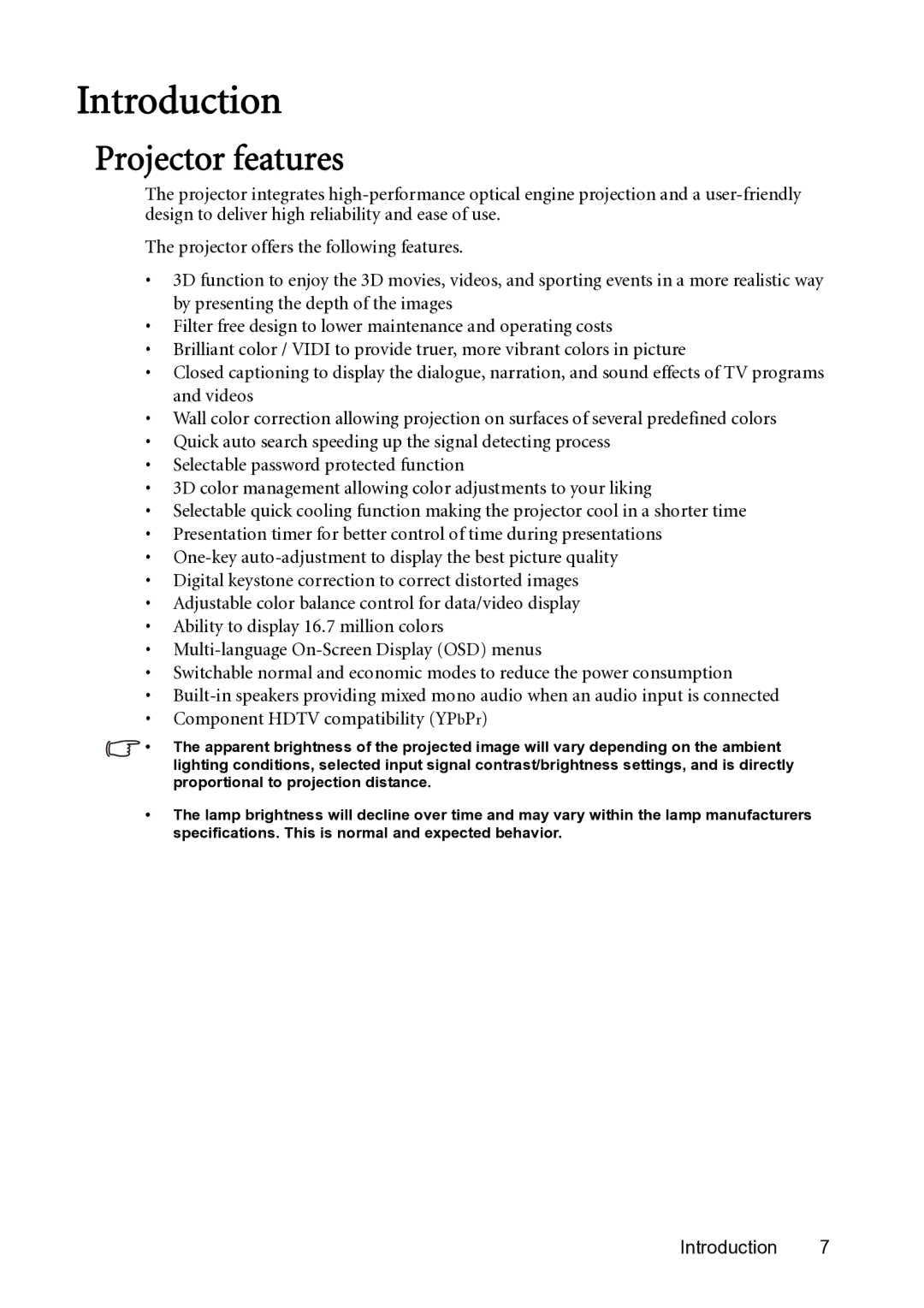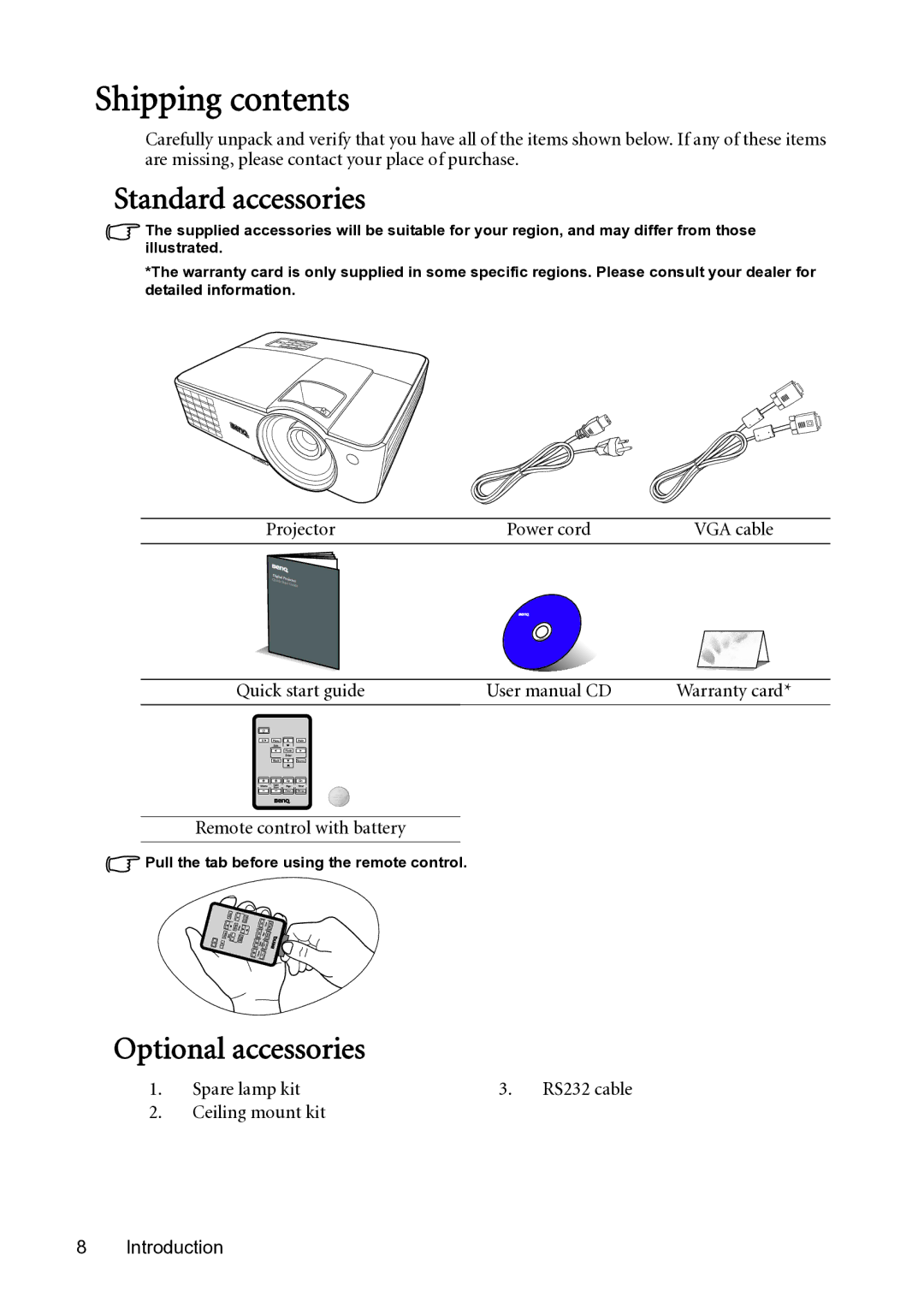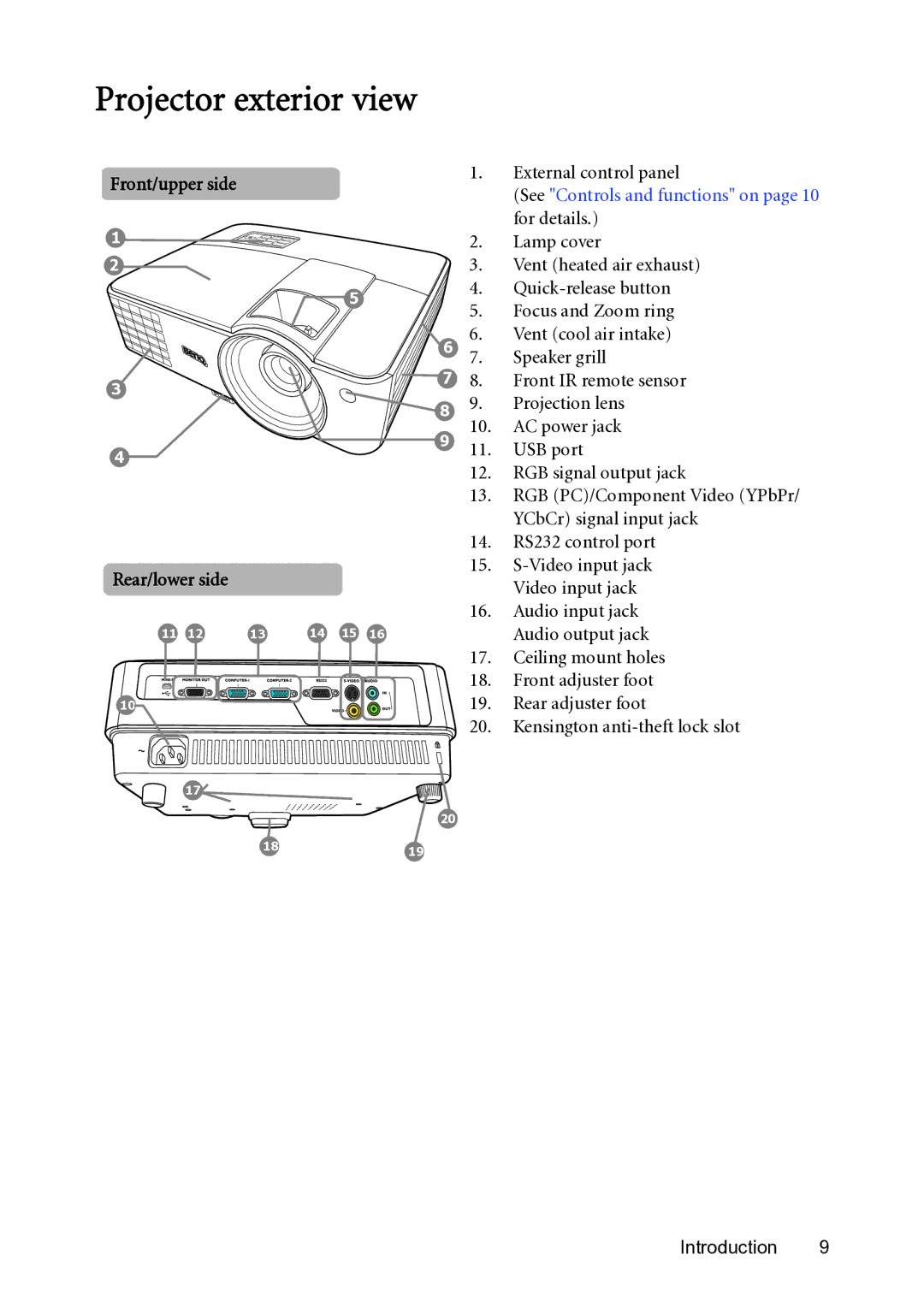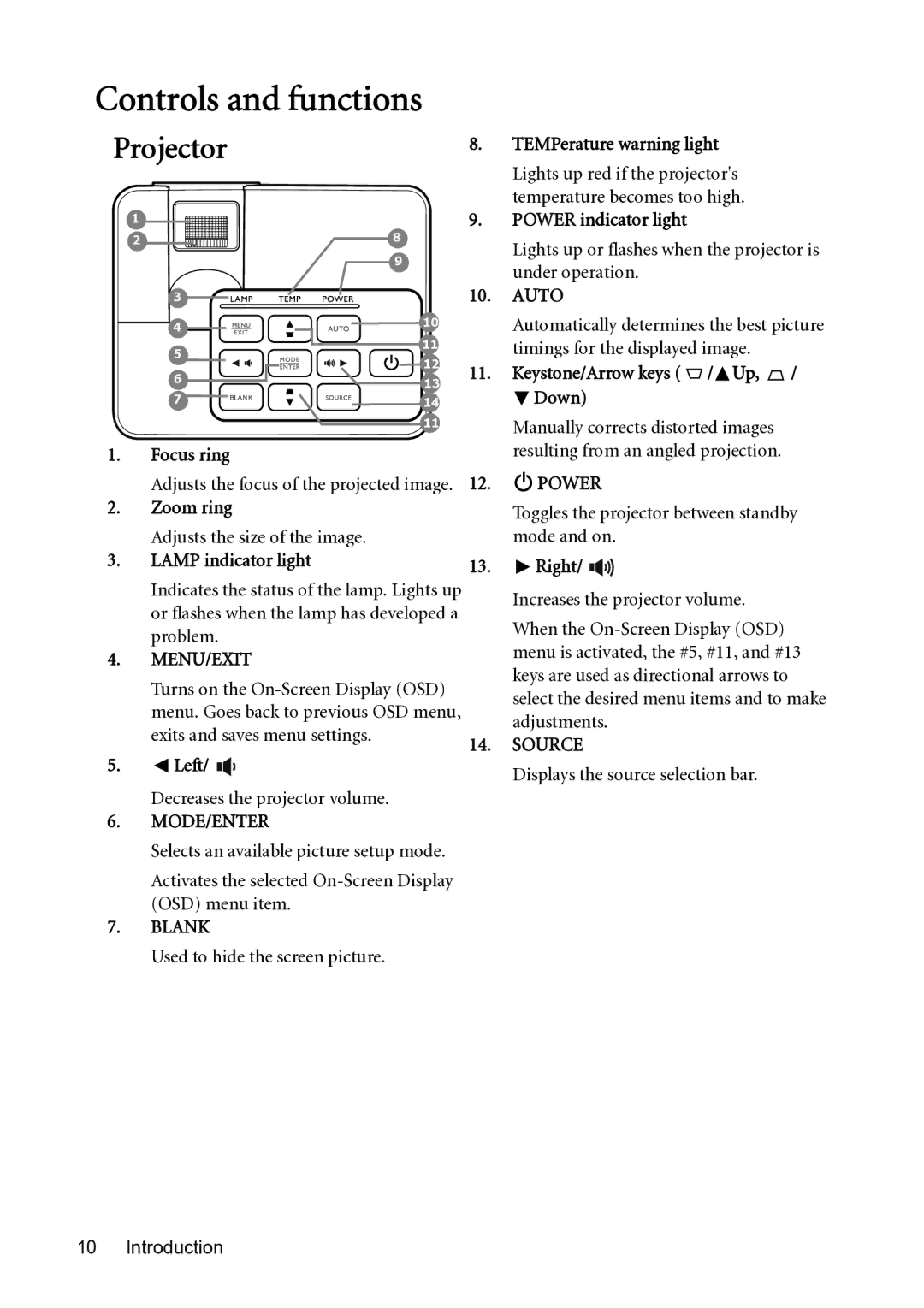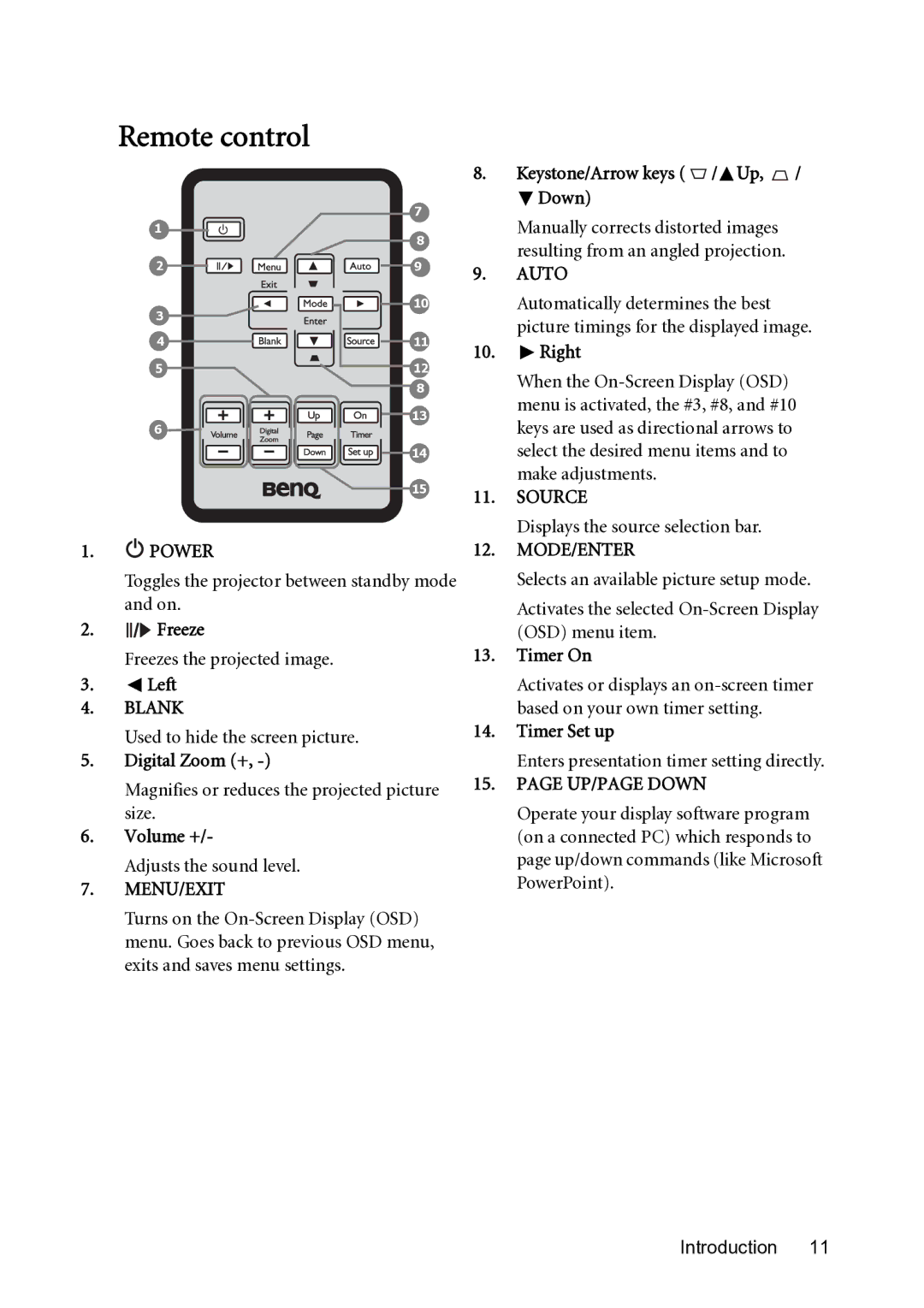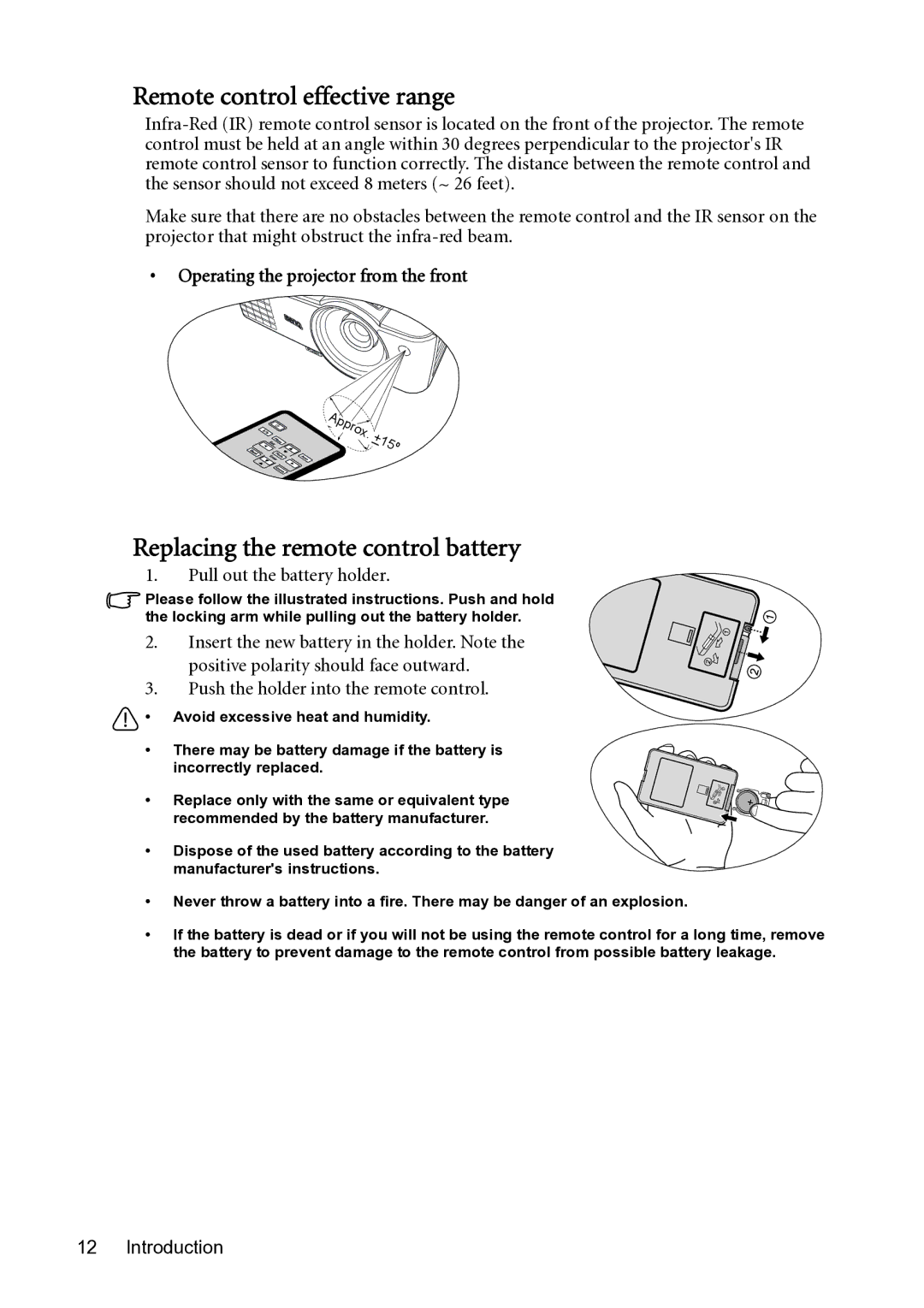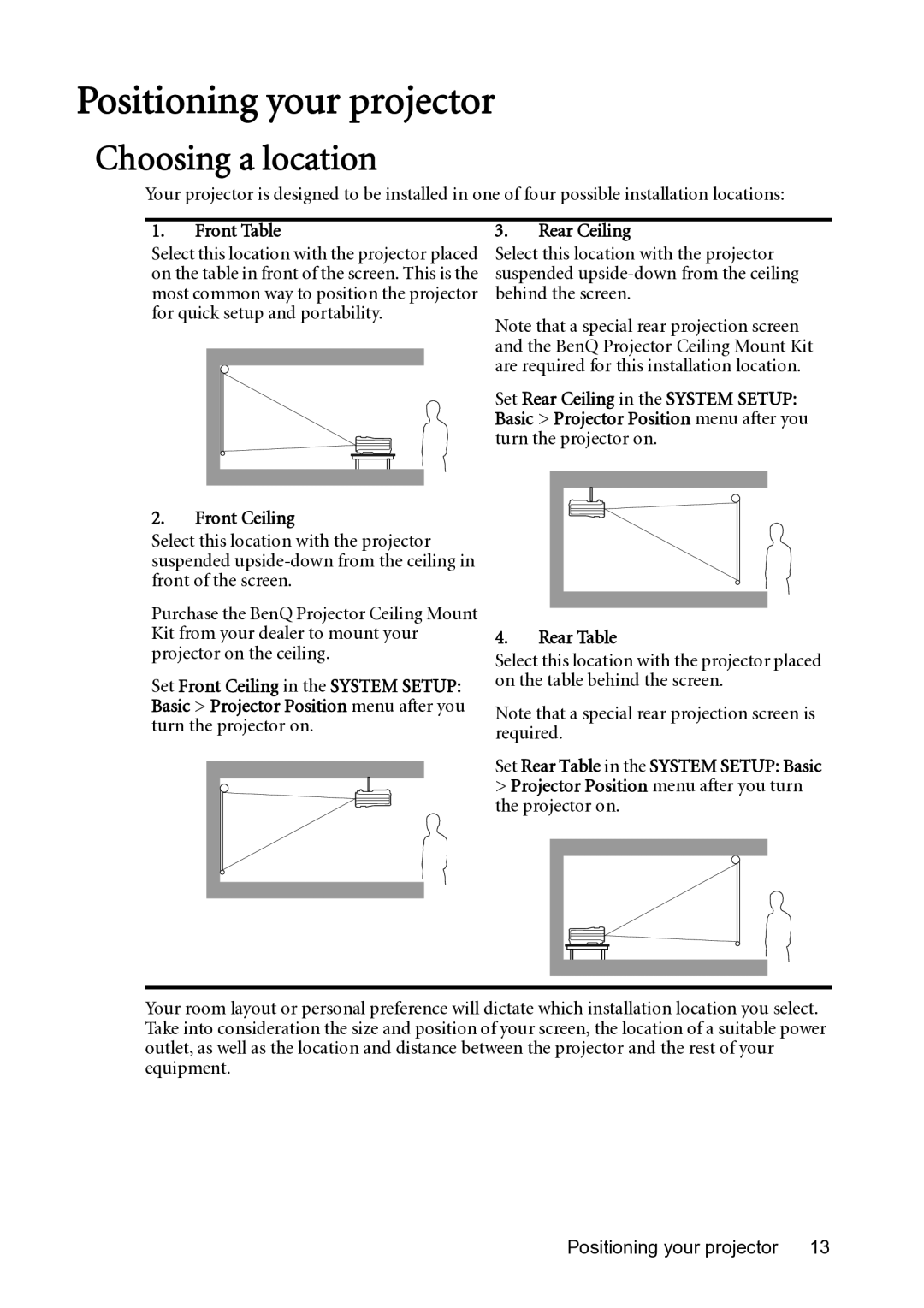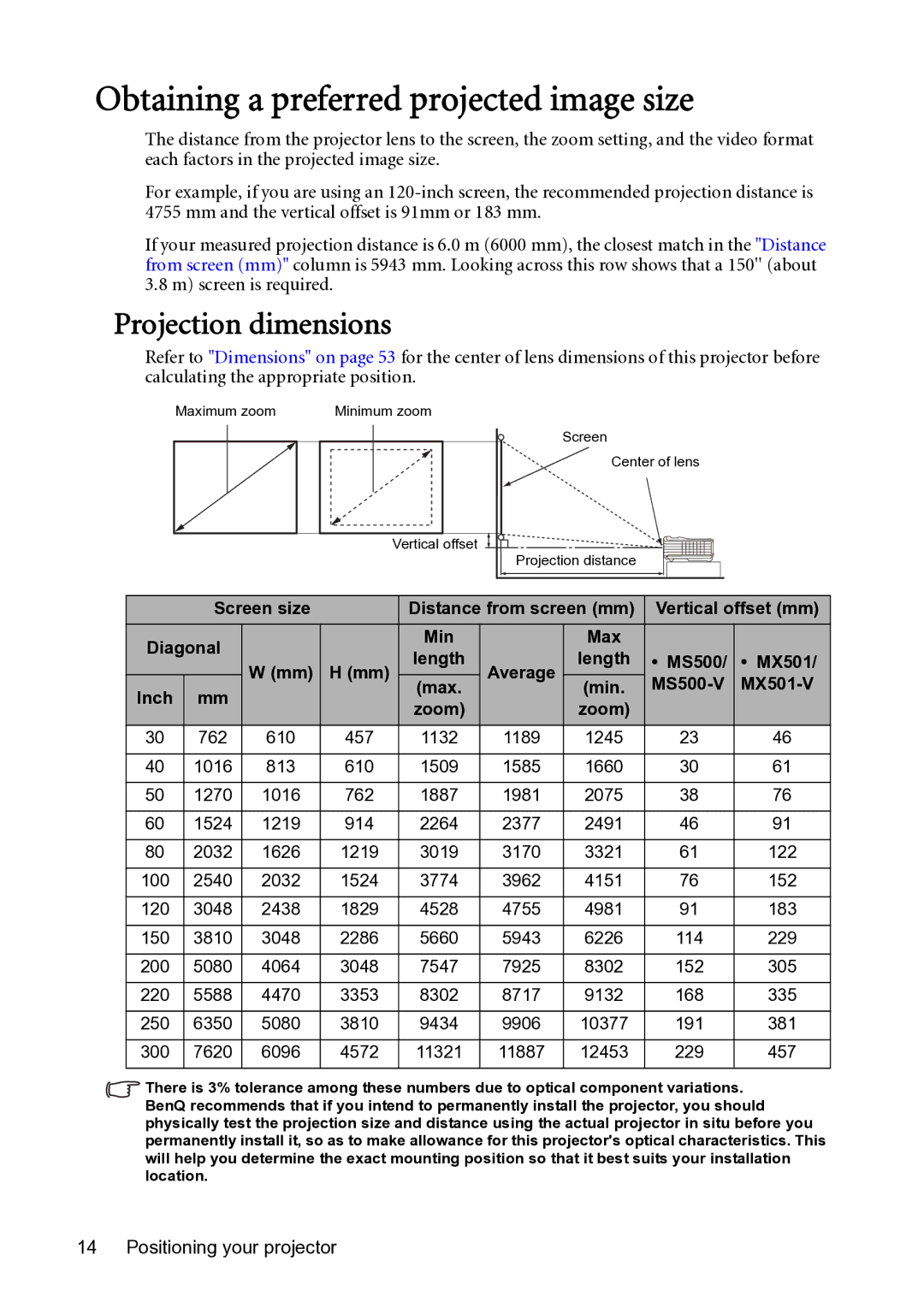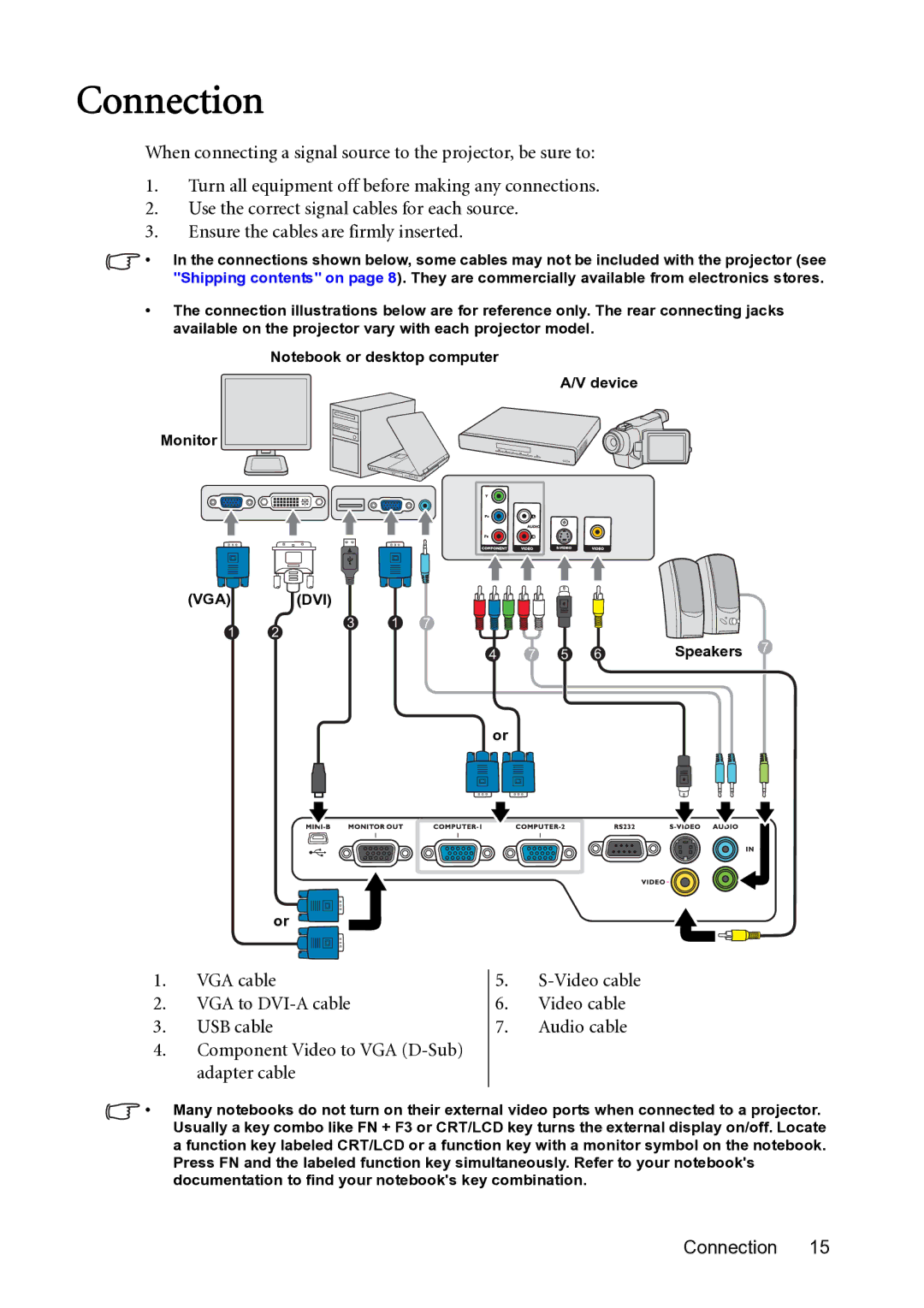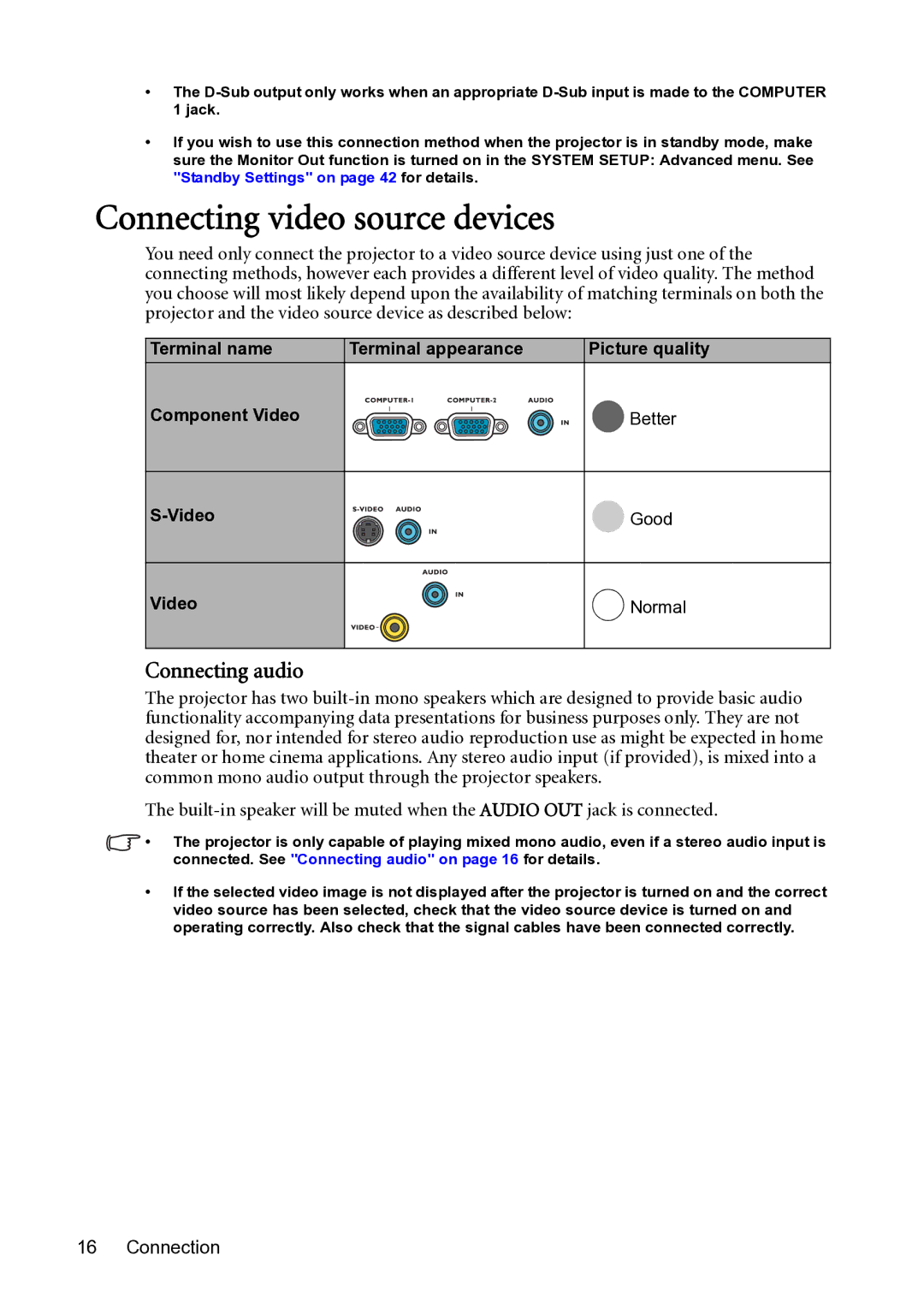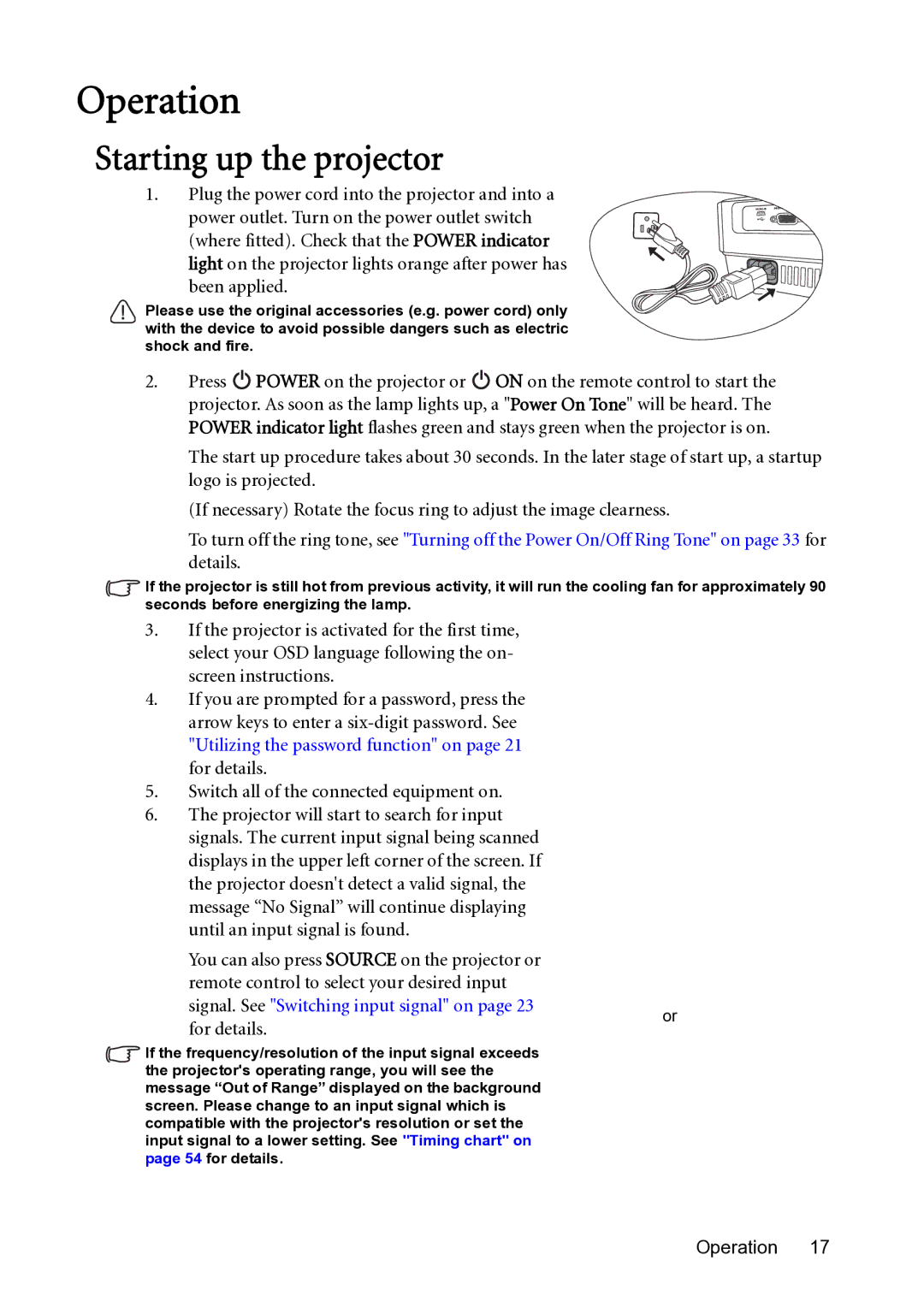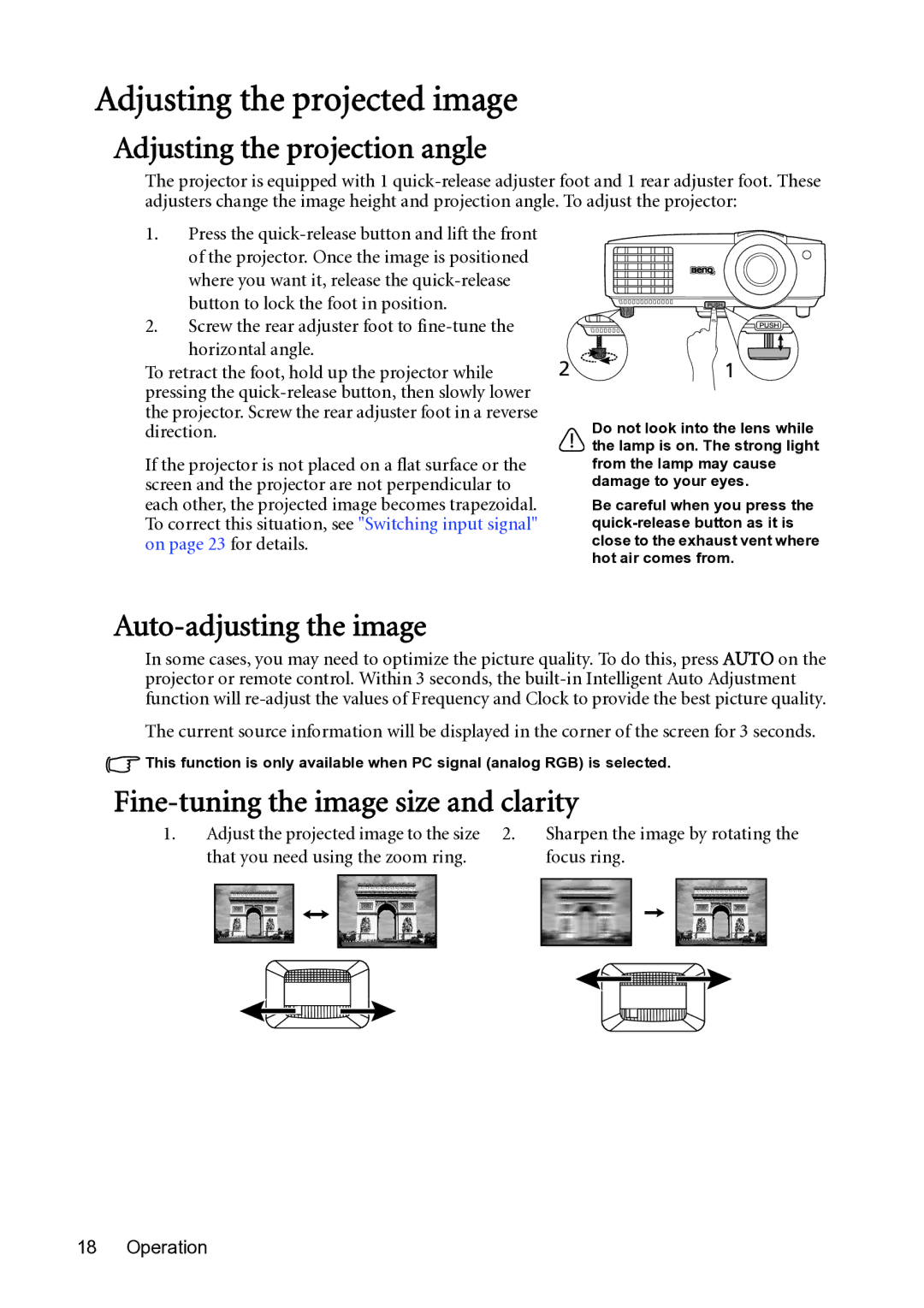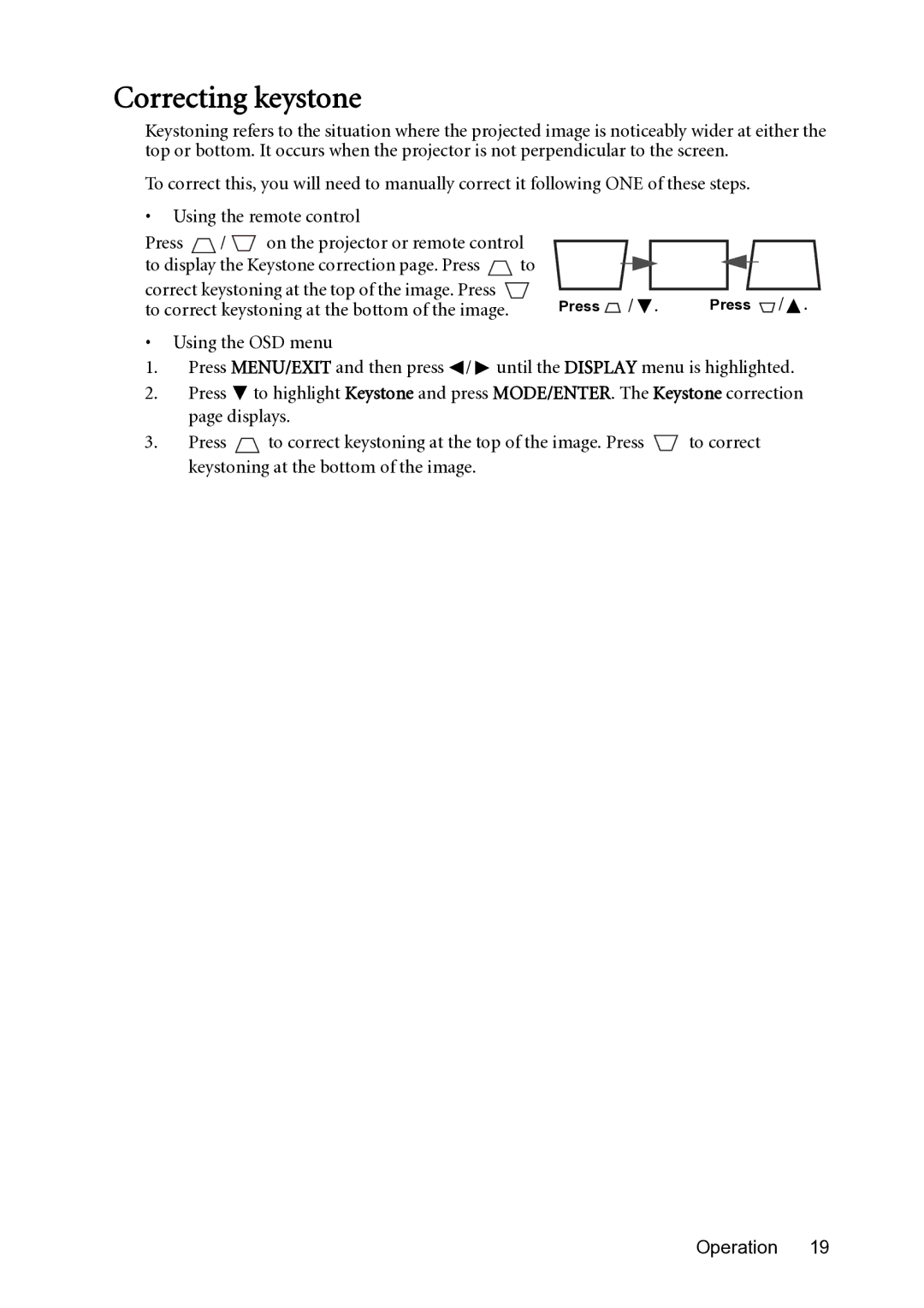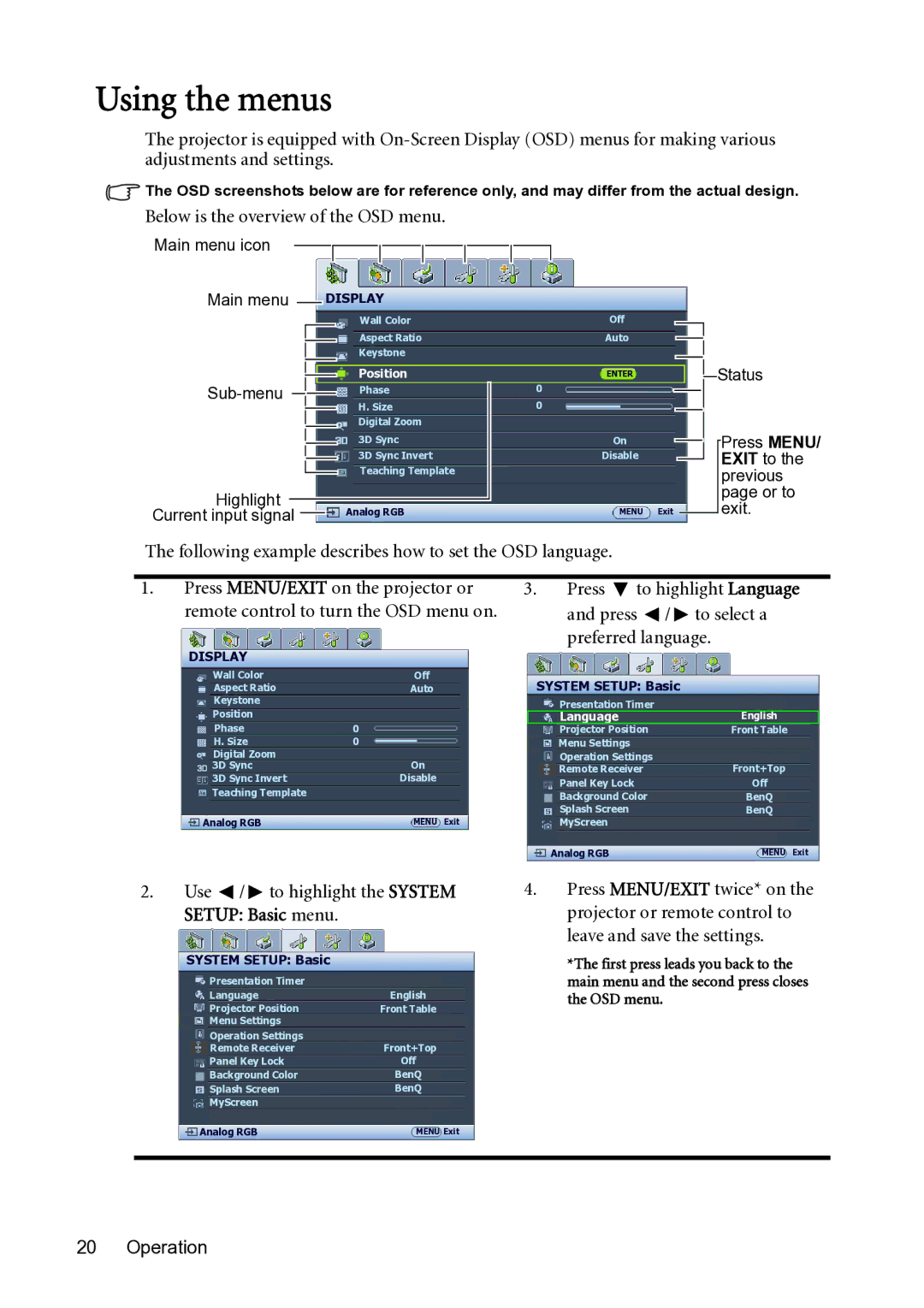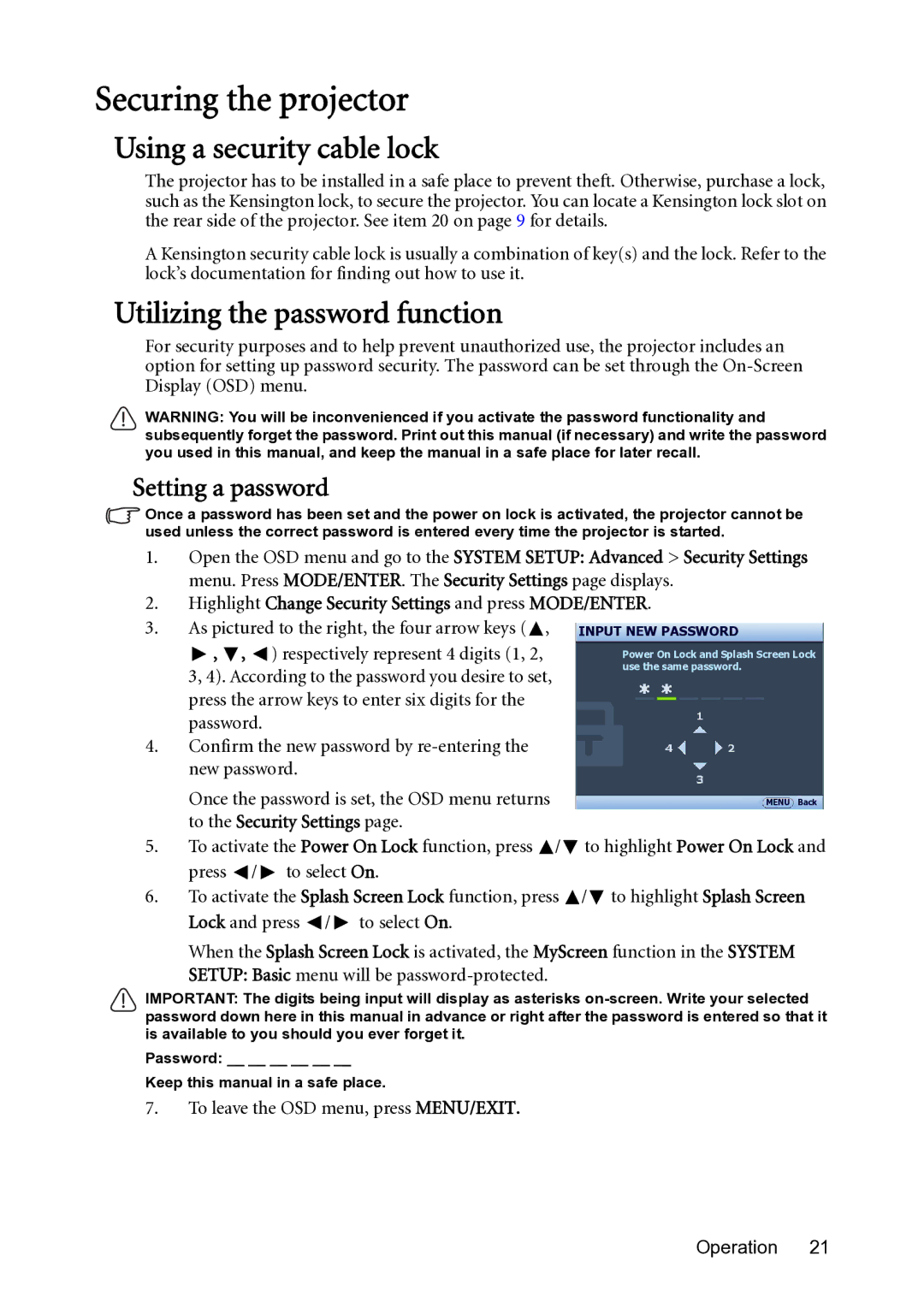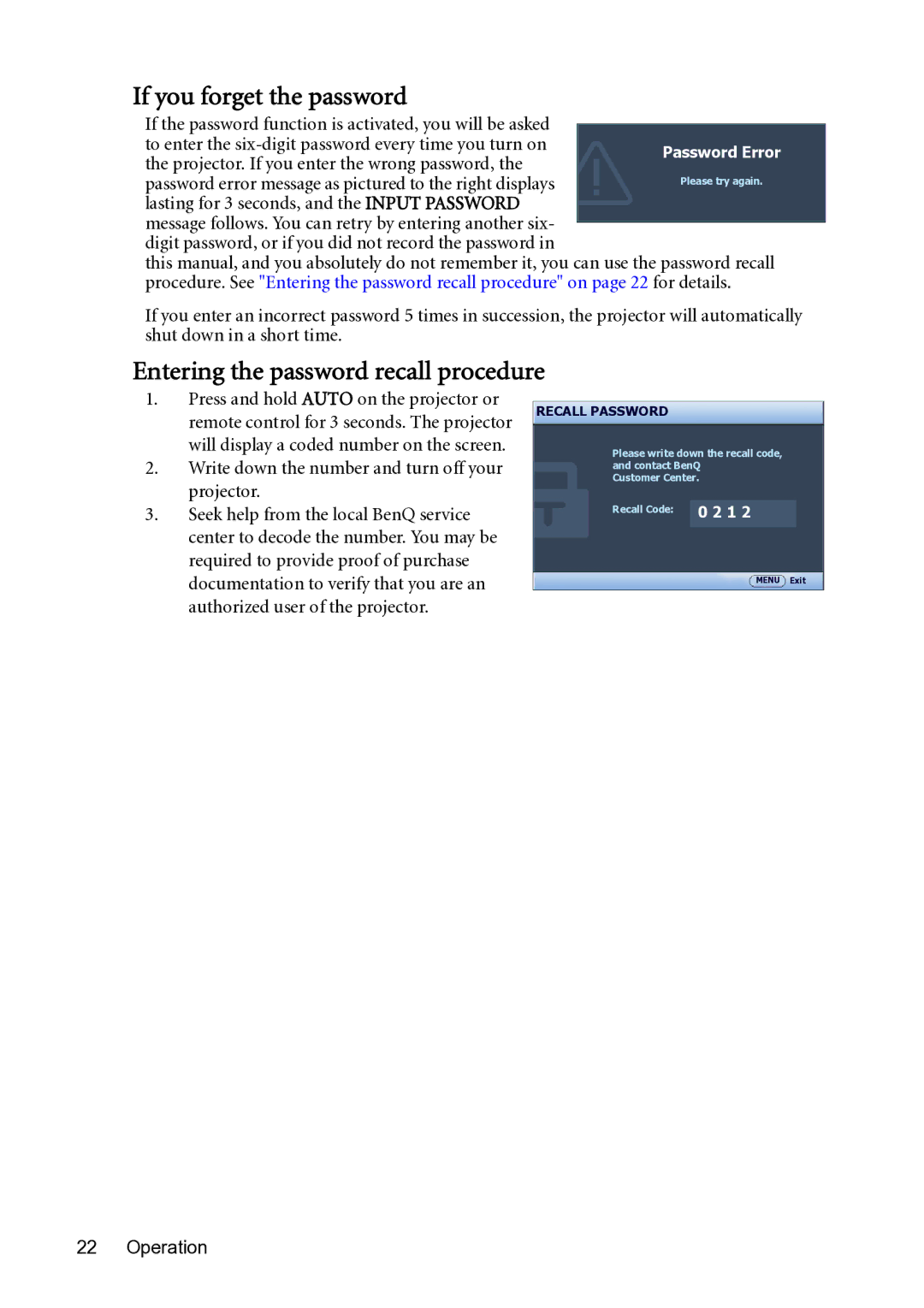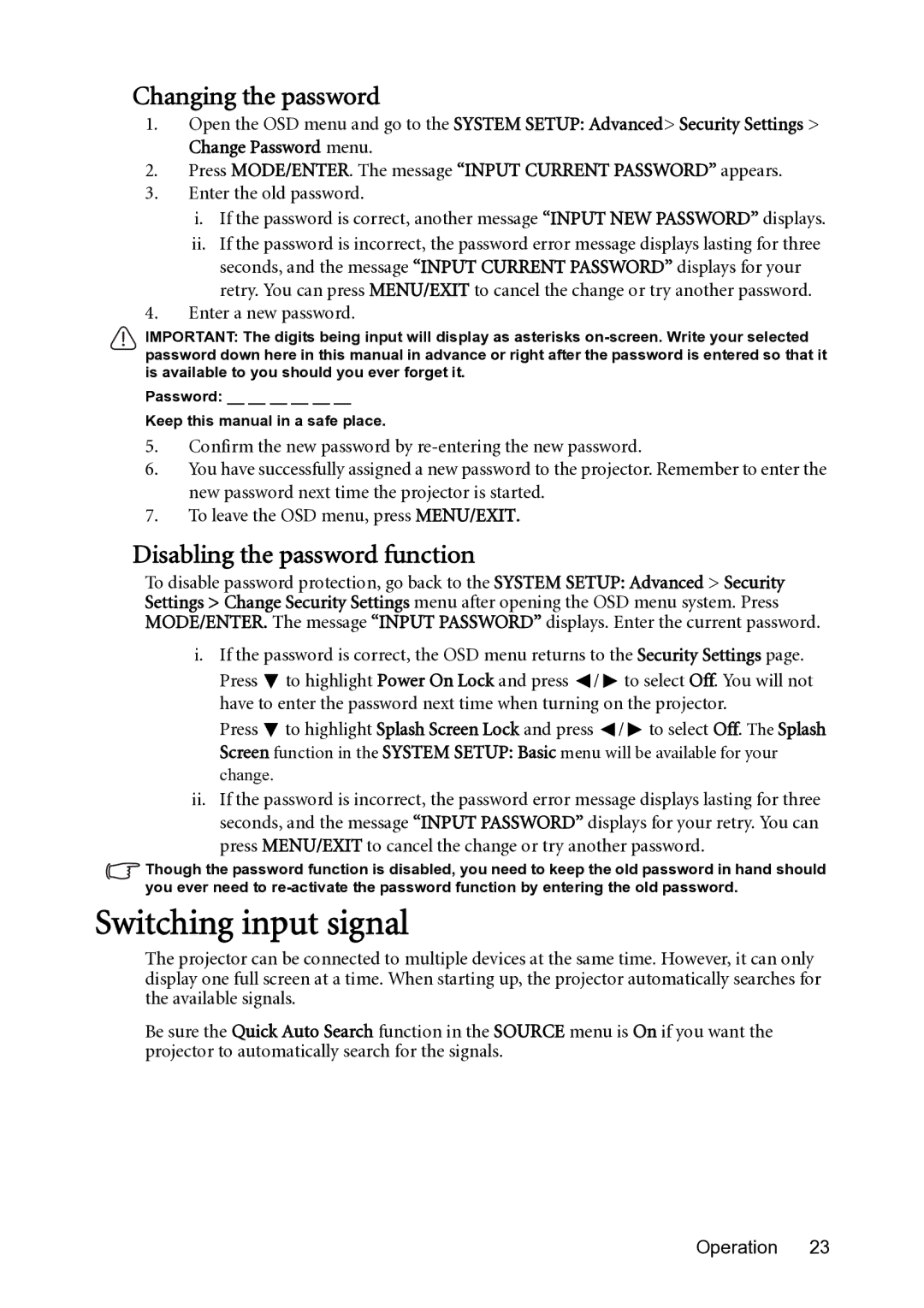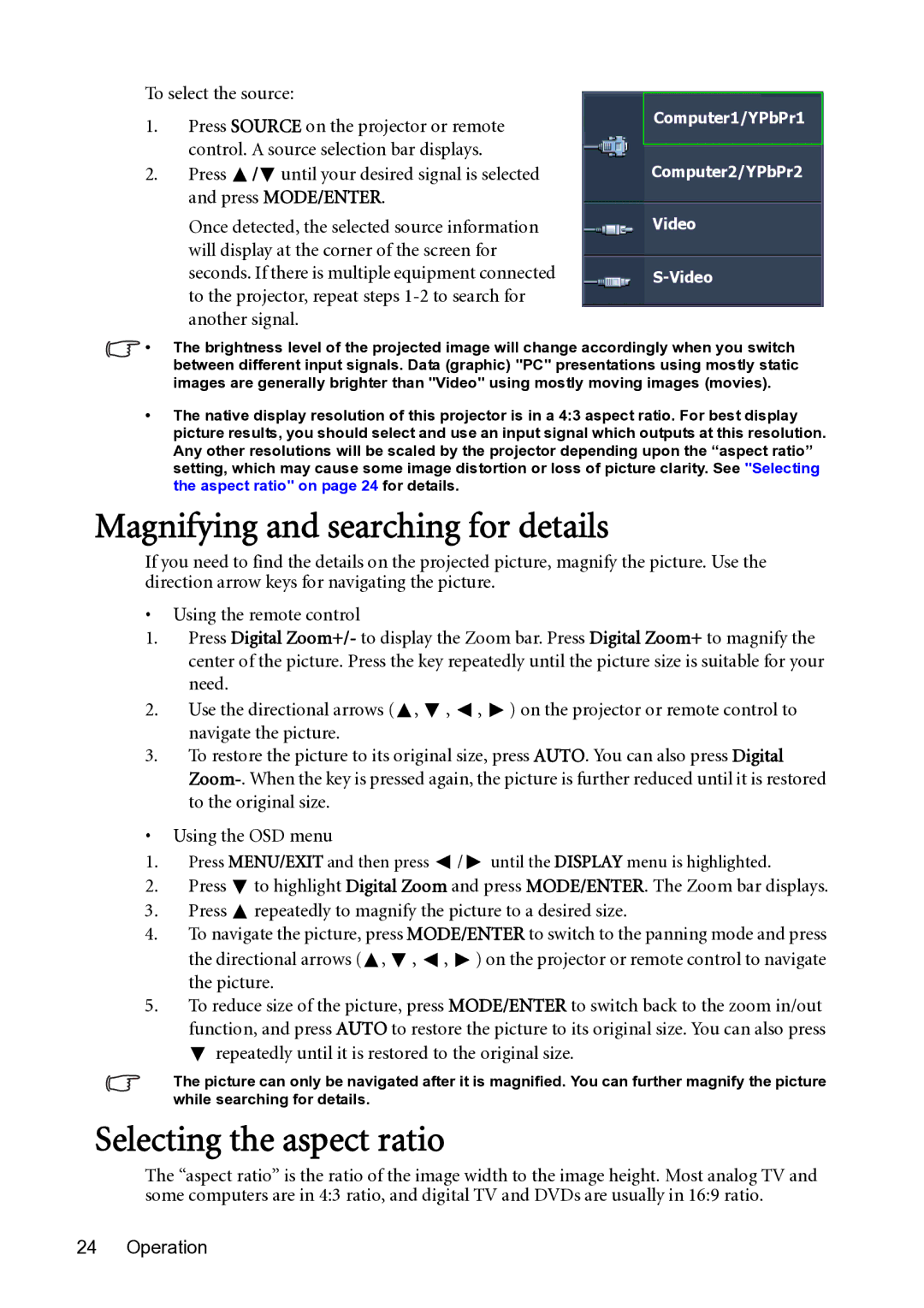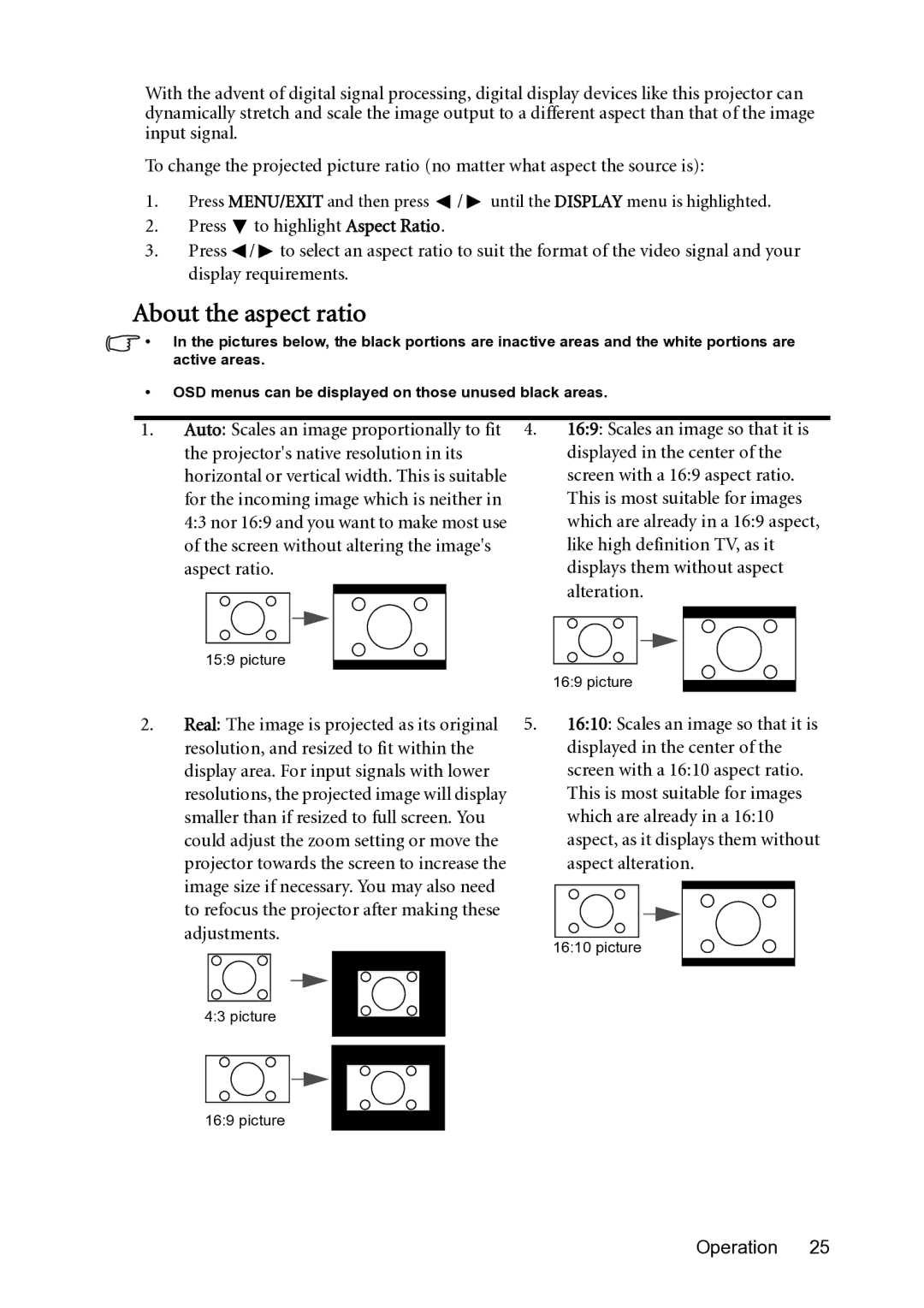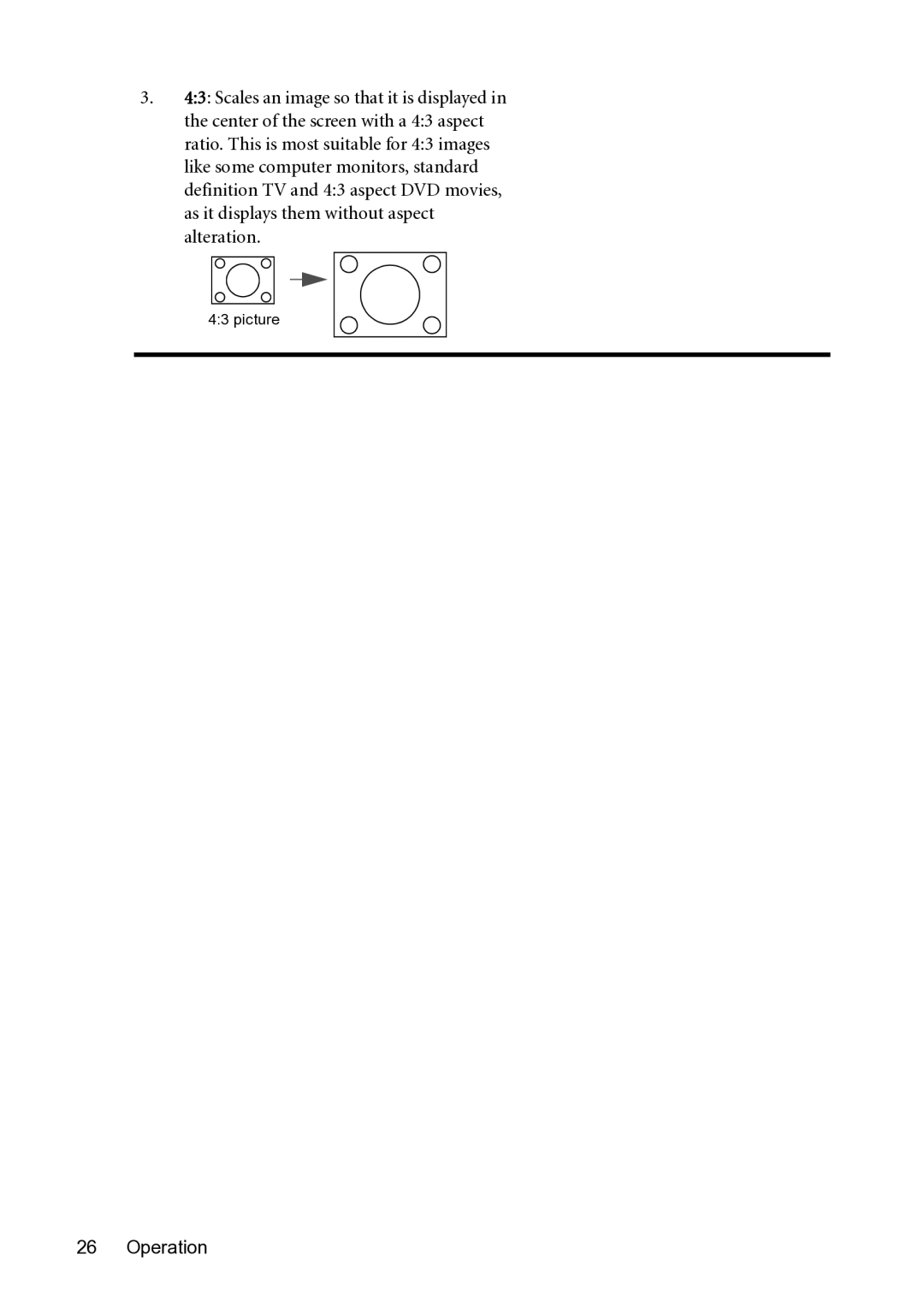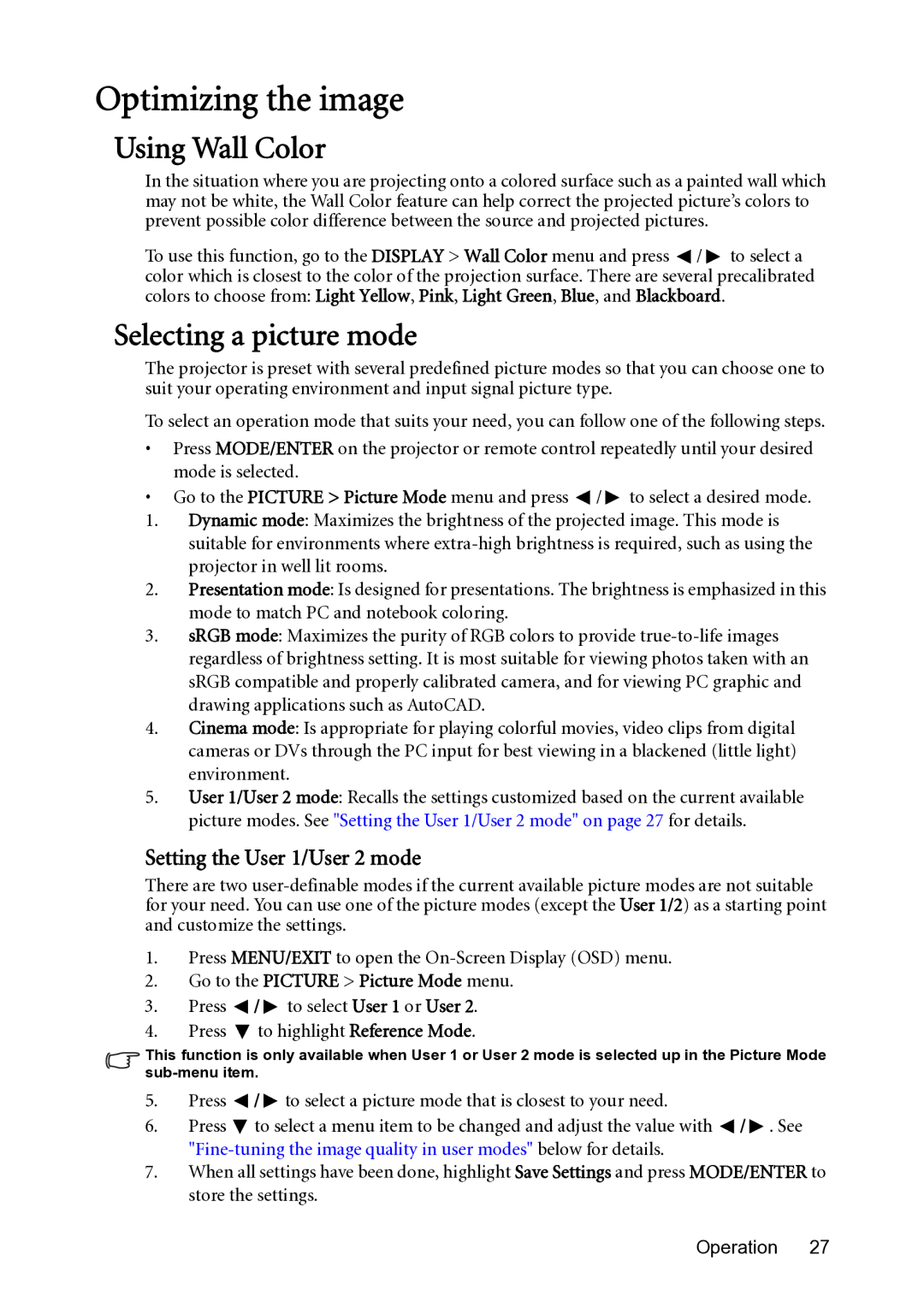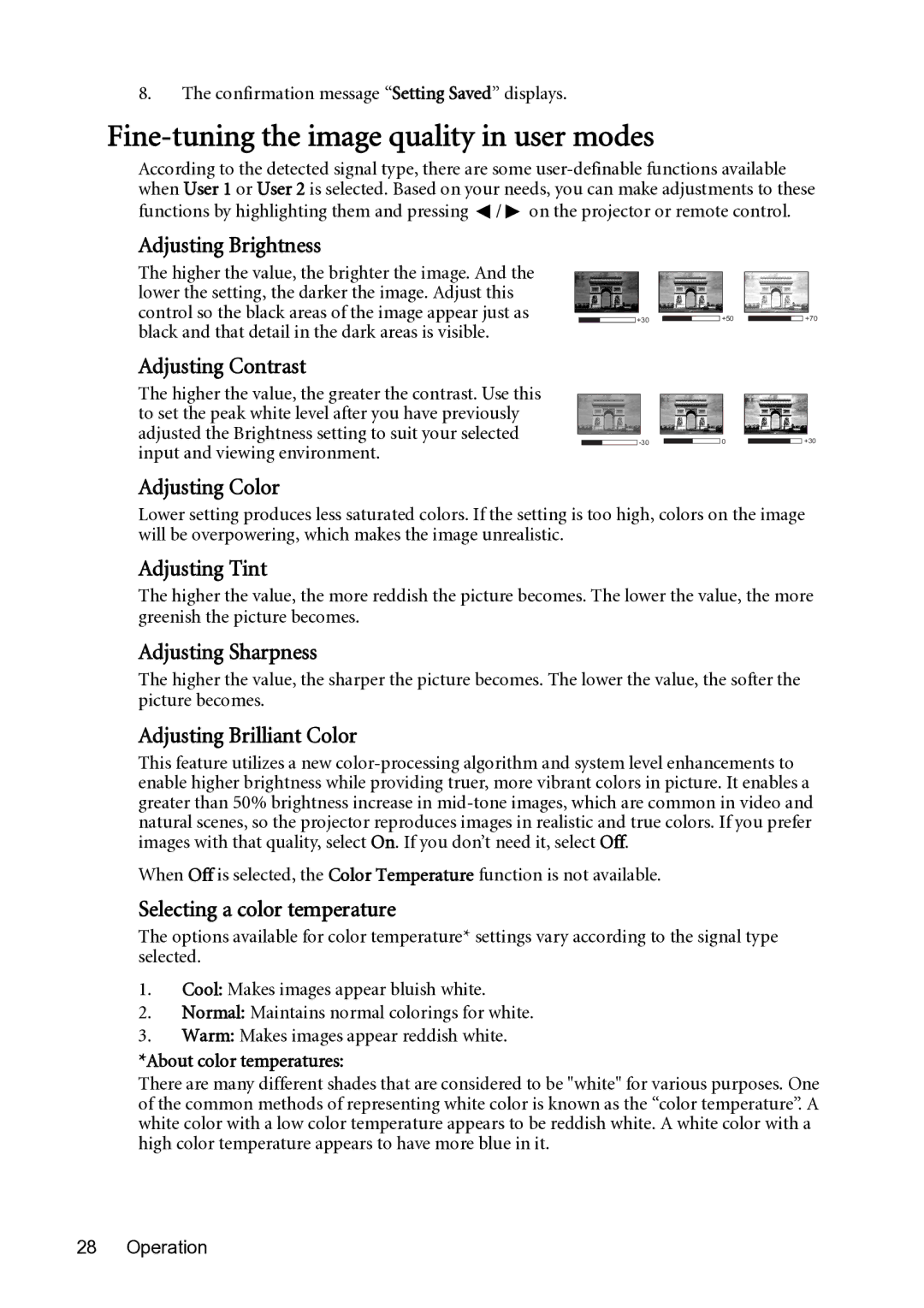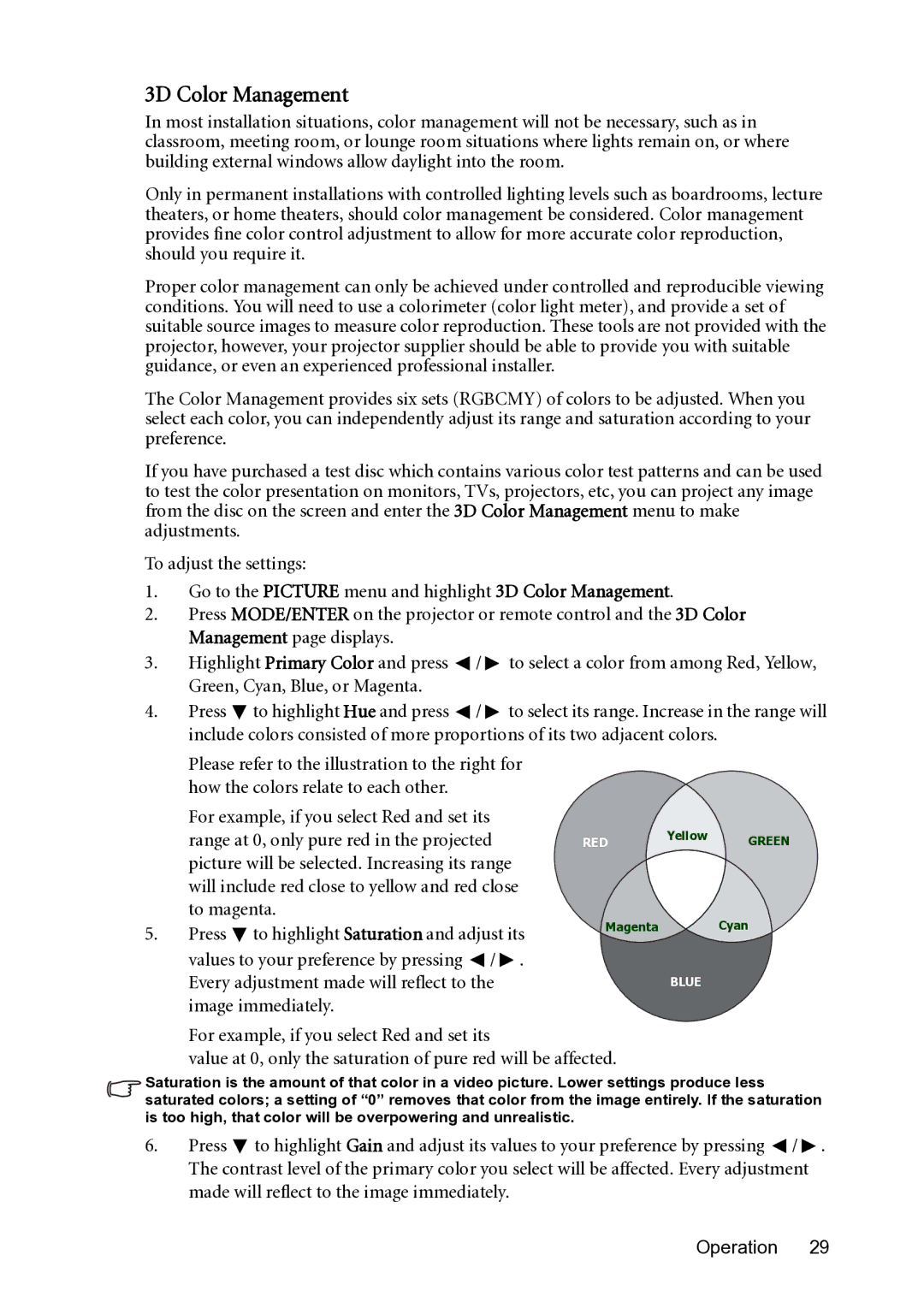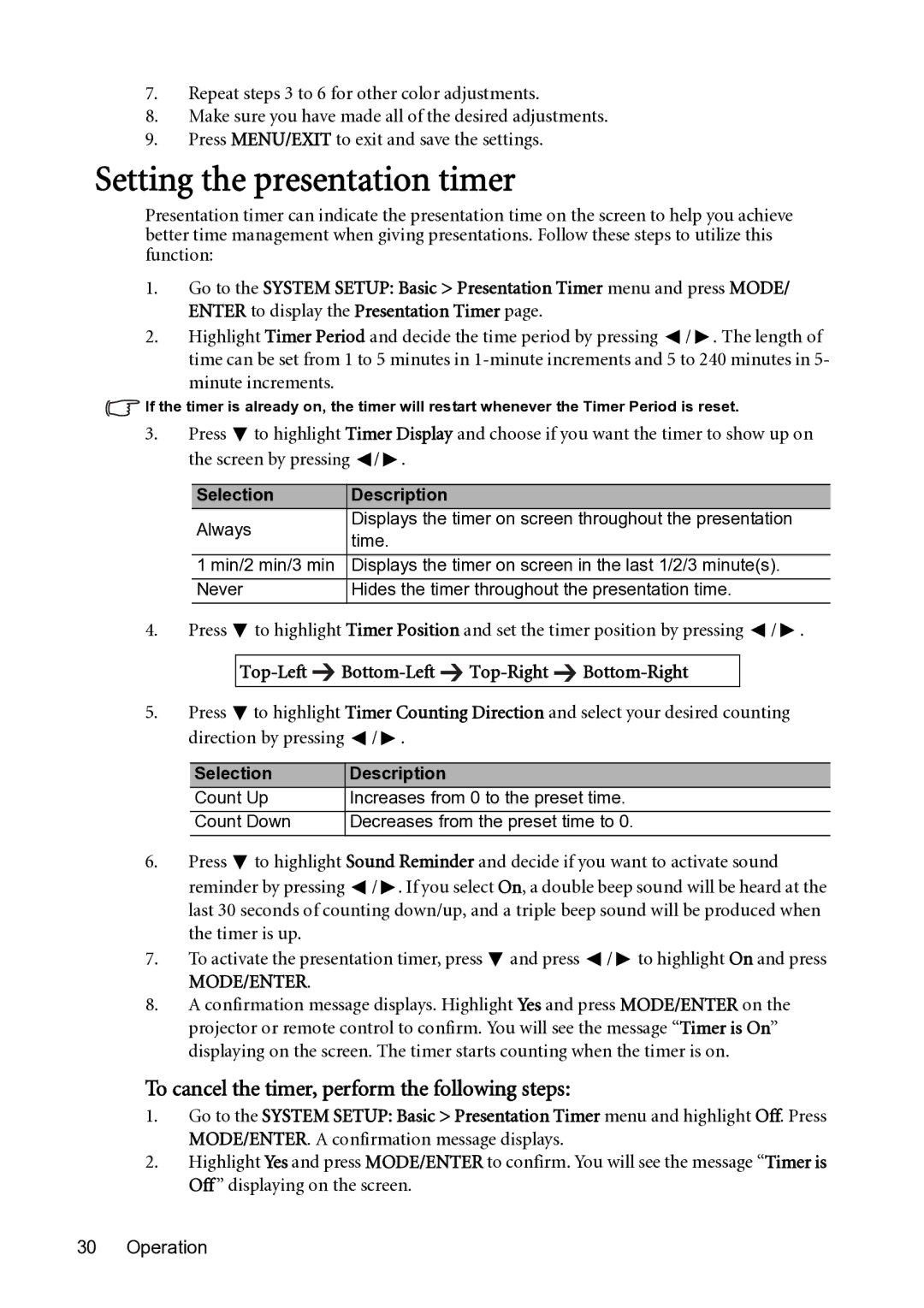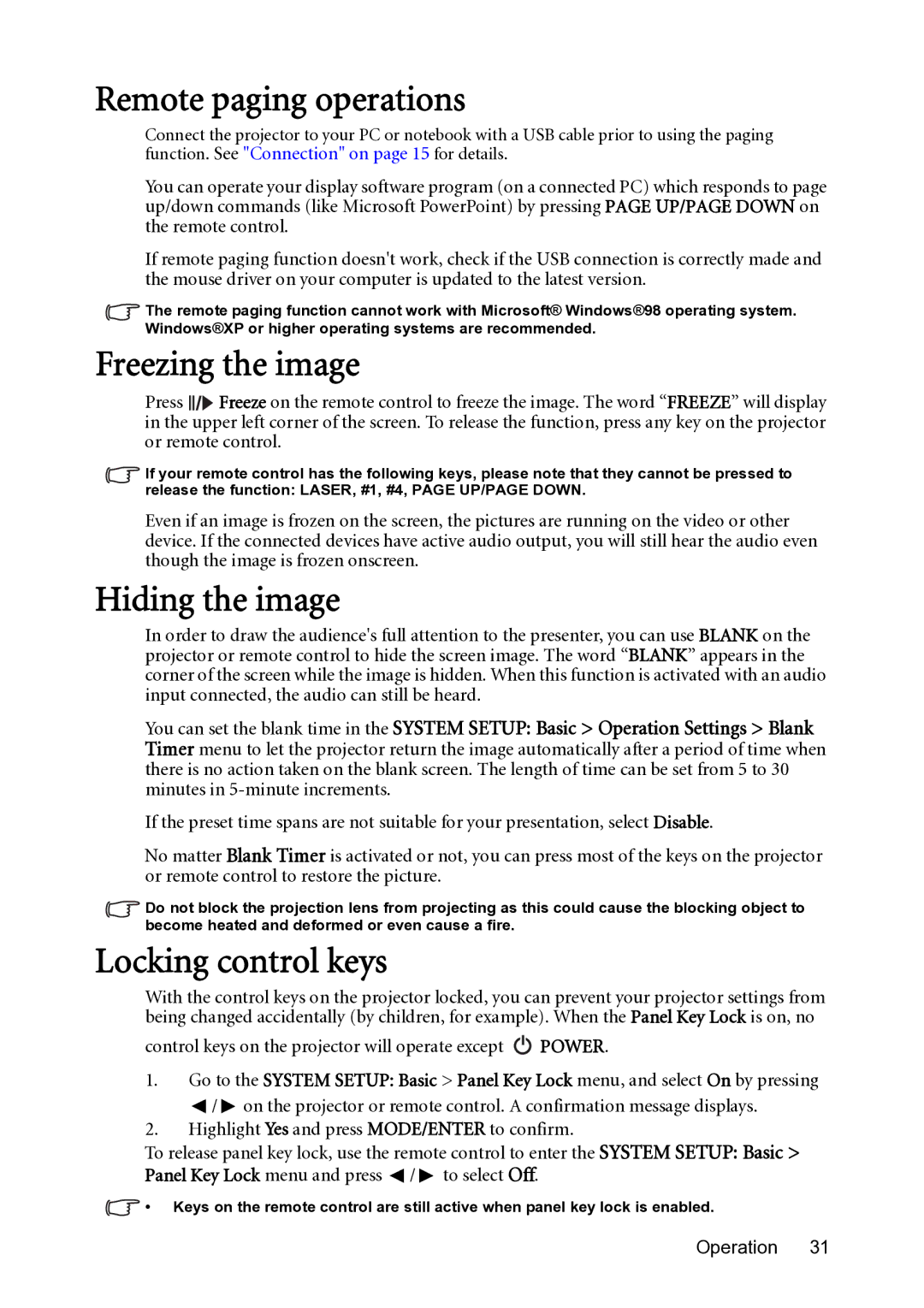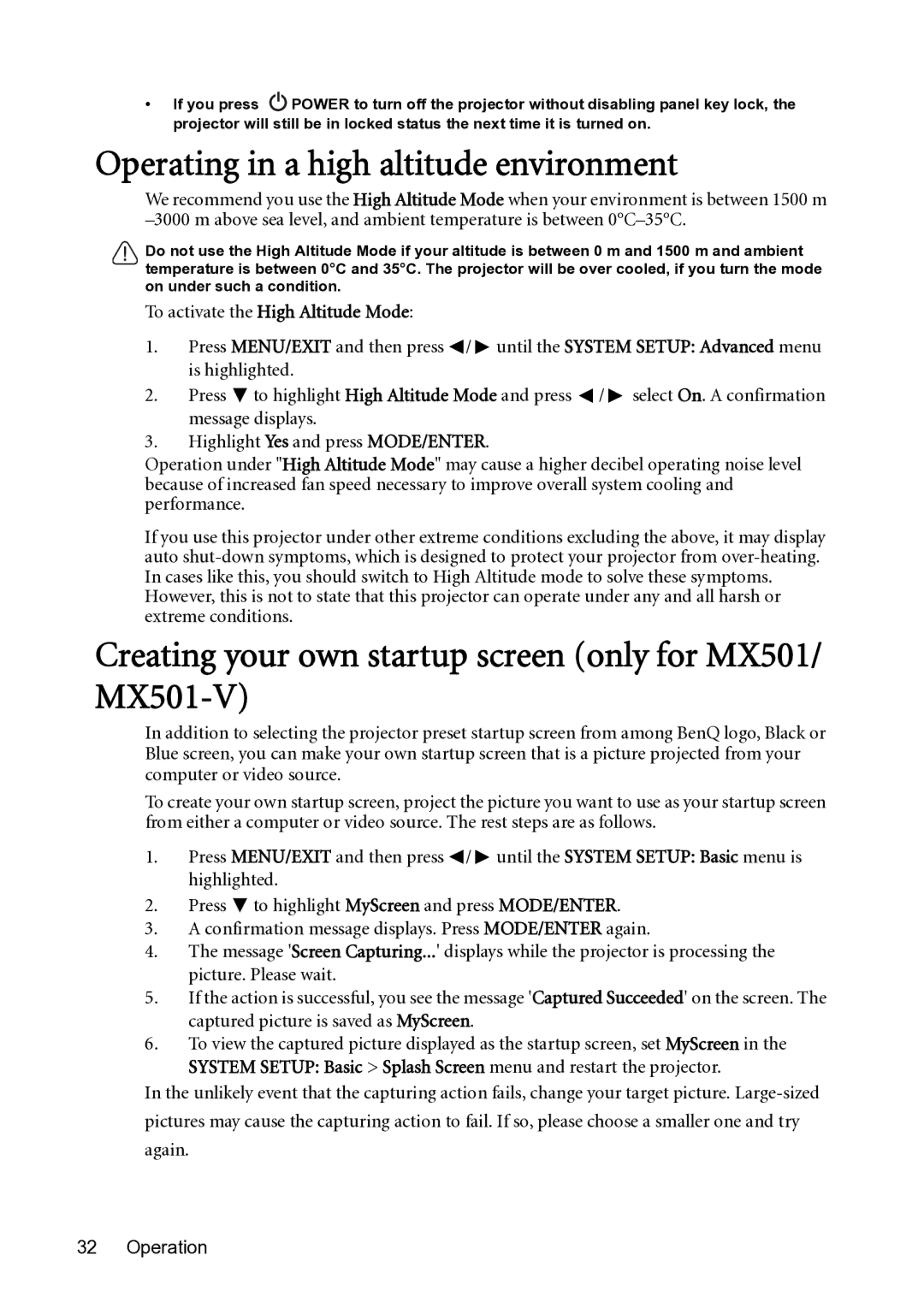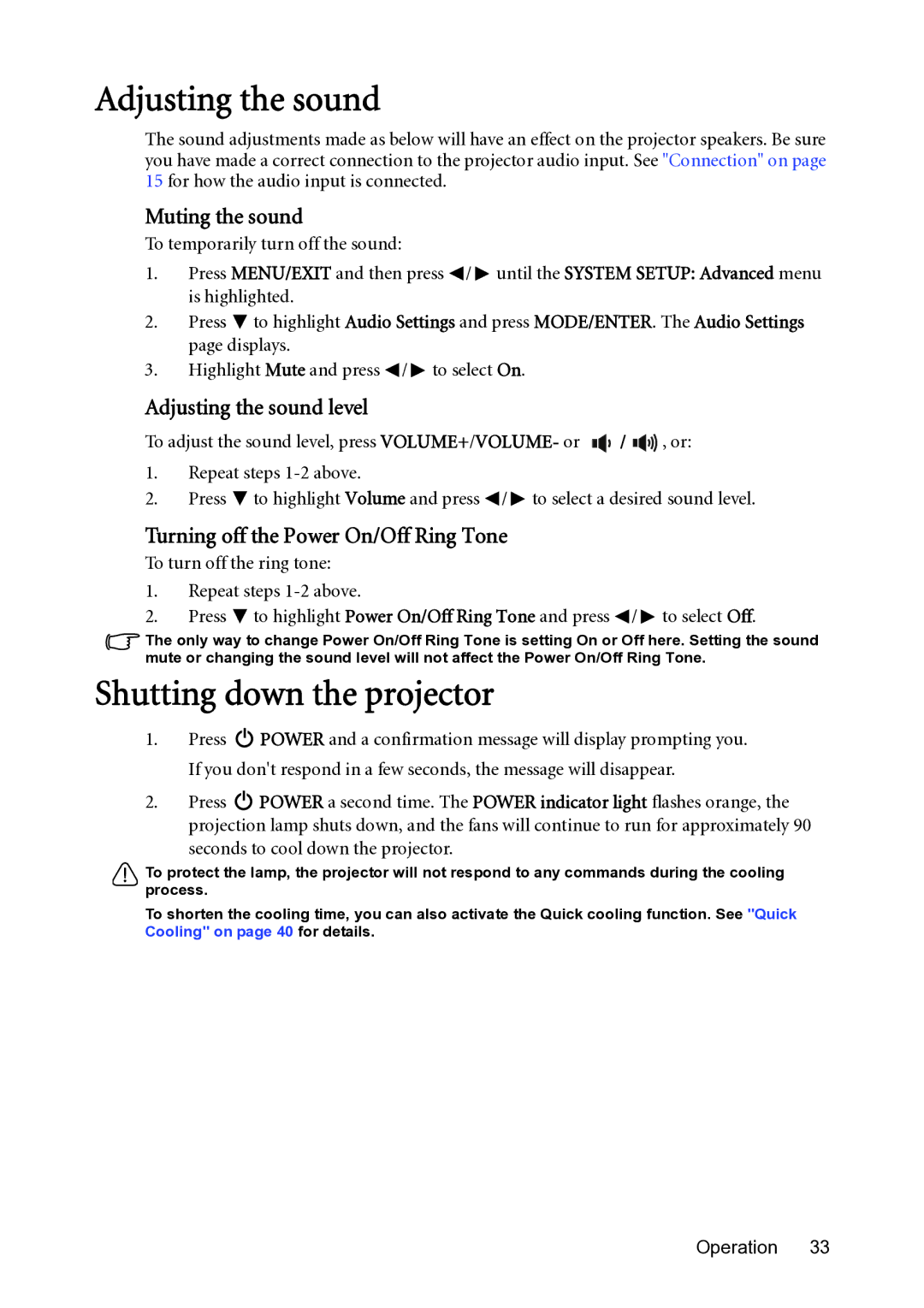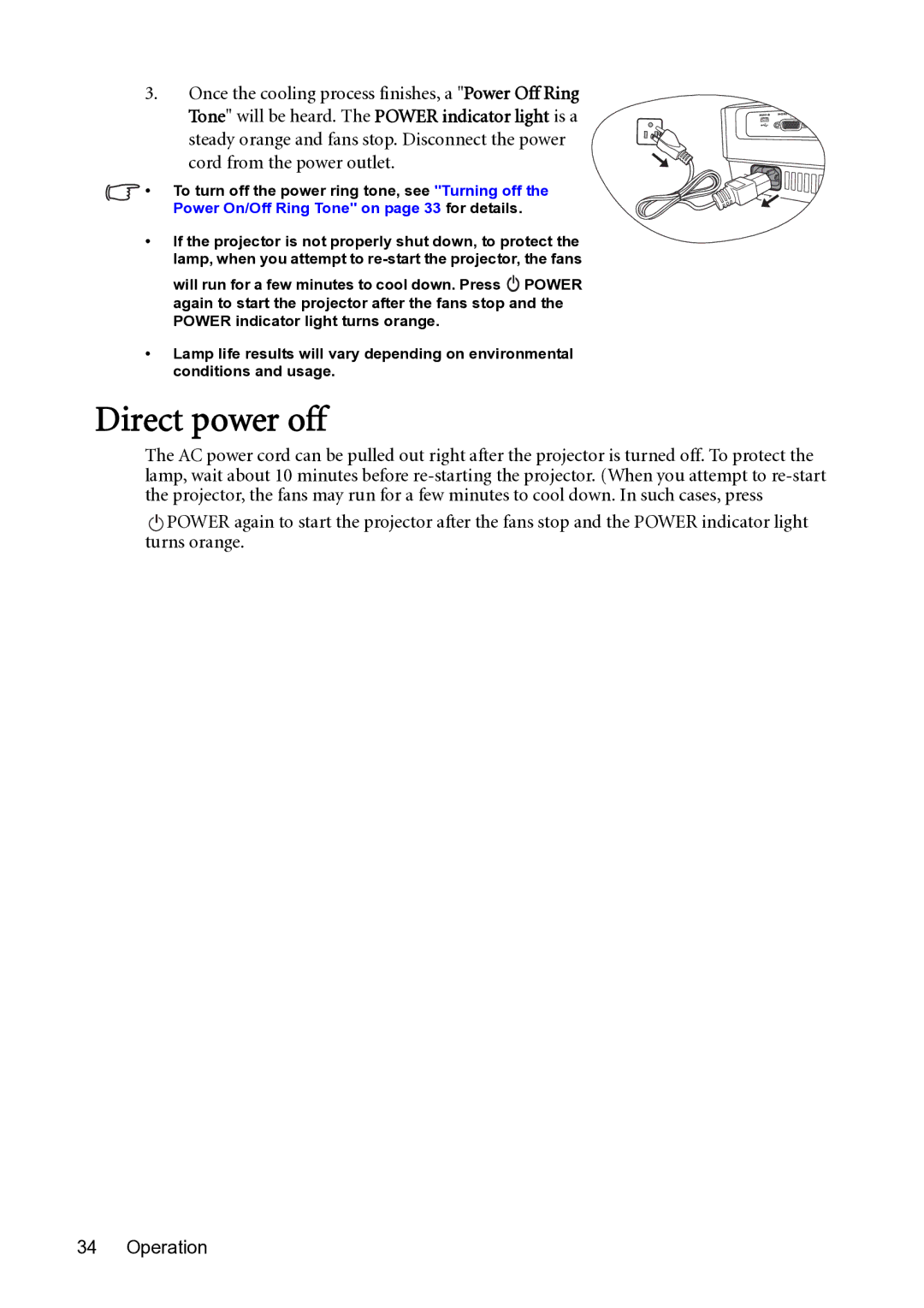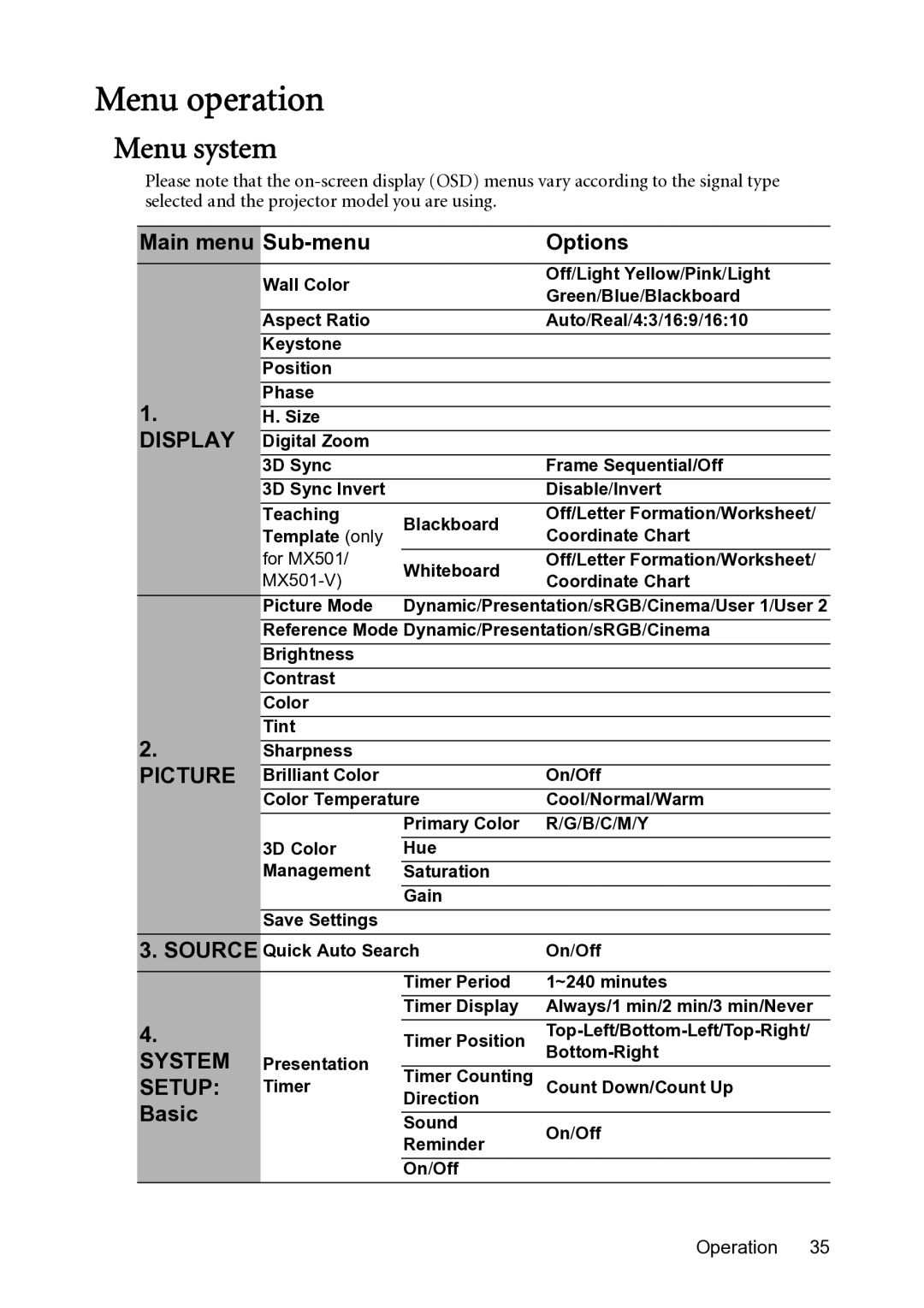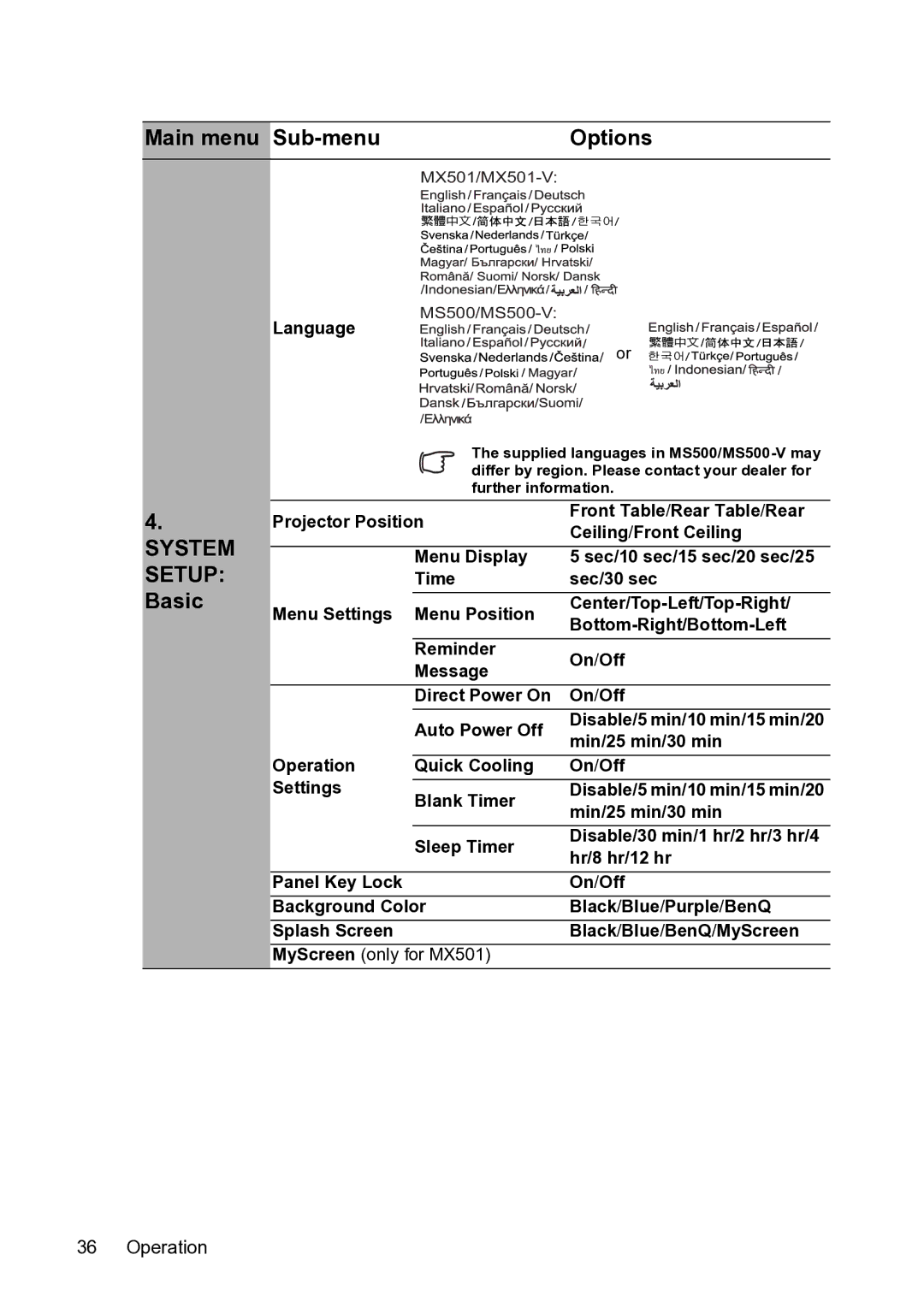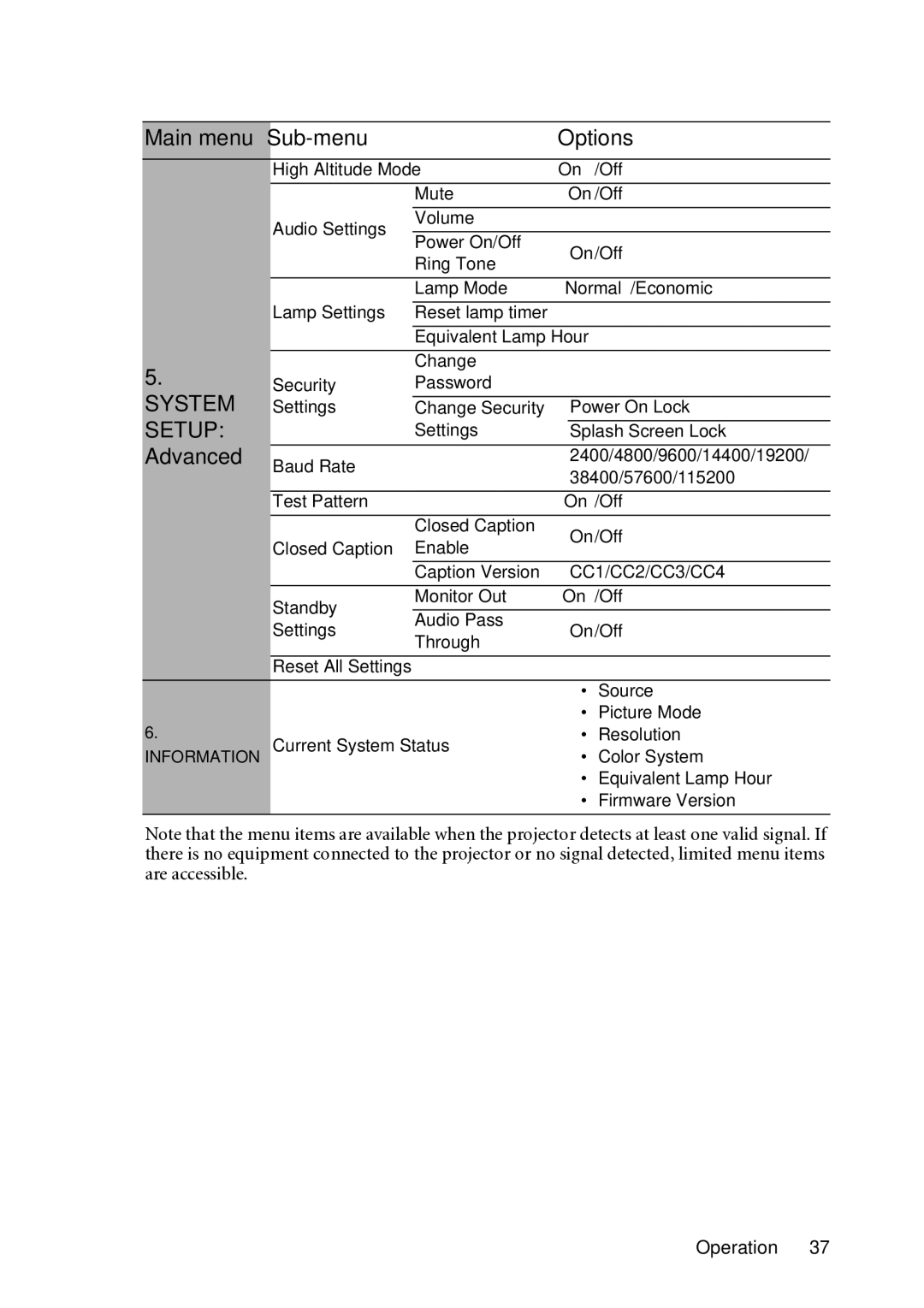Obtaining a preferred projected image size
The distance from the projector lens to the screen, the zoom setting, and the video format each factors in the projected image size.
For example, if you are using an
If your measured projection distance is 6.0 m (6000 mm), the closest match in the "Distance from screen (mm)" column is 5943 mm. Looking across this row shows that a 150'' (about 3.8 m) screen is required.
Projection dimensions
Refer to "Dimensions" on page 53 for the center of lens dimensions of this projector before calculating the appropriate position.
Maximum zoom | Minimum zoom |
| Screen |
| Center of lens |
| Vertical offset |
| Projection distance |
| Screen size |
| Distance from screen (mm) | Vertical offset (mm) | |||||
Diagonal |
|
| Min |
| Max |
|
| ||
|
| length |
| length | • MS500/ | • MX501/ | |||
|
| W (mm) | H (mm) | Average | |||||
Inch | mm | (max. | (min. |
|
| ||||
|
|
| |||||||
|
| zoom) |
| zoom) |
|
| |||
|
|
|
|
|
|
| |||
30 | 762 | 610 | 457 | 1132 | 1189 | 1245 | 23 | 46 | |
|
|
|
|
|
|
|
|
| |
40 | 1016 | 813 | 610 | 1509 | 1585 | 1660 | 30 | 61 | |
|
|
|
|
|
|
|
|
| |
50 | 1270 | 1016 | 762 | 1887 | 1981 | 2075 | 38 | 76 | |
|
|
|
|
|
|
|
|
| |
60 | 1524 | 1219 | 914 | 2264 | 2377 | 2491 | 46 | 91 | |
|
|
|
|
|
|
|
|
| |
80 | 2032 | 1626 | 1219 | 3019 | 3170 | 3321 | 61 | 122 | |
|
|
|
|
|
|
|
|
| |
100 | 2540 | 2032 | 1524 | 3774 | 3962 | 4151 | 76 | 152 | |
|
|
|
|
|
|
|
|
| |
120 | 3048 | 2438 | 1829 | 4528 | 4755 | 4981 | 91 | 183 | |
|
|
|
|
|
|
|
|
| |
150 | 3810 | 3048 | 2286 | 5660 | 5943 | 6226 | 114 | 229 | |
|
|
|
|
|
|
|
|
| |
200 | 5080 | 4064 | 3048 | 7547 | 7925 | 8302 | 152 | 305 | |
|
|
|
|
|
|
|
|
| |
220 | 5588 | 4470 | 3353 | 8302 | 8717 | 9132 | 168 | 335 | |
|
|
|
|
|
|
|
|
| |
250 | 6350 | 5080 | 3810 | 9434 | 9906 | 10377 | 191 | 381 | |
|
|
|
|
|
|
|
|
| |
300 | 7620 | 6096 | 4572 | 11321 | 11887 | 12453 | 229 | 457 | |
|
|
|
|
|
|
|
|
| |
There is 3% tolerance among these numbers due to optical component variations. BenQ recommends that if you intend to permanently install the projector, you should physically test the projection size and distance using the actual projector in situ before you permanently install it, so as to make allowance for this projector's optical characteristics. This will help you determine the exact mounting position so that it best suits your installation location.
14 Positioning your projector