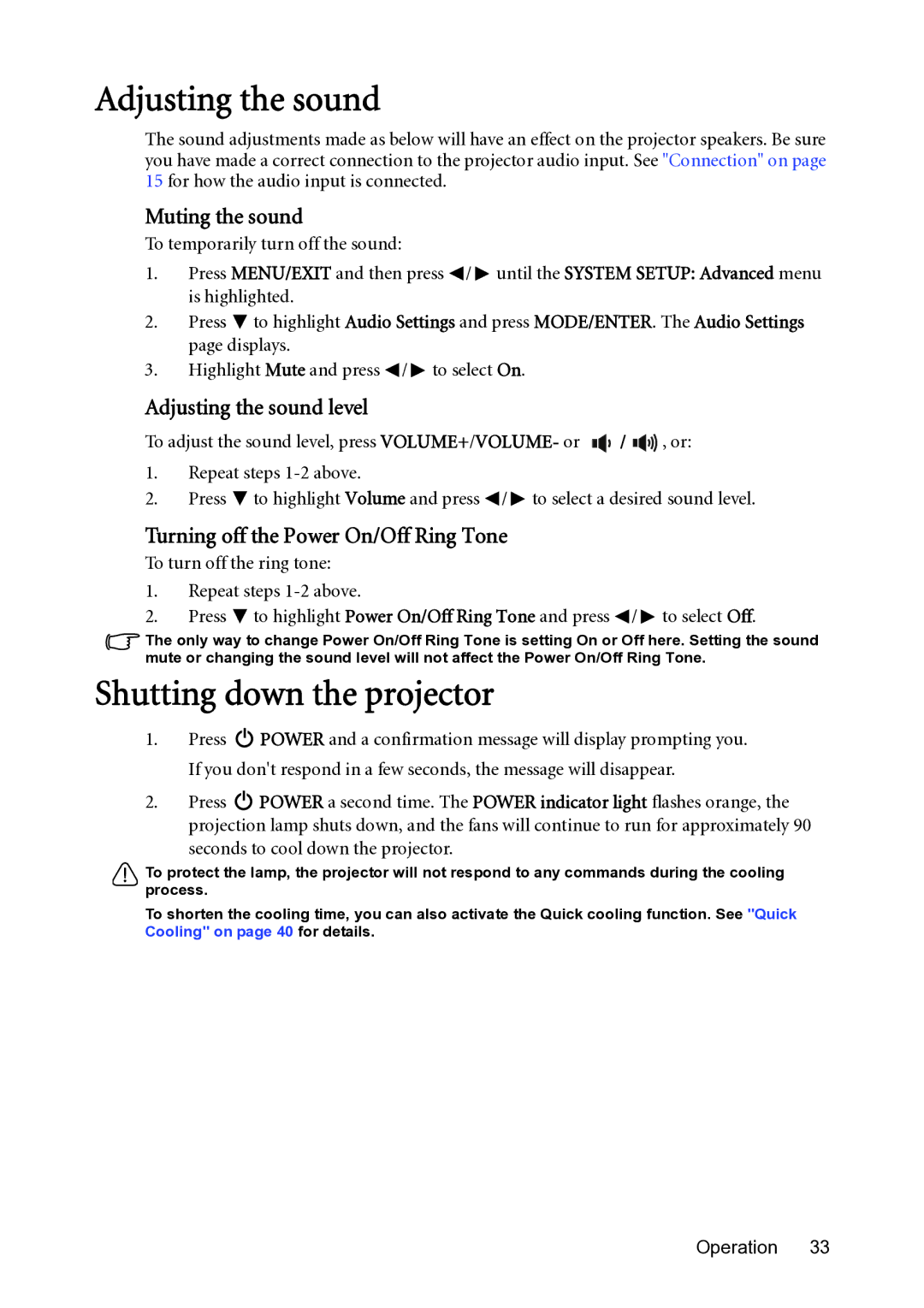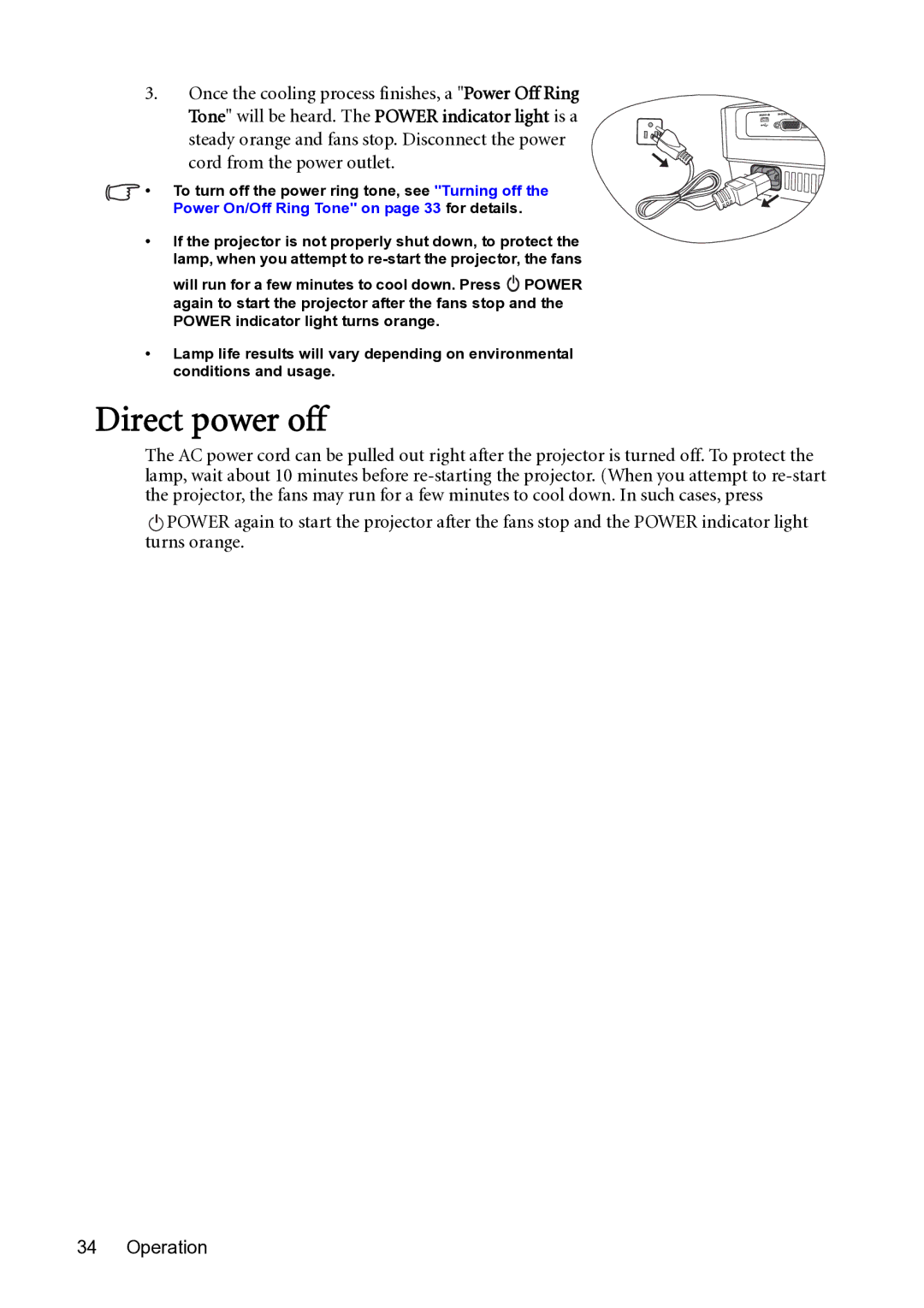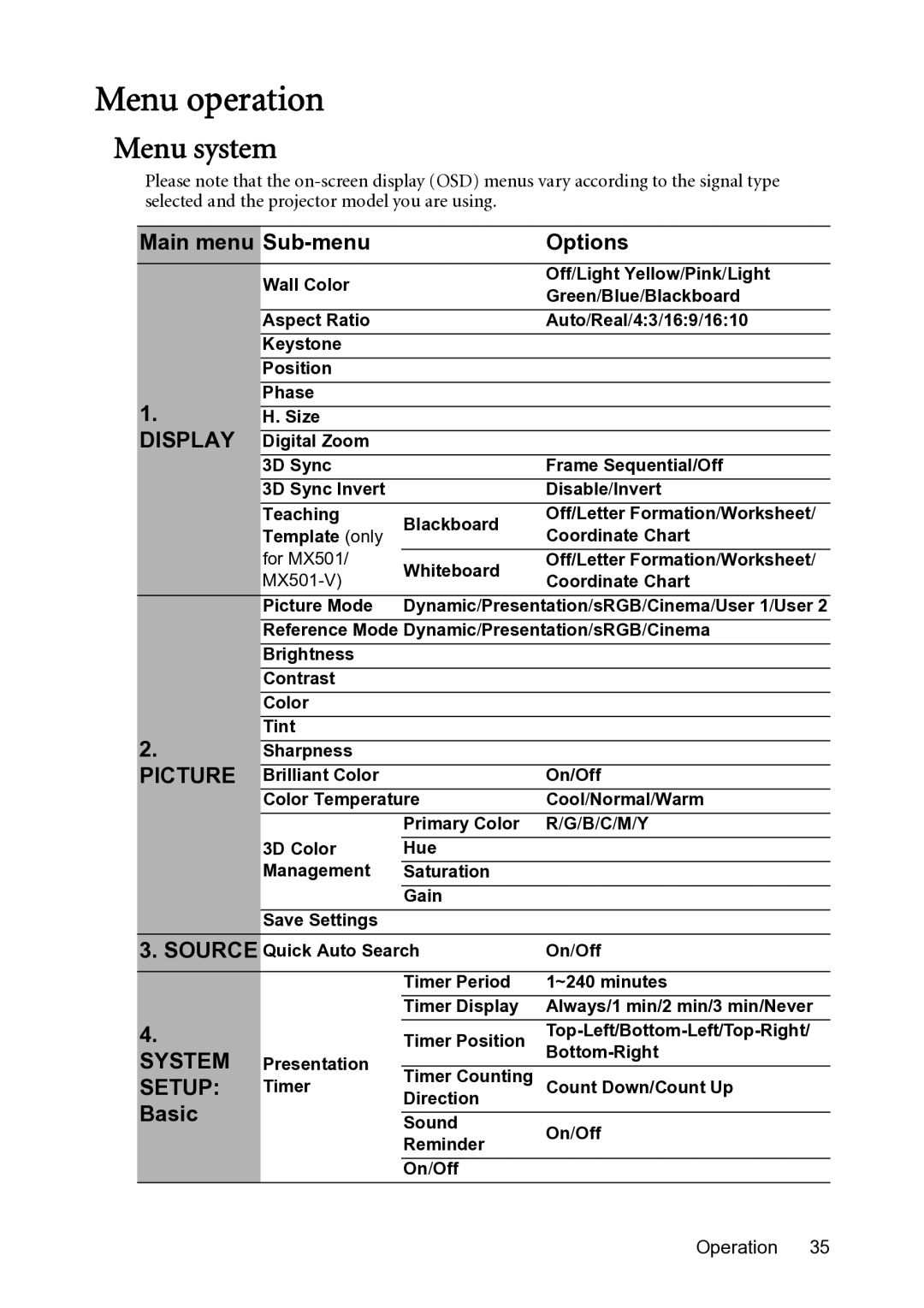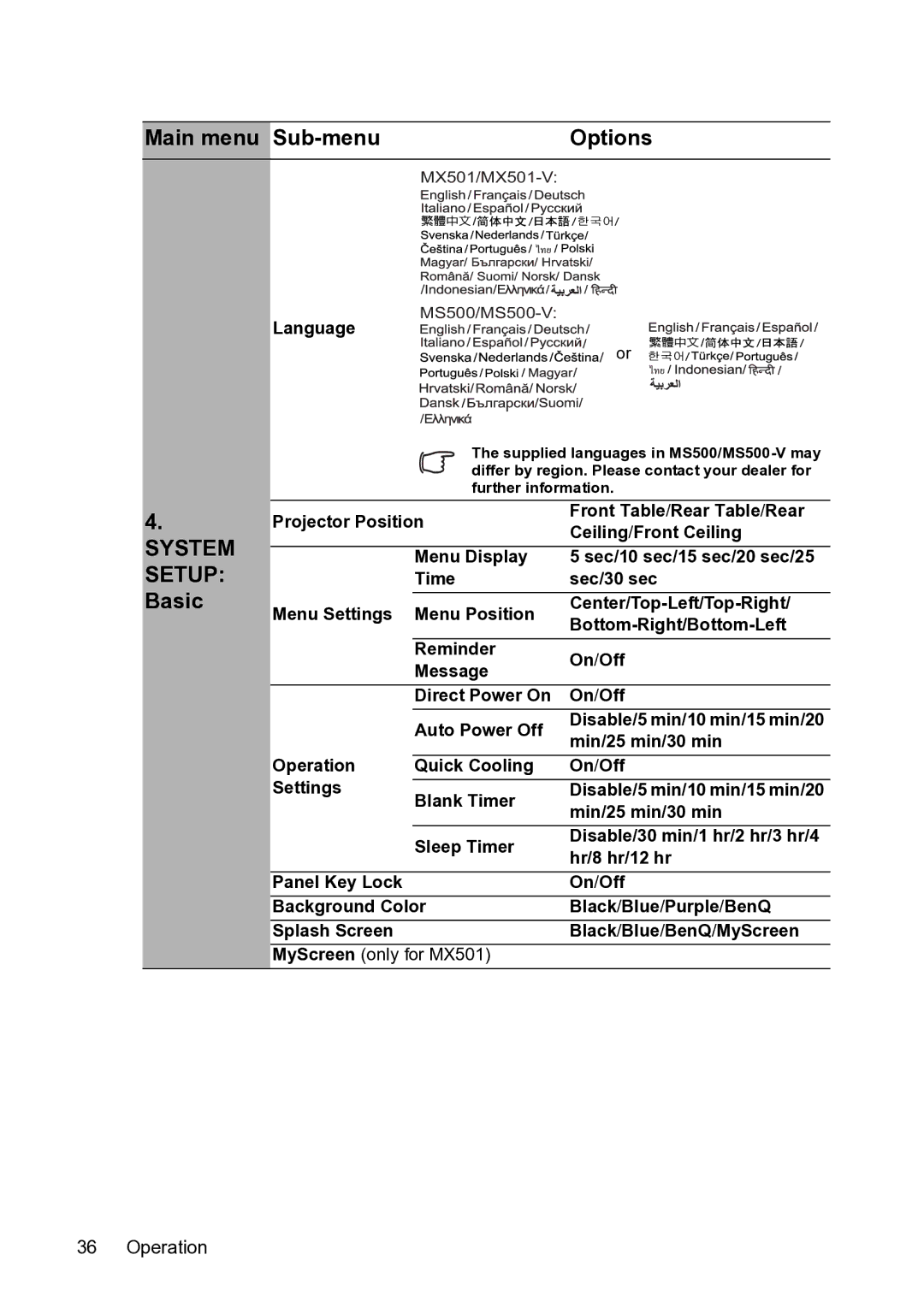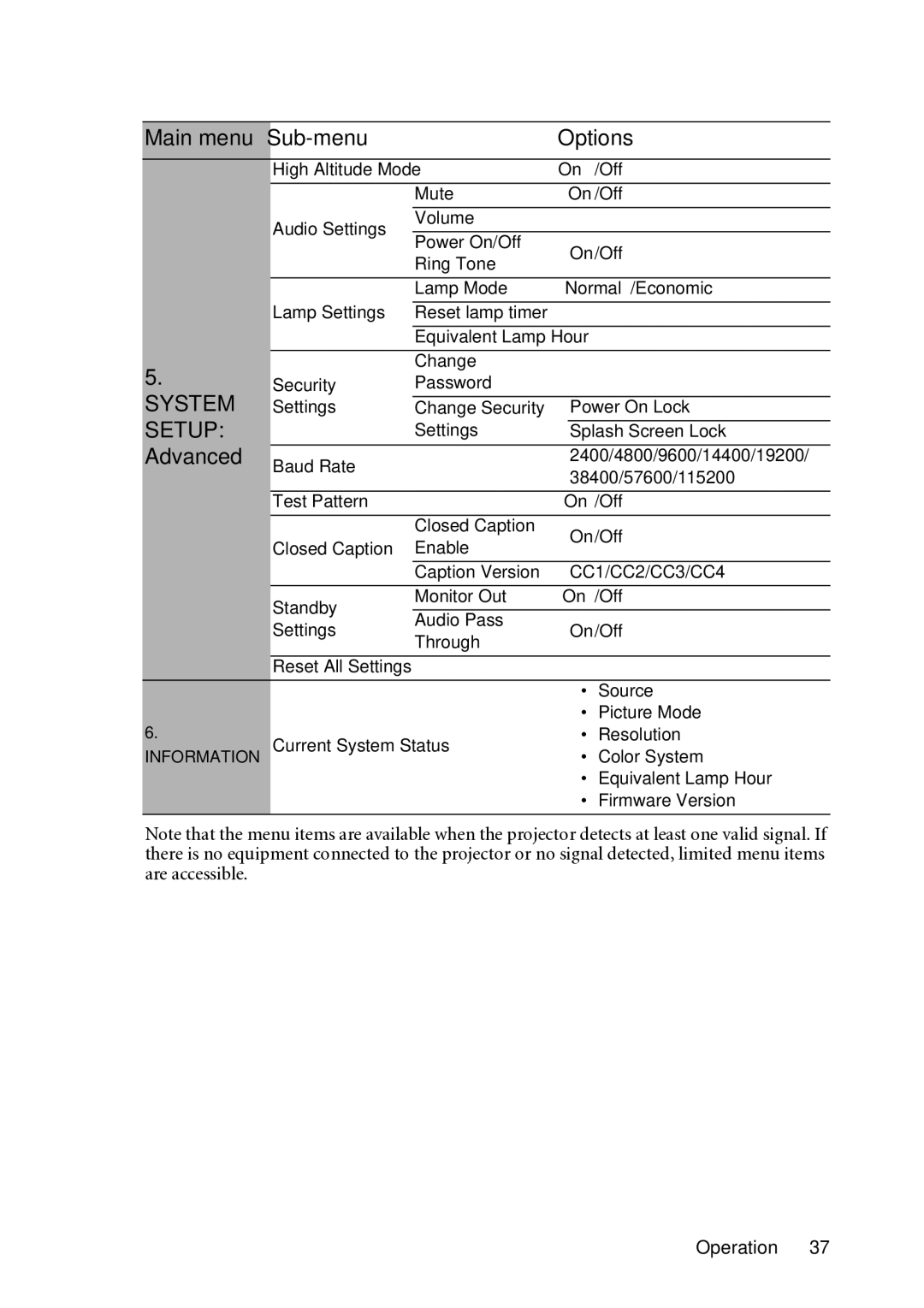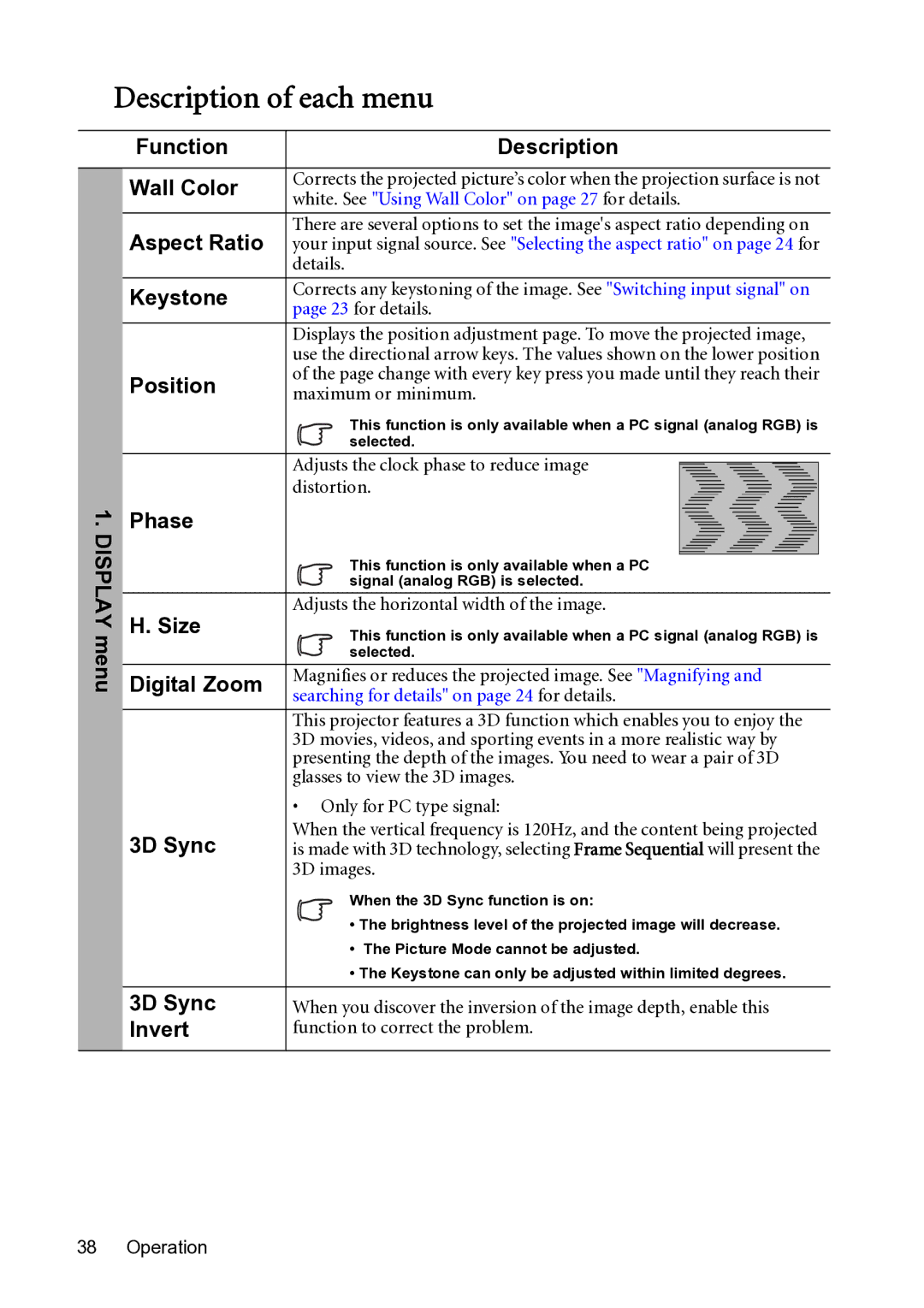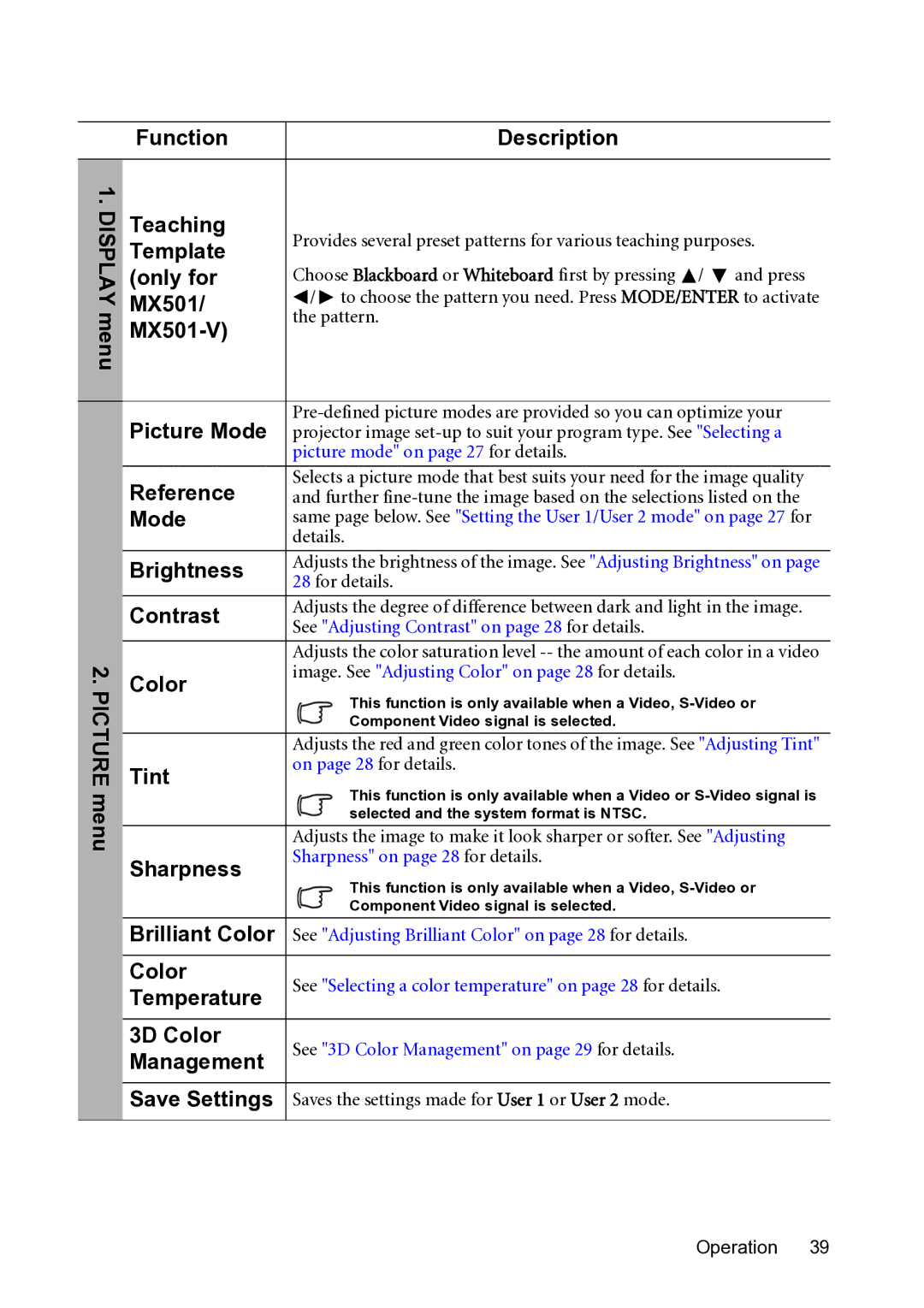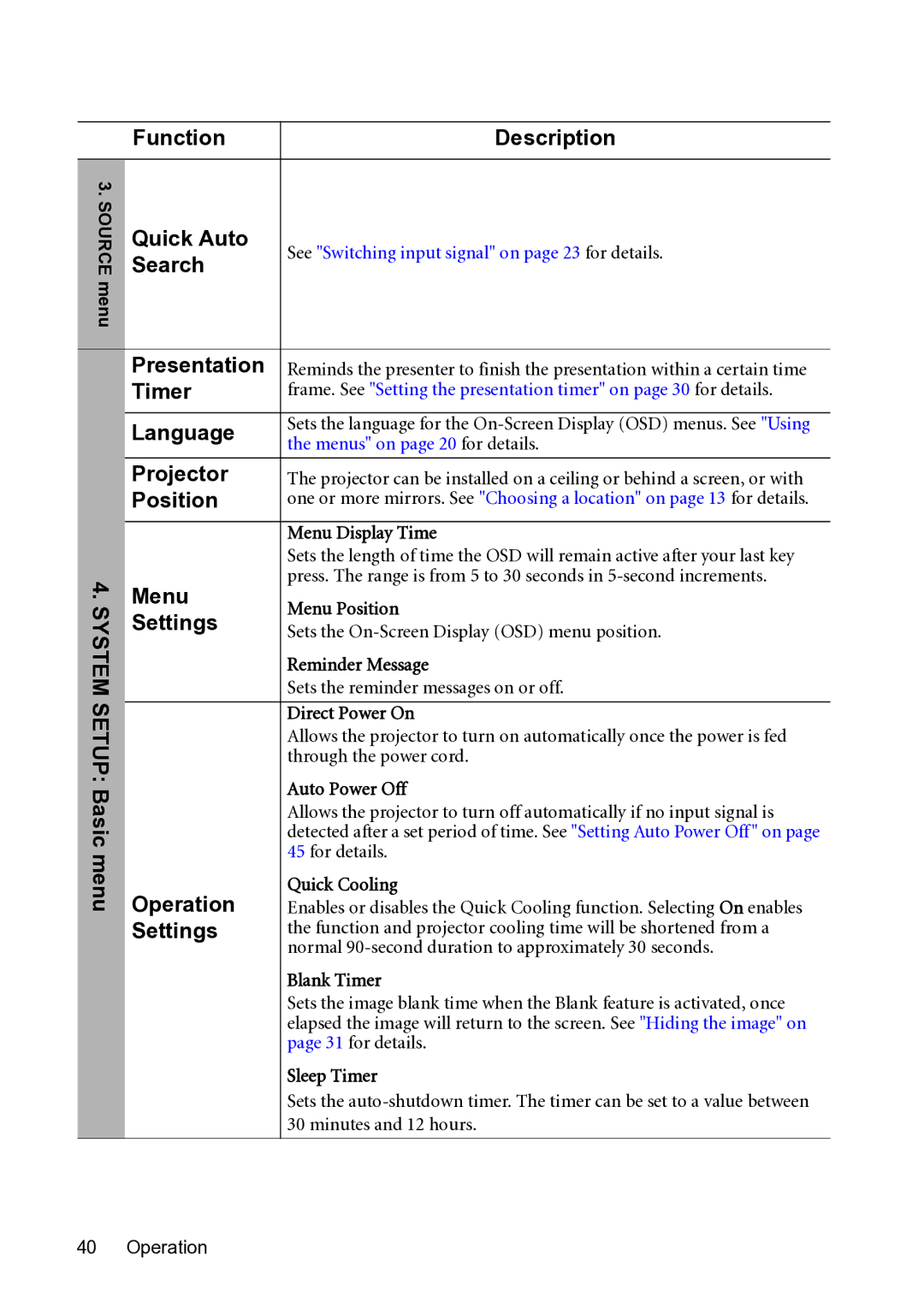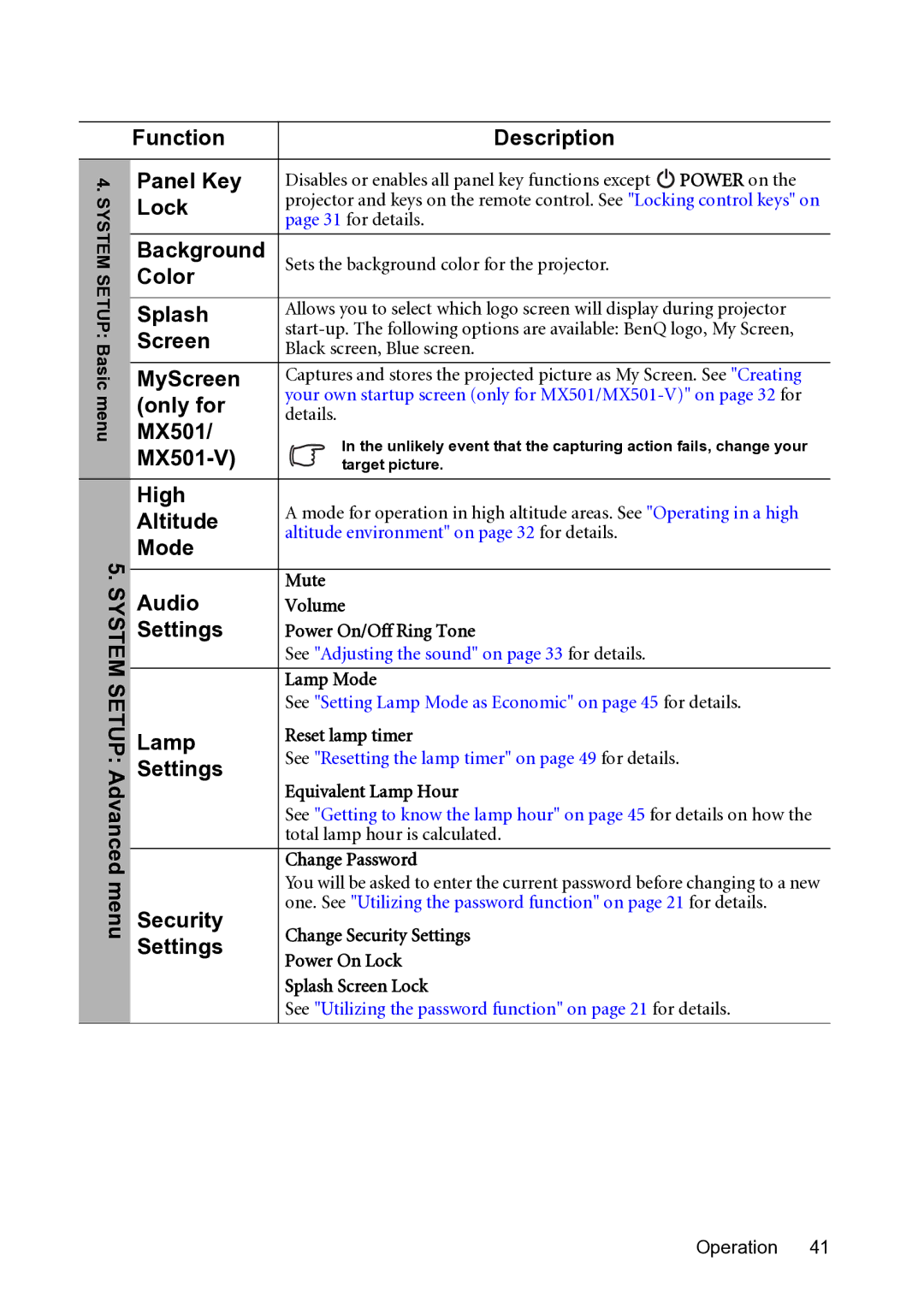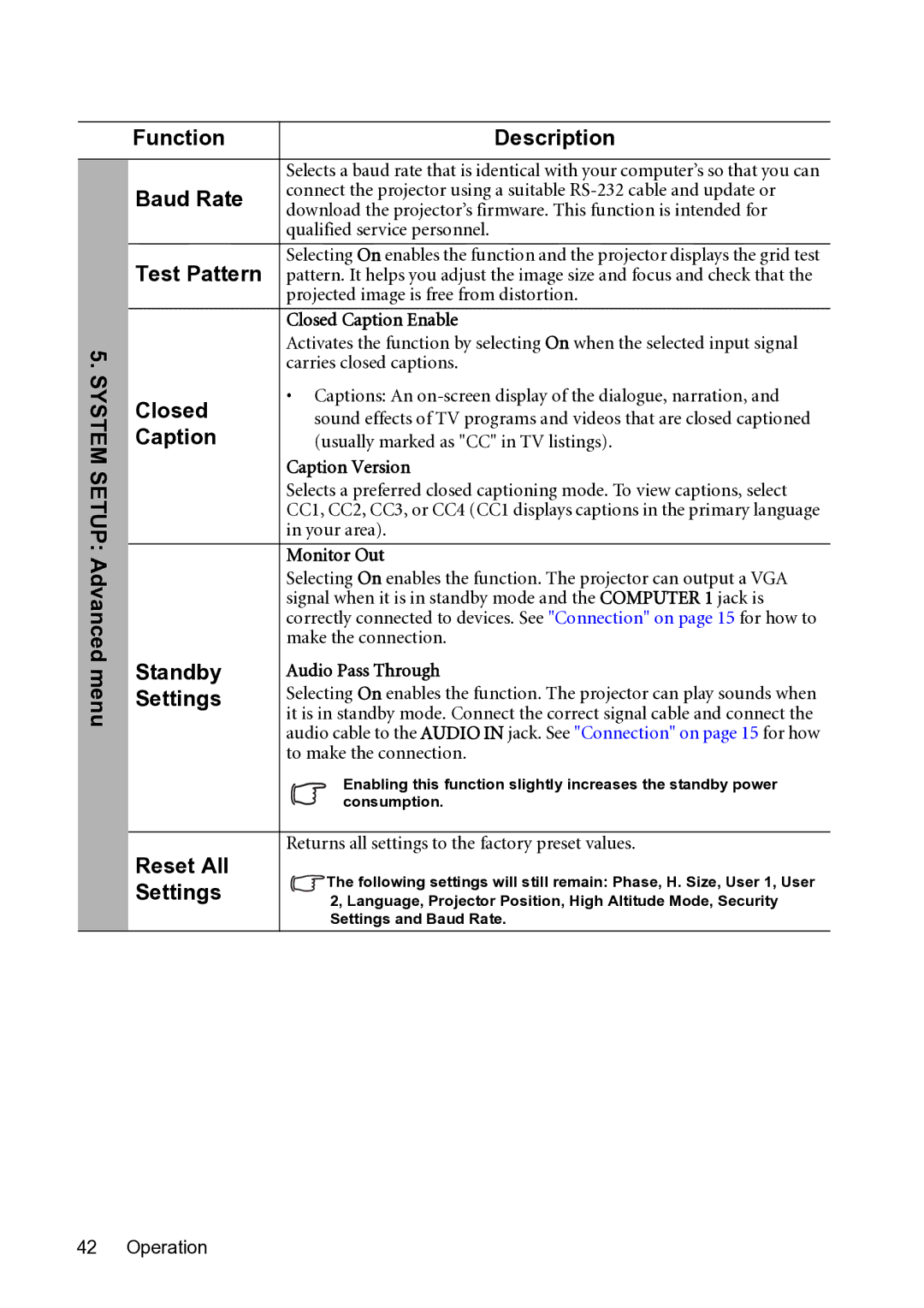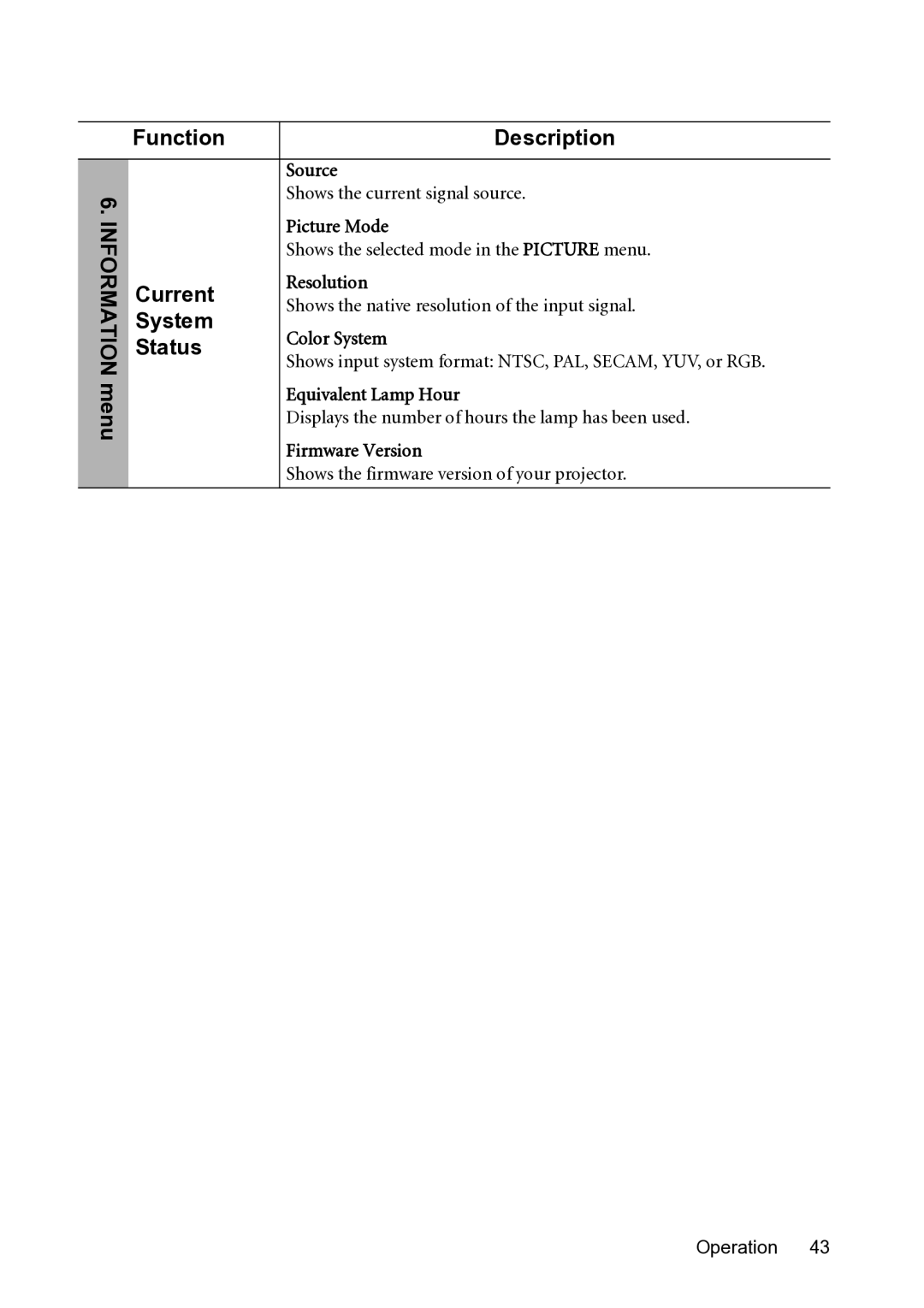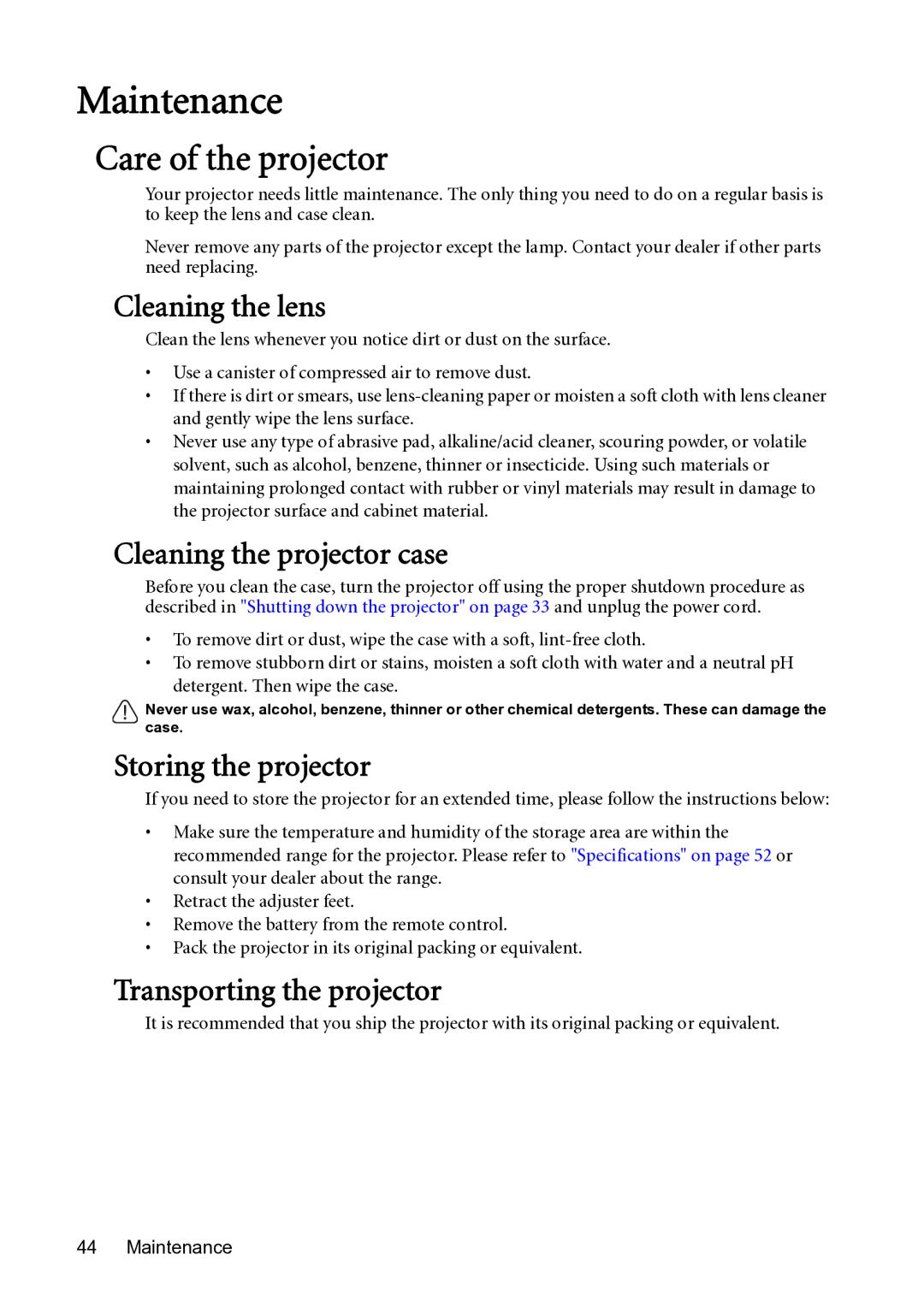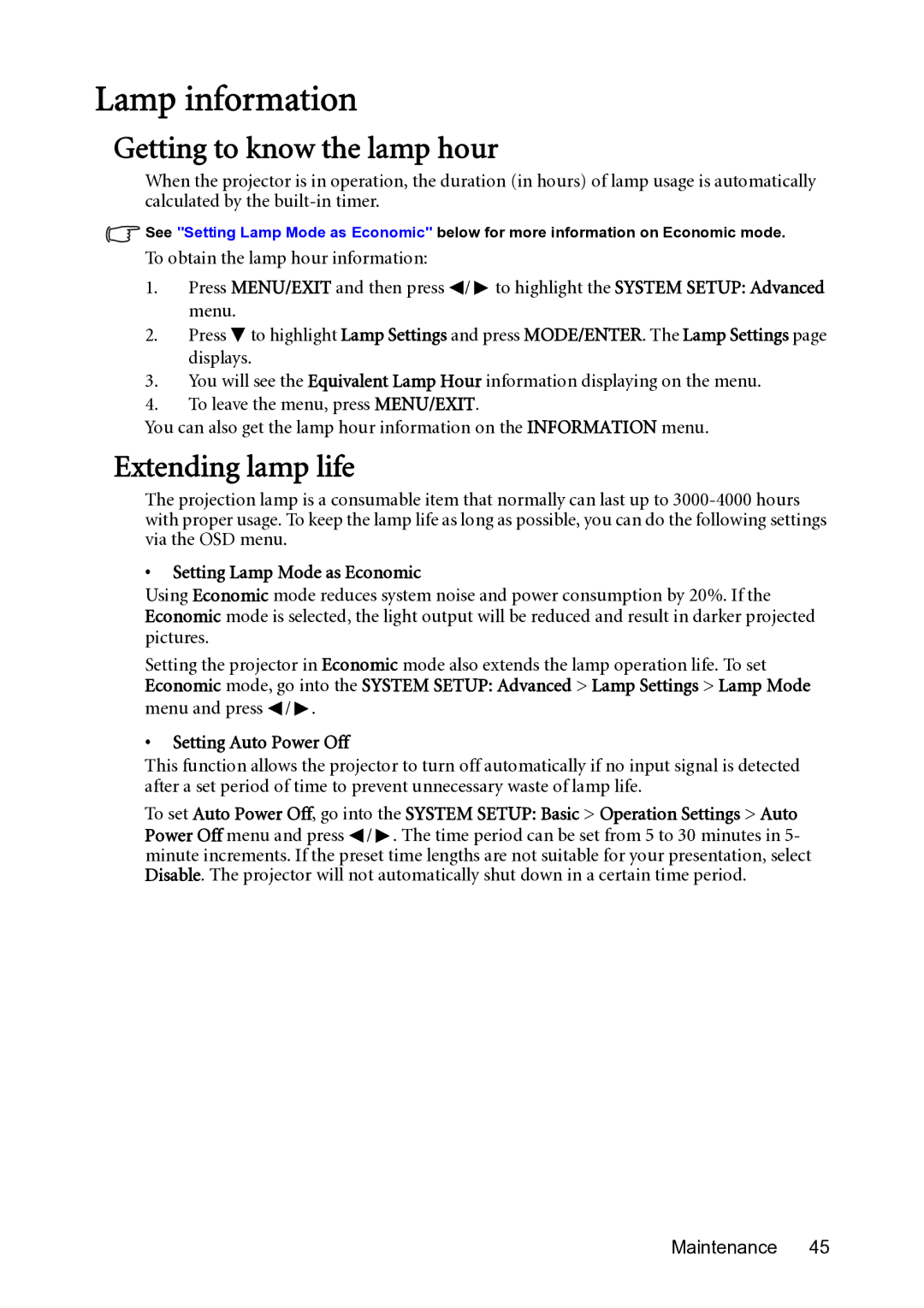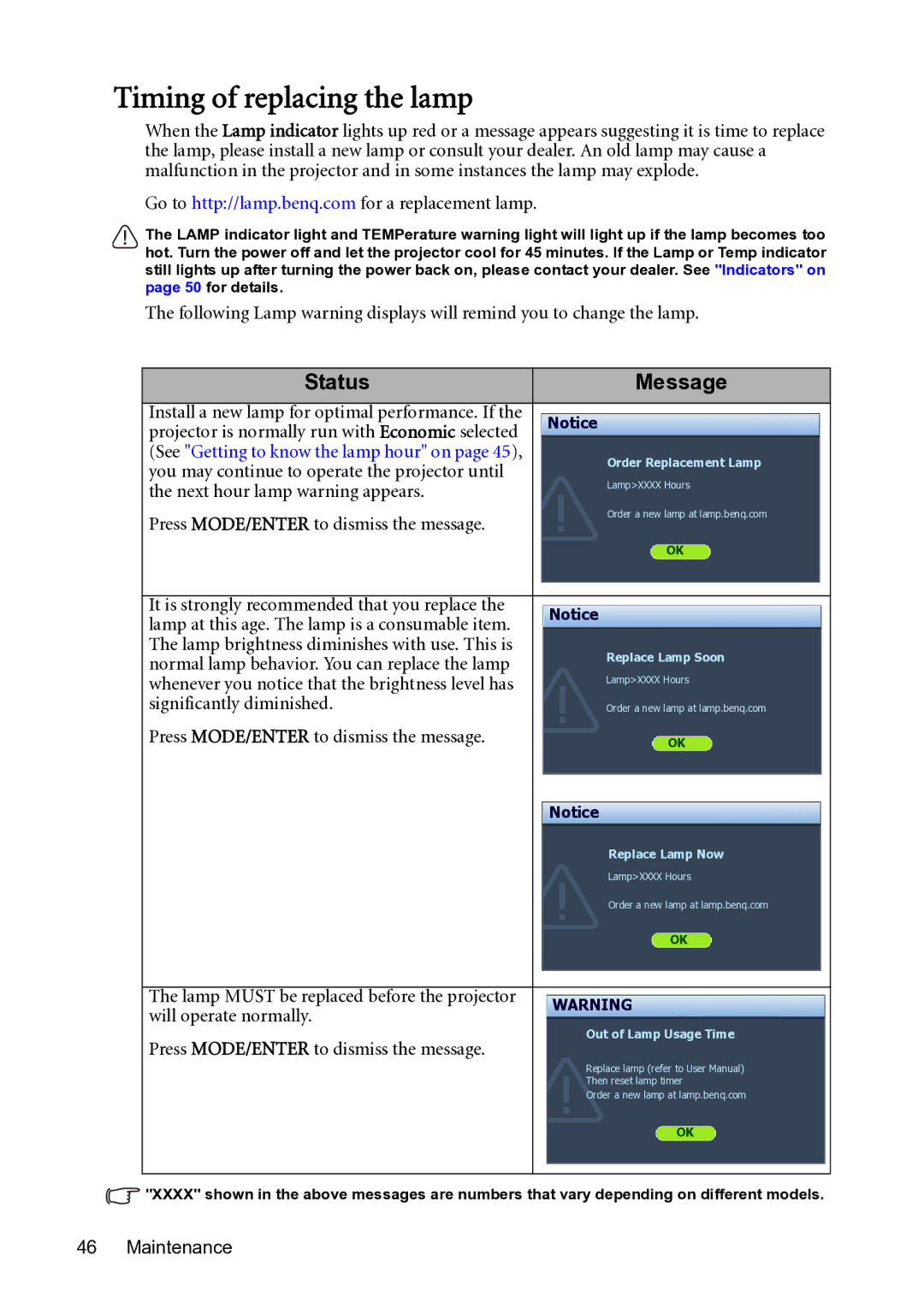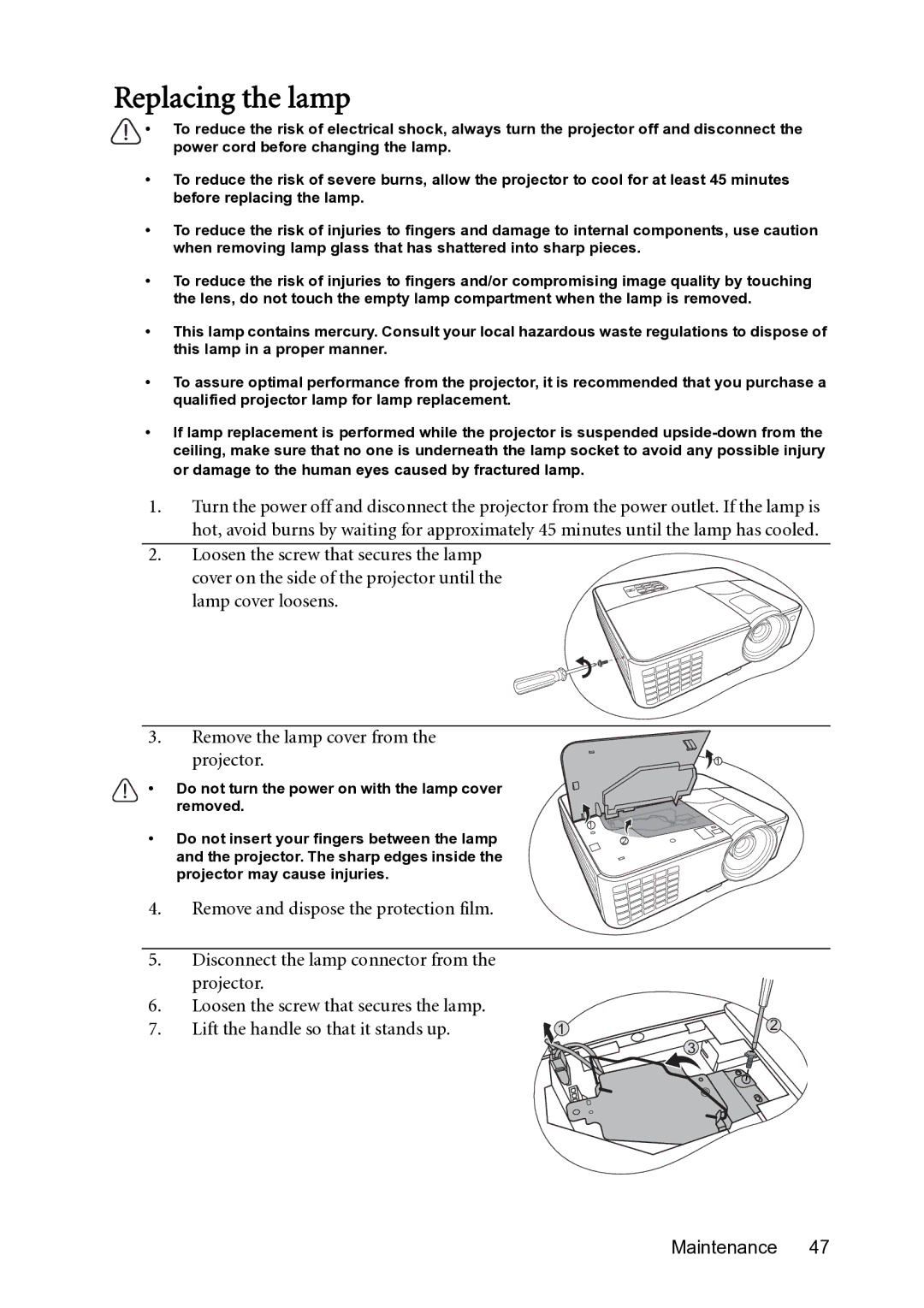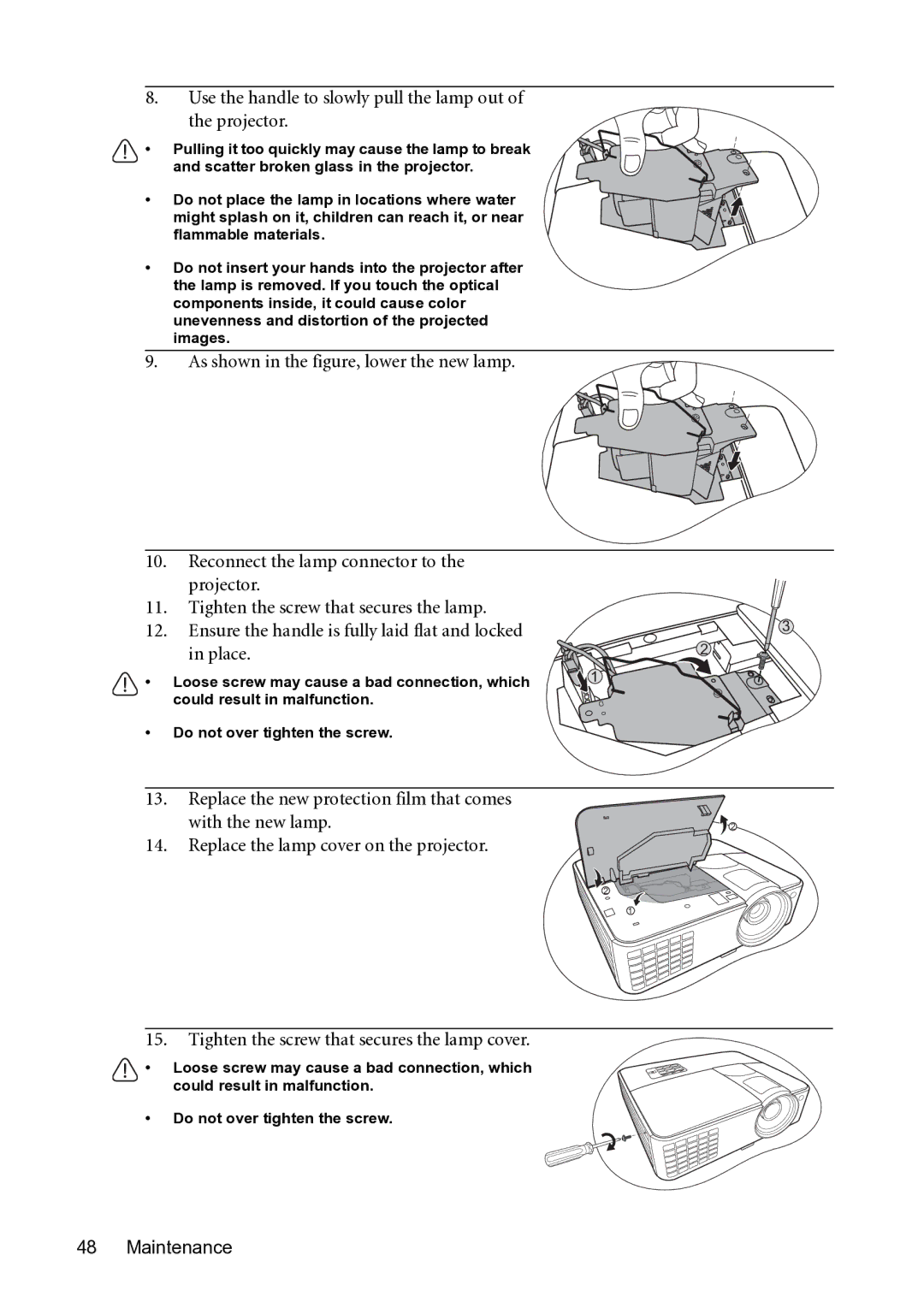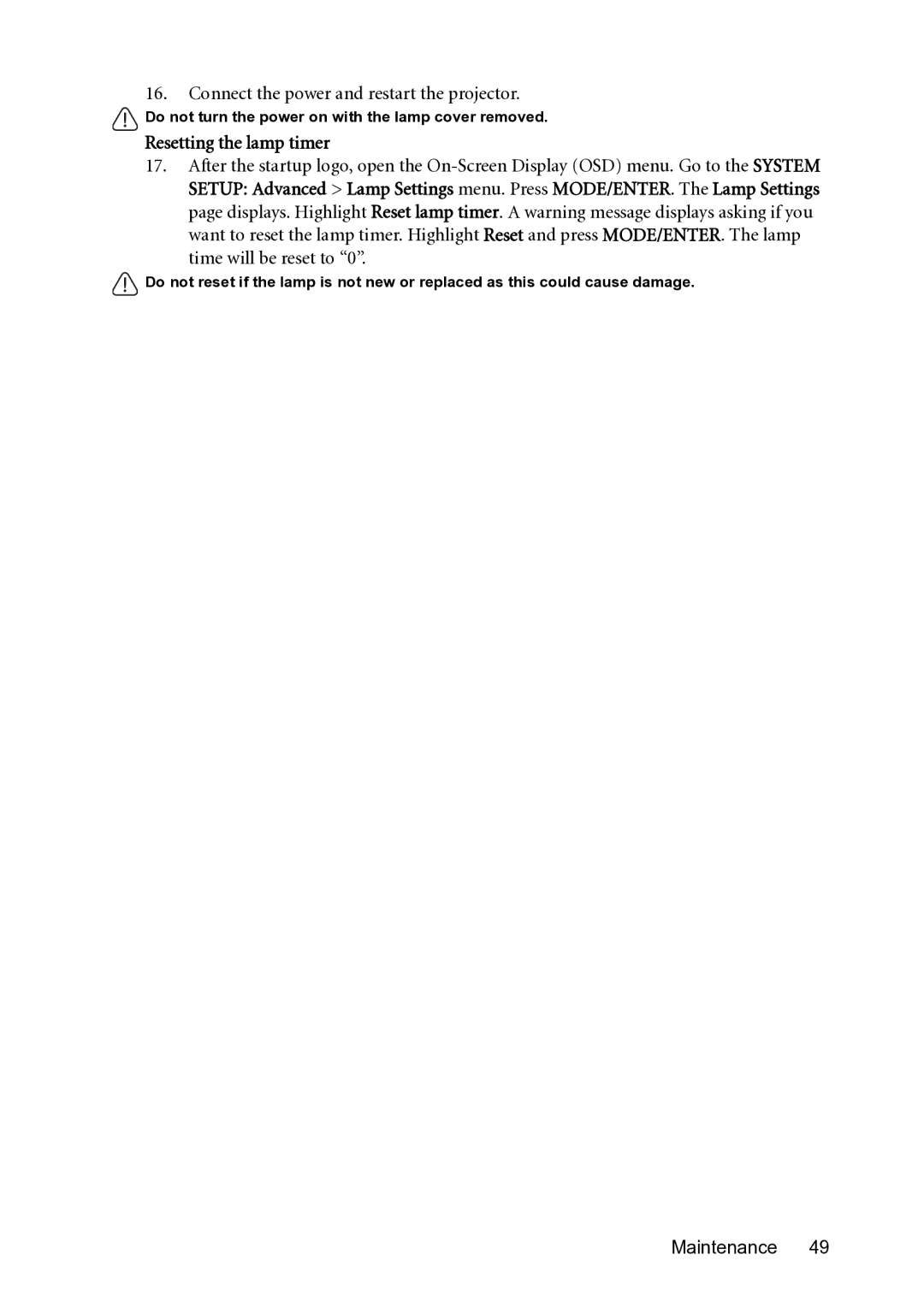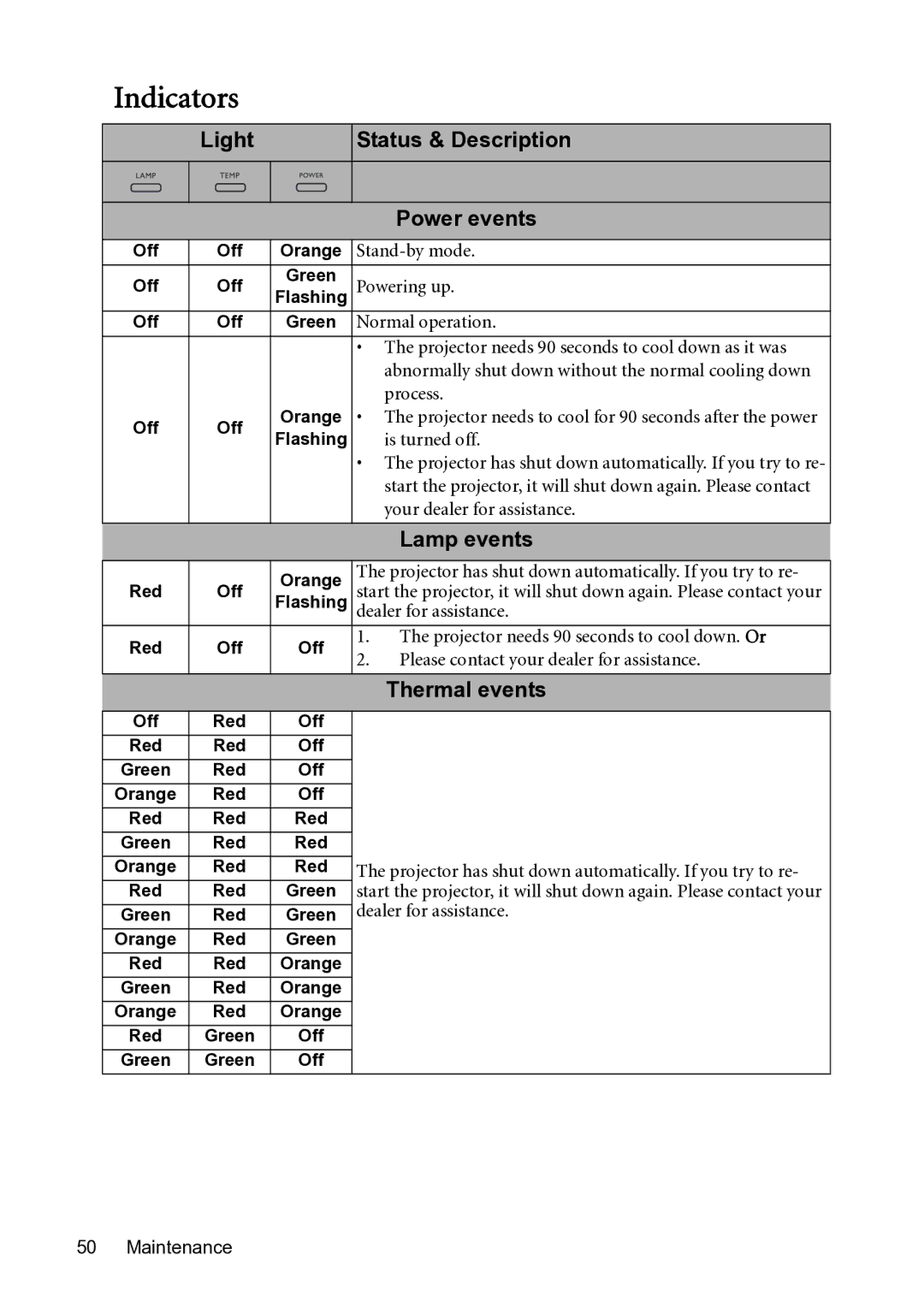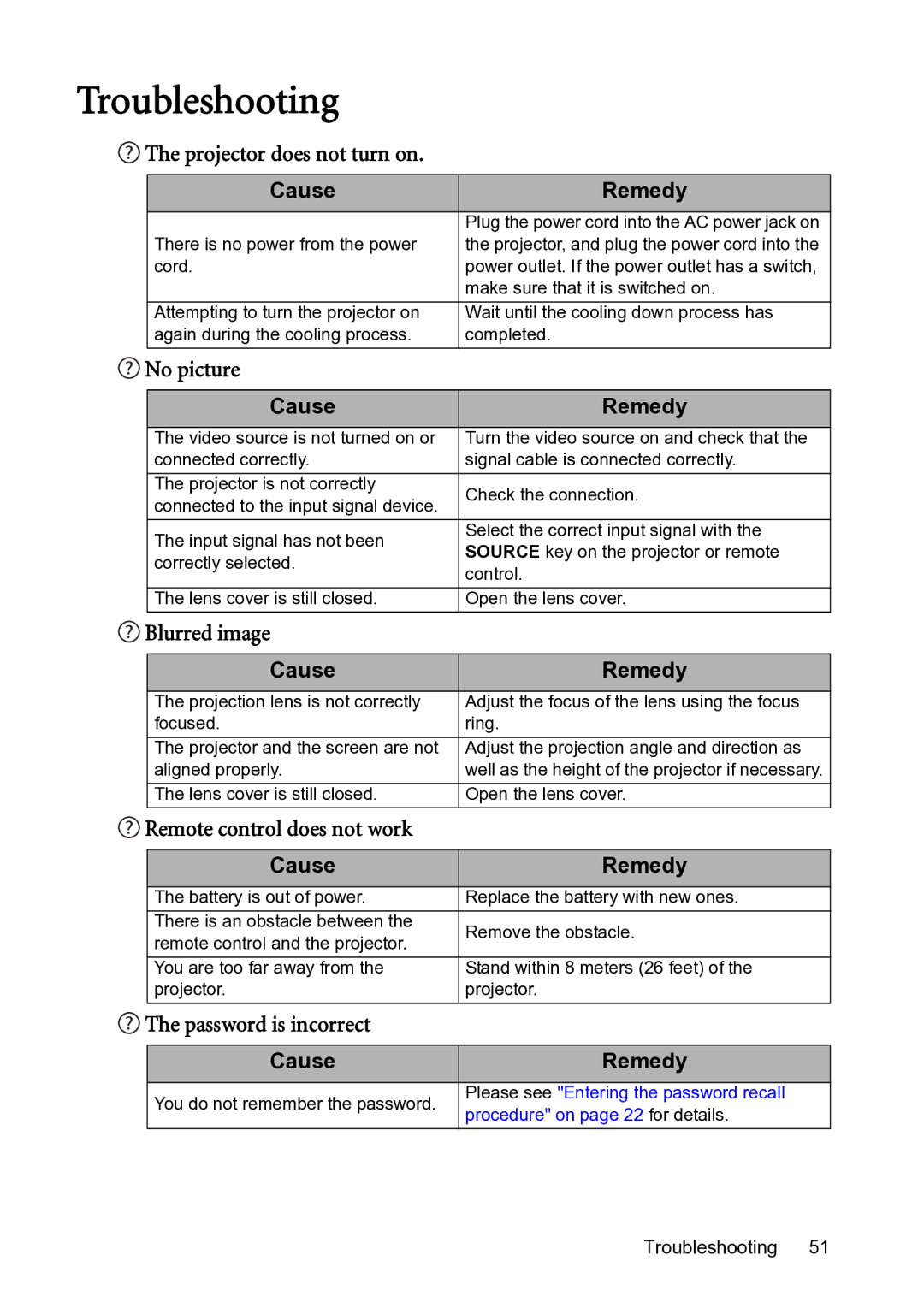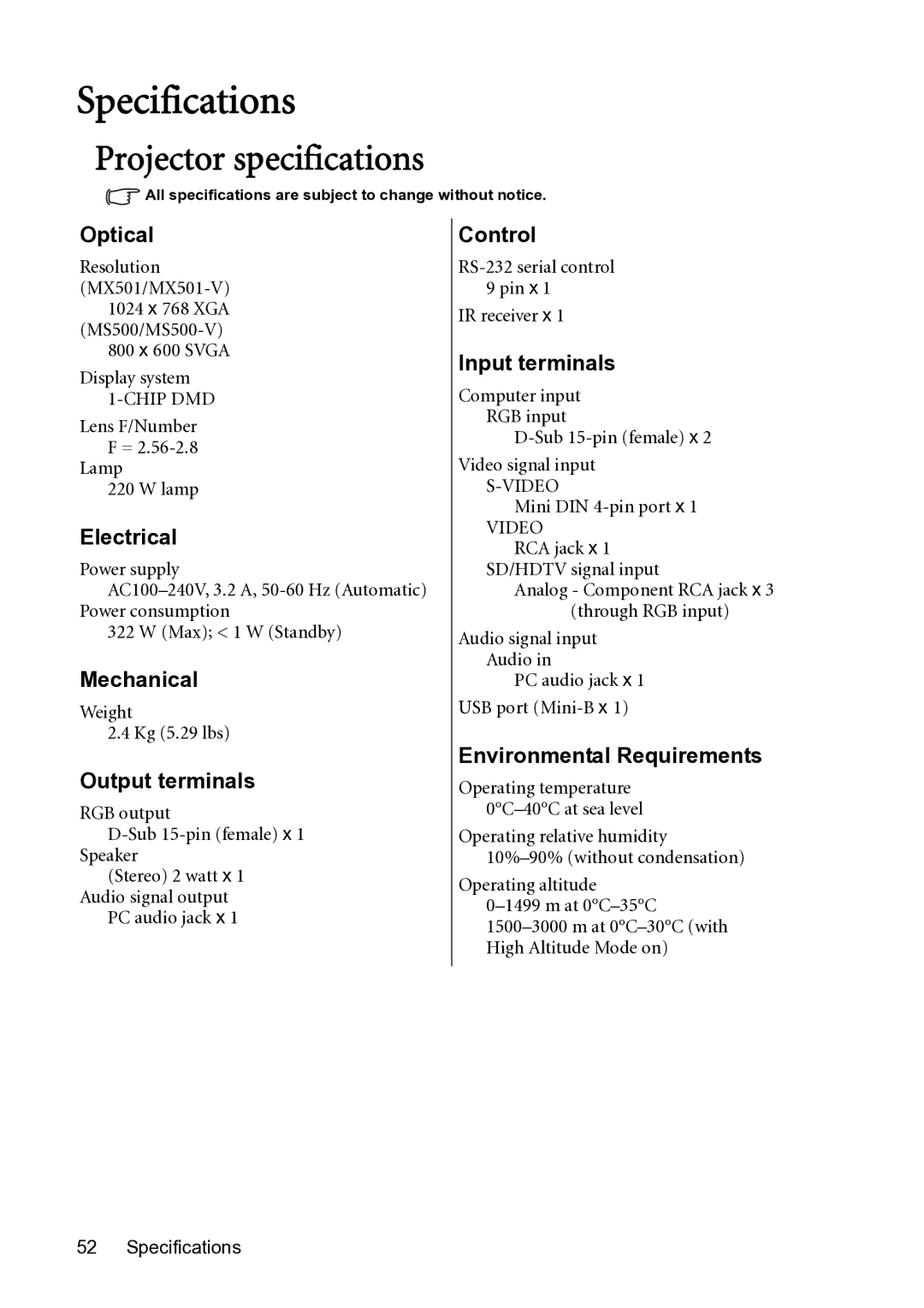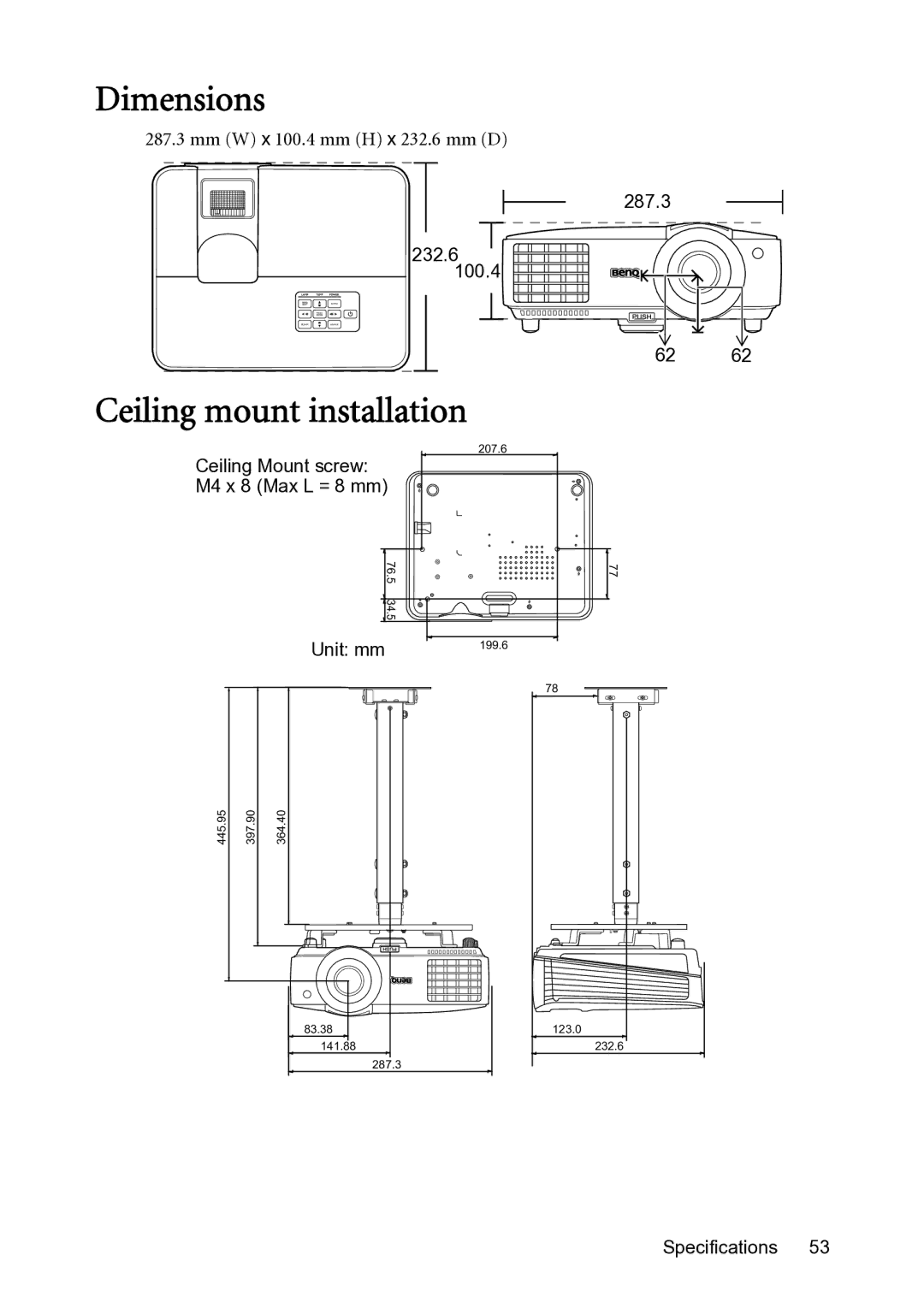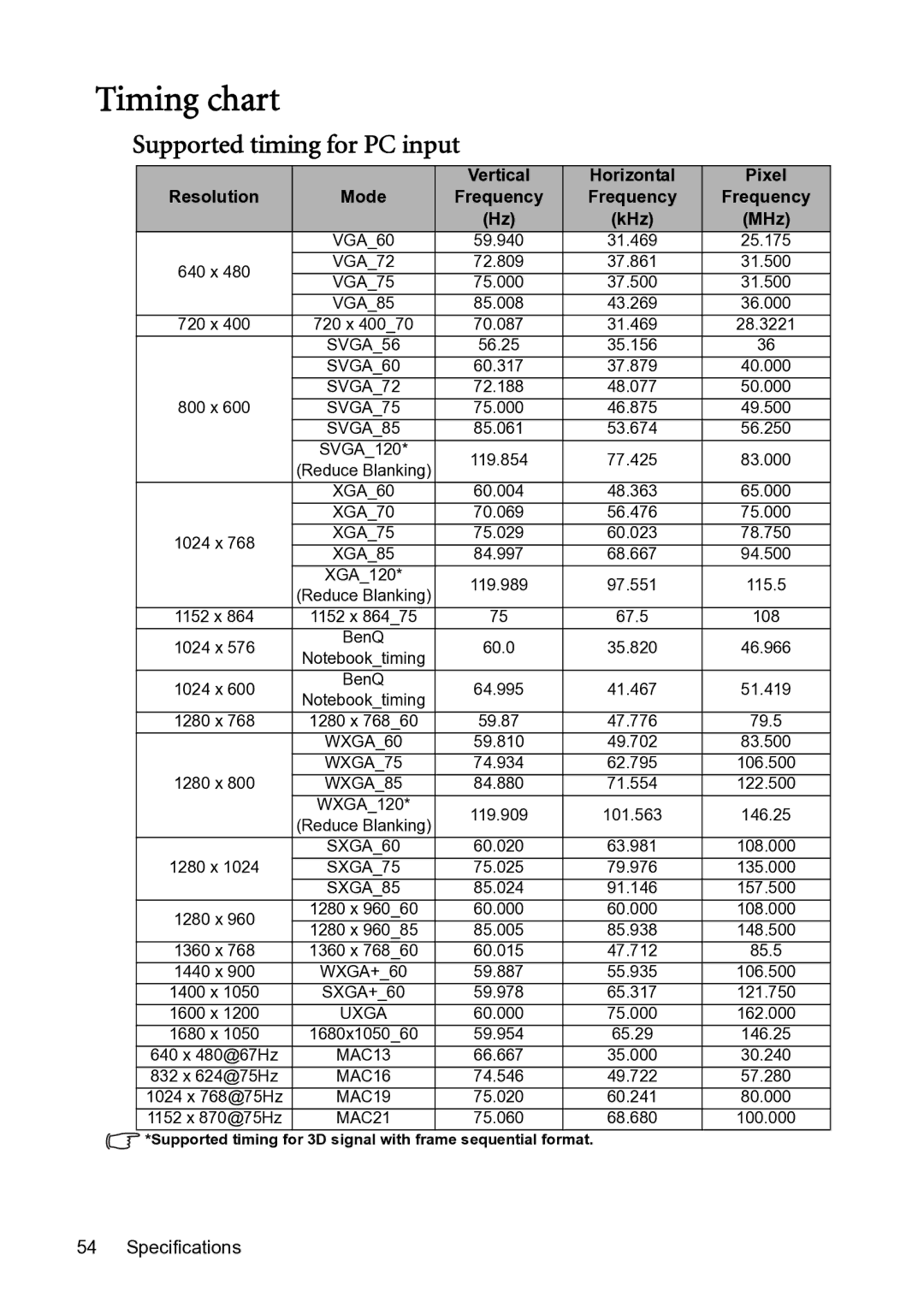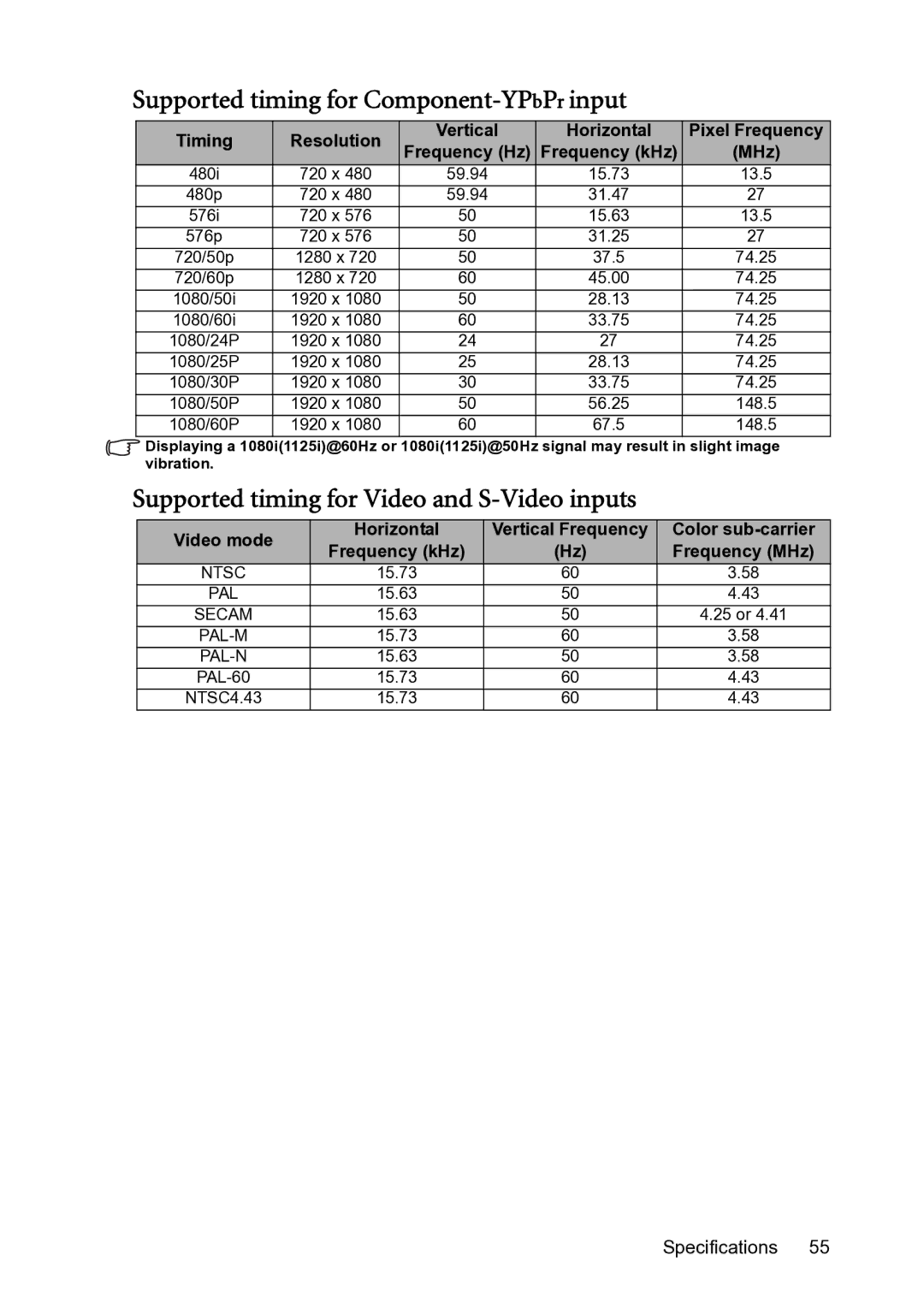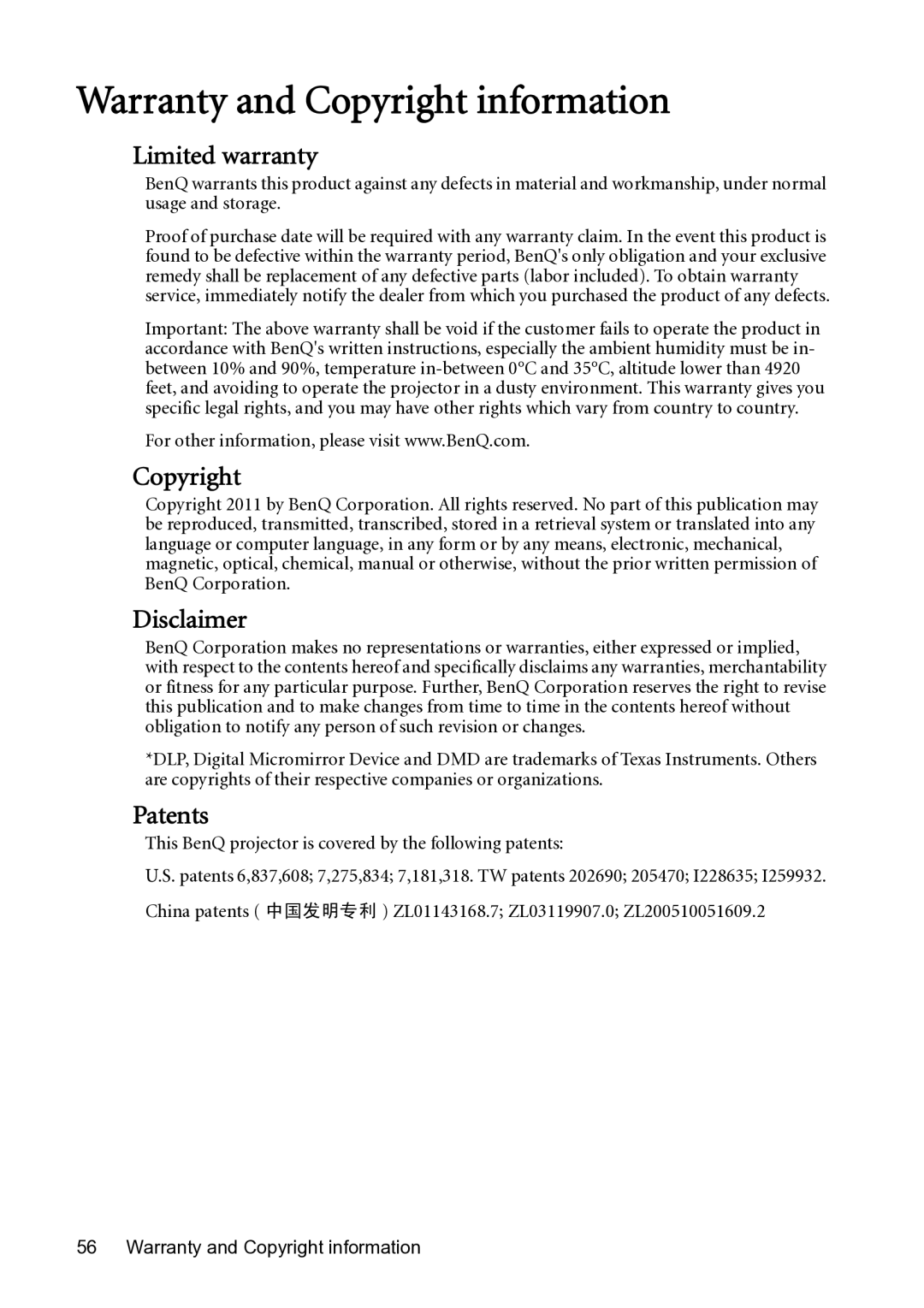Dimensions
287.3 mm (W) x 100.4 mm (H) x 232.6 mm (D)
232.6100.4
287.3
62 | 62 |
Ceiling mount installation
Ceiling Mount screw: | 207.6 | ||
| |||
M4 x 8 (Max L = 8 mm) |
| ||
|
| 76. | 77 |
|
| 5 |
|
|
| 34.5 |
|
|
| Unit: mm | 199.6 |
|
|
| |
|
|
| 78 |
445.95 | 397.90 | 364.40 |
|
|
| 83.38 | 123.0 |
|
| 141.88 | 232.6 |
|
| 287.3 |
|
Specifications 53