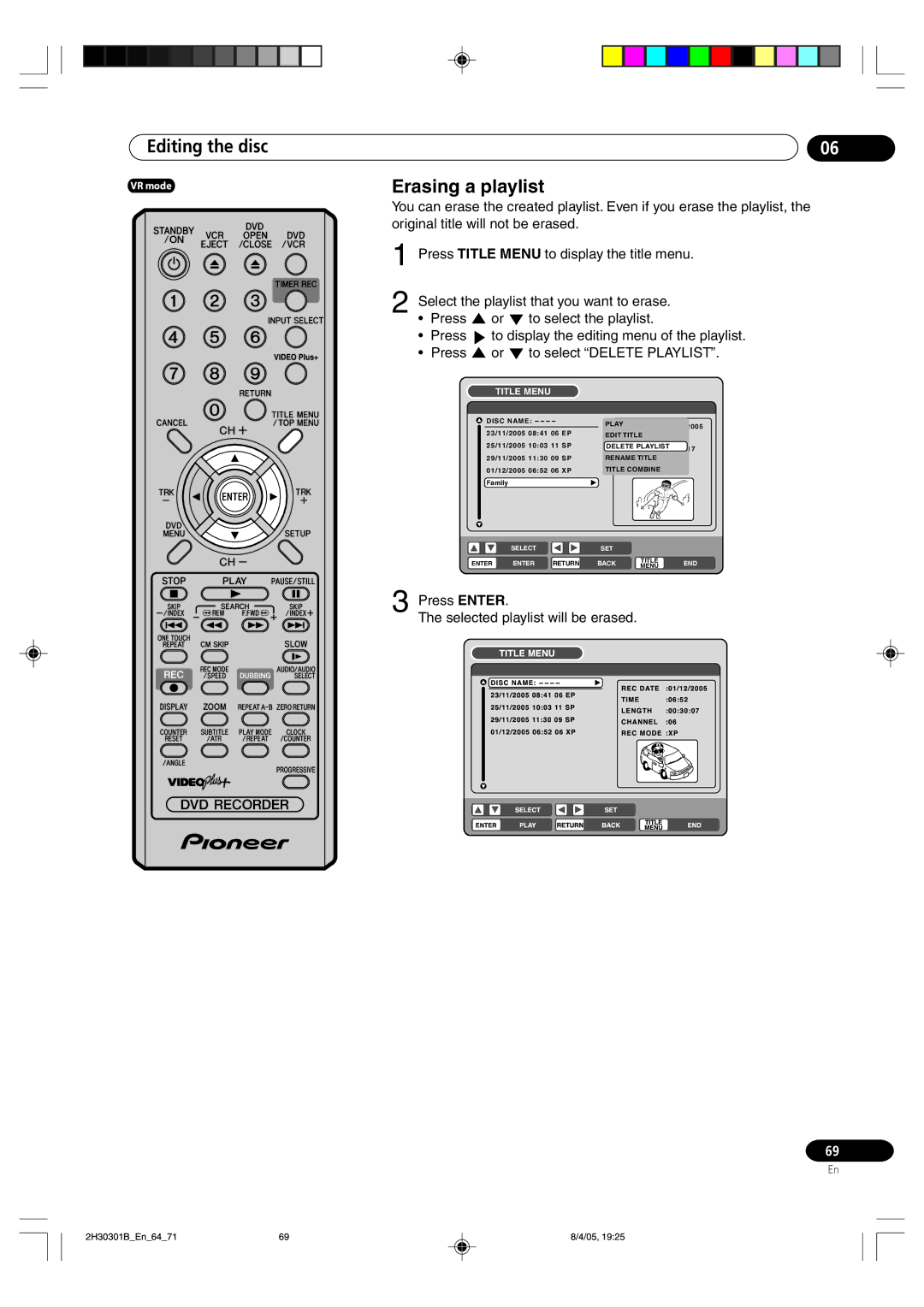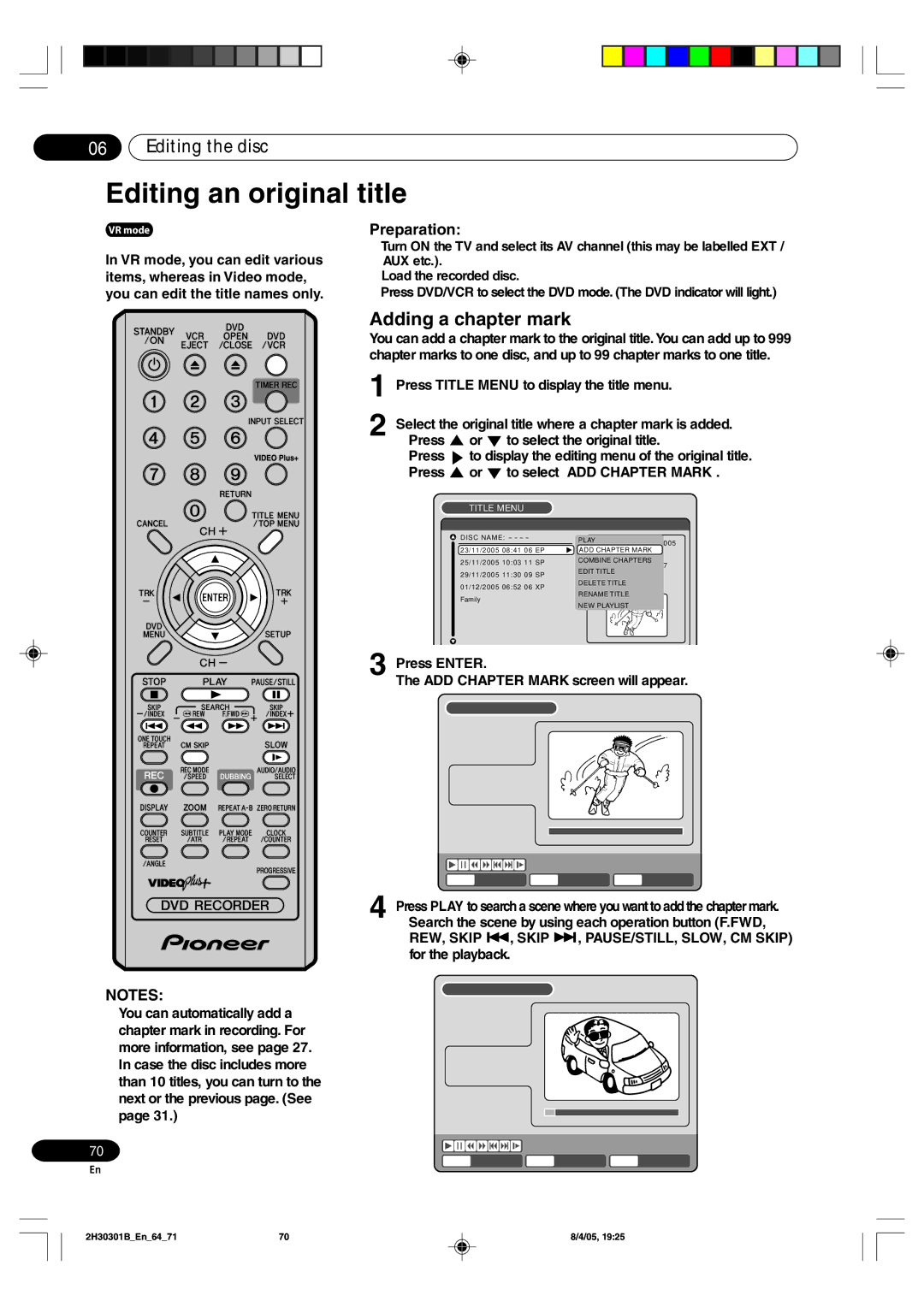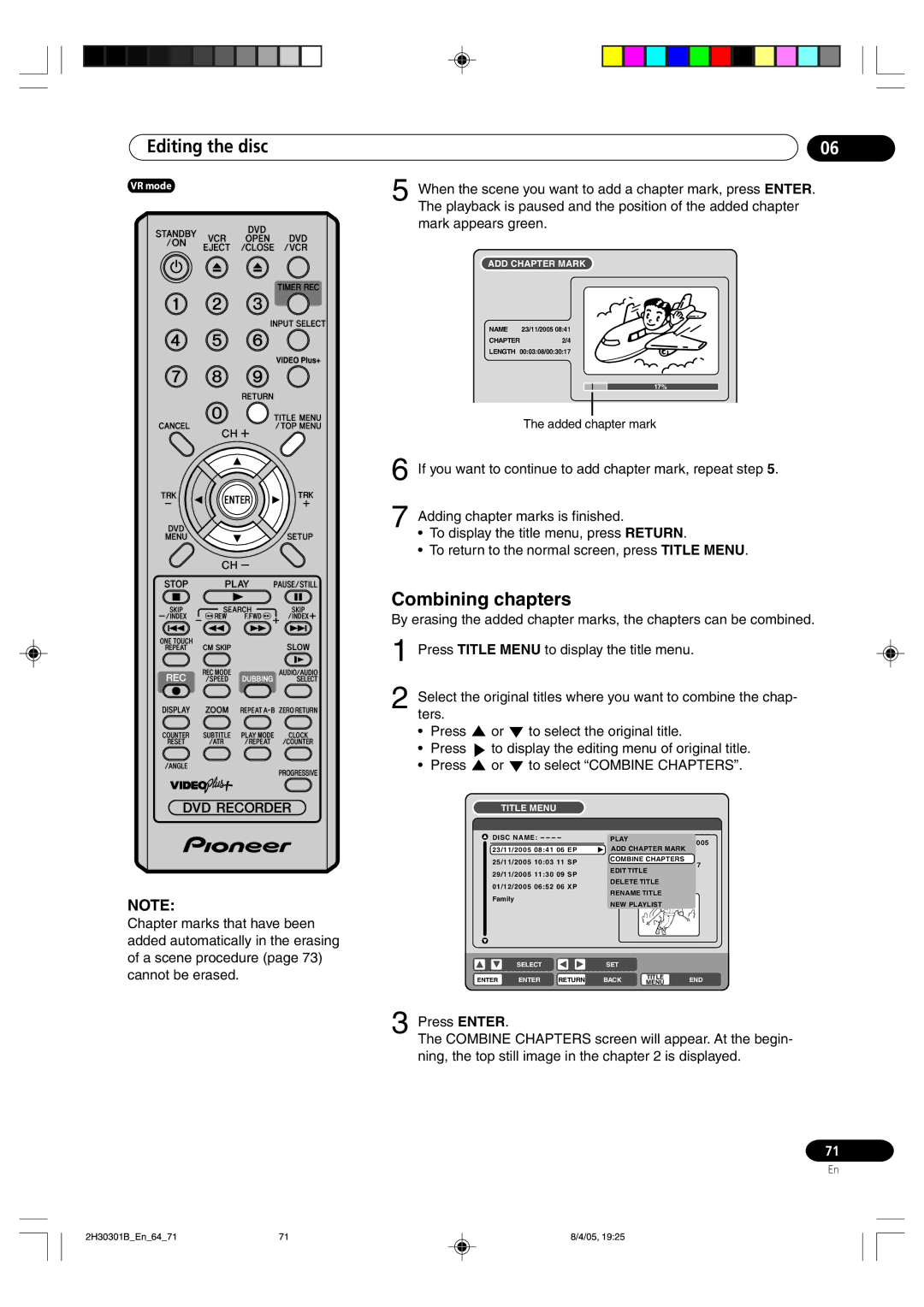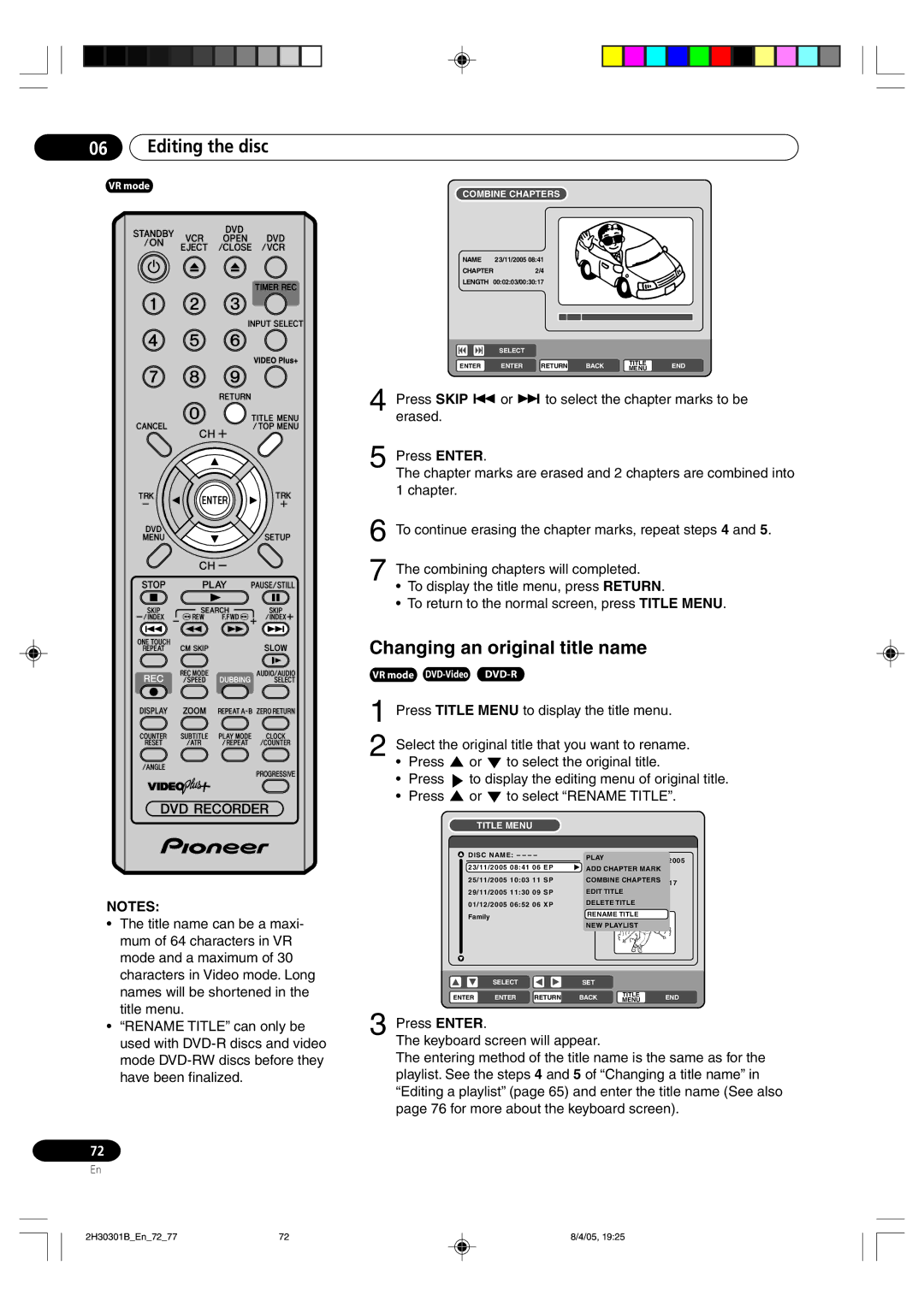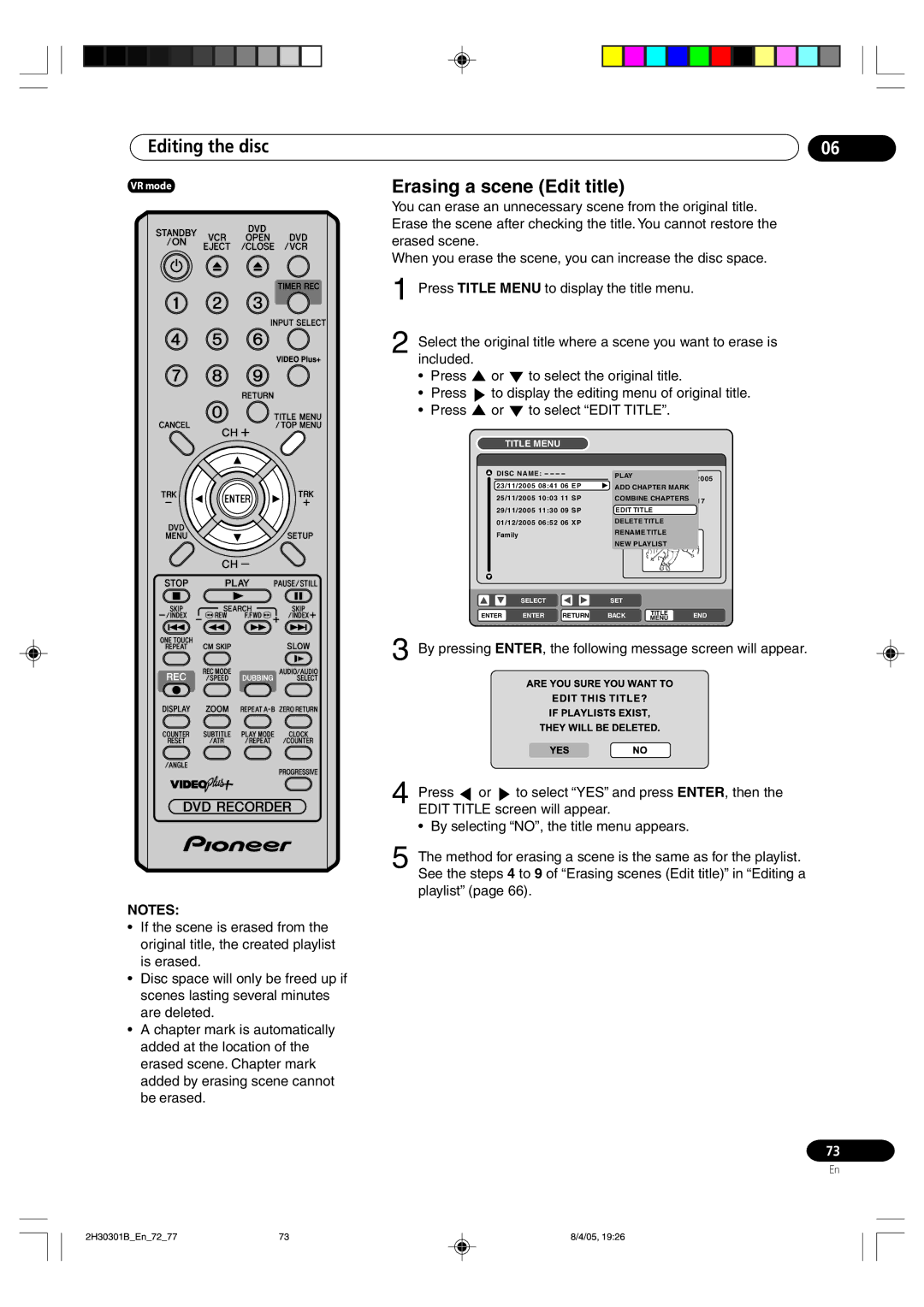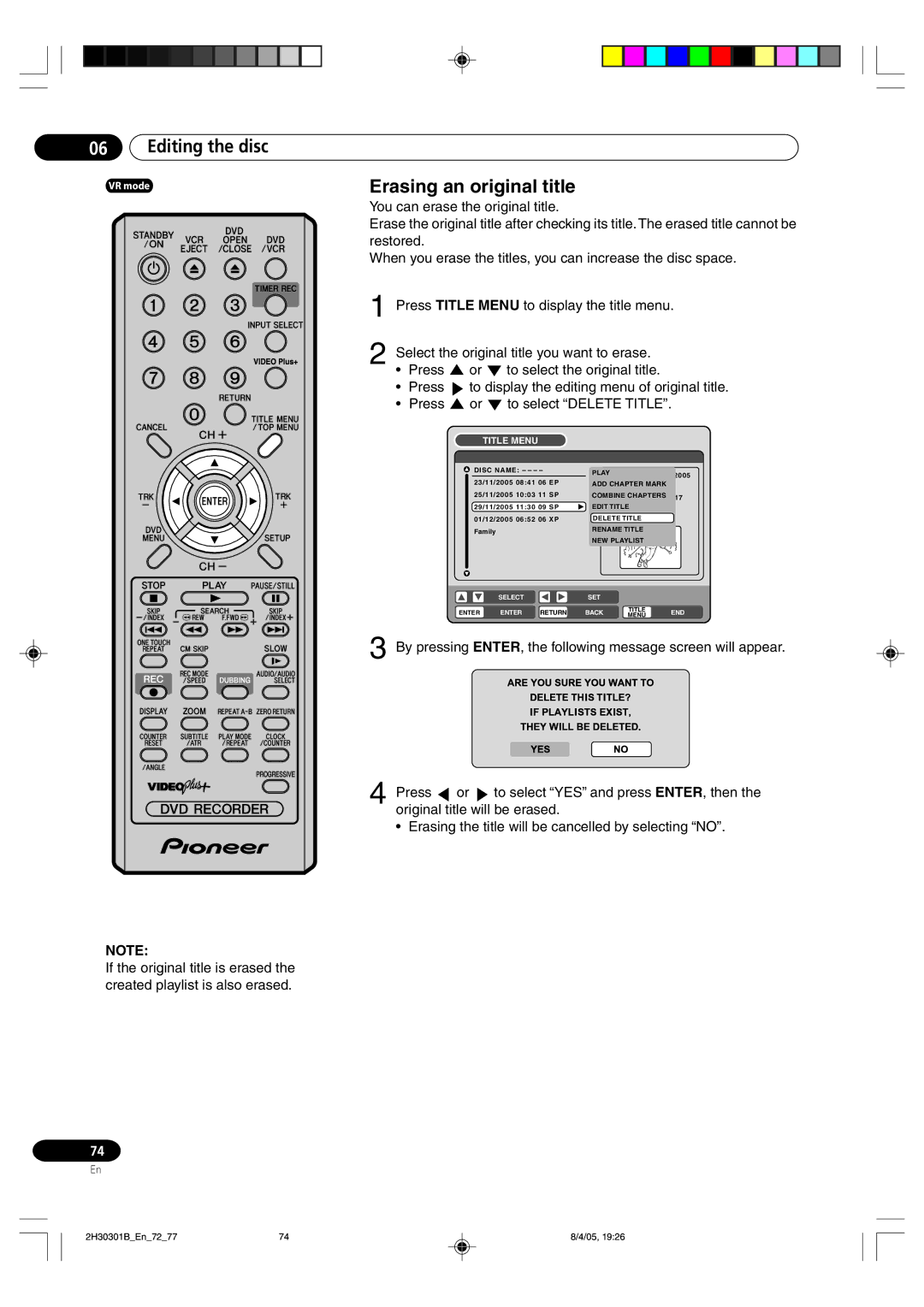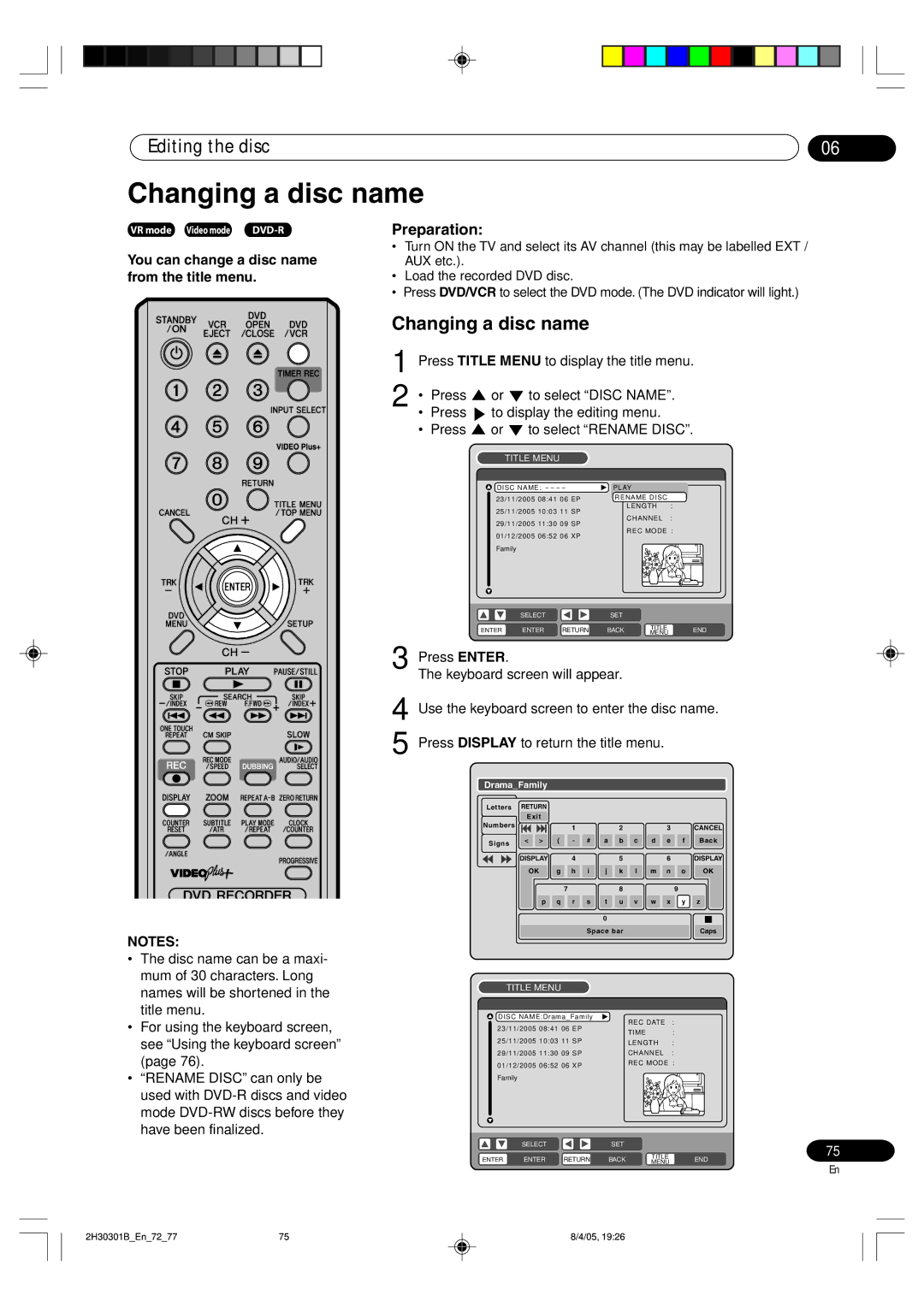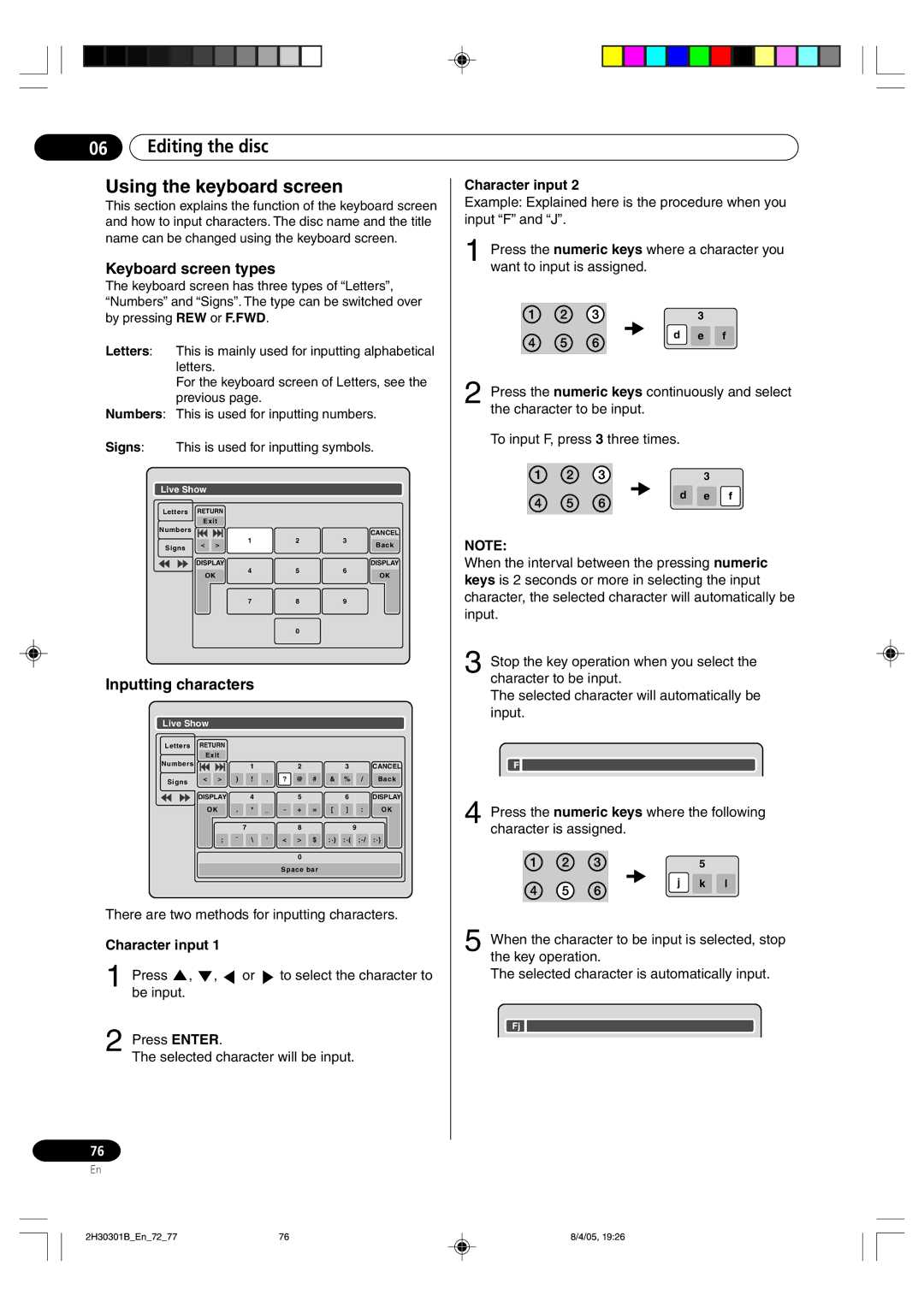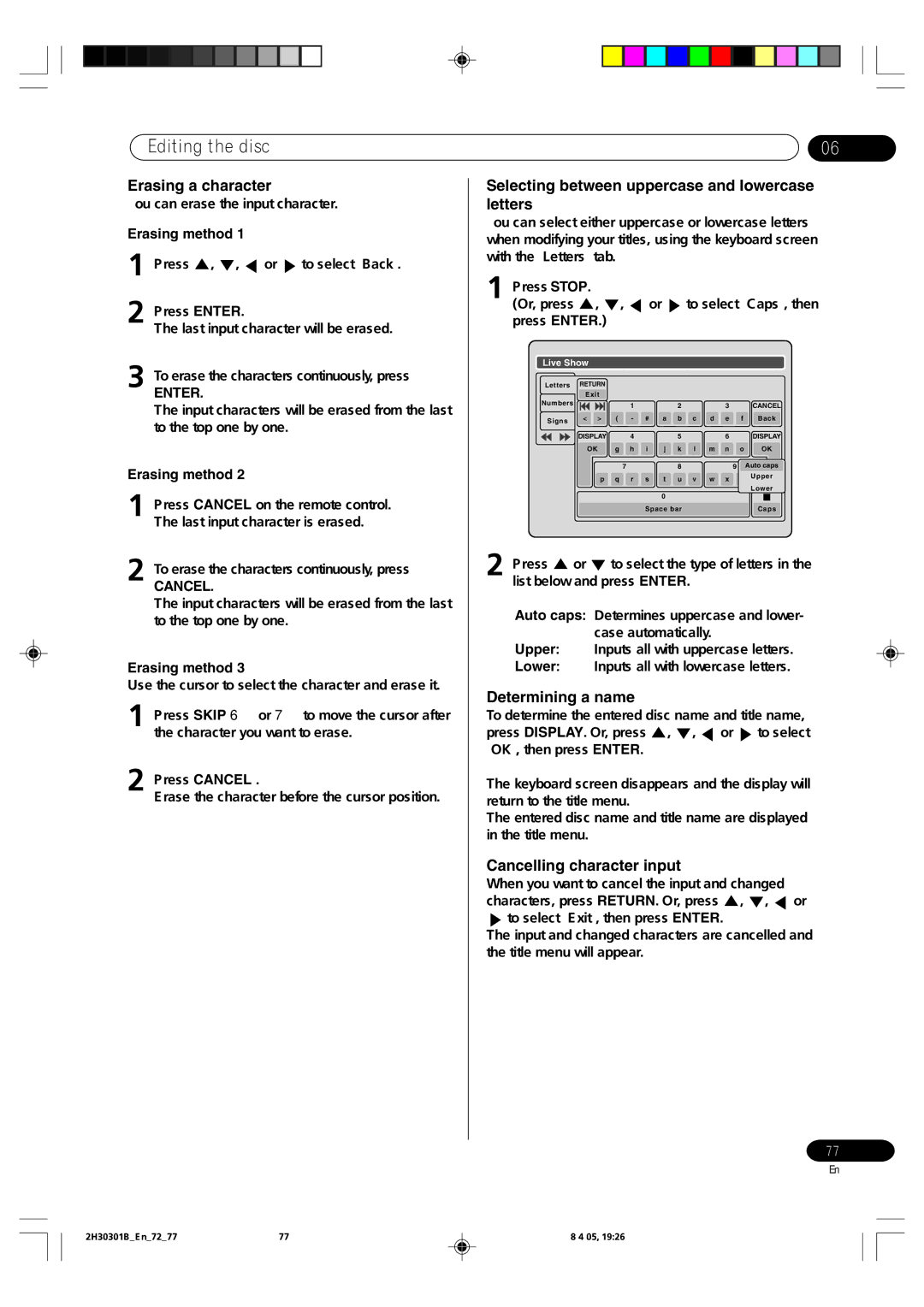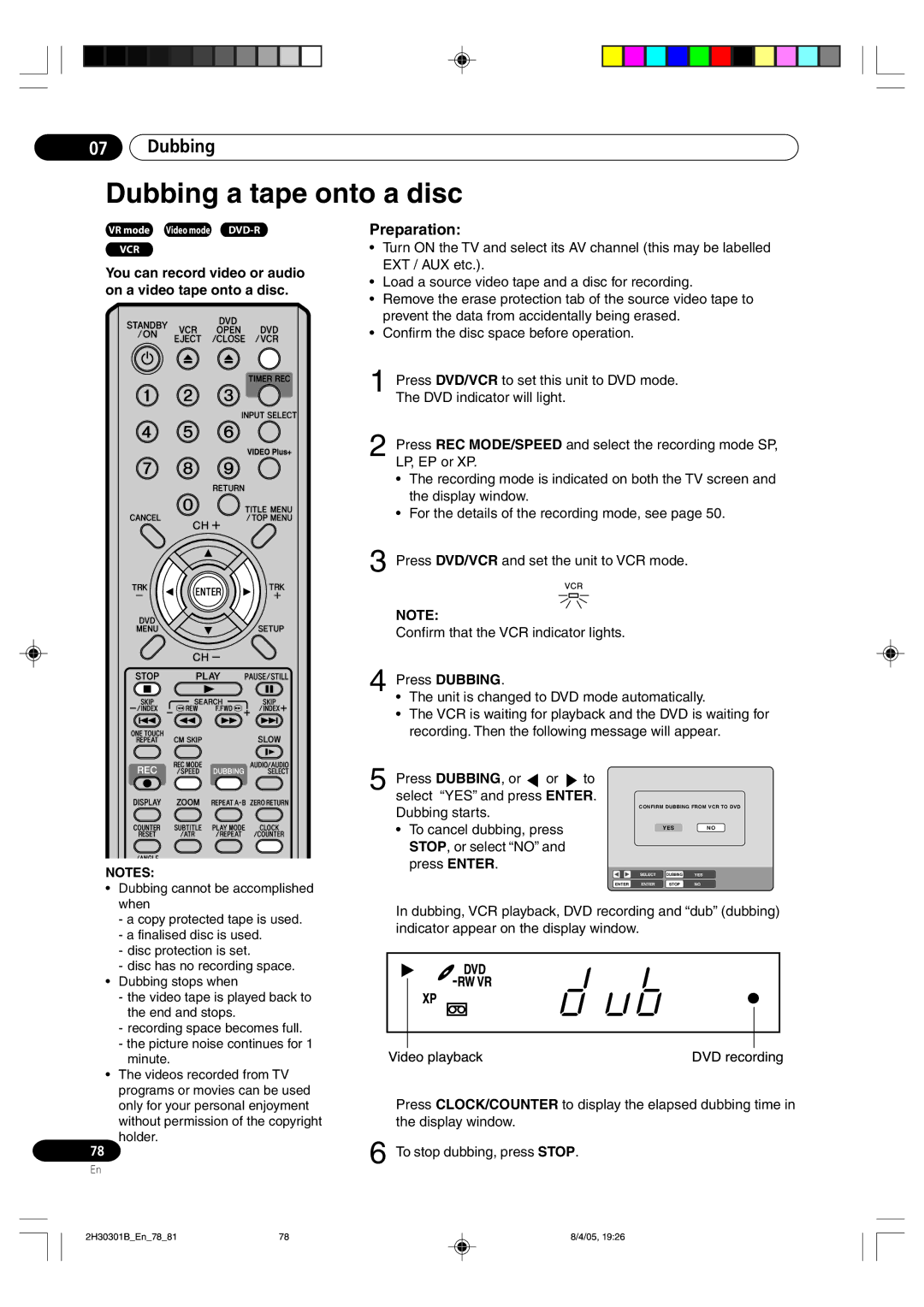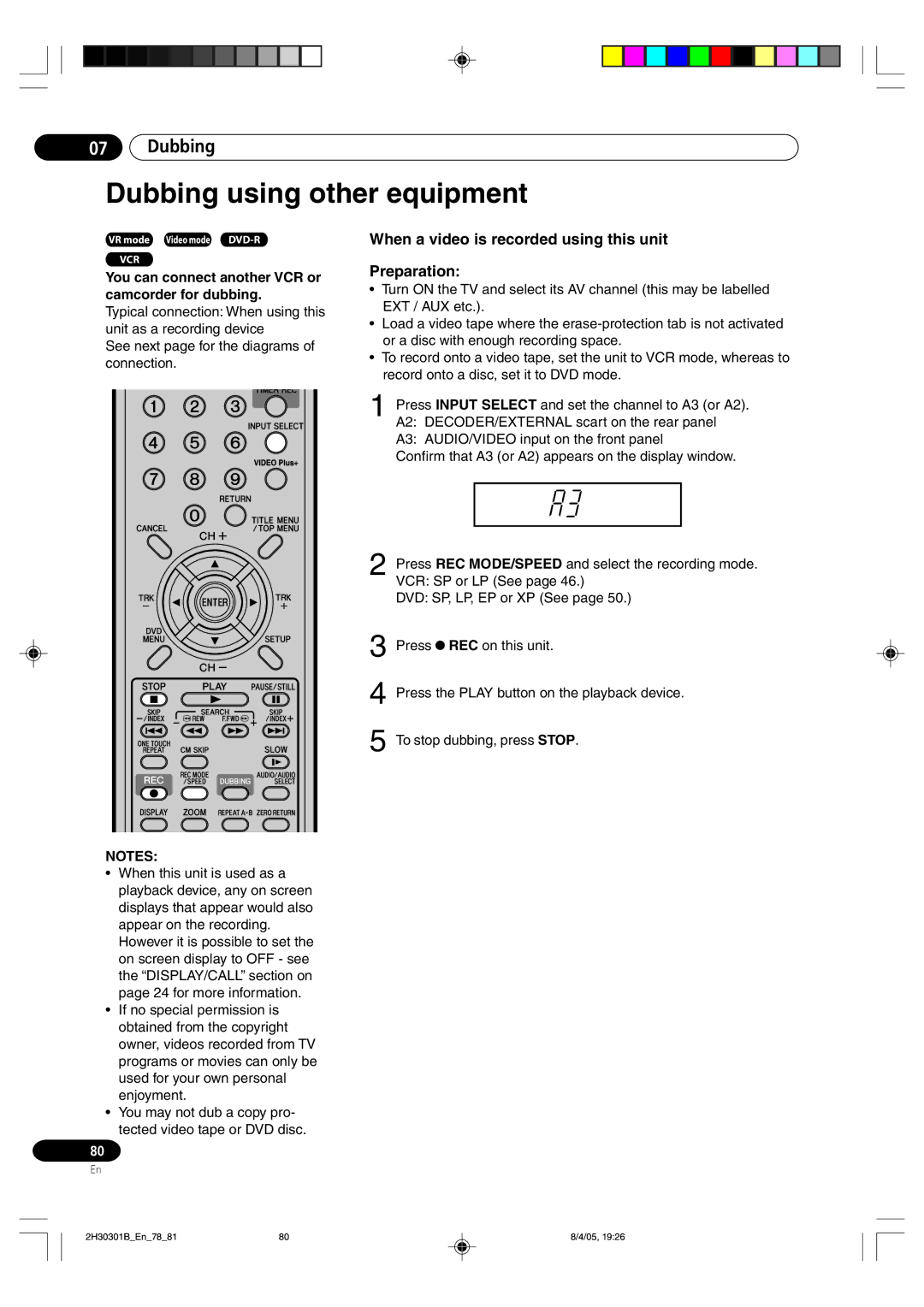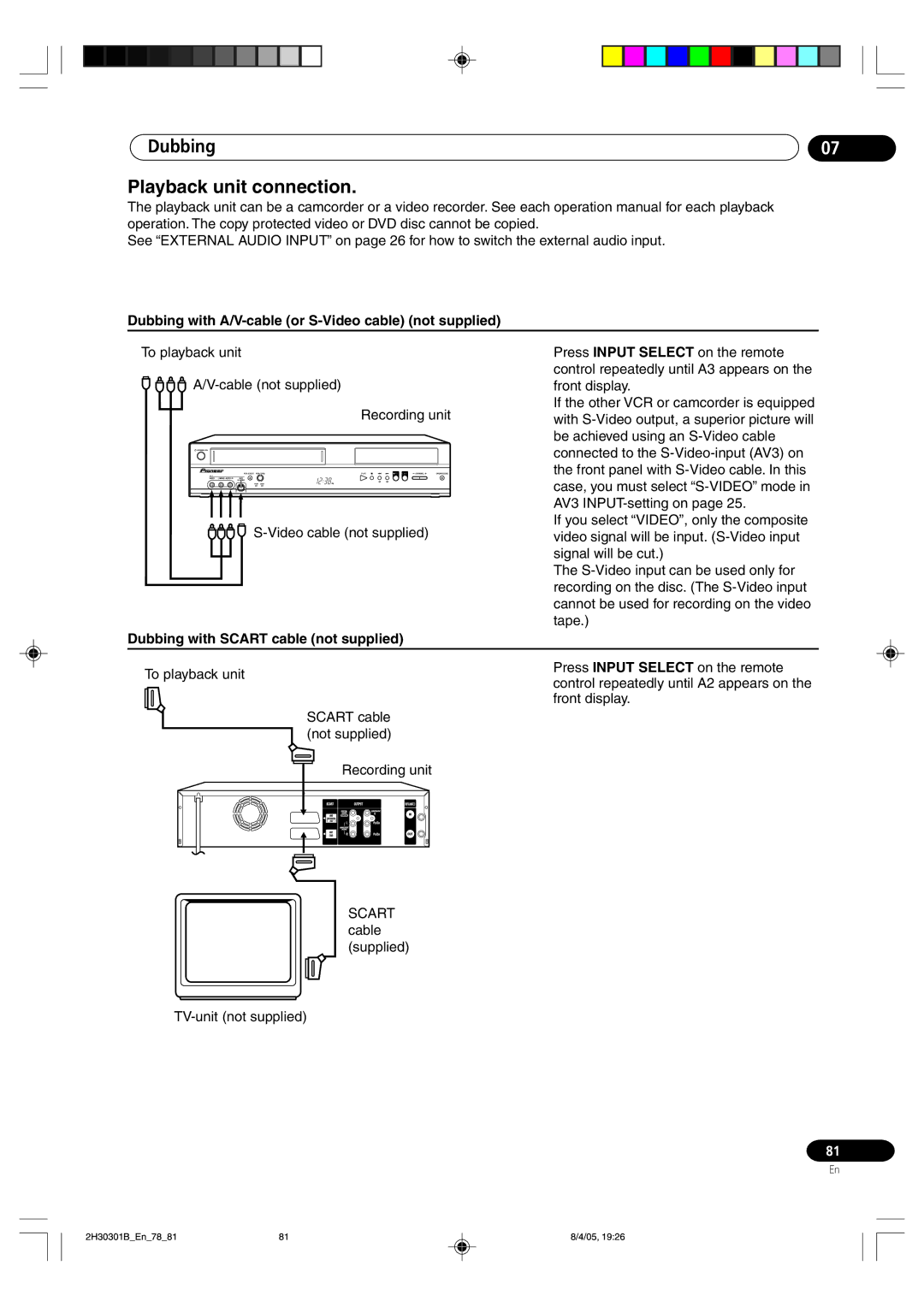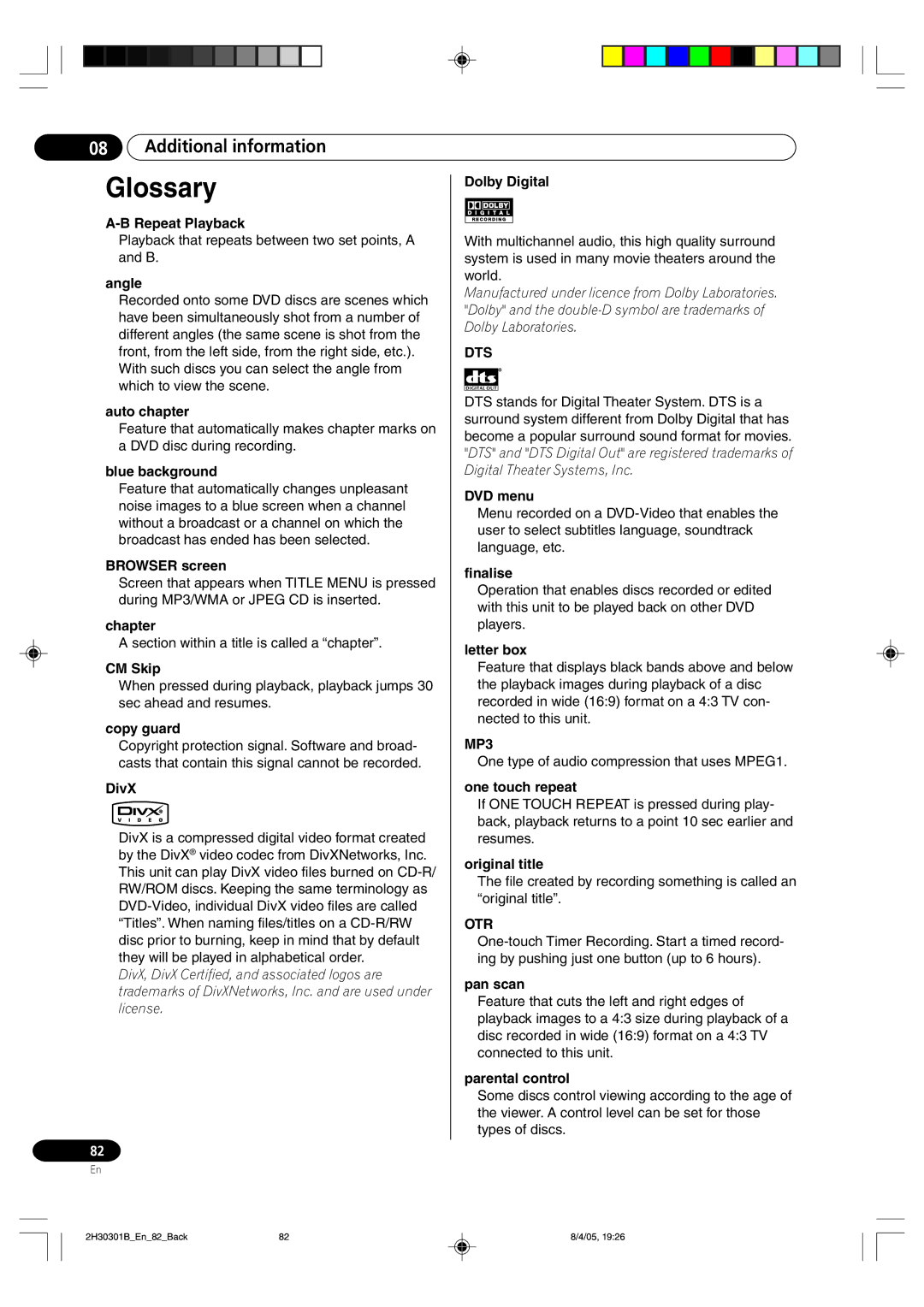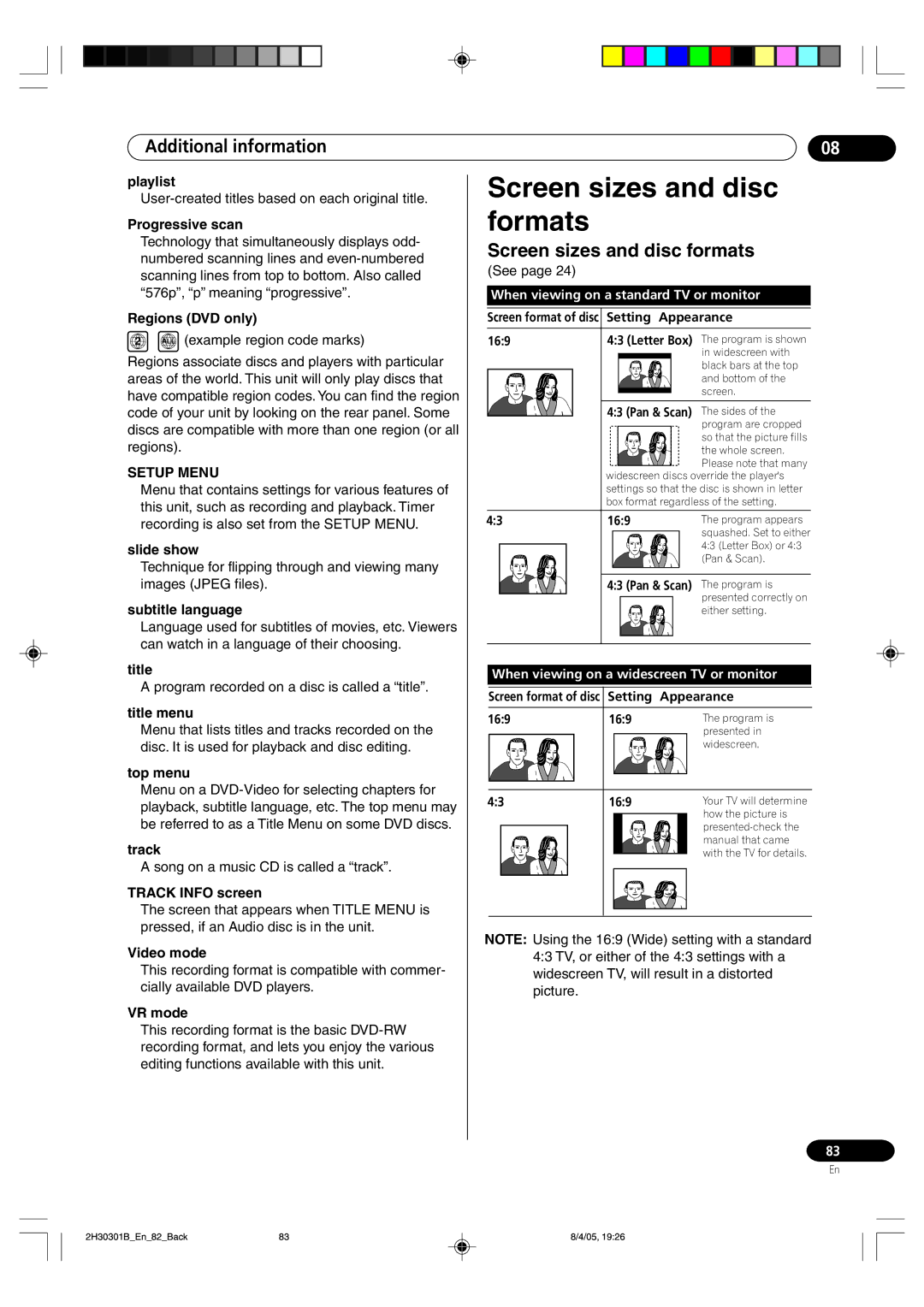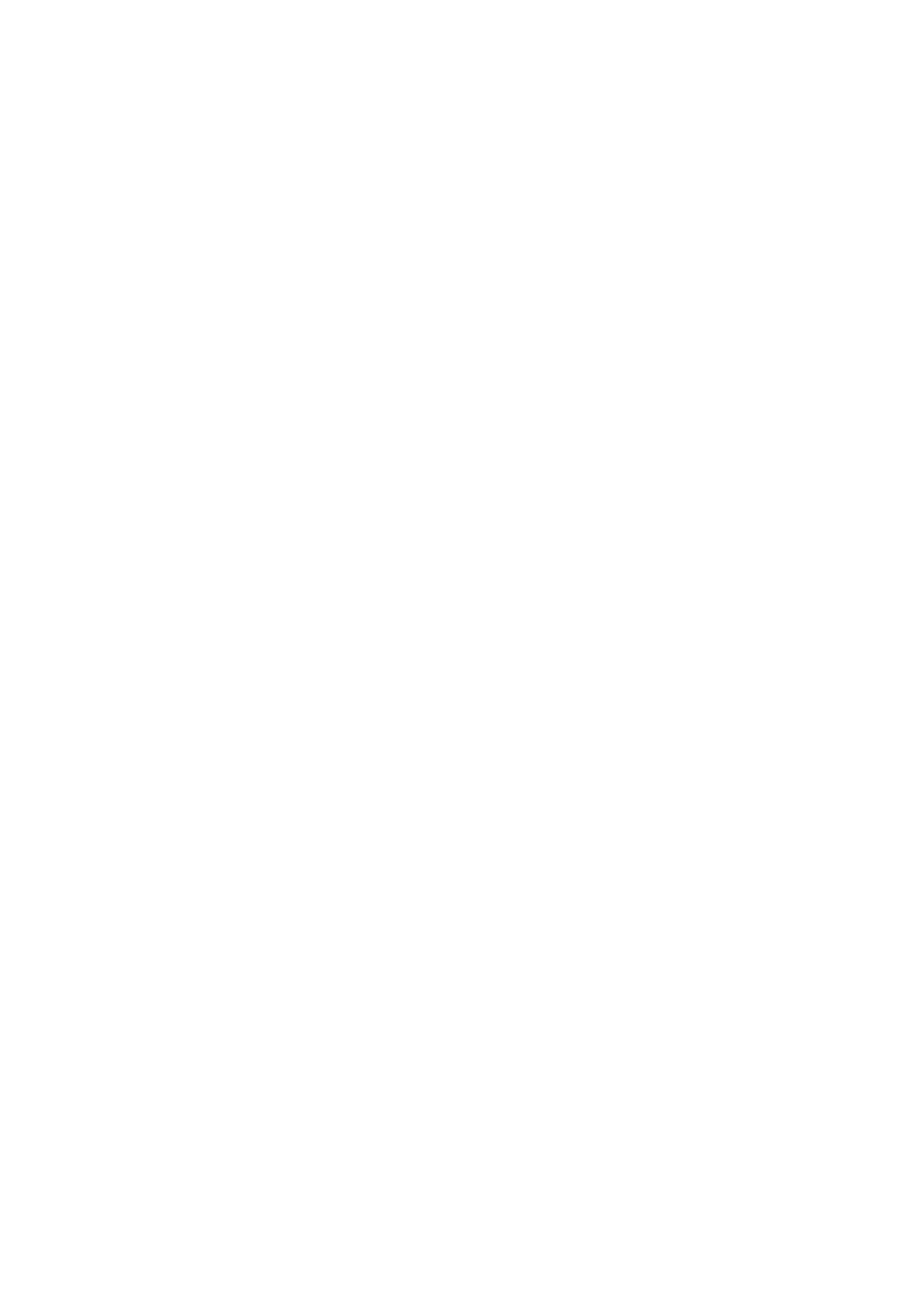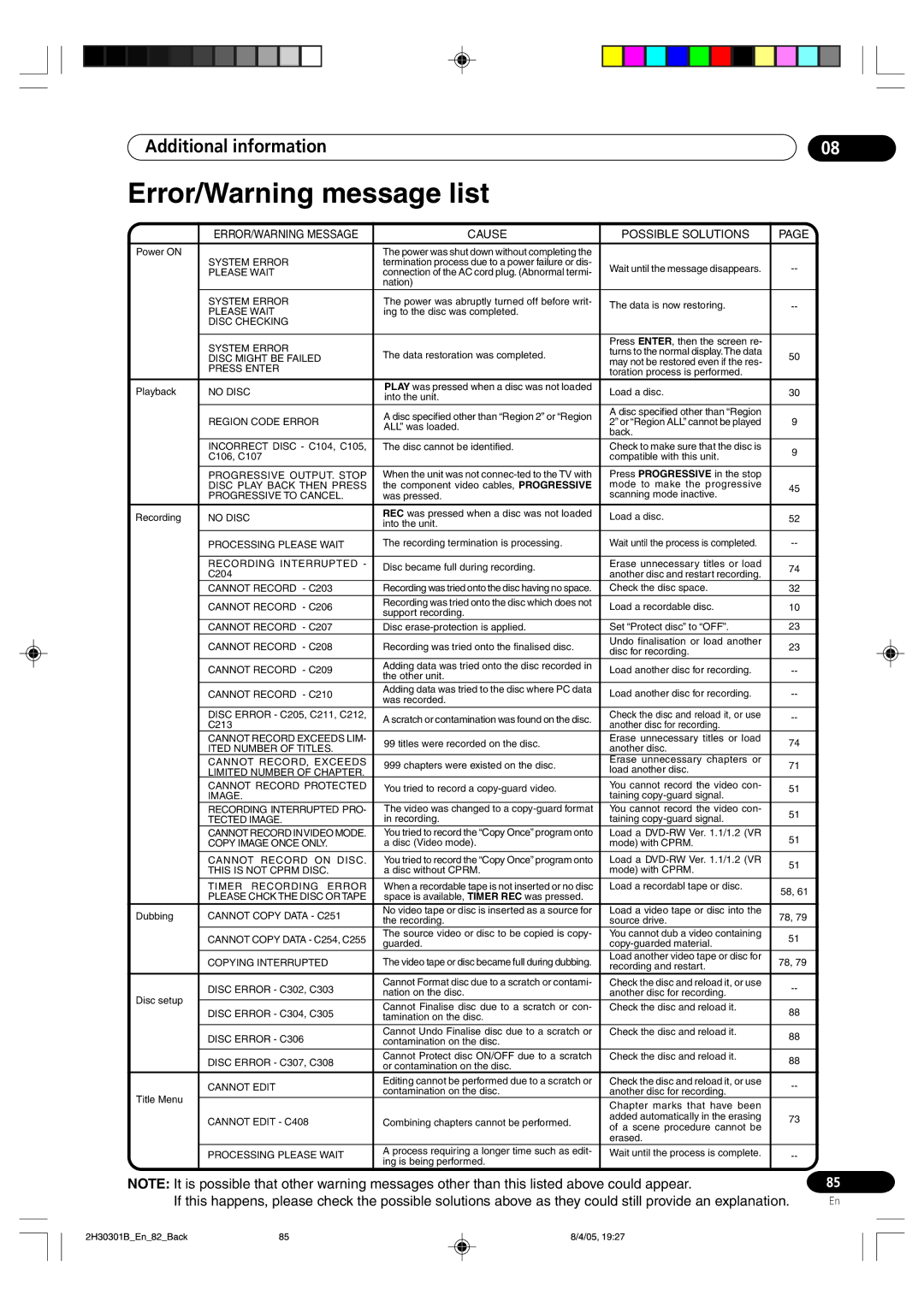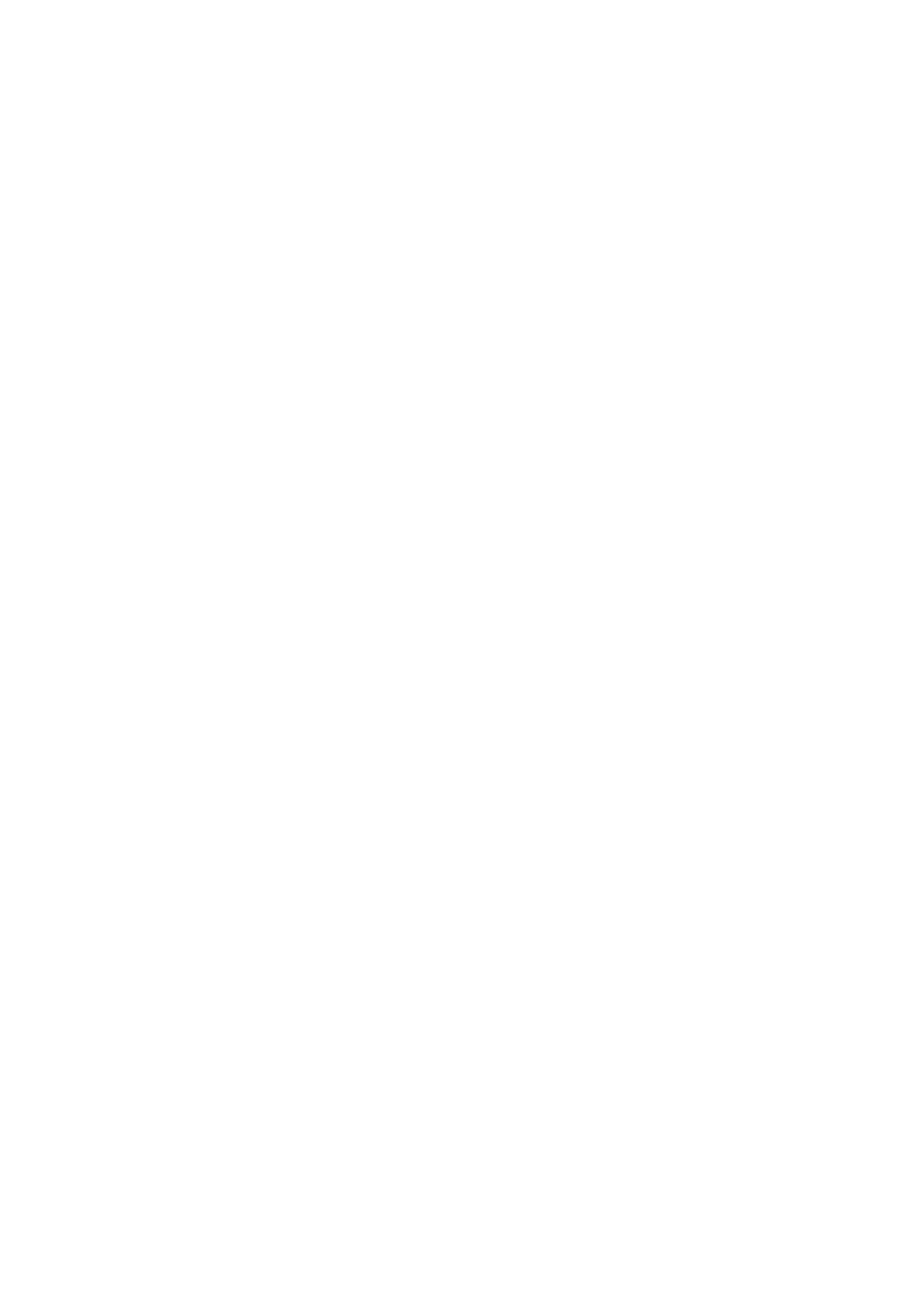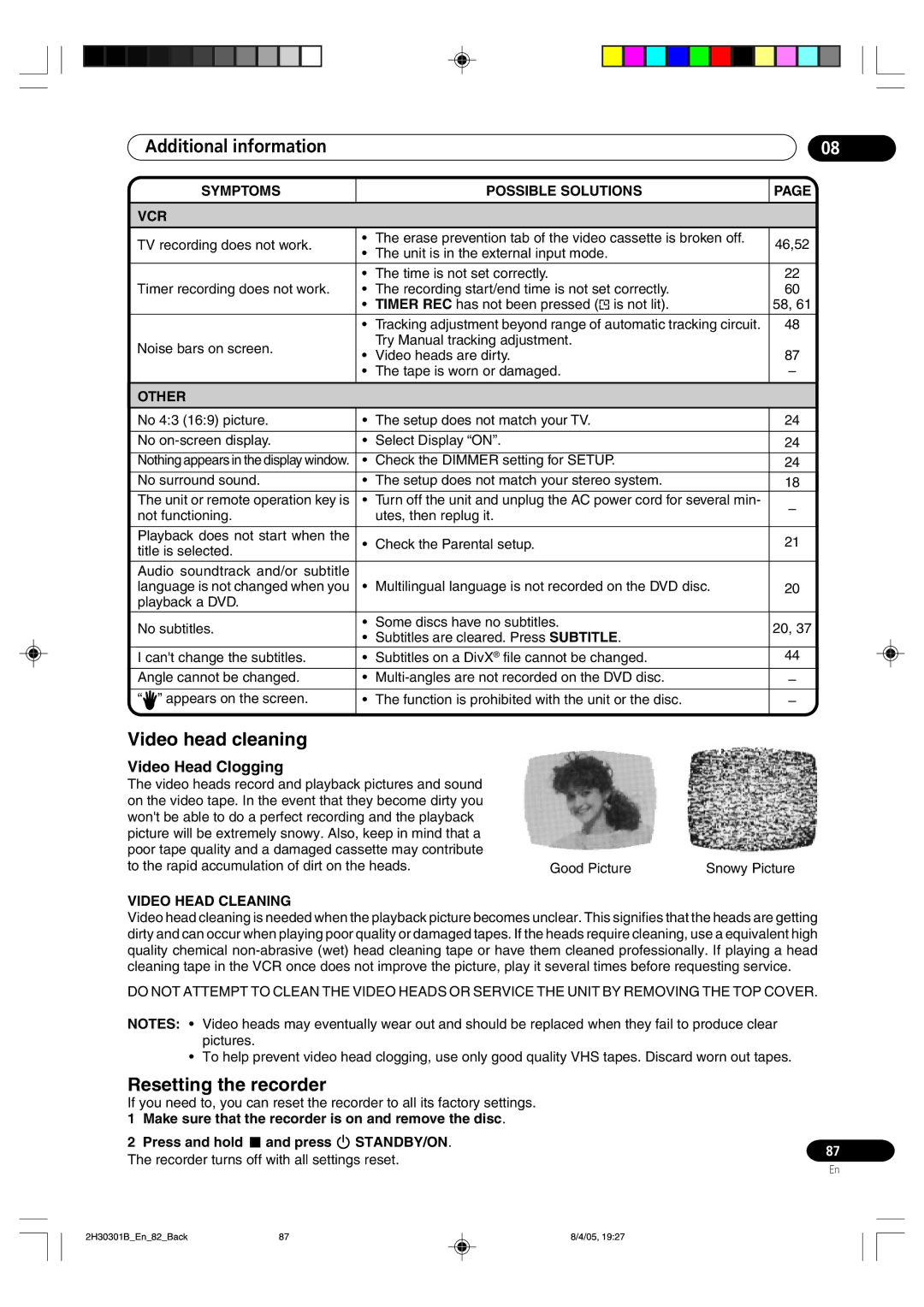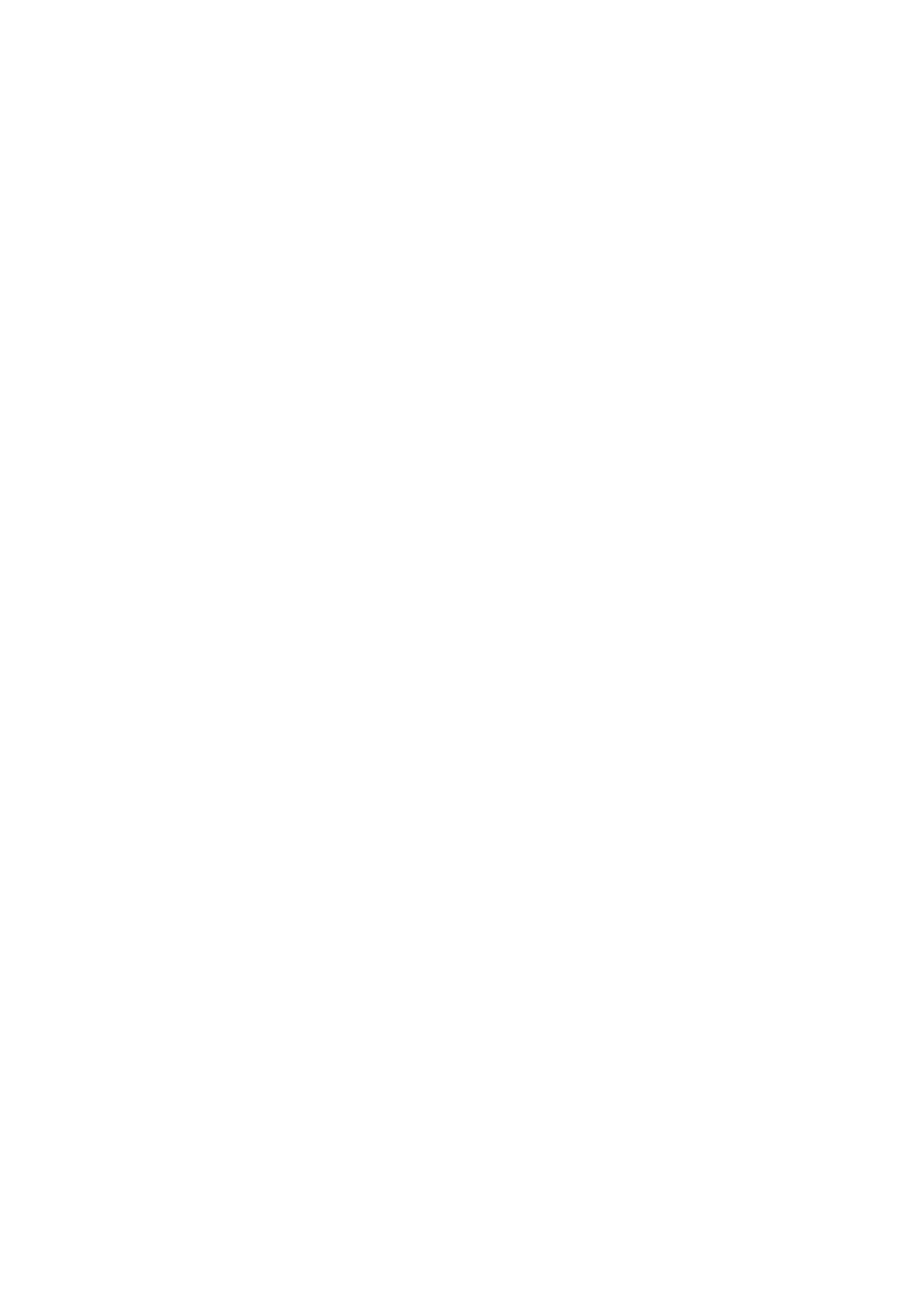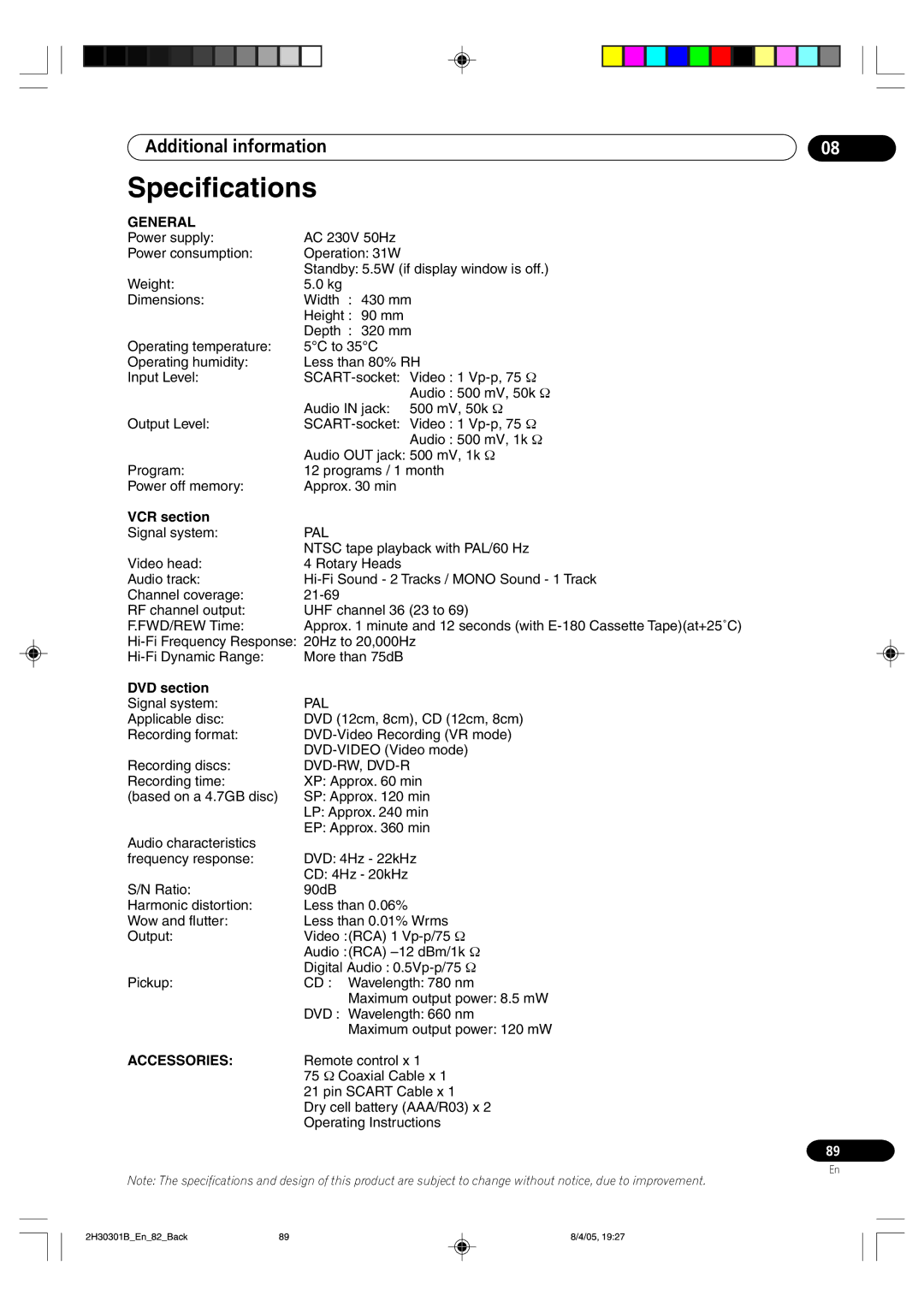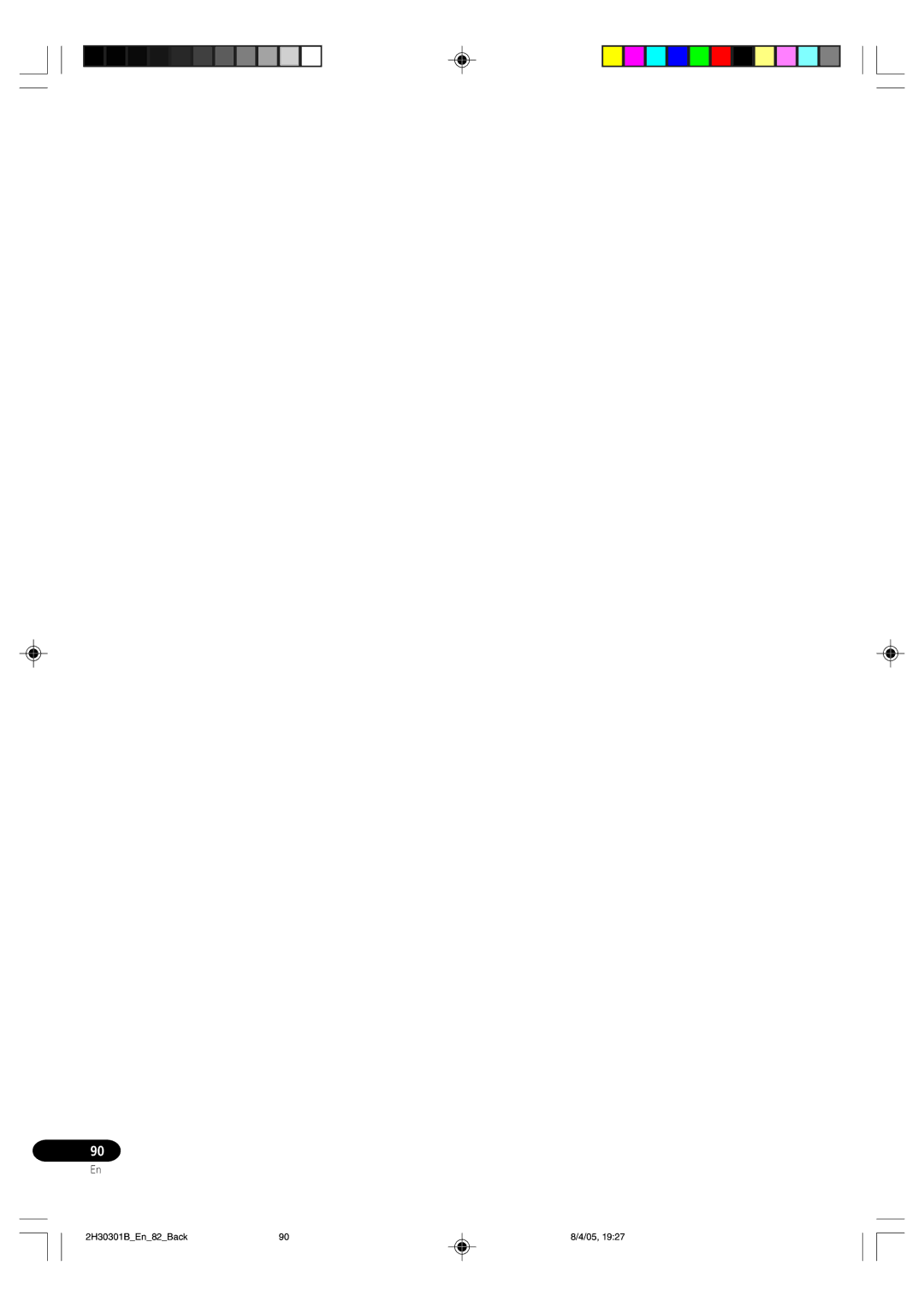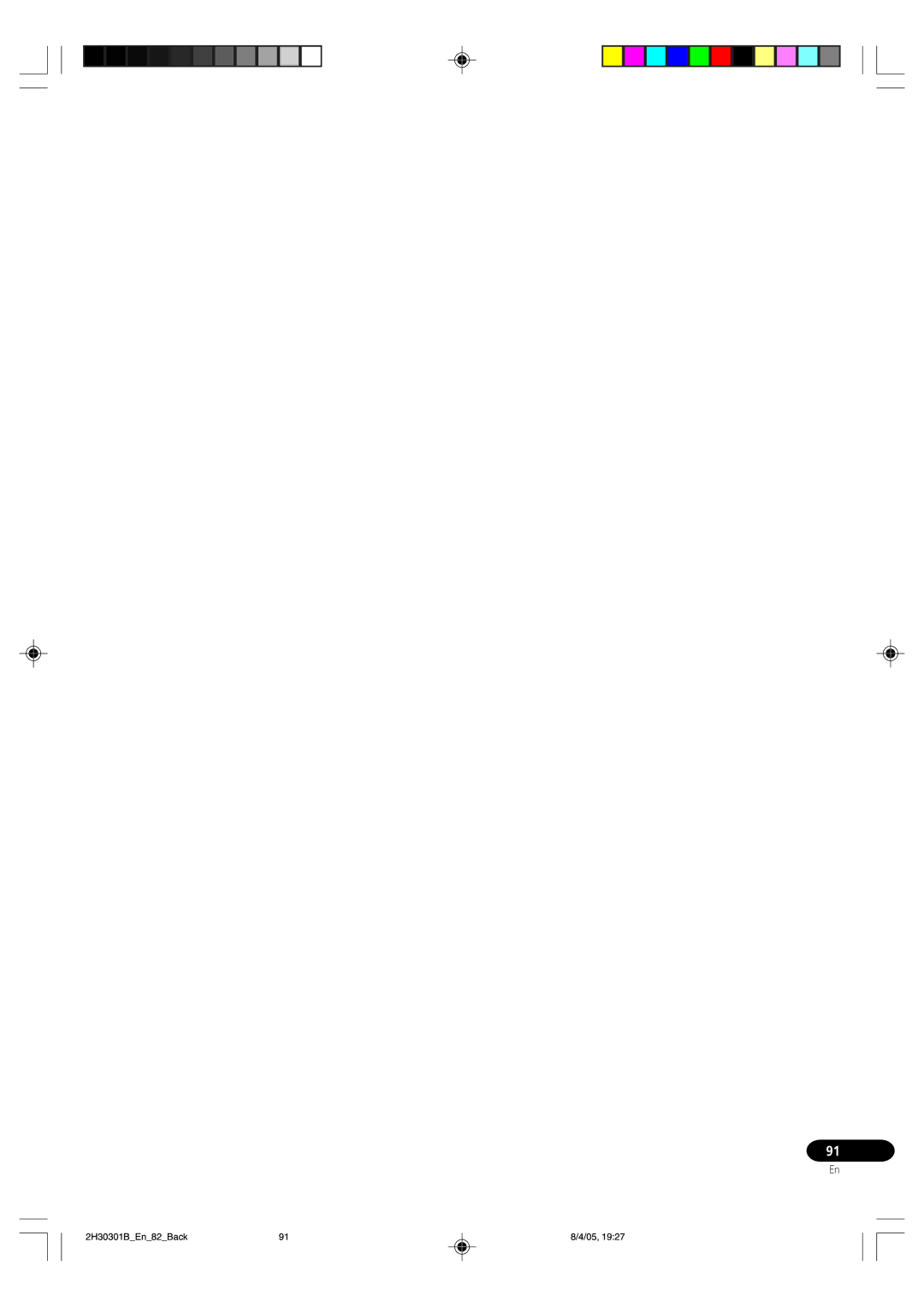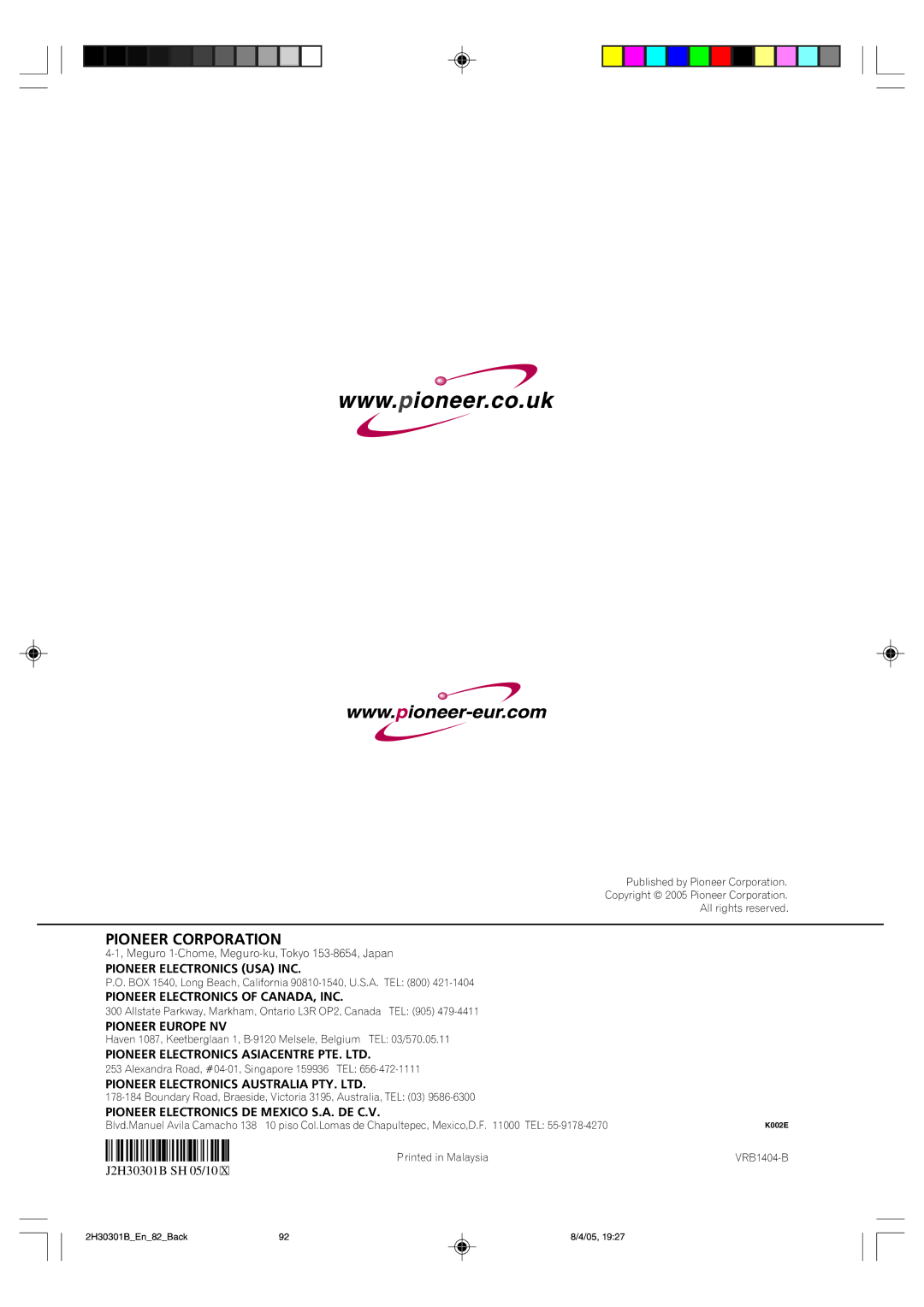08Additional information
Language code list
Enter the appropriate code number for the initial settings ÒDVD MENUÓ, ÒAUDIOÓ and/or ÒSUBTITLEÓ (see page 20).
Code | Language | Code | Language | Code | Language | Code | Language |
|
|
|
|
|
|
|
|
1112 | Abkhazian | 1530 | Estonian | 2211 | Latin | 2914 | Sindhi |
|
|
|
|
|
|
|
|
1111 | Afar | 1531 | Basque | 2232 | Latvian, Lettish | 2919 | Singhalese |
|
|
|
|
|
|
|
|
1116 | Afrikaans | 1611 | Persian | 2224 | Lingala | 2921 | Slovak |
|
|
|
|
|
|
|
|
2927 | Albanian | 1625 | Faroese | 2230 | Lithuanian | 2922 | Slovenian |
|
|
|
|
|
|
|
|
1123 | Amharic | 1620 | Fiji | 2321 | Macedonian | 2925 | Somali |
|
|
|
|
|
|
|
|
1128 | Arabic | 1619 | Finnish | 2317 | Malagasy | 2931 | Sundanese |
|
|
|
|
|
|
|
|
1835 | Armenian | 1628 | French | 2329 | Malay | 2933 | Swahili |
|
|
|
|
|
|
|
|
1129 | Assamese | 1635 | Frisian | 2322 | Malayalam | 2932 | Swedish |
|
|
|
|
|
|
|
|
1135 | Aymara | 1722 | Galician | 2330 | Maltese | 3022 | Tagalog |
|
|
|
|
|
|
|
|
1136 | Azerbaijani | 2111 | Georgian | 2319 | Maori | 3017 | Tajik |
|
|
|
|
|
|
|
|
1211 | Bashkir | 2122 | Greenlandic | 2328 | Marathi | 3011 | Tamil |
|
|
|
|
|
|
|
|
1224 | Bengali; Bangla | 1724 | Guarani | 2325 | Moldavian | 3030 | Tatar |
|
|
|
|
|
|
|
|
1436 | Bhutani | 1731 | Gujarati | 2324 | Mongolian | 3015 | Telugu |
|
|
|
|
|
|
|
|
1218 | Bihari | 1811 | Hausa | 2411 | Nauru | 3018 | Thai |
|
|
|
|
|
|
|
|
1228 | Breton | 1933 | Hebrew | 2415 | Nepali | 1225 | Tibetan |
|
|
|
|
|
|
|
|
1217 | Bulgarian | 1819 | Hindi | 2425 | Norwegian | 3019 | Tigrinya |
|
|
|
|
|
|
|
|
2335 | Burmese | 1831 | Hungarian | 2528 | Oriya | 3025 | Tonga |
|
|
|
|
|
|
|
|
1215 | Byelorussian | 1929 | Icelandic | 2611 | Panjabi | 3028 | Turkish |
|
|
|
|
|
|
|
|
1311 | Catalan | 1924 | Indonesian | 2629 | Pashto, Pushto | 3021 | Turkmen |
|
|
|
|
|
|
|
|
2123 | Cambodian | 1911 | Interlingua | 2622 | Polish | 3033 | Twi |
|
|
|
|
|
|
|
|
3618 | Chinese | 1711 | Irish | 2630 | Portuguese | 3121 | Ukrainian |
|
|
|
|
|
|
|
|
1325 | Corsican | 1930 | Italian | 2731 | Quechua | 3128 | Urdu |
|
|
|
|
|
|
|
|
1828 | Croatian | 2011 | Japanese | 2823 | 3136 | Uzbek | |
|
|
|
|
|
|
|
|
1329 | Czech | 2033 | Javanese | 2825 | Romanian | 3219 | Vietnamese |
|
|
|
|
|
|
|
|
1411 | Danish | 2124 | Kannada | 2831 | Russian | 3225 | VolapŸk |
|
|
|
|
|
|
|
|
1415 | Deutsch | 2129 | Kashmiri | 2923 | Samoan | 1335 | Welsh |
|
|
|
|
|
|
|
|
2422 | Dutch | 2121 | Kazakh | 2911 | Sanskrit | 3325 | Wolof |
|
|
|
|
|
|
|
|
1522 | Greek | 2135 | Kirghiz | 1714 | Scots Gaelic | 3418 | Xhosa |
|
|
|
|
|
|
|
|
1524 | English | 2125 | Korean | 2928 | Serbian | 2019 | Yiddish |
|
|
|
|
|
|
|
|
1525 | Esperanto | 2131 | Kurdish | 2918 | 3525 | Yoruba | |
|
|
|
|
|
|
|
|
1529 | Spanish | 2225 | Laothian | 2924 | Shona | 3631 | Zulu |
|
|
|
|
|
|
|
|
84
En
2H30301B_En_82_Back | 84 | 8/4/05, 19:27 |