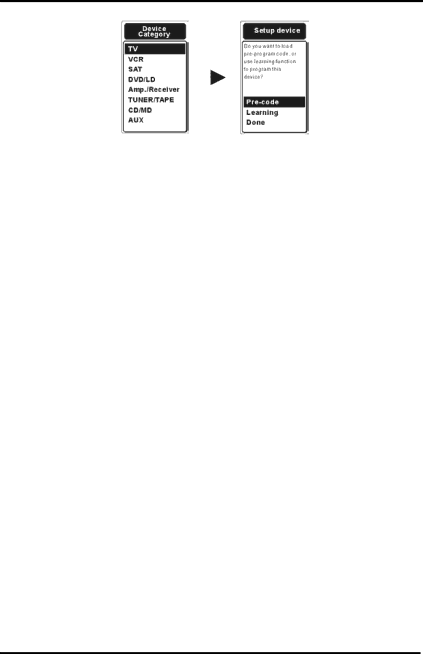
Chapter 3 How to Set Up Your SRC-7000
6.7.
6.Please decide the “Device Category” for your device by pressing
the ![]() or
or ![]() buttons. Press the
buttons. Press the ![]() to confirm and enter next step.
to confirm and enter next step.
7.Finally, please decide how you will load the IR remote codes for the device. There are three choices for you:
3.1.2 Load the Codes for the Newly-added Device
When adding a new device, you will be asked if you will load the codes for your device. There are two ways to load IR remote codes
for your ![]()
![]() Learning”. Please choose one of these two ways to load the codes. If you don’t want to load any codes for the device, just select “Done” to finish the setting process.
Learning”. Please choose one of these two ways to load the codes. If you don’t want to load any codes for the device, just select “Done” to finish the setting process.
A. Pre-code
When you have successfully added a new device, and want to use the
23