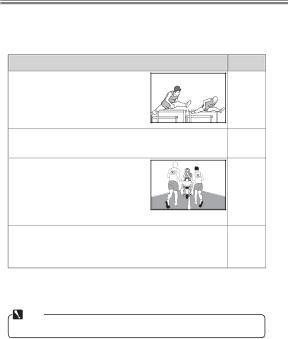
Matching Settings to Your Goal
●Reducing Camera Blur: Vibration Reduction
Vibration reduction (VR) is supported with VR lenses. To re- duce camera blur, choose a setting suited to the subject.
Situation | VR mode | |
Moving subjects shot at shutter speeds of |
| |
1⁄500 s or faster: Because blur is less | OFF | |
likely, OFF is recommended at fast | ||
| ||
shutter speeds. |
| |
Stationary subjects; panning shots of moving subjects: Select ON | ON/ | |
or NORMAL to reduce the effects of vibration. | NORMAL | |
Photos taken from cars, boats, helicop- |
| |
ters, or other unstable platforms: Select |
| |
ACTIVE. Note that the image in the | ACTIVE | |
viewfi nder may be affected by |
| |
panning or excessive vibration. |
| |
Photographs taken with a tripod: Select TRIPOD, but note that |
| |
NORMAL is suggested if the head is not fi xed or you are | TRIPOD | |
using a monopod. |
|
Note that depending on the lens, some of the above VR modes may not be available.
Note
Frame rates may drop at settings other than OFF.
12