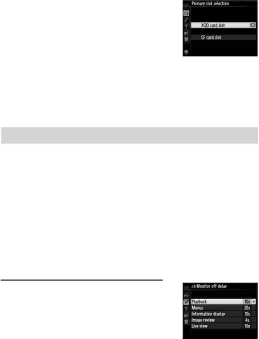
●Choosing the Primary Slot
When using two memory cards, you can choose one as the primary card using the Primary slot selection item in the shooting menu.
●Adjusting Monitor Brightness
The Monitor brightness option in the setup menu can be used to adjust monitor brightness for playback, menus, and the information display.
Option | Description |
|
|
| When the monitor is on, monitor brightness is automati- |
Auto | cally adjusted according to ambient lighting conditions. |
| Care should be taken not to cover the ambient brightness |
| sensor. |
|
|
| Press 1 or 3 to choose monitor brightness. Choose |
Manual | higher values for increased brightness, lower values for |
| reduced brightness. |
|
|
●Choosing the Monitor off Delay Custom Setting c4: Monitor off Delay Choose how long the monitor remains on when no operations are performed.
69