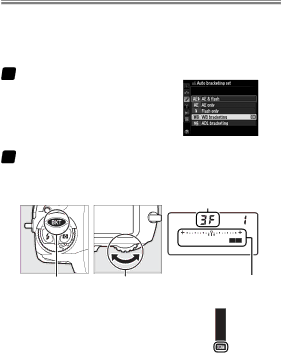
Taking Photographs
●Varying White Balance: White Balance Bracketing
Use bracketing if you have trouble adjusting white bal- ance. Every time you take a photo, the camera will create multiple copies, each with a different white balance.
1
2
Select white balance bracketing. Select WB bracketing for Custom Setting e6 (Auto bracketing set). Note that white balance bracketing is not available with NEF (RAW) im- age quality options.
Choose the number of copies.
Pressing the D button, rotate the main command dial to choose the number of copies (up to 9).
Number of copies
| Top control panel |
Dbutton Main command | White balance brack- |
dial | eting indicator |
At settings other than 0, a Wicon and bracketing indicator appear in the top control panel and Mis dis- played in the viewfinder.
22