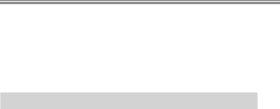
Taking Photographs
●Adjusting Autofocus to the Lens: AF Fine-Tune
If you find that certain lenses do not produce the desired results with autofocus, you can adjust focus for each lens using the AF
Option | Description | |
|
| |
AF fine tune | • On: Turn AF tuning on for all saved lenses. | |
(On/Off ) | • Off: Turn AF tuning off. | |
|
| |
Saved value | Tune AF for the current lens (CPU lenses only). | |
|
| |
Default | Choose the AF tuning value used if no previously saved | |
value exists for the current lens (CPU lenses only). | ||
| ||
|
| |
| List previously saved AF tuning values. If you are using | |
List saved | more than one lens of the same type, you can add an | |
values | identifi er to the lens name (for example, the last two | |
| digits of the lens serial number). | |
|
|
42