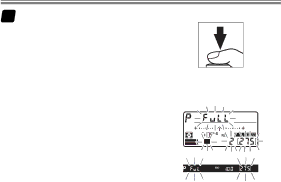
4Frame a photograph, focus, and shoot.
Each shot is processed to create the selected number of copies; with each copy, white balance is incre- mented by the selected amount, starting from the value selected for white balance
If space is insufficient for all the copies, n and the icon for the affected card will flash in the top control panel, j will flash in the viewfinder, and the shutter release will be disabled. Shooting can be- gin when a new memory card is inserted.
24