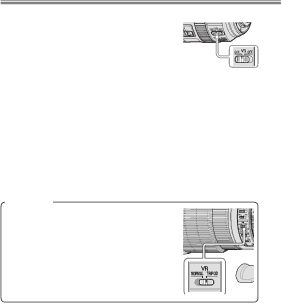
Movies
●Lens Vibration Reduction (VR)
We recommend using VR lenses with the vibration reduction ON/OFF switch in the ON position.
If the lens has a vibration reduction mode switch, choose NORMAL for
Tripod Mode
Some lenses, such as the
54
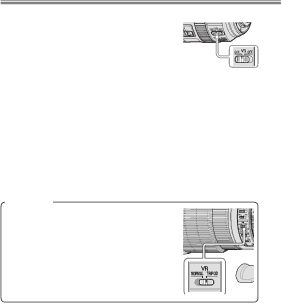
Movies
We recommend using VR lenses with the vibration reduction ON/OFF switch in the ON position.
If the lens has a vibration reduction mode switch, choose NORMAL for
Some lenses, such as the
54