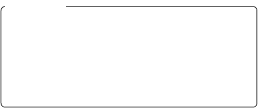
HDMI Recording
The D4 does not compress HDMI output, with the result that the camera can be connected to an HDMI recording device and movie footage recorded at a higher quality than if it were saved to a memory card. Note that while movies are being recorded with the camera, the camera may output movie footage at a smaller frame size than that selected for Frame size/frame rate.
65