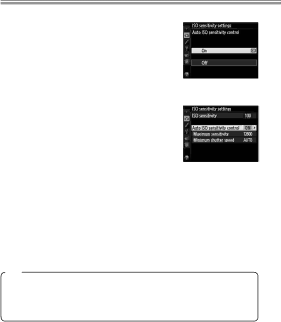
Taking Photographs
●Reducing Noise and Blur: Auto ISO Sensitivity Control When On is selected for ISO sensitivity
settings > Auto ISO sensitivity control in the shooting menu, the camera au- tomatically adjusts ISO sensitivity if op- timal exposure can not be achieved at the value selected by the user.
Auto ISO sensitivity control can be fine- tuned using the following options.
•Maximum sensitivity: Choose the maxi- mum value available for auto ISO sen- sitivity control
•Minimum shutter speed: In exposure modes eand g, sensitiv- ity will only be adjusted if shutter speed would otherwise be slower than this value
Tips
We recommend that you use matrix metering (L) and choose exposure mode e or g. Exposure compensation can be used.
16