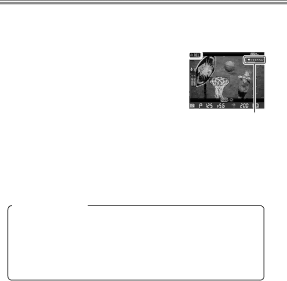
Filming Movies
●Starting and Ending Recording
Press the
recording. If Record movies is selected indicator for Custom Setting g4 (Assign shutter ![]() button), you can start and end movie recording by pressing the
button), you can start and end movie recording by pressing the
lease button all the way down. If the camera is mounted on a tripod, you
can reduce camera shake by using the Time remaining release on an optional
remote cord to start and end recording (movie live view can also be started by pressing the
Taking Photographs
If Live frame grab is selected for Custom Setting g4 (As- sign shutter button), you can press the
58