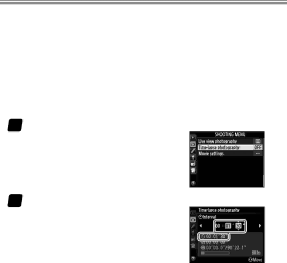
Time-Lapse Movies
●Time-Lapse Movies
Follow the steps below to create silent
1Select
2Choose the interval.
The dialog at right will be displayed. Choose an interval of from 1 s to 10 minutes (the selected setting is shown in the bottom section of the dialog) and press 2 to proceed to the next step.
60