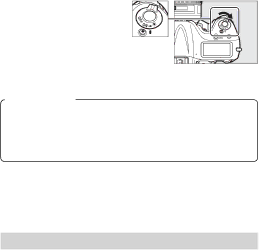
Matching Settings to Your Goal
●Finding Controls in the Dark: Button Backlights
If you are having trouble
finding camera controls in the dark, rotate the power switch toward D to activate
the control panel and but- ton backlights. The back-
lights remain on for 6 s after the switch is released.
The Standby Timer
If On is selected for Custom Setting d10 (LCD illumina- tion), the control panel and button backlights will remain on while the standby timer is active. Extend the timer to keep the backlights lit longer.
●Reducing Noise at High ISO Sensitivities
Use the High ISO NR option in the shooting menu to re- duce “noise”
Option | Description | |
|
| |
High | Reduce noise, particularly in photographs taken at high | |
| ||
Normal | ||
| ISO sensitivities. | |
Low | ||
| ||
|
| |
| Noise reduction is only performed at sensitivities of 3200 | |
Off | and higher. The amount of noise reduction is less than the | |
| amount performed when Low is selected for High ISO NR. | |
|
|
15