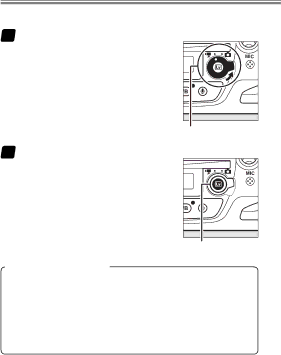
Movies
●Starting Movie Live View
1Select movie live view.
Rotate the live view selector to 1.
Live view selector
2Start live view.
Press the abutton.
abutton
The Shutter-Release Button
If Record movies is selected for Custom Setting g4 (As- sign shutter button), you can press the
50