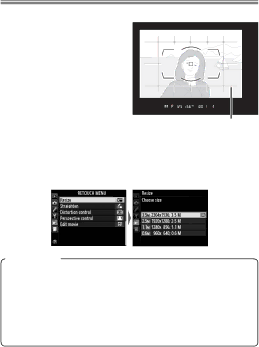
Taking Photographs
●Composing Photographs: The Framing Grid For help composing photo-
graphs, select On for Custom Setting d6 (Viewfinder grid display) to display a framing grid in the viewfinder.
Framing grid
●Resizing Photographs for Upload: Resize
Use the Resize option in the retouch menu to create small copies of selected photographs.
Resized Copies
Playback zoom may not be available when resized copies are displayed. Copies created from NEF (RAW), NEF (RAW) + JPEG, or TIFF (RGB) photos have an image quality of JPEG fi ne; copies created from JPEG photos have the same im- age quality as the original. Photos taken at an image area of 5 : 4 (30 × 24) can not be resized.
34