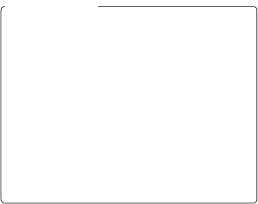
Time Lapse Photography
To record changes in brightness, use manual exposure; for consistent framing, colors and focus, turn vibration reduc- tion off, choose a white balance setting other than auto, and use manual focus. When
63
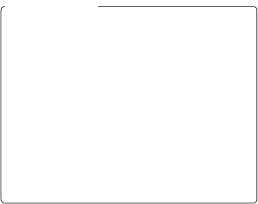
To record changes in brightness, use manual exposure; for consistent framing, colors and focus, turn vibration reduc- tion off, choose a white balance setting other than auto, and use manual focus. When
63