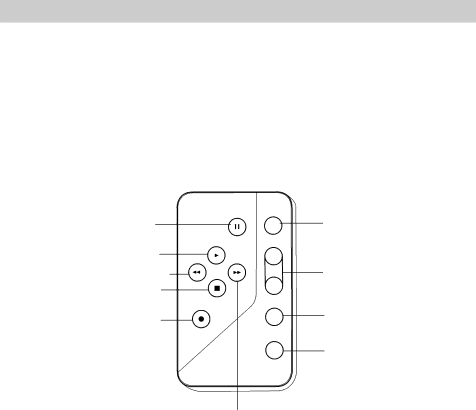
Remote Control (continued)
Location and Function of Remote Buttons
A brief description of the functions of the remote buttons is given here. Some buttons perform the same function as the corresponding controls on your camcorder. You can use whichever is more convenient at the time.
Note: An RCA VCR that is set to respond to VCR 2 on the VCR’s remote may respond to this remote when it is used to operate the camcorder.
PAUSE
PLAY
55REW (Rewind)/SCAN
STOP
VCR REC (Record)
| PAUSE |
PLAY |
|
REW | F.FWD |
SCAN |
|
STOP |
|
VCR REC |
|
CAMERA RECORD
STANDBY W
ZOOM
T
DISPLAY
TITLE
ON/OFF
CAMERA RECORD/STANDBY
ZOOM W and T
DISPLAY
TITLE ON/OFF
66F.FWD (Fast Forward)/SCAN
CAMERA RECORD/STANDBY (Same
as Thumb Trigger on Camcorder)
•Press and release CAMERA RECORD/STANDBY (CAMERA/OFF/ VCR in CAMERA) to start and stop recording.
DISPLAY
•Press DISPLAY to turn the viewfinder displays on or off.
66F.FWD (Fast Forward)/SCAN
•Press and hold 66F.FWD/SCAN
(CAMERA/OFF/VCR in CAMERA) to visually search the recorded material forward. Release 66F.FWD/SCAN to record at that point on the tape.
•Press 66F.FWD/SCAN
(CAMERA/OFF/VCR in VCR) to fast forward the tape.
•Press and hold 66F.FWD/SCAN during playback (CAMERA/OFF/VCR in VCR) to visually search the tape forward at a high speed. Release
66F.FWD/SCAN to return to normal playback.
16