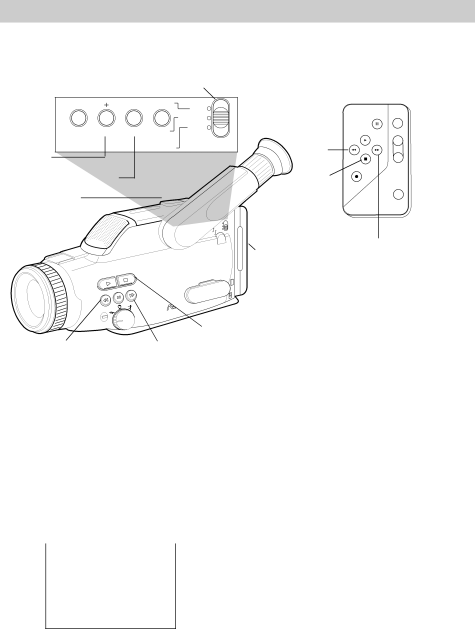
Time Counter
The time counter shows actual time elapsed when recording or playing back a tape. It helps you quickly locate the end of recorded segments.
DATE/TIME/NORMAL/TITLE in NORMAL
– | SET | ON/OFF | DATE/ |
|
|
| TIME |
|
|
| NORMAL |
| RESET Z/MEMORY OSD | TITLE | |
|
| ||
CHAR– | CHAR+ SET | ON/OFF |
|
RESET
Z(Zero)/MEMORY OSD
55REW/
SCAN
STOP
| PAUSE |
PLAY |
|
REW | F.FWD |
SCAN |
|
STOP |
|
VCR REC |
|
CAMERA
RECORD
STANDBY
W
ZOOM
T
DISPLAY ![]()
![]() DISPLAY TITLE
DISPLAY TITLE
ON/OFF
|
| FADE | B.LIGHT |
|
|
|
|
| |
|
|
| EDIT+ |
|
|
| – | D•S•E |
|
| EDIT |
|
| |
| A/M | FOCUS | SELECT | |
|
|
| ||
| REC |
|
| SCENE |
VCR |
|
|
| |
|
|
|
| |
TE/
TIME
NORMAL
TITLE
OSD
ON/OFF
EJECT
BATT
A/V
![]() IN
IN
OU
CAMERA/OFF/ VCR Switch (Located on Other Side)
66 F.FWD/SCAN
AUTO |
![]() /B.LIGHT
/B.LIGHT
55/EDIT – | 66/EDIT + |
To Use Time Counter
1.Place CAMERA/OFF/VCR in VCR.
2.Place DATE/TIME/NORMAL/TITLE in
NORMAL.
3.Press OSD (DISPLAY on remote) to display the time counter in the viewfinder.
Minutes
Hours |
|
|
|
| Seconds | |||||
|
|
|
|
|
|
|
|
|
|
|
|
|
|
|
|
|
|
|
|
|
|
0:00:00
Time Counter
In Viewfinder
It will not be recorded on the tape.
4.Insert the cassette, and press
55/EDIT – (55 REW/SCAN on remote) to rewind the tape.
5.Press RESET to reset the time counter to 0:00:00.
6.Press 66/EDIT + (66 F.FWD/SCAN on remote) and fast forward the tape until the time counter reads the amount of time of your recorded segment. For example, 0:10:00 will appear for ten minutes.
7.Press ![]() /B.LIGHT (STOP on remote) to stop the tape. This is the approximate end of your recording.
/B.LIGHT (STOP on remote) to stop the tape. This is the approximate end of your recording.
8.Press OSD to remove the time counter from the viewfinder.
Notes: If you rewind the tape farther back than a counter reading of “0:00:00”, a minus will appear in front of the counter.
The time counter is automatically reset to “0:00:00” each time a cassette is inserted.
41