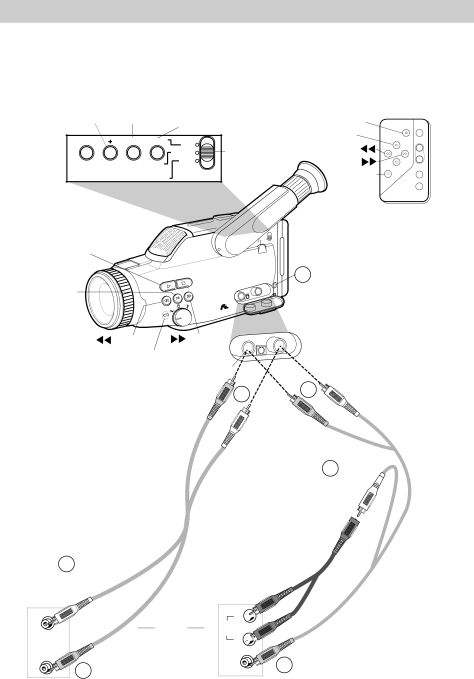
Edit Insert from A Monitor TV or VCR
Edit insert lets you record new audio and video from the camcorder or another source, such as a TV or VCR, to a previously recorded tape in the camcorder. You will need the audio/video cable that came with your camcorder.
RESET Z/MEMORY OSD |
| |||
– | SET | ON/OFF | DATE/ | DATE/TIME/ |
TIME | ||||
RESET Z/MEMORY OSD | NORMAL | NORMAL/TITLE | ||
TITLE | in NORMAL | |||
CHAR– CHAR+ | SET | ON/OFF |
|
|
PAUSE |
|
| CAMERA |
PLAY |
| PAUSE RECORD | |
PLAY |
| STANDBY | |
SCAN/ | SCAN | F.FWD | ZOOM |
SCAN/ | REW | W | |
|
| T | |
VCR REC | STOP |
| DISPLAY |
VCR REC |
| TITLE | |
|
| ||
|
|
| ON/OFF |
 /FADE
/FADE
![]()
![]() /D•S•E
/D•S•E
B.LIGHT FADE
EDIT+
–D•S•E
EDIT
TE/
TIME
NORMAL
TITLE
OSD
ON/OFF
EJECT
BATT
A/V
![]() IN
IN
![]() CAMERA/ OFF/VCR Switch
CAMERA/ OFF/VCR Switch
(Located on other side)
4A/V IN/OUT Switch in IN
| A/M FOCUS | SELECT |
| REC | SCENE |
VCR |
| |
| AUTO |
|
/EDIT – | /EDIT + | VIDEO |
VCR REC![]() VIDEO Jack
VIDEO Jack
3
AUDIO
DC
 AUDIO Jack
AUDIO Jack
3
1 White Audio ![]() Plug
Plug![]()
![]()
![]()
Audio/Video Cable (Supplied)
1
AUDIO
OUT
VIDEO
OUT
White
Audio
Plug
OR
2Yellow Video Plug
L ![]()
AUDIO
OUT
R ![]()
VIDEO
OUT
Audio/Video Cable (Supplied)
2Yellow Video Plug
Back of | Back of |
Mono VCR or | Stereo VCR or |
TV Monitor | TV Monitor |
46