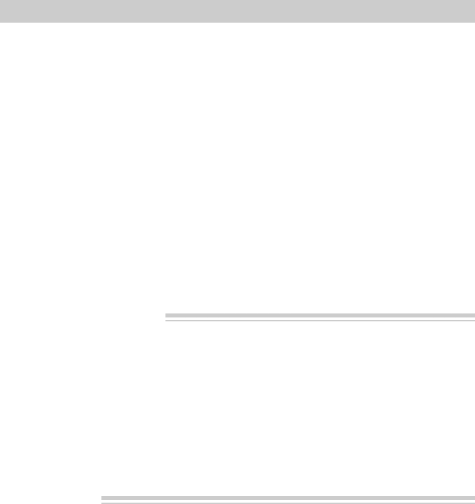
Recording and Traveling Tips
•Do not bump or tap the microphone while recording – this sound will be recorded. Be aware of backgrounds. Background details may show up as visual “clutter”. Noises (especially TV sets, household appliances, traffic, etc.) can detract from the sound you record.
•Avoid long “still” shots of landmarks and scenic attractions. Include people and details. “Local color” gives travel videos lasting appeal. Consider recording a familiar or landmark scene from an unfamiliar vantage point.
•Try to make sure indoor scenes are
•Practice recording under a variety of lighting conditions.
•Use the viewfinder to keep camcorder level or scenes will appear “tilted”.
•Include
•Make a video recording of your home and contents to store in a safe place in case of fire or theft.
•Do not move the camcorder rapidly from
Holding The Camcorder
•To film at different angles, raise the viewfinder.
•Standing against a wall may give your recordings more stability.
•Use an optional tripod or monopod for stable images.
•Hold the camcorder horizontally. Keep your feet slightly apart and upper arms close to your body.
•When possible, rest your elbows on a table or other stable surface to help keep the camcorder steady.
•Do not pick up the camcorder by the viewfinder.
Traveling Tips
•Write down your camcorder’s serial number and keep it separate from the camcorder when traveling. If your camcorder is lost or stolen, you will be able to identify it.
•Use extra care to avoid damage to your camcorder and accessories when operating them at a beach or pool. Spray, sand, and dust should be avoided. If your lens has been exposed to the elements, clean it only with proper lens cleaning supplies.
•Carry your camcorder in a carrying case when traveling. See page 2 for a case specially designed for this camcorder. An ordinary suitcase or carry bag does not offer the protection your camcorder needs. Treat your camcorder as carry on luggage to protect it from rough handling.
51