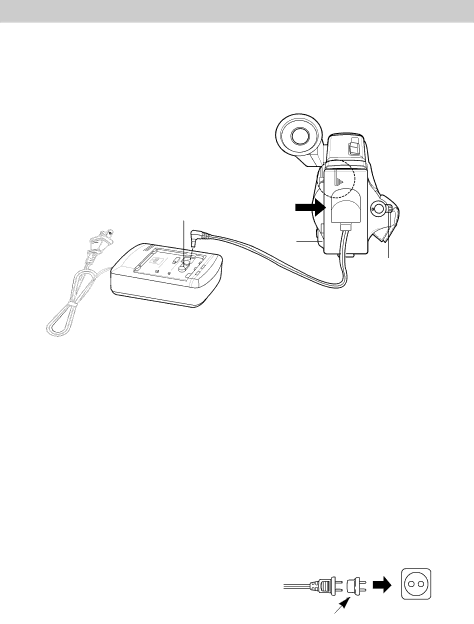
Powering Your Camcorder
Using the Adapter/Charger to Power Your Camcorder
The adapter/charger’s power connector attaches to the camcorder, and lets you power your camcorder directly from standard household power. The adapter/charger operates on
To AC | DC OUT | |
Jack | ||
BATT | ||
50/60 Hz | ||
EJECT | ||
|
CAMERA/OFF/VCR
Switch
Adapter/Charger
To Attach the Adapter/Charger
1.Make sure CAMERA/OFF/VCR is in OFF.
2.Plug the adapter/charger’s plug into the nearest AC outlet
3.Connect power connector’s cable to DC OUT jack on adapter/charger.
4.Hold power connector flush against camcorder and slide it to the right as shown.
To Remove the Adapter/Charger
1.Unplug the adapter/charger from the wall outlet.
2.Press and hold BATT EJECT while sliding the power connector to the left and off the camcorder.
Using an Optional Plug Adapter
An optional plug adapter may be required in some countries.
Optional AC
AC
Plug Adapter
1.Plug the adapter/charger’s plug into the AC plug adapter.
2.Plug the AC plug adapter into an AC outlet.
18