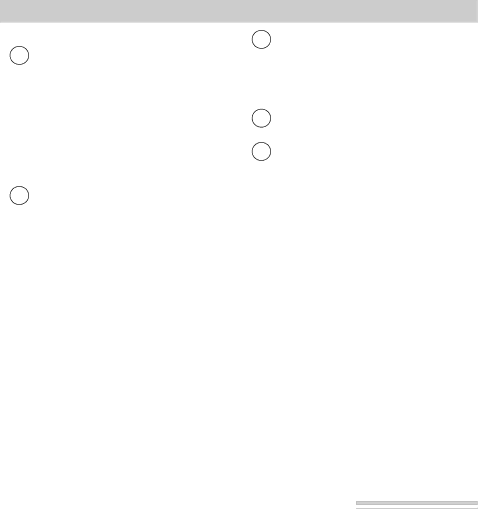
Playback on TV or VCR (continued)
Installation
1Attach white plug on one end of the audio/video cable to AUDIO IN jack on the TV (or VCR).
Note: If your TV (or VCR) has stereo AUDIO IN jacks, attach white plug to the one labeled MONO. If one is not labeled MONO, you may need a
3Attach the white plug on the other end of the audio/video cable to the white AUDIO plug (located under the small cover) on the side of the camcorder.
4Attach the yellow plug to the yellow VIDEO plug on the camcorder.
5Place the A/V (audio/video) IN/OUT switch to OUT.
2Attach the yellow plug to the VIDEO IN jack on the TV (or VCR).
Playback Operation and How to Copy Tapes on the VCR 
1.A. Camcorder connected directly to TV: Turn on the TV and tune it to the video input channel.
B.Camcorder connected to VCR that is already connected to TV: Turn on VCR and place it in the “line” or “camera mode”. (If your VCR does not have a “line” or “camera mode”, consult the VCR owner’s manual.) Operate the TV as you normally do to see the signal coming from the VCR.
2.Place CAMERA/OFF/VCR in VCR to turn on the camcorder.
3.Press 6/FADE (PLAY on remote) to play the tape.
•During playback, use the playback features on page 53.
4.To copy what the camcorder is playing, place a blank cassette in the VCR, and press the VCR’s RECORD button.
5.Press ![]() /B.LIGHT (STOP on remote) when you are finished.
/B.LIGHT (STOP on remote) when you are finished.
Viewing What the Camcorder is Seeing (or Recording)
1.A. Camcorder connected directly to TV: Turn on the TV, and tune it to the video input channel.
B.Camcorder connected to VCR that is already connected to TV: Turn on VCR and place it in the “line” or “camera mode”. (If your VCR does not have a “line” or “camera mode”, consult the VCR owner’s manual.) Operate the TV as you normally do to see the signal coming from the VCR.
2.Place CAMERA/OFF/VCR in CAMERA.
Note: When the camcorder is used as a camera, turn the TV’s volume down to prevent a
3.Press the thumb trigger (CAMERA/RECORD STANDBY on remote) to begin recording. You can watch what the camcorder is seeing (or recording) on the TV screen.
55