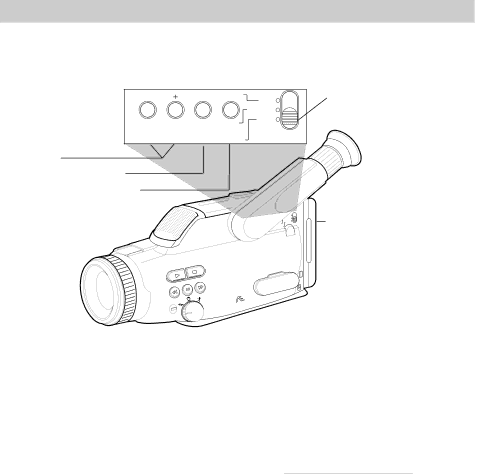
Titler
The title can be displayed and recorded at any time. The
– | SET | ON/OFF | DATE/ |
|
|
| TIME |
|
|
| NORMAL |
| RESET Z/MEMORY OSD | TITLE | |
|
| ||
CHAR– | CHAR+ SET | ON/OFF |
|
CHAR (Character) |
|
|
|
–and +
SET
ON/OFF
DATE/TIME/NORMAL/ TITLE in TITLE
|
| FADE | B.LIGHT |
|
|
|
|
| |
|
|
| EDIT+ |
|
|
| – | D•S•E |
|
| EDIT |
|
| |
| A/M | FOCUS | SELECT | |
| REC |
|
| SCENE |
VCR |
|
|
| |
|
|
|
| |
|
| AUTO |
|
|
TE/
TIME
NORMAL
TITLE
OSD
ON/OFF
EJECT
BATT
A/V
![]() IN
IN
OU
CAMERA/OFF/VCR Switch (Located on Other Side)
Creating a Title
1.Attach a power source and place CAMERA/OFF/VCR in CAMERA.
2.Place DATE/TIME/NORMAL/TITLE in TITLE.
3.Press SET to move the flashing cursor to the place you want to begin.
4.Select the first character by pressing CHAR + or CHAR – until the character you want appears. See the “Chart of Characters” on the next page for the characters available in the titler’s register.
5.After you have selected the first character, press SET to move the flashing cursor to next position.
6.Repeat steps 4 and 5 until you have completed the title.
Note: To correct a character, press SET to place the cursor over it and then press CHAR + or CHAR – to enter the correct character.
If you want to delete a character, press CHAR + or CHAR – until the blank space appears.
7.Press ON/OFF to store the title and remove it from the viewfinder when you are finished.
Important Note: Place TIME/DATE/ NORMAL/TITLE in NORMAL to remove the titler graphics from the viewfinder for normal recording.
Delete a Title
Display the title and press SET to place the cursor over the character you want to delete. Then press CHAR + or CHAR – to enter the blank space
42