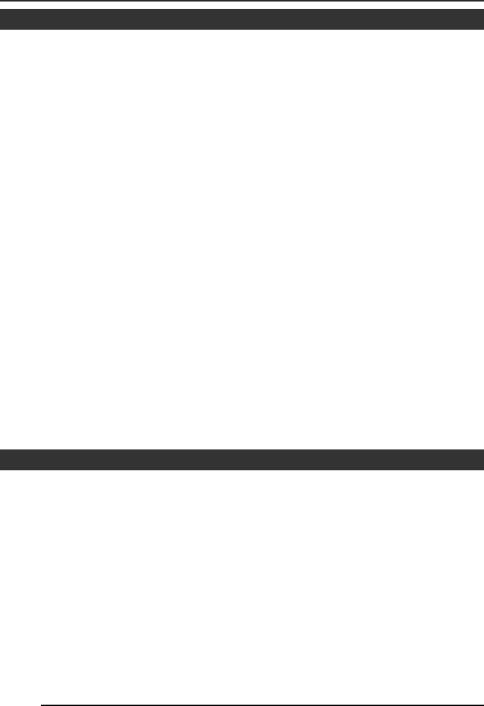
MENU SETTING
SYNC ADJUST Screen
This executes the setting regarding synchronization.
Item | Functions and set values | Initial value |
|
|
|
V PHASE | This adjusts the vertical synchronization to those of other cameras | 0 |
| when a selector switch for the synchronizing system on the side |
|
| is at LL. (50Hz power region only.) |
|
| When it is not set to LL, |
|
| the set value. |
|
| [Set value: |
|
|
|
|
H PHASE | This adjusts the horizontal synchronization to those of other | 0 |
| cameras and systems when a selector switch for the |
|
| synchronizing system on the side is at INT/GL. |
|
| When external signals are not input, |
|
| change the set value. |
|
| [Set values: |
|
|
|
|
SC COARSE | Coarse adjustment of the SC phase in | 0° |
| The SC phase can be varied by up to 90° in each direction. |
|
| Adjust with reference to another camera (or system) and |
|
| together with the SC FINE adjustment. |
|
| Adjust SC COARSE and SC FINE only after adjusting H |
|
| PHASE. |
|
| When it is not set to GL, |
|
| the set value. |
|
| [Set values: 0°, 90°, 180°, 270°] |
|
|
|
|
SC FINE | Fine adjustment of the SC phase in | 128 |
| When it is not set to GL, |
|
| the set value. |
|
| [Set values: 0 to 255] |
|
|
|
|
ALC SETTINGS Screen
This makes automatic adjustments according to brightness.
Item | Functions and set values | Initial value |
|
|
|
IRIS LEVEL | Adjusts the brightness level of the video signal. | NORMAL |
| • To lower the brightness level ... Decrease the value |
|
| • To raise the brightness level .... Increase the value |
|
| [Set values: |
|
|
|
|
AVERAGE: | Sets the exposure detection as a ratio of the average value | 8 : 2 |
PEAK | and the peak value. |
|
| • AVERAGE value large: Increase the AVERAGE value |
|
| when portions other than the highlighted areas of the |
|
| screen are dark and look corrupted. (Ex. 10:0) |
|
| • PEAK value large: Increase the PEAK value when |
|
| halation occurs in the highlighted areas of the screen. |
|
| (Ex. 5:5) |
|
| [Set values: 10:0, 9:1, 8:2, 7:3, 6:4, 5:5] |
|
|
|
|