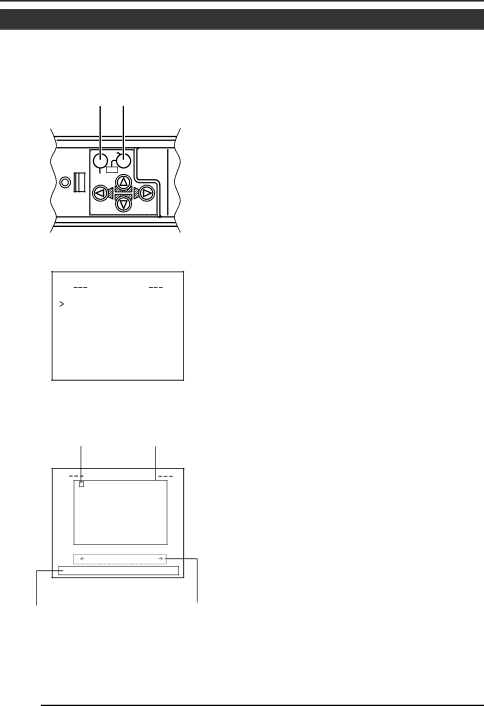
MENU SETTING
CAMERA TITLE Setting
Up to 24 characters can be selected as camera text for each camera. The set characters are displayed at the bottom of the screen.
MENU button SET button
SET |
|
| CAMERA |
AWC | SETUP |
MENU |
|
MODE S EL E C T
CAMERA T I T L E ED I T . .
RE V ERS E MODE | OF F |
AL M . T I T L E S I Z E | D OUBLE |
AL A RM COLOUR | WH I T E |
AUX TERMINAL | (B&W IN) |
D. ZOOM MAX | x2 |
MODE SELECT screen
Space | Character area |
C AME R A | T I T L E |
0 1 2 3 4 5 6 7 8 9 | |
AB C DE FG H I J K L MN O P | |
QR S T U VWX Y Z | |
a b c d e f g h i j k l mn o p | |
q r s t u v w x y z ’ | |
ÄÖÜ ÂÊ Î Ô Û Ç Ñ | |
ä ë ï ö ü â ê î ô û á é í ó ú ▲ | |
à è ì ò ù ç ñ ß ¡ ¿ | |
W I D E | T E L E |
1.Select the item CAMERA TITLE on the MODE SELECT screen, and push the SET button.
Then, the CAMERA TITLE screen is brought up.
2.Select the first character from the
character area using ![]()
![]() buttons.
buttons.
The selected character is displayed flashing on and off.
3.Push the SET button.
The first character gets fixed and the blinking title input area moves to the second character.
4.Repeat the above items 2 to 3.
It is possible to use up to 24 characters to input the title.
5.Push the MENU button.
The screen returns to MODE SELECT.
CAMERA TITLE screen
Title input area | Displayed when making |
| communication settings only |