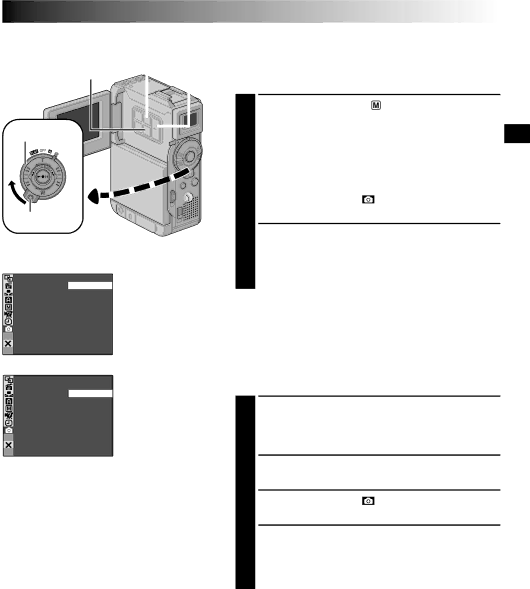
MENU Button
SET/SELECT Button |
| +, – Button | |
|
|
|
|
|
|
|
|
Power Switch
Lock Button
Display
DSC Menu
QUAL I TY | – F I NE |
| STANDARD |
EN17
Picture Quality Mode Setting
The Picture Quality mode can be selected to best match your needs. Two Picture Quality modes are available: FINE and STANDARD (in order of quality).
| Set the Power Switch to “ | ” while pressing down the |
1 Lock Button located on the switch, then open the LCD | ||
| monitor fully or pull out the viewfinder fully. The | |
| power lamp lights and the camcorder is turned on. | |
| ||
2 | Press MENU. The Menu Screen appears. | |
| Press + or – to select “ | DSC” and press SET/ |
3 SELECT. The DSC Menu appears.
4 Press + or – to select “QUALITY” and press SET/ SELECT. The Sub Menu appears. Press + or – to select the desired mode and press SET/SELECT. Press
+or – to select “![]() RETURN”, and press SET/SELECT twice. The Menu Screen closes.
RETURN”, and press SET/SELECT twice. The Menu Screen closes.
Image Size Mode Setting
I MAGE SIZE – VGA
XGA
NOTES:
●The number of storable images depends on the selected picture quality as well as the composition of the subjects in the images and the type of memory card being used.
●In the XGA mode, images are shot in 720 x 576 pixels and they are converted and stored in the XGA mode file size (1024 x 768 pixels).
Approximate Number of Storable Images
The Image Size mode can be selected to best match your needs. Two Image Size modes are available: XGA (1024 x 768 pixels) and VGA (640 x 480 pixels) (in order of quality).
1 Set the Power Switch to “ ![]() ” while pressing down the Lock Button located on the switch, then open the LCD monitor fully or pull out the viewfinder fully. The power lamp lights and the camcorder is turned on.
” while pressing down the Lock Button located on the switch, then open the LCD monitor fully or pull out the viewfinder fully. The power lamp lights and the camcorder is turned on.
2
3
4 Press + or – to select “IMAGE SIZE” and press SET/ SELECT. The Sub Menu appears. Press + or – to select the desired mode and press SET/SELECT. Press
+or – to select “![]() RETURN”, and press SET/SELECT twice. The Menu Screen closes.
RETURN”, and press SET/SELECT twice. The Menu Screen closes.
Image Size/Picture |
| MultiMediaCard |
| SD Memory Card |
| ||||
|
|
|
|
|
|
|
|
| |
Quality Mode |
|
|
|
|
|
|
|
|
|
8MB* |
| 16MB* | 32MB* | 8MB** | 8MB* | 16MB* | 32MB* | 64MB* | |
|
| ||||||||
XGA FINE | 24 |
| 49 | 100 | 16 | 20 | 46 | 97 | 195 |
|
|
|
|
|
|
|
|
|
|
XGA STANDARD | 74 |
| 150 | 305 | 51 | 62 | 140 | 295 | 610 |
|
|
|
|
|
|
|
|
|
|
VGA FINE | 53 |
| 105 | 215 | 37 | 44 | 100 | 210 | 435 |
|
|
|
|
|
|
|
|
|
|
VGA STANDARD | 150 |
| 310 | 630 | 105 | 125 | 290 | 610 | 1255 |
|
|
|
|
|
|
|
|
|
|
* Optional
** Provided (12 sound effects