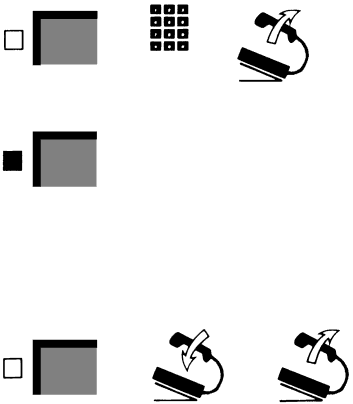
SPEAKER
You can use your voice terminal’s speaker to monitor a call as you dial it, to monitor a call on hold, and to let a group listen to your conversation.
On-Hook Dialing
Instead of using your handset to listen while you place a call, you can use your voice terminal’s
●Touch Speaker.
The green light next to Speaker goes on, and you hear a dial tone through your voice terminal’s speaker
●Dial the number.
●When you hear the other person answer, lift your handset.
If the line is busy, or if you get no answer:
●Touch Speaker to cancel the call.
You can use
Monitor-on-Hold
When you’ve been put on hold, you can hang up and continue working while you wait for the person to return to the call:
●Touch Speaker.
●Hang up.
●When you hear the other person return to the call, lift your handset.
Speaker
Speaker
Speaker
++
outside number
++
13