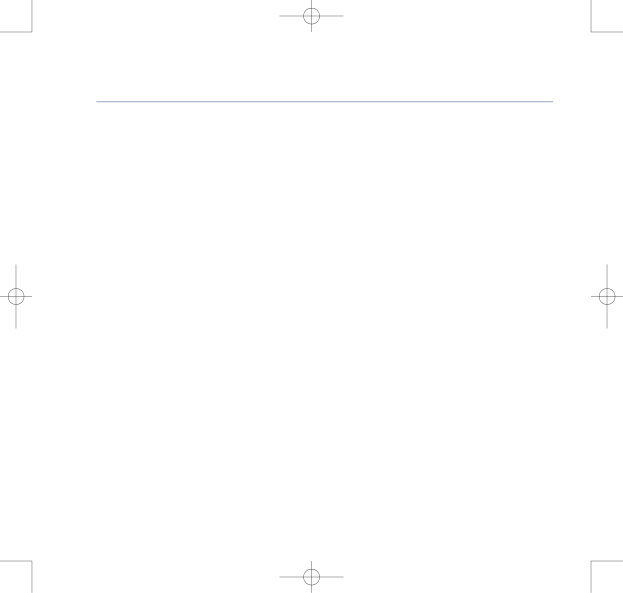
8375 Falcon UG Issue 2 [2] 12/9/07 15:30 Page 30
BT Falcon UG – Issue 2 – Edition 02 – 12.09.07 – 8375
30 Using the phone
To turn off Auto Stop:
1.Press the ![]() key, Option soft key,
key, Option soft key, ![]() key four times to AutoStop.
key four times to AutoStop.
2.To turn Auto Stop off press the Off soft key.
To edit the Auto Stop delay setting:
1.Press the ![]() key, Option soft key,
key, Option soft key, ![]() key four times to AutoStop.
key four times to AutoStop.
2.Press the View soft key and change the settings as shown in 2.
Do Not Disturb
By turning on Do Not Disturb all incoming calls will be immediately transferred to your 1571 Voice Mailbox. You can preset time periods for Do Not Disturb to remain active.
1.Press the ![]() key, Option soft key,
key, Option soft key, ![]() key five times to DoNotDisturb then the Select soft key. Or, press the DNDst soft key
key five times to DoNotDisturb then the Select soft key. Or, press the DNDst soft key
2.Press the Edit soft key and press ![]() or
or ![]() to turn the service On or Off. Press OK soft key to confirm.
to turn the service On or Off. Press OK soft key to confirm.
3.Press ![]() and then the Edit soft key. Press
and then the Edit soft key. Press ![]() or
or ![]() to change the time period. Options are Forever, Relative time or Absolute time.
to change the time period. Options are Forever, Relative time or Absolute time.
Option - Forever
4.Press OK soft key to confirm. The idle screen displays DNDst:Forever.
If you experience any problems, please call the Helpline on 0800 169 1146 or go to www.bt.com/business/broadbandvoice