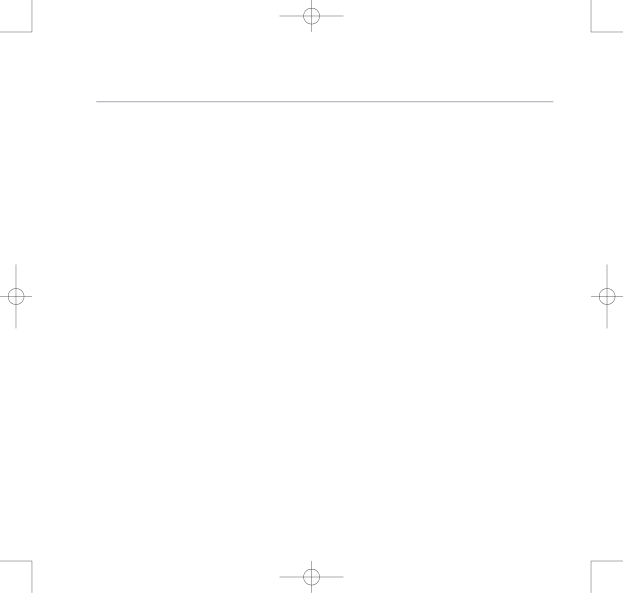
8375 Falcon UG Issue 2 [2] 12/9/07 15:30 Page 28
BT Falcon UG – Issue 2 – Edition 02 – 12.09.07 – 8375
28 Using the phone
Auto Answer
By turning on Auto Answer your BT Falcon will answer an incoming call after a preset time.
To turn on Auto Answer:
1.Press the ![]() key, Option soft key,
key, Option soft key, ![]() key twice to AutoAnswer then the Select soft key.
key twice to AutoAnswer then the Select soft key.
2.Press the Edit soft key and enter the time in seconds for the answer delay. Press Save soft key to confirm.
3.Press the ![]() key and the Edit soft key to change the method of accepting the call, Handsfree
key and the Edit soft key to change the method of accepting the call, Handsfree
or Headset, by pressing ![]() or
or ![]() . Press Save soft key to confirm.
. Press Save soft key to confirm.
To turn off Auto Answer:
1.Press the ![]() key, Option soft key,
key, Option soft key, ![]() key twice to AutoAnswer.
key twice to AutoAnswer.
2.To turn Auto Answer off press the Off soft key.
To edit the Auto Answer settings:
1.Press the ![]() key, Option soft key,
key, Option soft key, ![]() key twice to AutoAnswer.
key twice to AutoAnswer.
2.Press the View soft key and change the settings as shown in 2 & 3.
Or, if you have added the AutoAn soft key (see Setting new shortcuts, page 39).
3.Press the AutoAn soft key and follow the instructions above.
If you experience any problems, please call the Helpline on 0800 169 1146 or go to www.bt.com/business/broadbandvoice