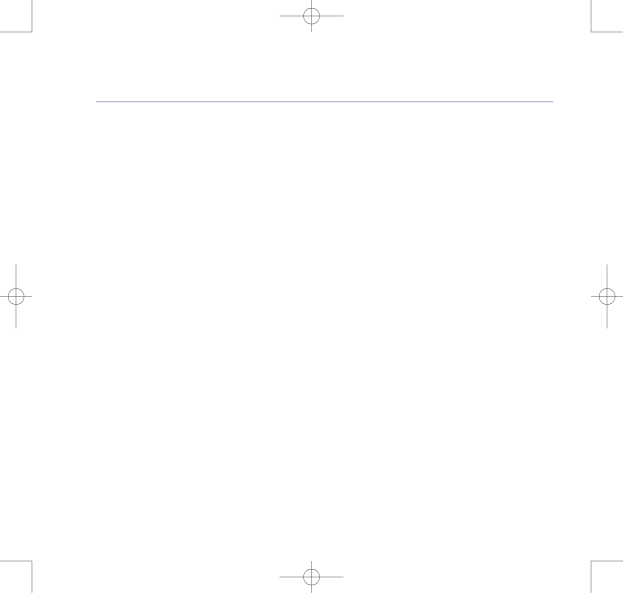
8375 Falcon UG Issue 2 [2] 12/9/07 15:30 Page 20
BT Falcon UG – Issue 2 – Edition 02 – 12.09.07 – 8375
20Using the phone
9.Use scroll function key ![]() to move down onto Default line.
to move down onto Default line.
10.Press the soft key Edit to change the ring tone allocated to the entry.
11.Use scroll function key ![]() or
or ![]() to choose a ring tone and press Play to hear a sample.
to choose a ring tone and press Play to hear a sample.
12.Press soft key Save.
Making a call using the Phone Book
1.Press phone book function key ![]() .
.
2.Use scroll function keys ![]()
![]() to search list and highlight the required name.
to search list and highlight the required name.
3.As required, pick up handset, or press soft key Dial or function key ![]() ,
,
or press function key ![]() .
.
Making a call to one of the last 30 numbers you called or received
1.Press soft key CalLog and choose from list, Missed Call Log, Received Call Log or Dialled Call Log. Press soft key Select.
2.You can view the Dialled Call Log by pressing the ![]() key.
key.
3.Choose the required name/number from the list then, as required, pick up handset, or press soft
key Dial or function key ![]() , or function key
, or function key ![]() .
.
If you experience any problems, please call the Helpline on 0800 169 1146 or go to www.bt.com/business/broadbandvoice