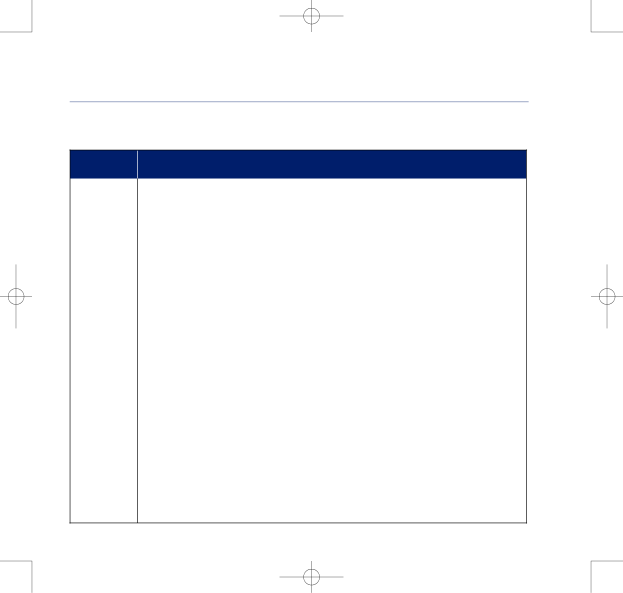
8375 Falcon UG Issue 2 [2] 12/9/07 15:30 Page 11
BT Falcon UG – Issue 2 – Edition 02 – 12.09.07 – 8375
Getting to know your phone | 11 |
Soft keys
SOFT KEY
A/a/1
Active
Admin
Answer
AutoAn
Back
CalLog
Cancel
Conf
DelChr
Delete
Detail
Dial
DNDst
Down
BRIEF DESCRIPTION
Switch between upper/lower/numerical case Activate option/service
Enter to administration
Cancel an action or exit to previous menu without applying changes
Delete character in edit mode Delete specific entry
Show detailed information Dial an entered phone number Do Not Disturb
Contrast adjustment
If you experience any problems, please call the Helpline on 0800 169 1146 or go to www.bt.com/business/broadbandvoice