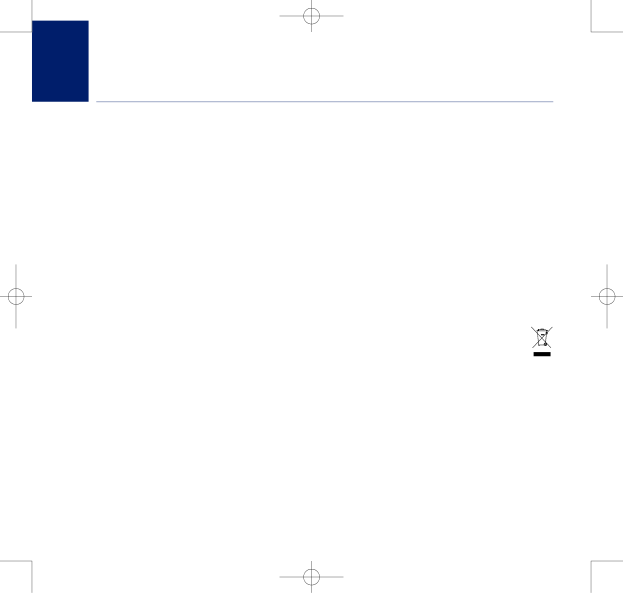
8375 Falcon UG Issue 2 [2] 12/9/07 15:30 Page 40
BT Falcon UG – Issue 2 – Edition 02 – 12.09.07 – 8375
40General information
IMPORTANT
Access to emergency services is provided but calls, including emergency calls to 999, made via BT Broadband Voice may not work in the event of power or broadband connection failure. These failures may be caused by reasons outside our control. Location information, provided to the emergency services, is limited to the address of the associated telephone line where applicable.
Safety information
•Do not open the handset or the base. This could expose you to high voltages or other risks. Contact the Helpline on 0800 169 1146 for all repairs.
Environmental
•Do not expose to direct sunlight.
•Do not stand your product on carpets or other surfaces which generate fibres, or place it in locations preventing the free flow of air over its surfaces.
•Do not submerge any part of your product in water and do not use it in damp or humidconditions, such as bathrooms.
•Do not expose your product to fire, explosive or other hazardous conditions.
•There is a slight chance your phone could be damaged by an electrical storm.
Cleaning
•Clean the handset and base with a damp (not wet) cloth, or an
Product disposal instructions
The symbol shown here and on the product means that the product is classed as Electrical or Electronic Equipment and should not be disposed with other household or commercial waste at the end of its working life.
The Waste of Electrical and Electronic Equipment (WEEE) Directive (2002/96/EC) has been put in place to recycle products using best available recovery and recycling techniques to minimize the impact on the environment, treat any hazardous substances and avoid the increasing landfill.
If you experience any problems, please call the Helpline on 0800 169 1146 or go to www.bt.com/business/broadbandvoice