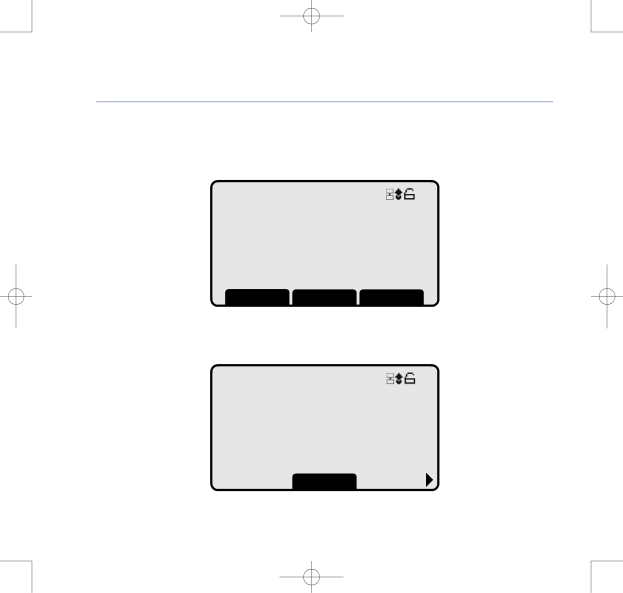
8375 Falcon UG Issue 2 [2] 12/9/07 15:30 Page 8
BT Falcon UG – Issue 2 – Edition 02 – 12.09.07 – 8375
8Getting started
6.Provisioning
When the power and Ethernet connections are made to your BT Falcon it will automatically connect to the BT Broadband Voice service. The lights on the phone will flash and the display will show...
22/05/07 09:15:21
Provisioning...
Please Wait...
Your BT Falcon is registering with the Broadband Voice service, which may take several minutes. When completed successfully the phone will display the idle screen.
22/05/07 09:15:21
Broadband Voice
Telephone Number
CalLog
You are now ready to make calls using your BT Falcon.
If you experience any problems, please call the Helpline on 0800 169 1146 or go to www.bt.com/business/broadbandvoice