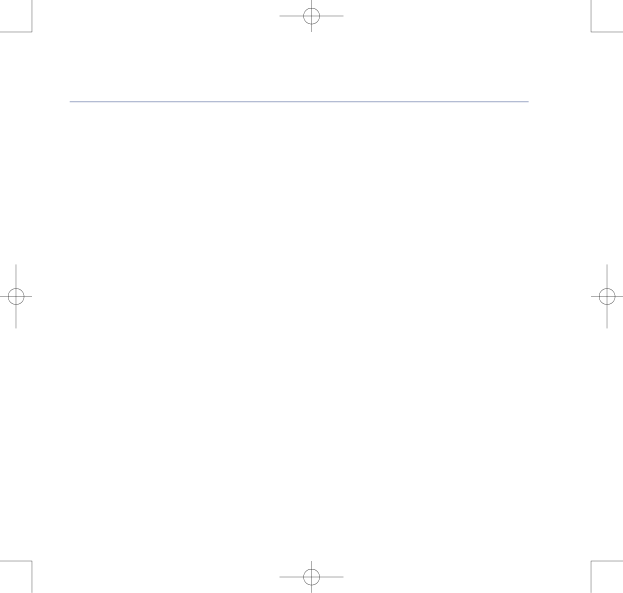
8375 Falcon UG Issue 2 [2] 12/9/07 15:30 Page 27
BT Falcon UG – Issue 2 – Edition 02 – 12.09.07 – 8375
Using the phone | 27 |
Option Menu
Dial Subscribe
By turning on Dial Subscribe your BT Falcon will automatically dial a preset number at a preset time.
1.Press the ![]() key, Option soft key then the Select soft key.
key, Option soft key then the Select soft key.
2.Press the Change soft key and enter the number you wish to dial, press the OK soft key.
3.Enter the hours and minutes, using the keypad, of the time that you want to make the call and press the OK soft key.
4.Use the ![]()
![]() keys to turn the Dial Subscribe on or off and press the Save soft key. The idle screen displays DialSubscribing…
keys to turn the Dial Subscribe on or off and press the Save soft key. The idle screen displays DialSubscribing…
Or, if you have added the Dsub soft key (see Setting new shortcuts, page 39).
5.Press the Dsub soft key and follow 2 to 4 above.
Call Waiting
By turning on Call Waiting you be notified when another call is received while you are already on a call. If Call Waiting is off the second caller will automatically be transferred to 1571 Voice Mailbox to leave a message.
1.Press the ![]() key, Option soft key,
key, Option soft key, ![]() key to CallWaiting then the Change soft key.
key to CallWaiting then the Change soft key.
2.Each press of the Change soft key turns the service on and off.
If you experience any problems, please call the Helpline on 0800 169 1146 or go to www.bt.com/business/broadbandvoice